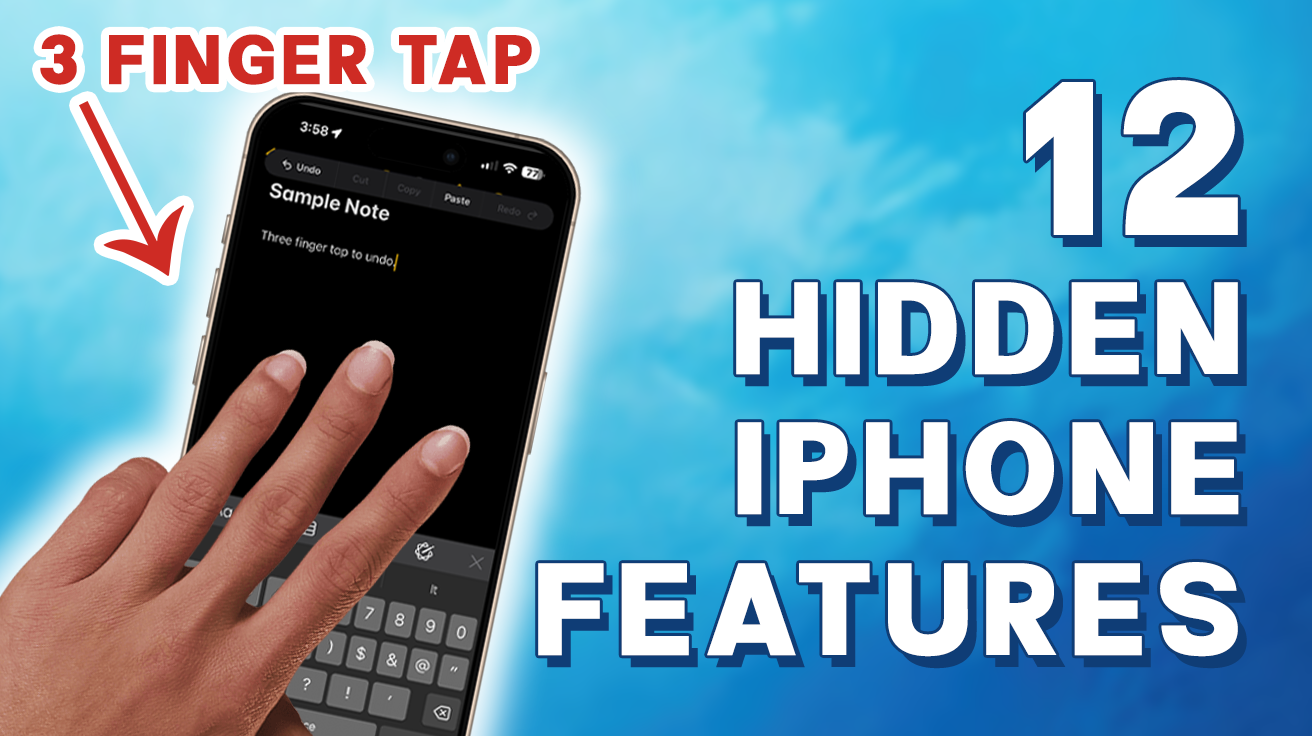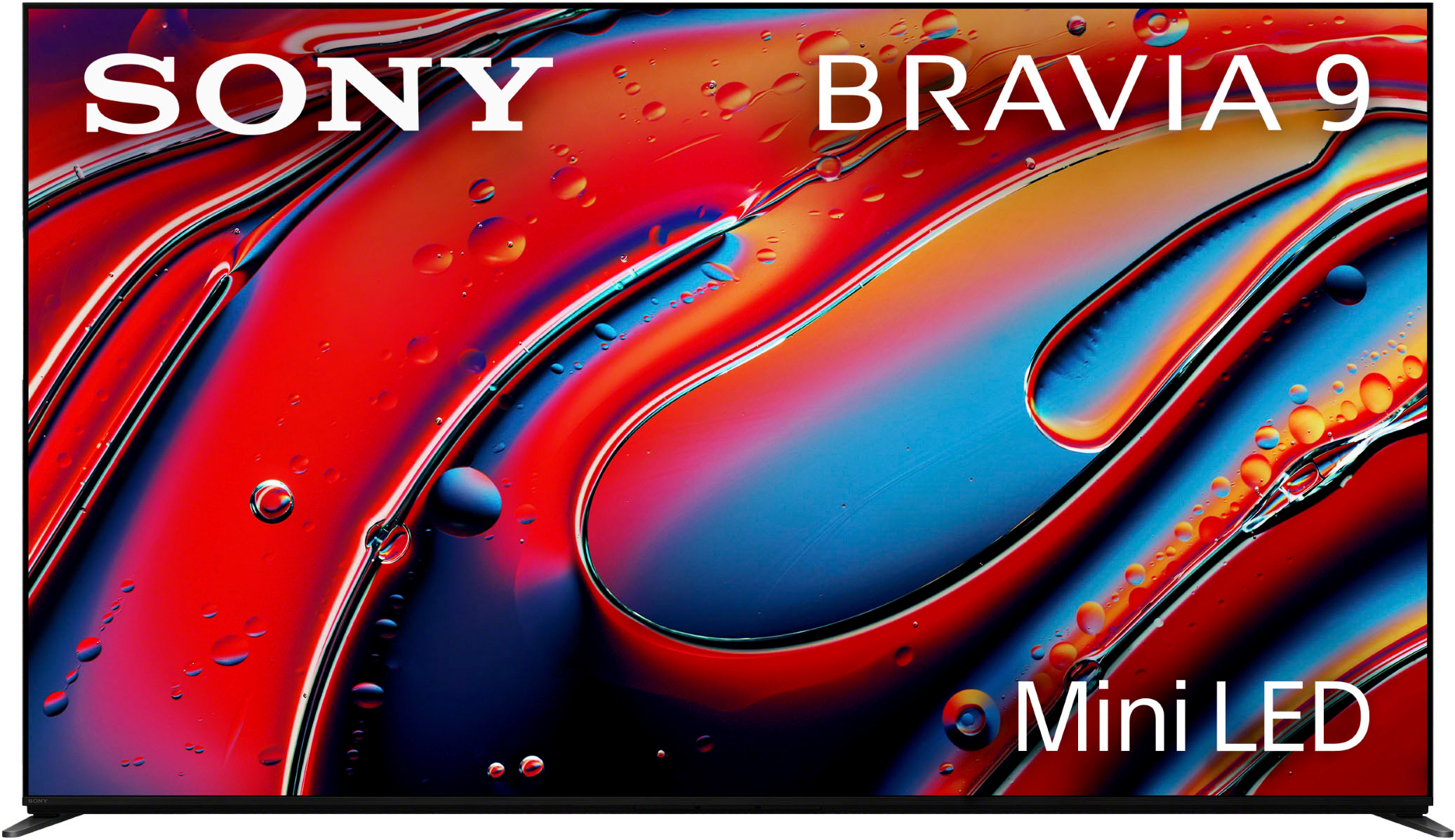Unlocking the full potential of your iPhone can make everyday tasks easier, faster, and even a little more fun. Here are 11 clever tips for 2024 that can transform how you use your device, from smarter ways to fall asleep with music to powerful shortcuts for photo editing. These practical tricks are sure to take your iPhone experience up a notch.
12. Use the Space Bar as a Hidden Trackpad
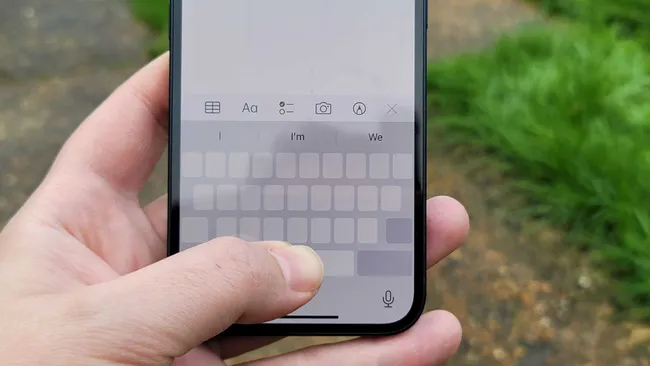
Ever struggle to get your cursor in the right spot when editing text? Here’s a little-known iPhone trick that changes everything. Just press and hold the space bar, and suddenly, your keyboard transforms into a mini trackpad, allowing you to move the cursor precisely where you want without all the tap-dancing on the screen. It’s perfect for editing typos or adding that missing comma in an email. Once you try it, you’ll wonder how you ever got by without this hidden gem.
11. Cool Timer Hack
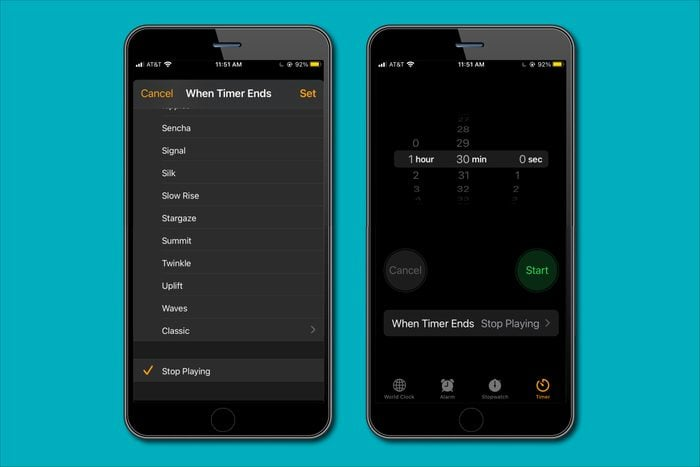
Got a favorite playlist you like to fall asleep to? Set up a sleep timer to avoid waking up to a drained battery. Open the Clock app, head to the Timer section, and pick your preferred time. At the bottom, choose the “Stop Playing” option—this will automatically stop any audio playback when time’s up. It’s a simple but effective way to conserve battery while enjoying a peaceful sleep.
10. Quick Timers in Control Center
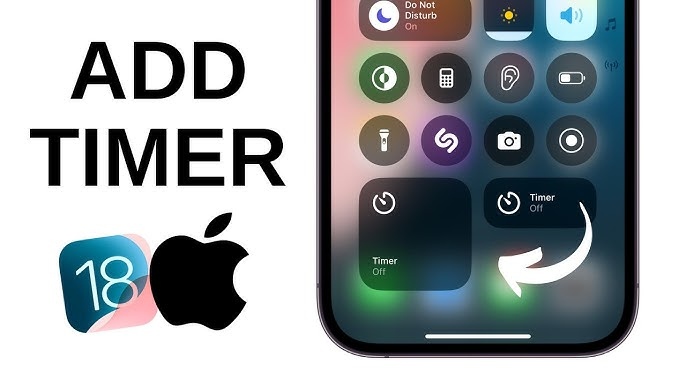
For those moments when you need a timer fast, add the timer icon to your Control Center. Just swipe down from the top right, press and hold the timer icon, and set it anywhere from one minute to two hours. It’s a huge timesaver that lets you avoid the extra steps of opening the Clock app.
9. No Ads Without an Adblocker
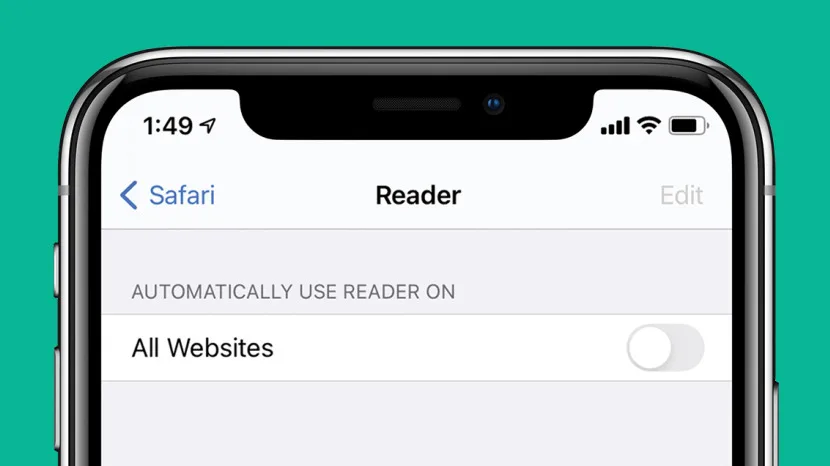
Fed up with ads while reading online? Safari’s Reader Mode offers an easy fix. Tap the two A’s in the lower left corner, select website settings, and enable “Use Reader Automatically.” You’ll get a clean, distraction-free view with customizable font sizes, turning long reads into smooth, ad-free experiences.
8. Folder Notification Hack
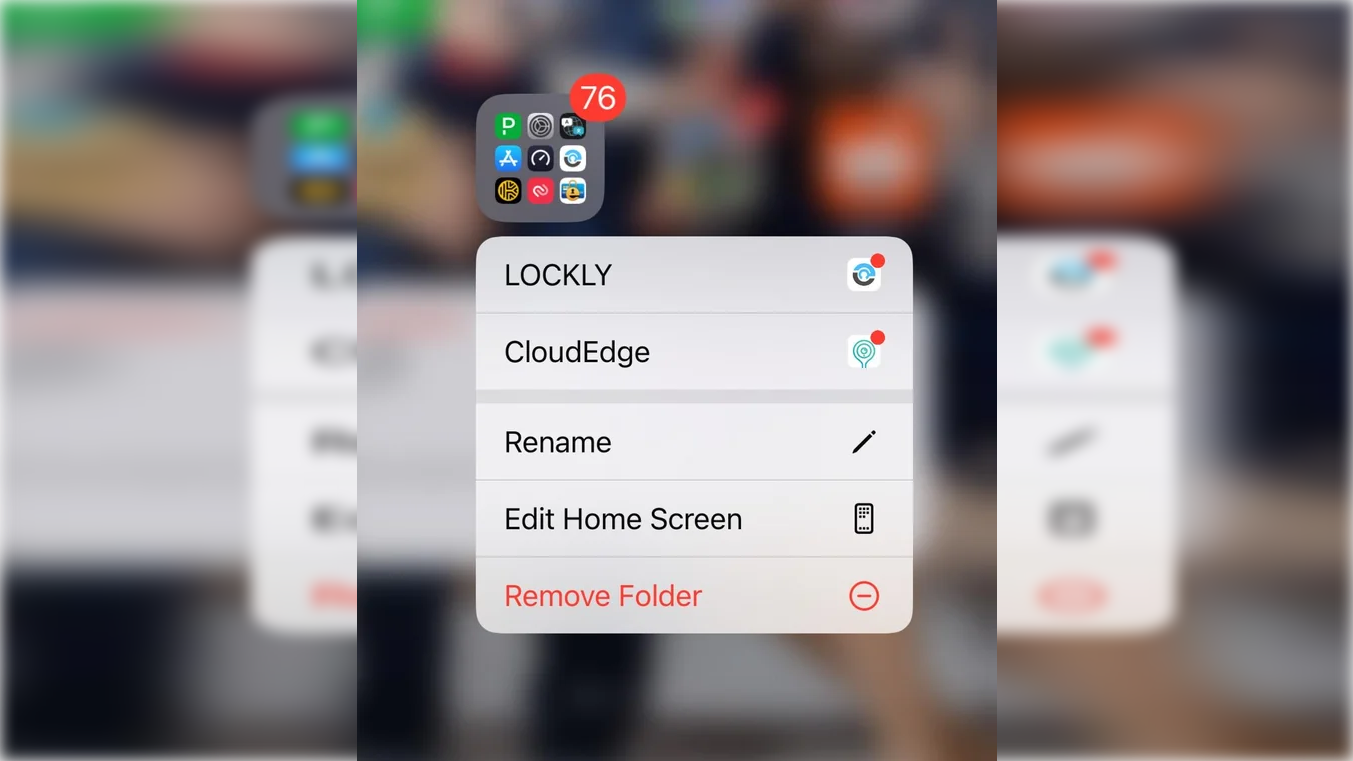
Checking notifications hidden within folders doesn’t have to be a hassle. Just long-press on the folder, and any app with pending notifications will pop up, letting you dive straight in without extra taps. A quick, time-saving trick for keeping on top of alerts.
7. Copy Photo & Video Edits
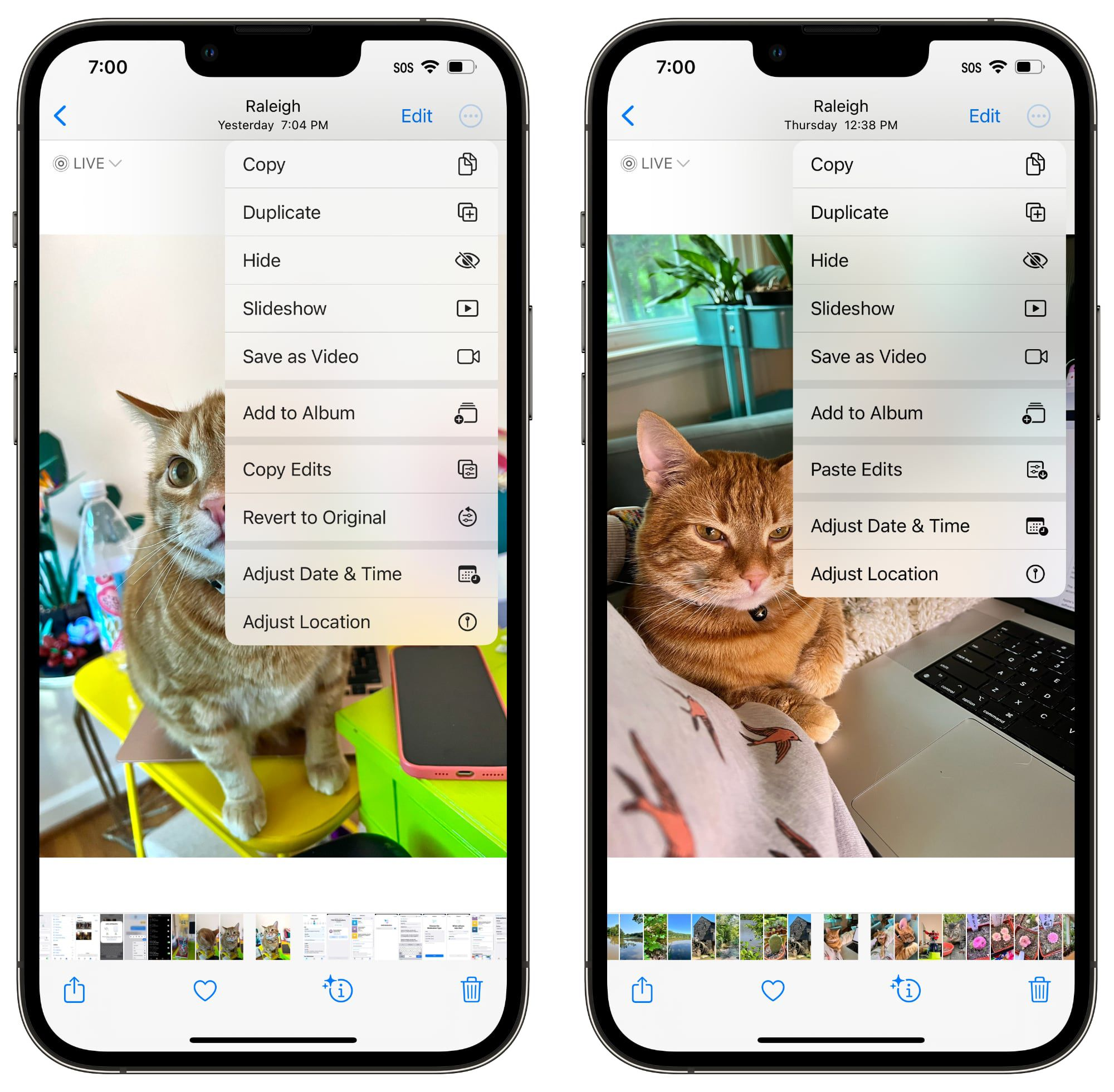
Editing multiple photos and want the same look across all of them? Now you can! In the Photos app, choose an edited image, tap the three dots, and select “Copy Edits.” Then, choose the other photos, hit the three dots again, and select “Paste Edits.” It’s a handy way to get consistent edits without repeating your work.
6. Emergency Bypass
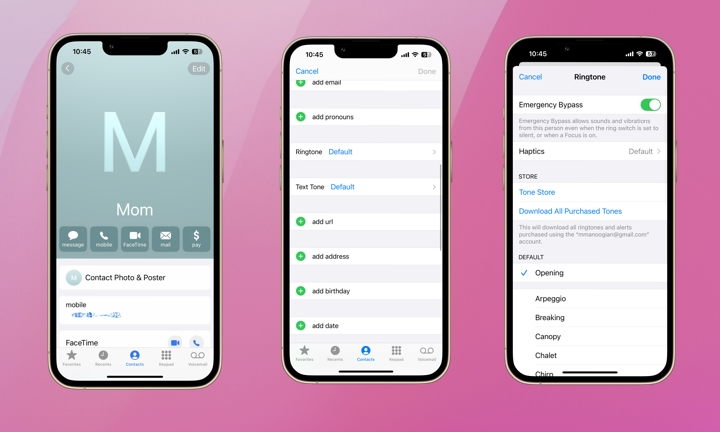
Keep crucial contacts in the loop even with Do Not Disturb enabled by setting up Emergency Bypass. Open a contact, tap edit, and enable Emergency Bypass. Now, calls and texts from them will break through your quiet mode. For added convenience, you can even create custom vibrations to identify specific contacts.
5. Hidden Undo Menu
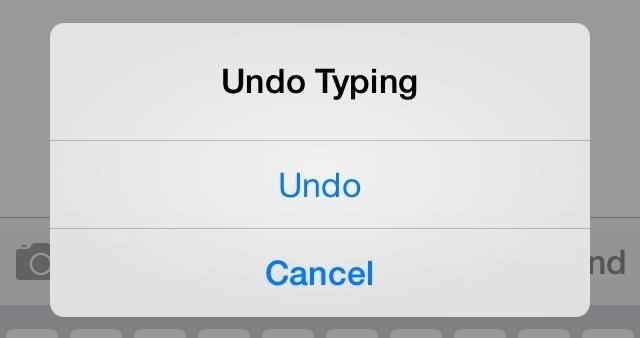
Made a typo or deleted text by accident? No need to retype—just tap with three fingers on the screen, and an “Undo” menu will pop up at the top. This is a must-know trick for anyone who’s lost a message or note after a mistaken swipe.
4. Hide & Delete Home Screens
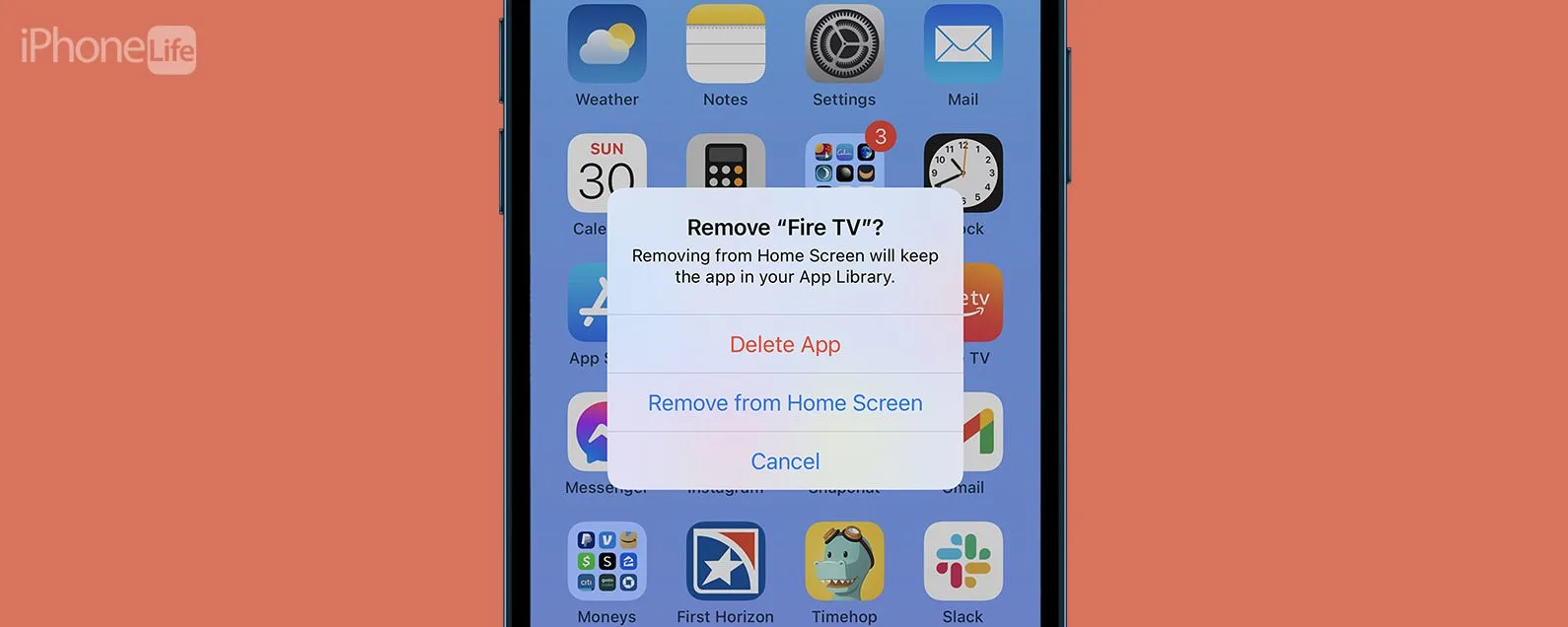
Declutter your home screen by hiding or deleting entire pages. Just long-press on the background until the apps wiggle, tap the dot slider at the bottom, and choose the screens to hide or remove. It’s a game-changer for organizing apps based on your current needs.
3. Prevent Accidental Sharing
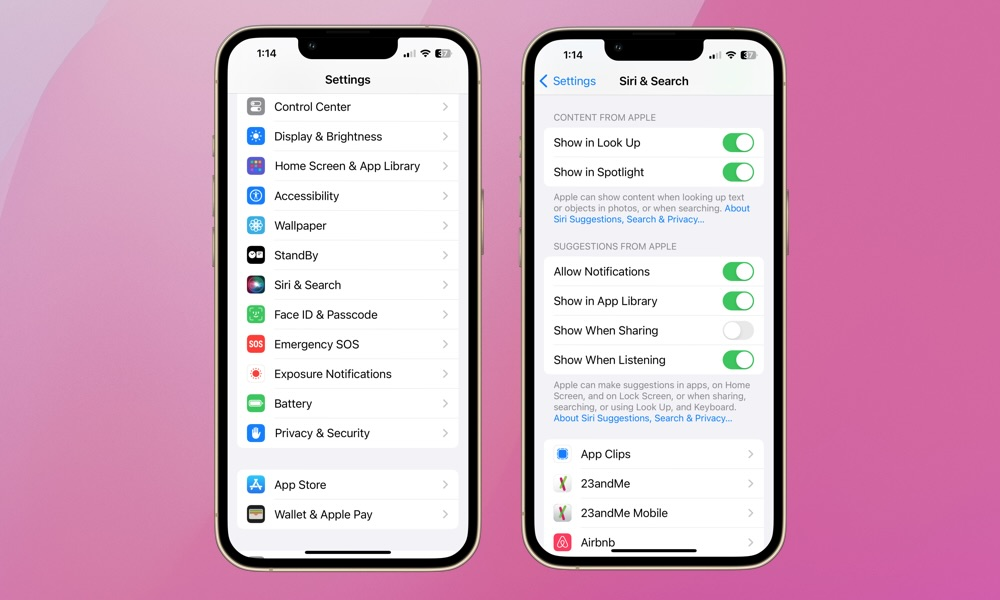
If you’ve ever sent the wrong photo by mistake, here’s a tip: customize your sharing settings to remove unneeded suggestions. Go to Settings, find Siri & Search, and turn off “Show When Sharing.” This limits suggestions to only your chosen contacts, ensuring smoother, more intentional sharing.
2. A Visual Lookup Hack
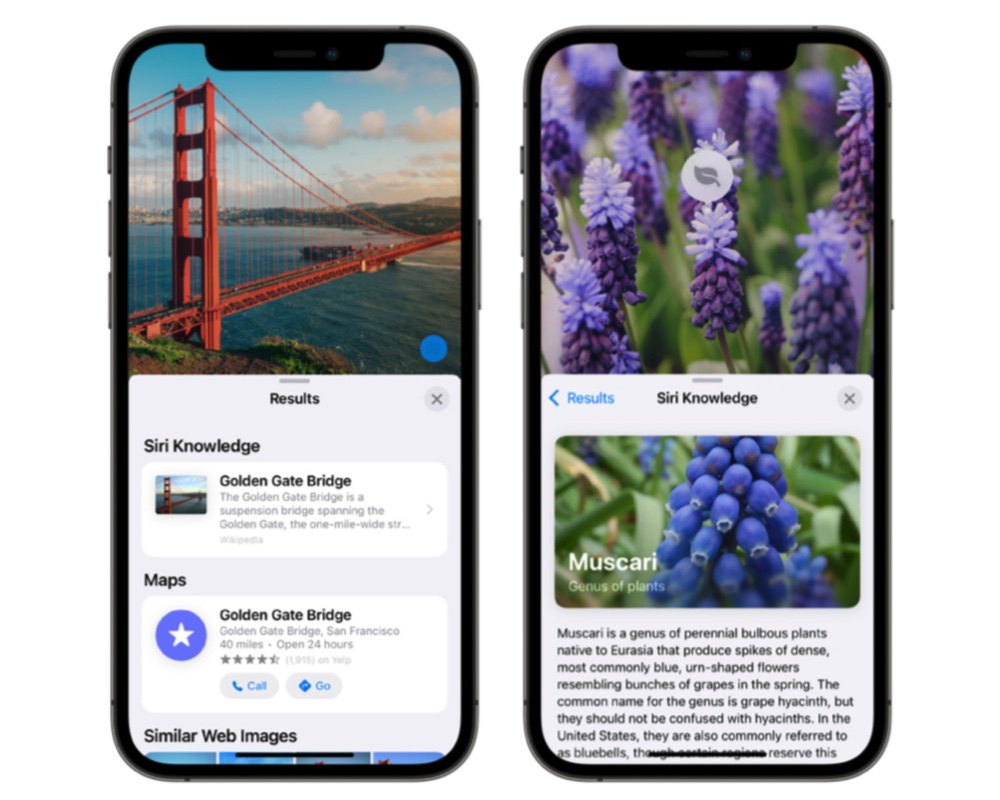
Got a laundry label you can’t decode? Use the Visual Lookup feature. Snap a photo of the label, tap the info icon, and select “Lookup.” Your iPhone will translate the symbols, helping you understand care instructions at a glance.
1. Create Your Own Action Button
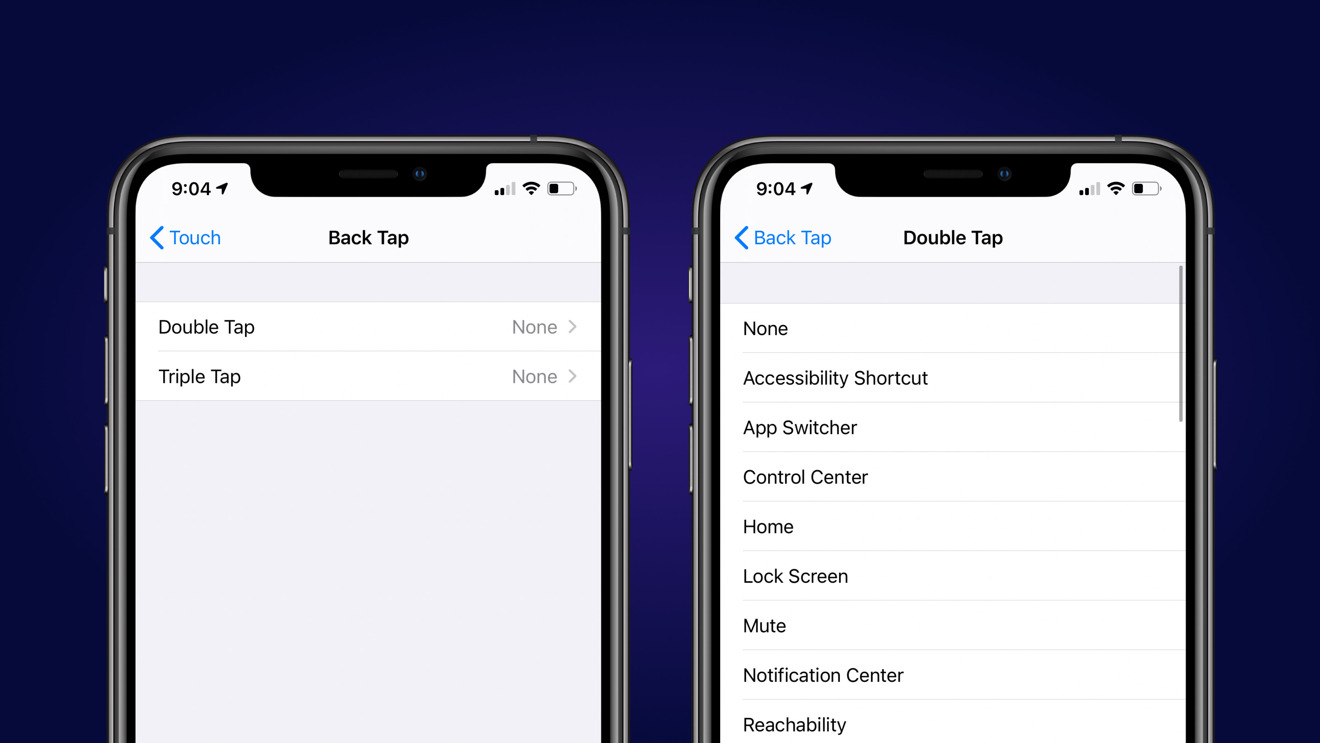
Don’t have the latest iPhone with an Action Button? No problem. Go to Settings, select Accessibility, and enable “Back Tap.” Assign double-tap or triple-tap shortcuts to your favorite functions, turning the back of your iPhone into a quick-access button for the features you use most.