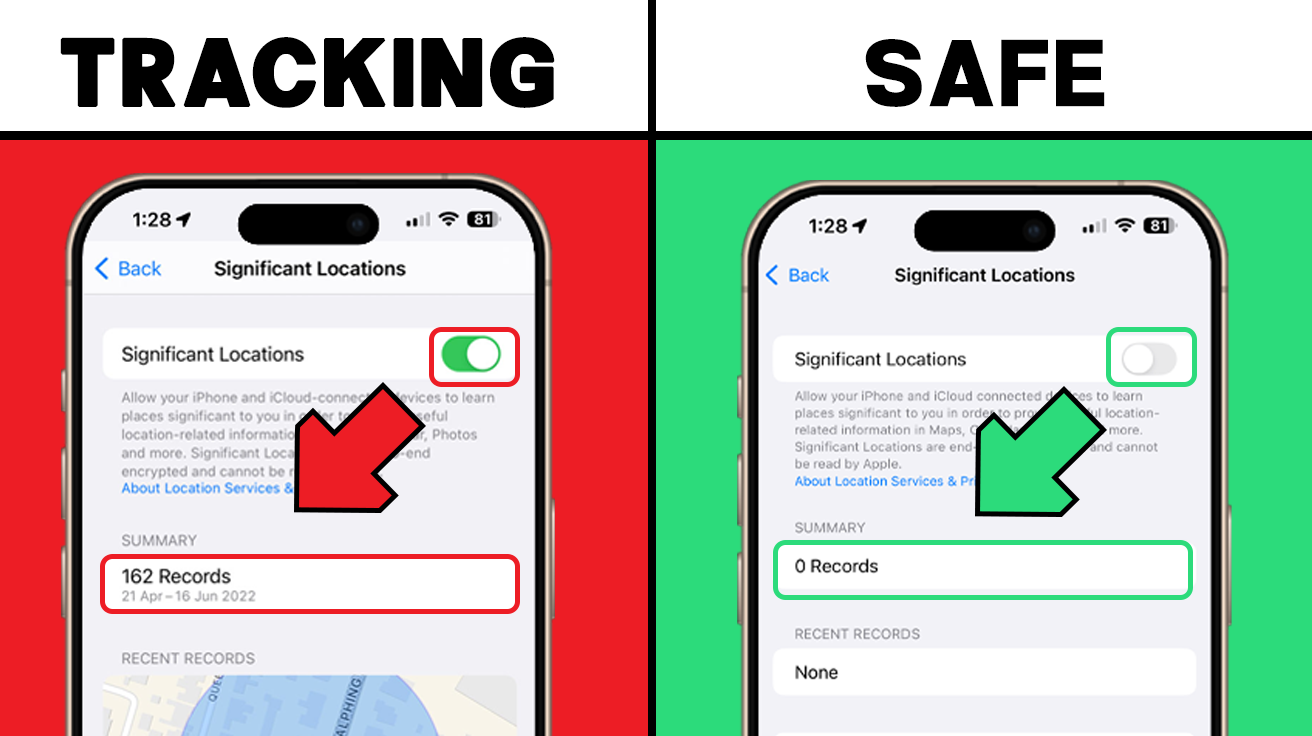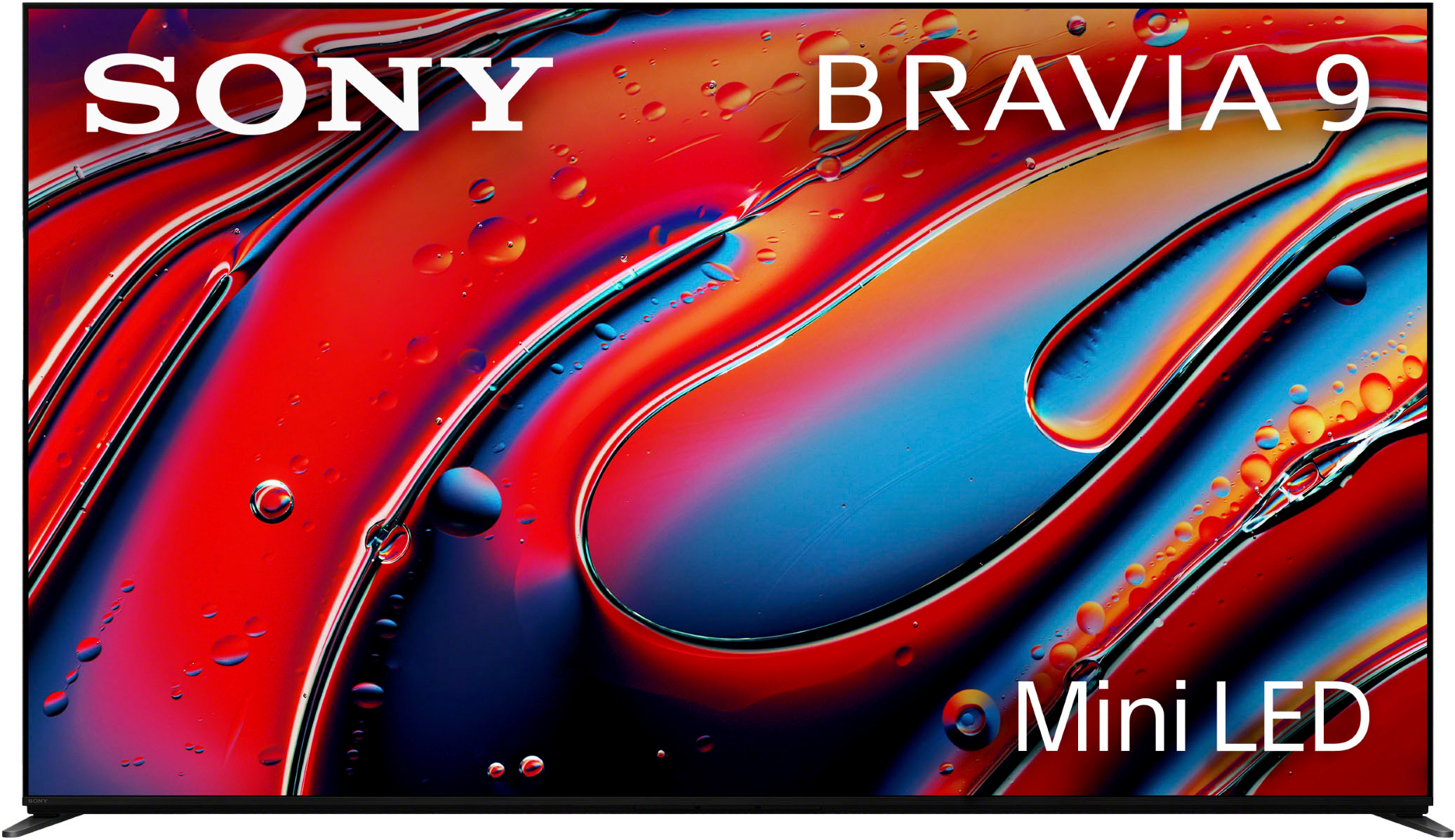Understanding iPhone System Services can help you fine-tune your device to save battery and protect privacy. Here’s a breakdown of 22 key services, with guidance on what’s useful to keep enabled and where you might want to hit the off switch.
22. Alerts and Shortcuts Automation
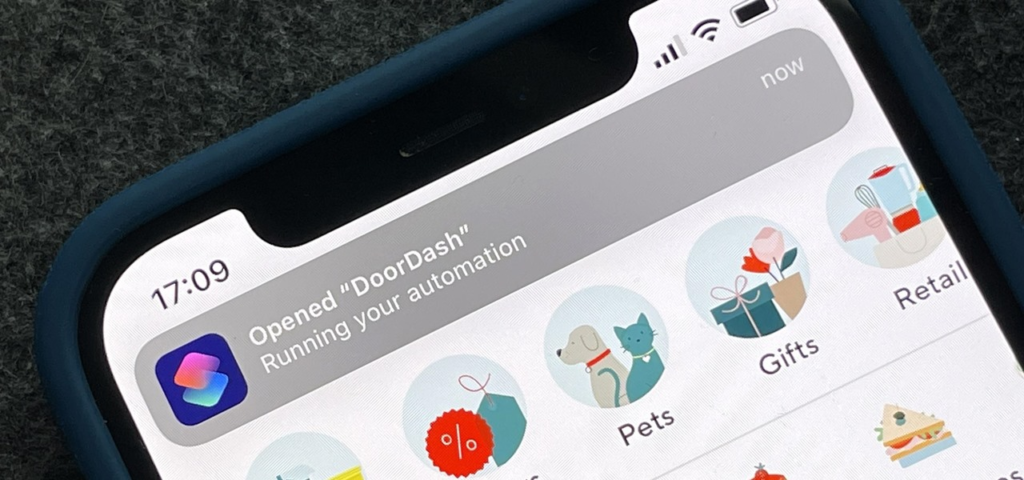
This feature can set reminders based on your location—a neat tool, but it can drain battery due to constant GPS checks. If preserving battery life is a priority, consider switching it off.
21. Apple Pay Merchant Identification

Designed to improve accuracy with Apple Pay merchant names, this setting occasionally misidentifies vendors. If you rarely use the Apple Card in-store, turning it off can save a bit of battery life.
20. Cell Network Search
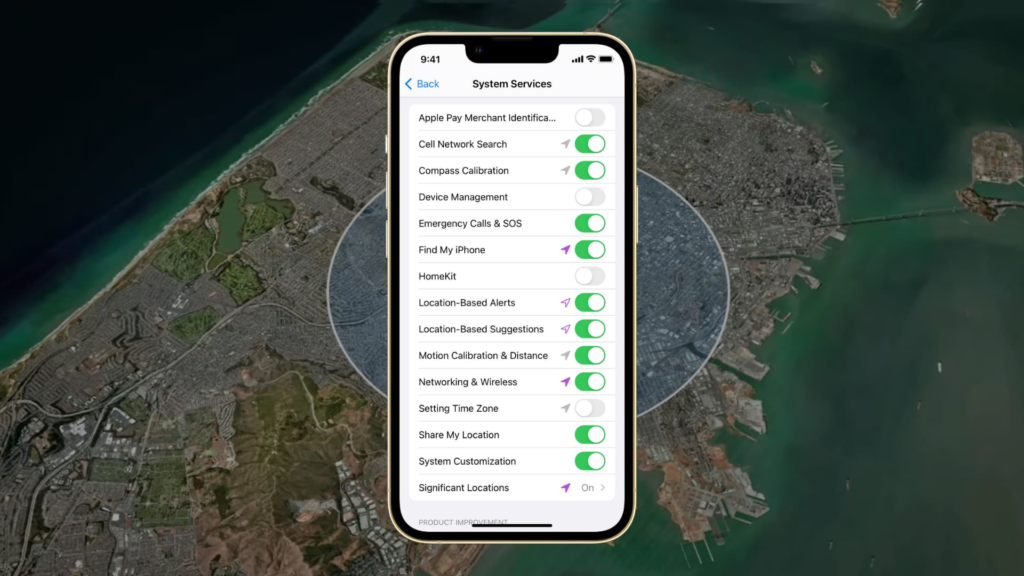
Using GPS and Bluetooth to tailor ads, this service doesn’t impact network connectivity. Switching it off can help guard your privacy and slightly improve battery life.
19. Compass Calibration
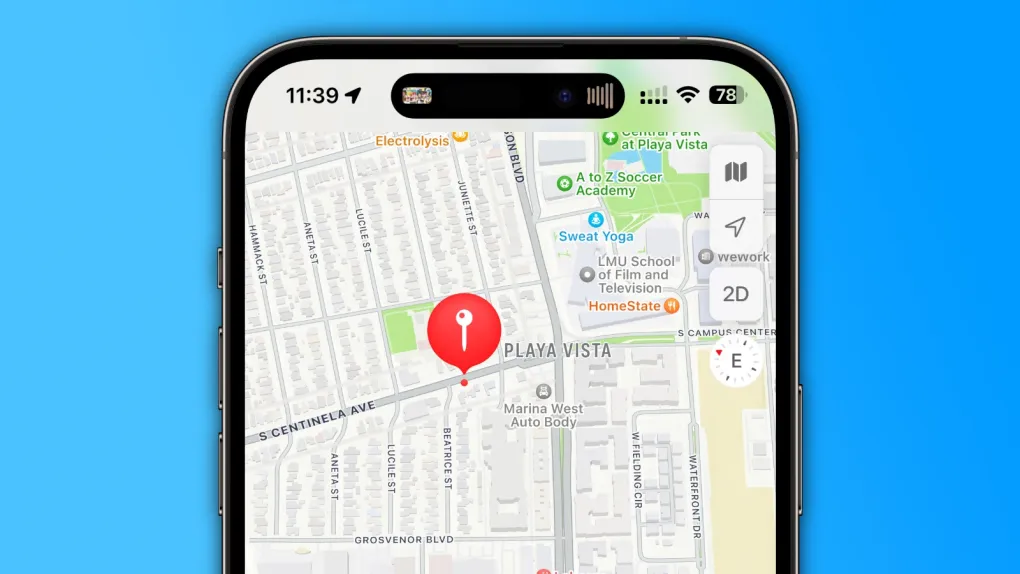
Improving navigation accuracy in maps, Compass Calibration is great if you’re frequently in urban areas. For casual users, turning it off can conserve battery.
18. Device Management
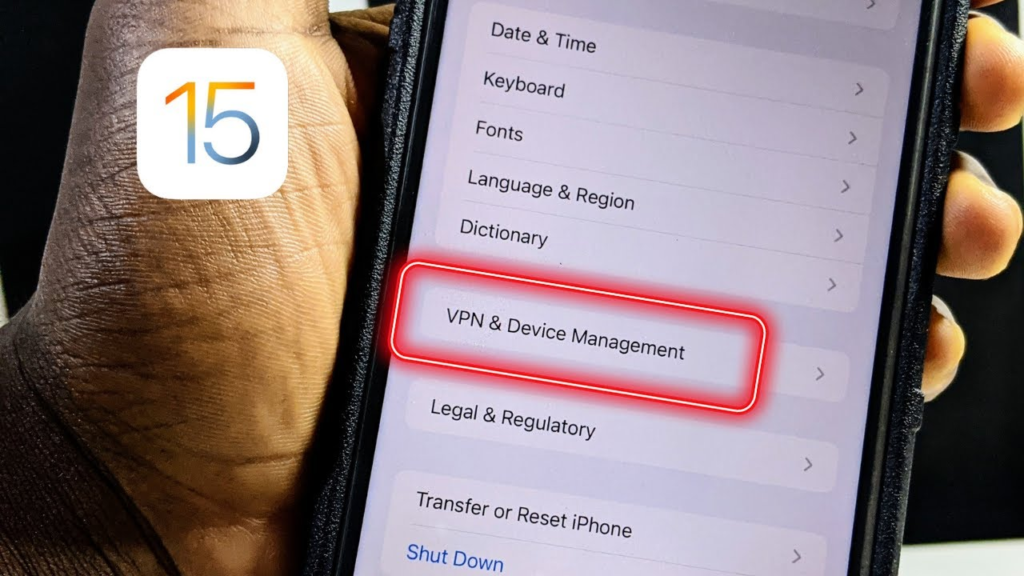
This feature is mainly for devices managed by organizations. If your phone isn’t under such a plan, turning it off eliminates any unnecessary background monitoring.
17. Emergency Calls and SOS
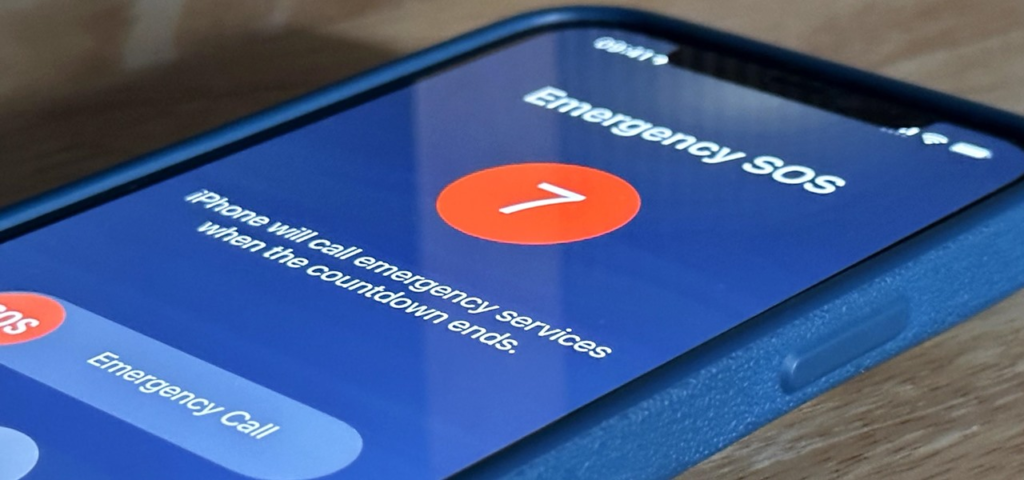
A critical safety feature, Emergency Calls and SOS shares your location during emergencies. For peace of mind, keep this on, as it could be invaluable in urgent situations.
16. Find My iPhone
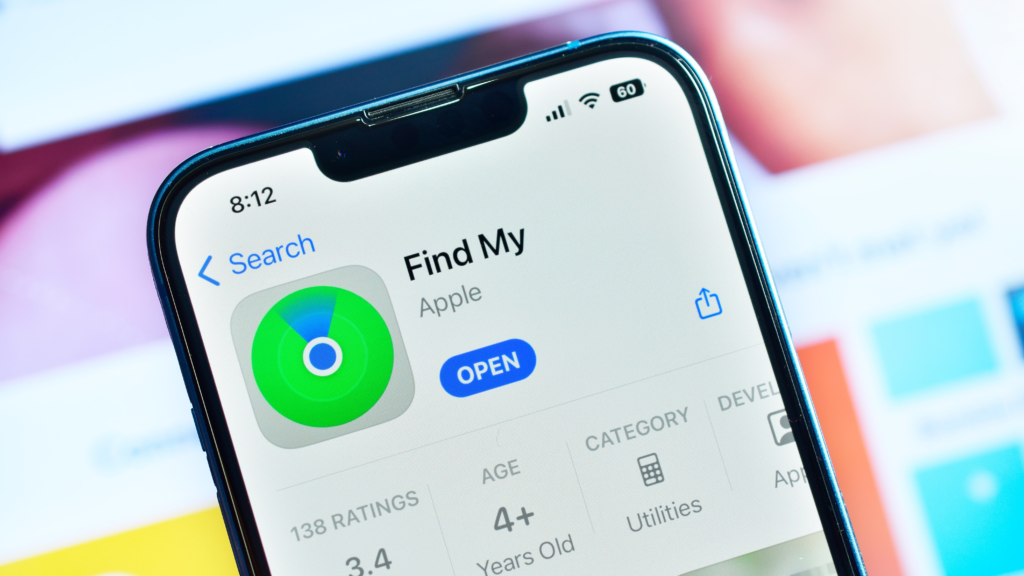
An essential for locating lost devices, Find My iPhone can be a lifesaver. However, if privacy is a top concern and you’re confident in keeping your phone safe, you could consider turning it off.
15. HomeKit
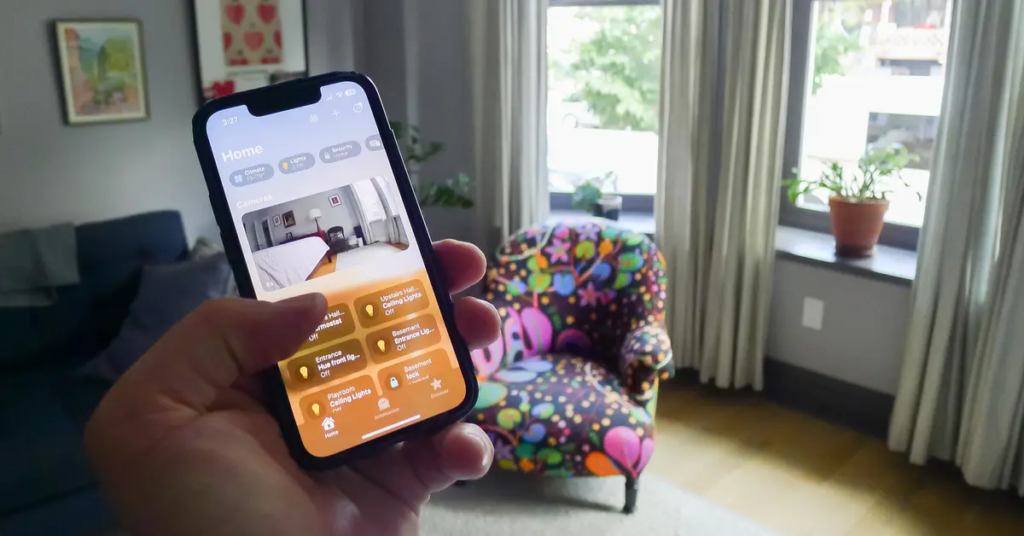
HomeKit lets smart devices work with your iPhone but can drain battery by tracking location. If you’re not using it for home automation, disabling it can save power and limit location sharing.
14. Motion Calibration and Distance

This service enhances fitness tracking on Apple devices. If you’re not using your iPhone for workouts, turning it off can save a bit of battery.
13. Networking and Wireless
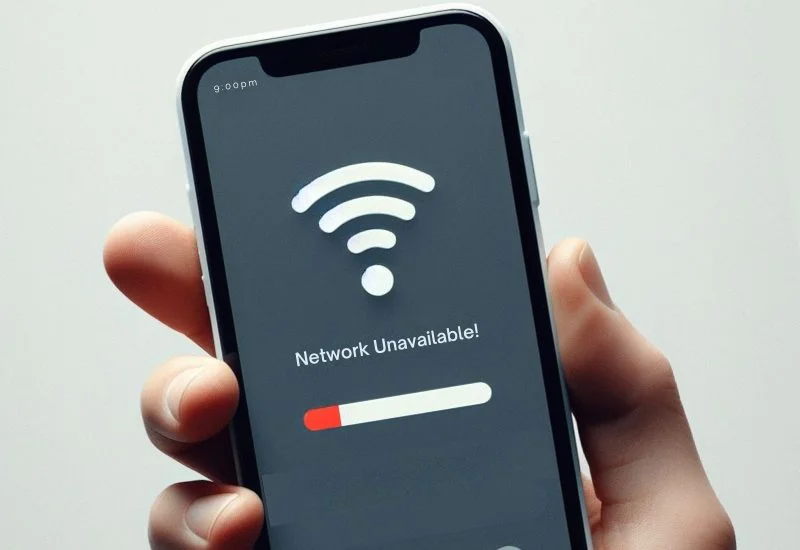
Building a Wi-Fi network database, this feature can raise privacy concerns. Turning it off prevents data collection and offers a slight battery boost.
12. Satellite Connection
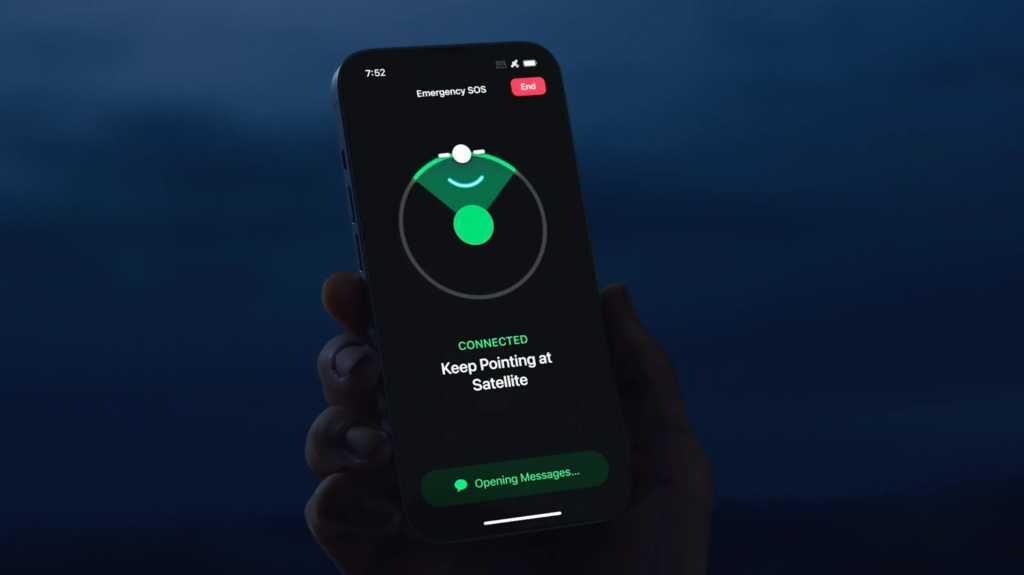
Available on iPhone 14 and up, this feature enables emergency SOS via satellite—recommended to leave on, especially if you venture into remote areas.
11. Setting Time Zone
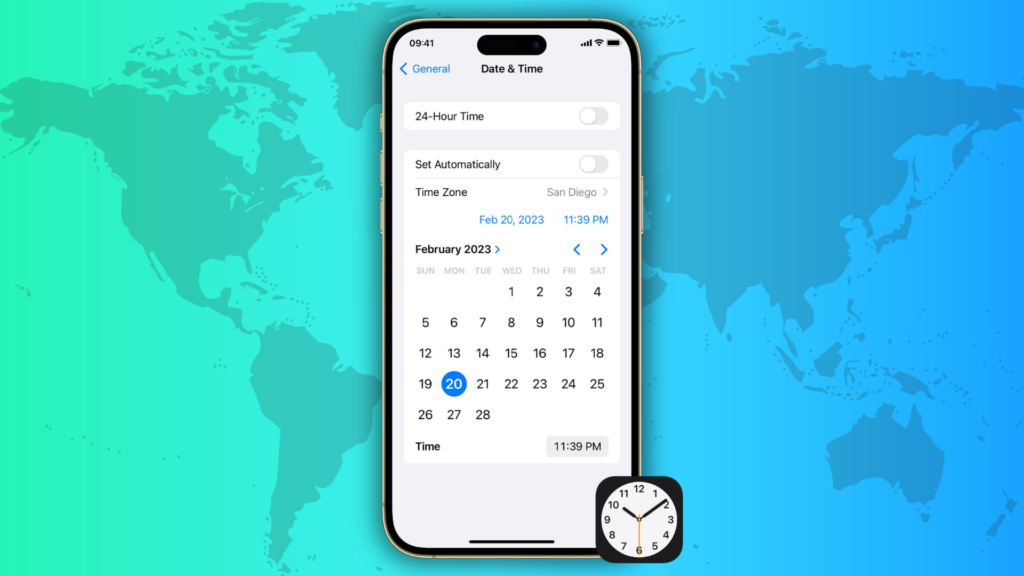
Adjusting the time zone based on location, this can drain your battery and feels invasive to some. If you’re not traveling often, consider switching to manual time zone adjustment.
10. Share My Location
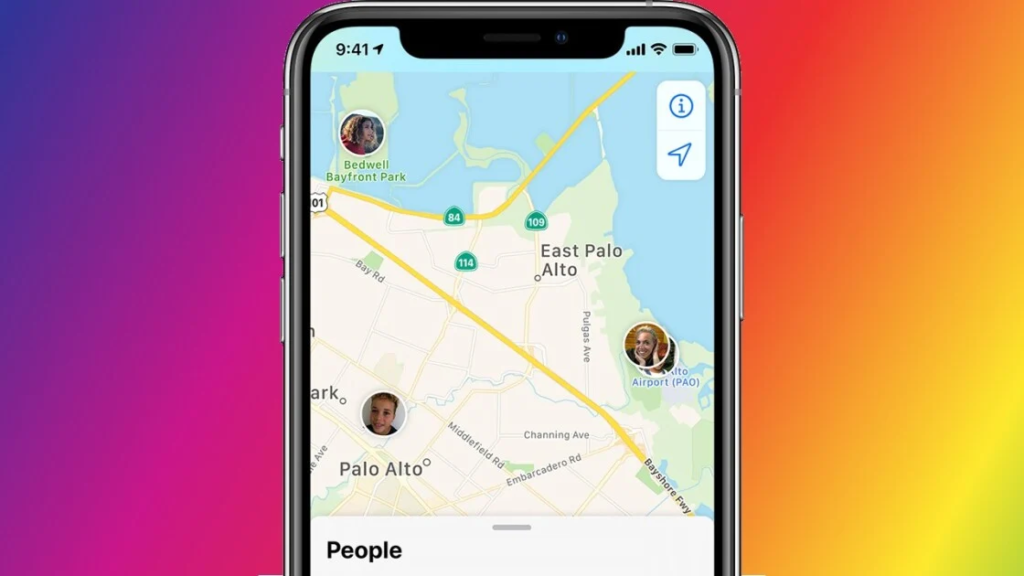
This feature lets you share your location with contacts. If rarely used, turning it off can save battery and enhance privacy.
9. Sharing Framework
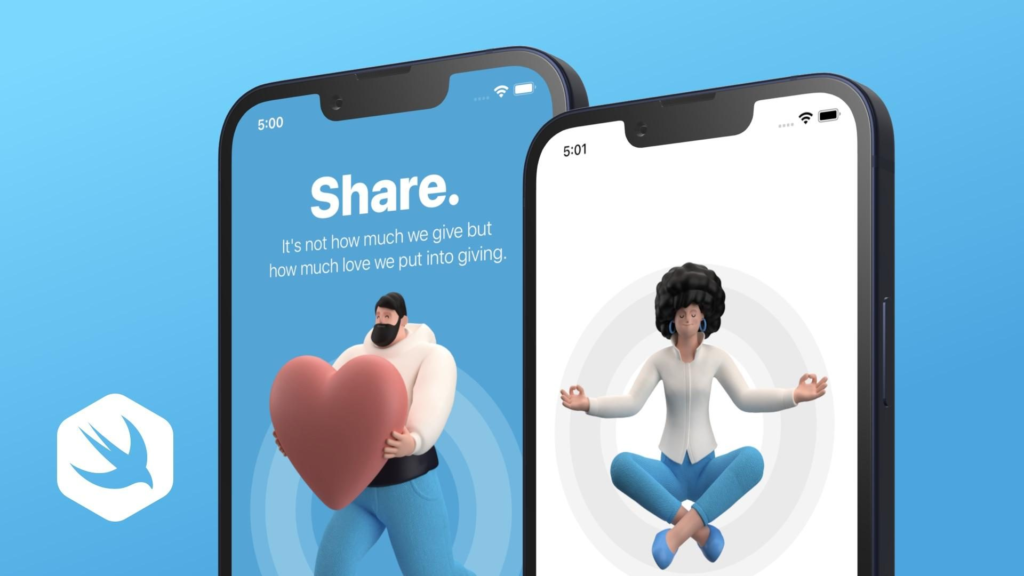
Relevant mainly to developers, this setting can be safely disabled for regular users without any impact on app performance.
8. Suggestions and SE Search
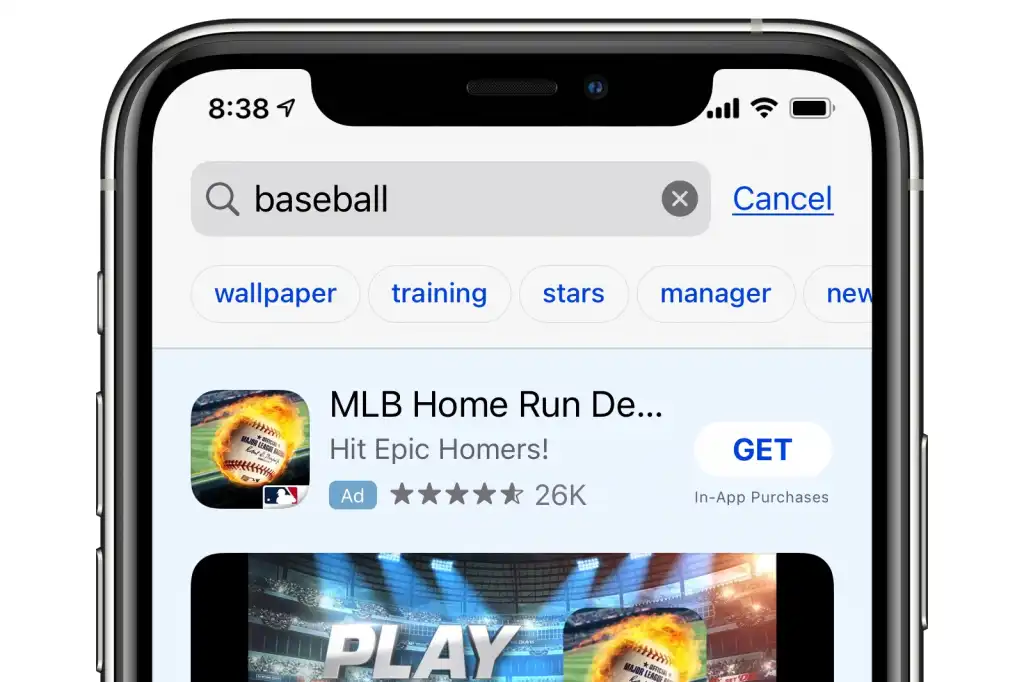
Providing personalized recommendations by sending location data to Apple, this service is non-essential for most. Turning it off reduces data sharing without impacting basic local news.
7. System Customization

Optimizing settings based on your location, this feature doesn’t transmit data outside your device. For most, it’s safe to keep on for smoother battery charging.
6. Wi-Fi Calling
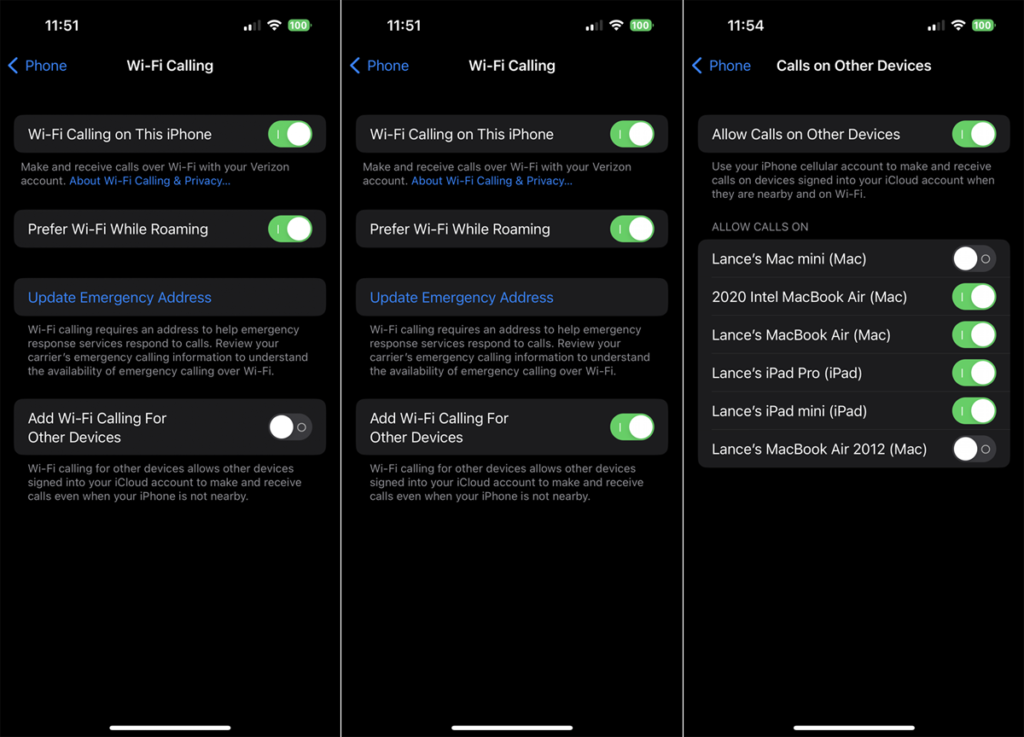
This feature sends location to your carrier for shortcode calls. If sharing your city location with your carrier doesn’t appeal, consider turning it off.
5. Significant Locations
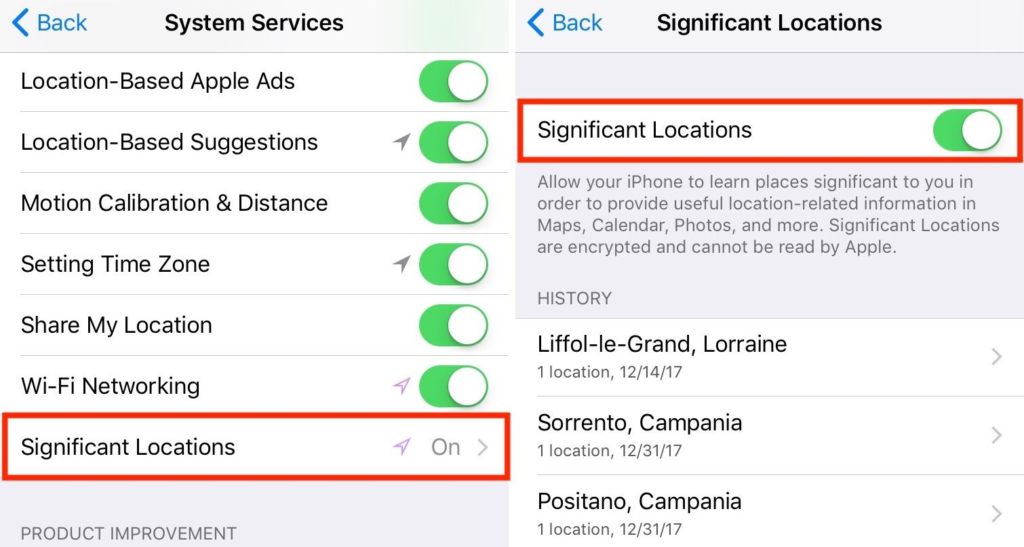
Tracking frequently visited spots, this service personalizes certain features. For those who value privacy or wish to conserve battery, turning it off is a solid choice.
4. iPhone Analytics
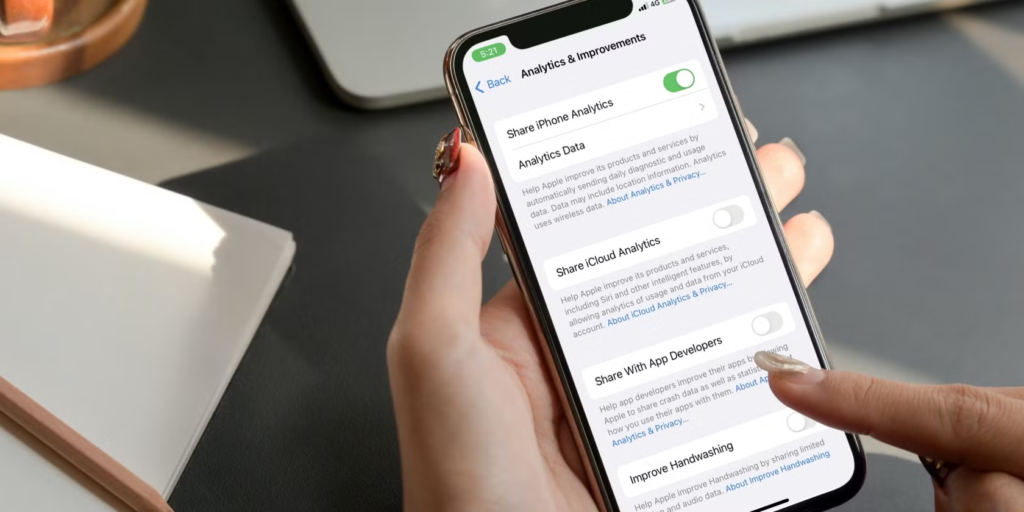
Allowing Apple to collect analytics data, including location, this setting isn’t necessary for most. Disabling it limits data sharing.
3. Routing and Traffic
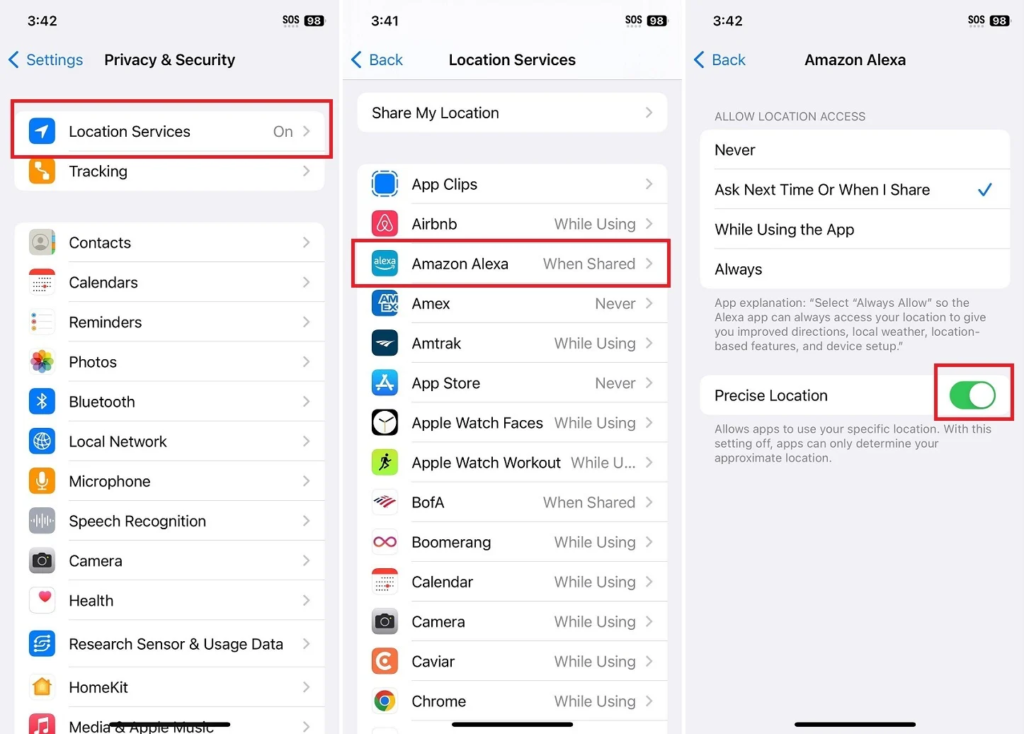
This service tracks speed and location to provide traffic updates. If you don’t use Apple Maps, turning it off can save battery and keep your location more private.
2. Improve Maps
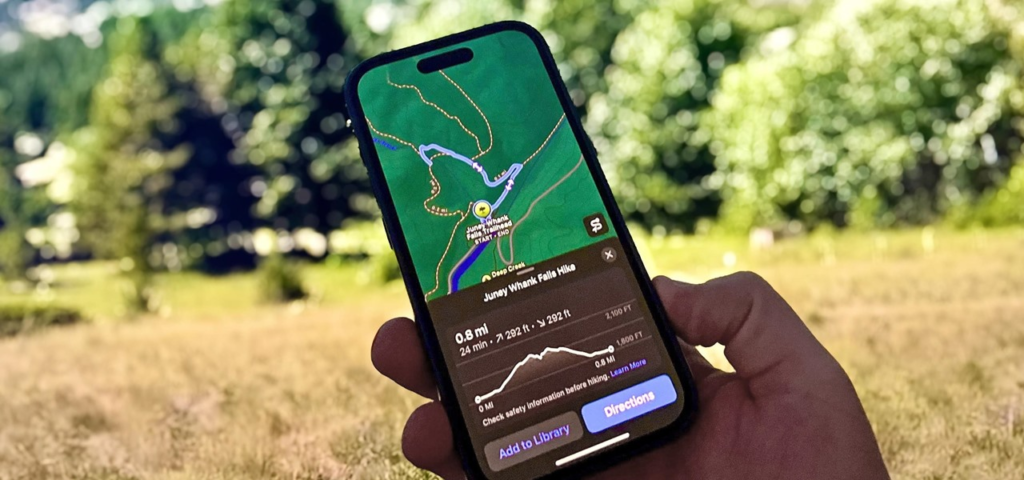
Collecting GPS data to enhance Apple Maps, this service is optional. If you’re not interested in contributing location data, it’s fine to disable it.
1. Status Bar Icon
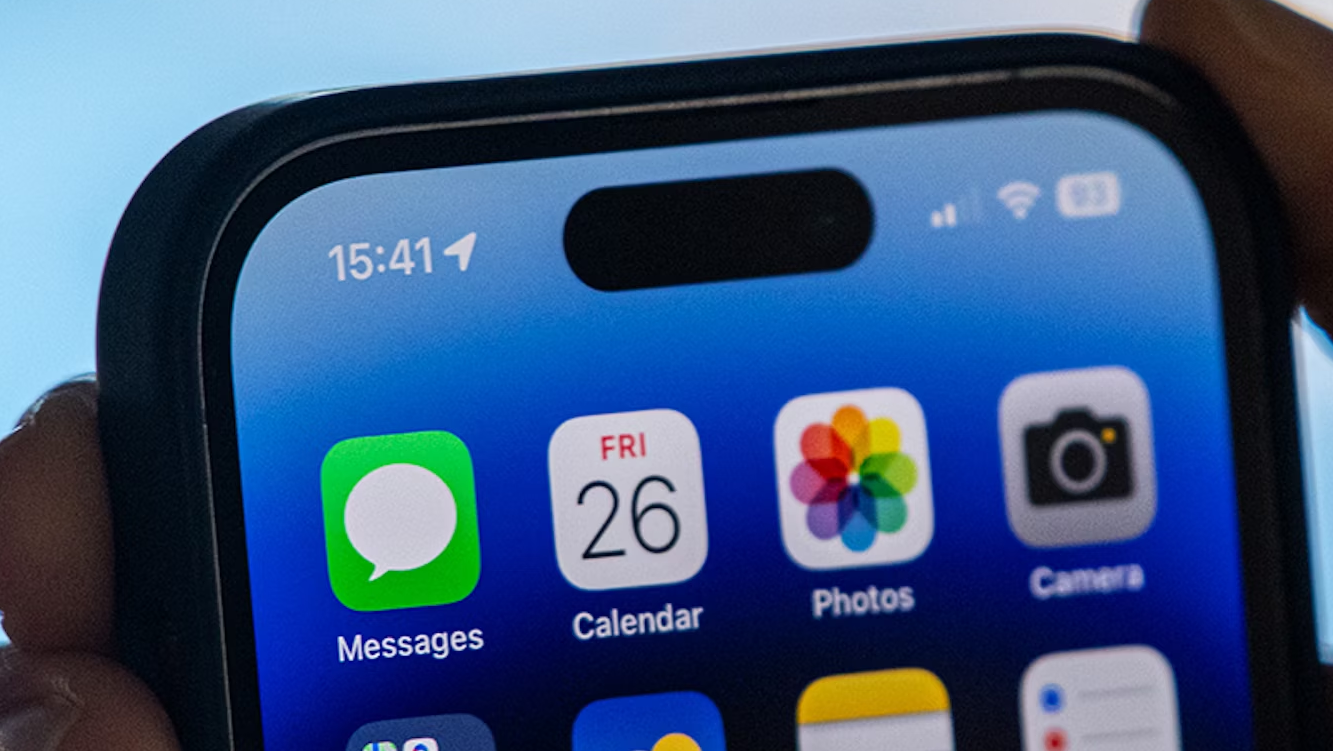
You can control whether the location icon appears in your status bar. Enabling it can help you stay aware of when location tracking is active, boosting your awareness for better privacy management.