When you’re looking for the best gaming monitor, it’s crucial to focus on key features like high refresh rates, low input lag, and excellent image quality. Monitors with a refresh rate of 144Hz or higher, a low input lag of under 15ms, and a color gamut that covers 100% sRGB ensure smooth gameplay and vibrant visuals. Good brightness, at least 400 nits, and a contrast ratio of 1000:1 or higher, further enhance the gaming experience by providing clear visibility and dynamic images. These specifications are essential to prevent common pain points like motion blur, screen tearing, and poor color accuracy, which can significantly impact your gaming performance and enjoyment.
Our latest buying guide features six gaming monitors that excelled in our analysis of 196 models and 319,952 reviews. By certifying these monitors as tested and using our proprietary True Score to filter out fake reviews, we ensure only the top performers make the cut. This rigorous process guarantees that the monitors featured not only meet high technical standards but also deliver on performance and reliability, making your purchase decision easier and more informed.
How Did We Rank These Gaming Monitors?
The best gaming monitors have multiple criteria they need to fulfill, which makes them a little bit different than other types of products. Every gaming monitor on our list has met or exceeded multiple important criteria and fulfills specific use cases by meeting others or doing particularly well in one of the six mandatory performance criteria below.
| CRITERIA | RANGE | REQUIRED | DEFINITION |
|---|---|---|---|
| Contrast Ratio | >1000:1 | Yes | The difference in brightness between the whites (lit sections) and blacks (dim or unlit sections) of a monitor panel. |
| Brightness | > 200 nits | Yes | How bright the monitor will get, usually under specific testing conditions, like 10% windows (which means 10% of the screen is a white box.) |
| Color Gamut % (sRGB Coverage xy) | > 90% | Yes | How much of the sRGB color gamut is covered by the monitor, which helps indicate color accuracy for web content and games. |
| Color Gamut (DCI P3 xy) | > 90% | Yes | How much of the DCI P3 xy color gamut is covered by the monitor, which helps indicate color accuracy for HDR content, which includes certain movies. |
| Color Gamut (Adobe RGB) | > 95% | No (Nice to have) | How much of the Adobe RGB color gamut is covered by the monitor, which helps indicate color accuracy for photos and photo editing. |
| Input Lag | < 15 ms | Yes | The time it takes for the monitor to register inputs from the user and process them as action. |
| Response Time | < 13 ms | Yes | The time it takes for a pixel to change from one color to another. |
| Reflections | < 6% | No (Nice to have) | The total amount of light, in percentage, your monitor reflects. |
When you shop through our links, you’re backing our mission. Dive deeper to see how.
Latest Updates
- 08/13/2024: Republished the list to include the best gaming monitors based on our True Score system.
Top Gaming Monitors For 2025
Prices accurate at the time of publishing

Best Overall

Runner Up

Best Value

Best Budget

Best Mid-Range

Premium Pick
HP OMEN 27QS
The budget HP OMEN 27QS combines low input lag, high brightness, and vibrant colors, making it ideal for various tasks in bright environments and fast-paced applications.

True Score
85834Experts
911kCustomers
Absolutely Fresh
 SAVE $100$299.99$199.99
SAVE $100$299.99$199.99Read More
Snapshot
Reasons to Buy
- Good Image quality
- Low response time
- Low input lag
- High refresh rate
Reasons to Avoid
- Low contrast ratio
Specifications

Aspect Ratio 16:9 
Available Inputs 3.5mm, DisplayPort, HDMI, USB 
Bluelight Filter Yes 
Built-In Speakers Yes 
Built-In Webcam No 
Curved Screen No Display Type LED 
Flicker Free Yes HDMI Inputs 2 HDR Format HDR10, HDR400 High Dynamic Range (HDR) Yes Max Resolution 2560 x 1440 
Panel Type IPS Refresh Rate 240 Hz 
Response Time 1 ms 
Rotating Screen Yes Screen size 27″ 
Sync Technology AMD FreeSync Premium, G-Sync All Specs
Test Results
Brightness (nits) 390 Contrast Ratio (as ratio, x:1) 1,014 Color Gamut/Accuracy % (DCI P3 xy) 94 Color Gamut/Accuracy % (DCI P3 uv) 0 Color Gamut % (Adobe RGB Coverage xy) 86 Color Gamut % (sRGB Coverage xy) 100 All Retailers
- $199.99$300Save $100
- $429.00
- $479.99
Our Verdict
The HP OMEN 27QS is an exceptional budget-friendly option for gamers seeking a fast input lag, high performance, and vibrant visuals. With its 240 Hz refresh rate, 1440p resolution, and minimal input lag of 2.6 ms paired with a 4.2 ms response time, this monitor is ideal for competitive gaming when playing games like Fortnite or Call of Duty. The compatibility with G-Sync and FreeSync technologies further enhances the experience by eliminating screen tearing.
The monitor’s impressive brightness of 389.5 nits and a 100% sRGB color gamut provide vivid and accurate colors, while the contrast ratio of 1014:1 ensures deep blacks and bright whites, making it suitable for both gaming and multimedia use. The HP OMEN 27QS also includes eye comfort features such as blue light filters and a flicker-free display, reducing eye strain during extended gaming sessions.
In addition to its gaming prowess, the HP OMEN 27QS proves versatile for other uses, from watching movies to productivity tasks. Its high brightness, excellent color accuracy, and sharp resolution make it a well-rounded monitor, catering to a variety of needs without compromising performance. Which is why this monitor earned a place on our Best Gaming Monitor for Nintendo Switch guide as well as our PS5 guide.
Read Less

Best Overall

Runner Up

Best Value

Best Budget

Best Mid-Range

Premium Pick
Corsair Xeneon 27QHD240
The Corsair Xeneon 27QHD240 excels in performance, color accuracy, and response time, making it ideal for gaming, streaming, and graphic design despite its high price.

True Score
848310Experts
90336Customers
Absolutely Fresh
 $999.99
$999.99Read More
Snapshot
Reasons to Buy
- Excellent OLED Picture Quality
- Ultra-Fast Response Time
- Low Input Lag
- High Refresh Rate and VRR Support
Reasons to Avoid
- Lower Peak Brightness Levels
- Higher Input Lag with Different Refresh Rates
- Potential OLED Burn-In
Specifications

Available Inputs 3.5mm, DisplayPort, HDMI, USB 
Bluelight Filter Yes 
Built-In Speakers No 
Built-In Webcam No 
Curved Screen No Display Type OLED 
Flicker Free Yes HDMI Inputs 2 HDR Format HDR10 High Dynamic Range (HDR) Yes Max Resolution 2560 x 1440 
Panel Type OLED Refresh Rate 240 Hz 
Response Time 0.03 ms 
Rotating Screen Yes Screen size 27″ 
Sync Technology AMD FreeSync, G-Sync All Specs
Test Results
Brightness (nits) 318 Contrast Ratio (as ratio, x:1) 9,473 Color Gamut/Accuracy % (DCI P3 xy) 96 Color Gamut/Accuracy % (DCI P3 uv) 0 Color Gamut % (Adobe RGB Coverage xy) 90 Color Gamut % (sRGB Coverage xy) 107 All Retailers
- $999.99
- $999.99
- $1,103.65
Our Verdict
The Corsair Xeneon 27QHD240 is a top-tier monitor that excels in delivering unmatched responsiveness, exceptional color accuracy, and strong all-around performance, making it a standout choice for competitive gamers and multimedia users alike. Its industry-leading 0.8 ms response time ensures fluid, blur-free gameplay even in the most intense scenarios, while the 240 Hz refresh rate and 2.7 ms input lag contribute to a seamless, responsive experience.
Equipped with G-Sync and FreeSync technologies, this monitor synchronizes frame rates with refresh rates, eliminating visual tearing for a smoother gaming experience. Despite its OLED panel’s brightness peak of 317.5 nits, the Xeneon 27QHD240 delivers vibrant, accurate colors with 96.1% DCI P3 and 106.96% sRGB coverage, enhancing the visual depth and realism of games and HDR content. Features like a blue light filter and a flicker-free display ensure eye comfort during long sessions.
While the Xeneon is a premium investment, its performance justifies the cost. The OLED panel provides exceptional contrast, wide viewing angles, and rich color fidelity, making it an outstanding choice for gaming, entertainment, and productivity tasks. Just be mindful of potential burn-in issues associated with OLED technology. This monitor made our list of best gaming monitors for PS5 and Nintendo Switch.
The Corsair Xeneon 27QHD240 is an all-around wonder, at a mid-range price much cheaper than the Samsung Odyssey Neo G9. It offers unparalleled response times, superb color performance, and adaptive sync support, making it an ideal monitor for serious gamers and anyone seeking a high-quality visual experience. Its combination of speed, visual clarity, and ergonomic design make it a powerhouse.
Read Less

Best Overall

Runner Up

Best Value

Best Budget

Best Mid-Range

Premium Pick
MSI Optix G27C5
The MSI Optix G27C5 is an outstanding budget-friendly 144Hz monitor with low 3.4ms input lag, vivid colors, and excellent all-around performance, ideal for gamers and creatives.

True Score
83814Experts
901kCustomers
Absolutely Fresh

Read More
Snapshot
Reasons to Buy
- Exceptional contrast
- Low input lag
- High 165Hz refresh rate
- High color accuracy
- Good response time
Reasons to Avoid
- No support for HDR content
- Narrow viewing angles
- Poor reflection handling
Specifications
Display Type VA HDMI Inputs 2 HDR Format n/a Max Resolution 1920 x 1080 (Full HD) 
Panel Type VA Refresh Rate 165 Hz 
Response Time 1 ms Screen size 27″ 
Sync Technology AMD FreeSync All Specs
Test Results
Brightness (nits) 287 Contrast Ratio (as ratio, x:1) 3,676 Color Gamut/Accuracy % (DCI P3 xy) 0 Color Gamut/Accuracy % (DCI P3 uv) 0 Color Gamut % (Adobe RGB Coverage xy) 81 Color Gamut % (sRGB Coverage xy) 97 All Retailers
Our Verdict
The MSI Optix G27C5 is an outstanding choice for gamers seeking a budget-friendly 144 Hz monitor with good all-around performance. Just keep it out of bright rooms. It boasts a low input lag of 3.4 ms and a quick response time of 6.6 ms, ensuring smooth gameplay with minimal delay. The 287 nits brightness, although not the highest, combined with an impressive 97.2% sRGB coverage, provides vivid and accurate colors essential for an immersive experience. The 3676:1 contrast ratio further enhances visual depth and detail, especially in dark scenes, making it ideal for both competitive and casual gaming.
This monitor’s 144 Hz refresh rate and 1920 x 1080 resolution deliver crisp and fluid displays, while FreeSync compatibility ensures the high refresh rate is fully utilized for a seamless gaming experience. Its versatility extends beyond gaming, with excellent contrast and color accuracy making it suitable for watching movies and casual content creation. Whether for gaming, media consumption, or productivity tasks, the MSI Optix G27C5 adapts to various needs, providing exceptional value.
Overall, the MSI Optix G27C5 excels as a versatile, budget-friendly monitor. Its immersive curved display, low input lag, vibrant colors, and high refresh rate make it a compelling choice for gamers and creatives alike.
Read Less

Best Overall

Runner Up

Best Value

Best Budget

Best Mid-Range

Premium Pick
LG 27GP950-B
The LG 27GP950-B is an exceptional 27-inch 4K monitor with 144Hz refresh rate, superb movie performance, and vibrant visuals, despite having the worst input lag on our best list.

True Score
82834Experts
87903Customers
Absolutely Fresh
 SAVE $423$899.99$476.99
SAVE $423$899.99$476.99Read More
Snapshot
Reasons to Buy
- 4K resolution delivers great picture quality
- High peak brightness level
- Great color accuracy
- HDMI 2.1 ports for connectivity to modern consoles
- Support for HDR content
Reasons to Avoid
- Low contrast
- Poor reflection handling
- So-so ergonomics
Specifications

Available Inputs 3.5mm, DisplayPort, HDMI, USB 
Bluelight Filter n/a 
Built-In Speakers No 
Built-In Webcam No 
Curved Screen No Display Type IPS 
Flicker Free Yes HDMI Inputs 2 HDR Format HDR10, HDR600 High Dynamic Range (HDR) Yes Max Resolution 3840 x 2160 (4k) 
Panel Type IPS Refresh Rate 144 Hz 
Response Time 1 ms 
Rotating Screen Yes Screen size 27″ 
Sync Technology AMD FreeSync, AMD FreeSync Premium Pro, G-Sync All Specs
Test Results
Brightness (nits) 410 Contrast Ratio (as ratio x:1) 1,194 Color Gamut/Accuracy % (DCI P3 xy) 97 Color Gamut/Accuracy % (DCI P3 uv) 0 Color Gamut % (sRGB Coverage xy) 100 Color Gamut % (Adobe RGB Coverage xy) 88 All Retailers
- $476.99$900Save $423
- $496.99$897Save $400
- $896.99$937Save $40
- $899.99
Our Verdict
The LG 27GP950-B impresses as an exceptional 27-inch monitor with unbeatable movie performance and great brightness, but it is let down by worst-in-class input lag (though still good, just at the bottom of our best list..) It also excels at both gaming and creative work. Its 4K resolution combined with a 144 Hz refresh rate offers a seamless and vibrant visual experience. The monitor’s 96.8% DCI P3 color gamut and HDR600 support deliver top-notch color accuracy and deep contrasts, making it ideal for graphic design, video editing, and content creation. With a brightness of 410 nits and a contrast ratio of 1194:1, this monitor ensures that every detail is vivid and accurate.
For competitive gamers, the LG 27GP950-B provides a smooth and responsive experience with its 4.4 ms response time and 4.2 ms input lag. The compatibility with FreeSync and G-Sync technologies further enhances gameplay by minimizing screen tearing. While it might not have the highest refresh rate on the market, its performance is more than sufficient for competitive gaming, setting it apart from other monitors with superior 4K resolution and visual fidelity. However, the HP Omen 27QS offers very similar features and specs and a better value.
The LG 27GP950-B excels in various multimedia applications, from streaming high-definition content to photo editing. Its high brightness and color accuracy ensure premium-quality visuals, making it a versatile choice for different uses. Although the monitor comes with a steep price tag, its superior performance, fast response times, and exceptional visual quality make it a worthwhile investment for gamers, creatives, and general users seeking a premium viewing and gaming experience.
Read Less

Best Overall

Runner Up

Best Value

Best Budget

Best Mid-Range

Premium Pick
Samsung Odyssey Neo G9
The Samsung Odyssey Neo G9 is an exceptional ultrawide gaming monitor with best-in-class brightness, a 240Hz refresh rate, and 5120 x 1440 resolution, ideal for gaming and multimedia.

True Score
80814Experts
853kCustomers
Absolutely Fresh
 SAVE $900$2,499.99$1,599.99
SAVE $900$2,499.99$1,599.99Read More
Snapshot
Reasons to Buy
- Outstanding 240Hz maximum refresh rate
- Advanced Mini LED local dimming
- HDMI 2.1 inputs
- Excellent color gamut
- Outstanding 5120 x 1440 screen resolution
Reasons to Avoid
- Overly aggressive screen curvature
- Narrow viewing angles
- Variable refresh rate (VRR) issues at 60Hz
Specifications

Curved Screen Yes Display Type VA HDMI Inputs 2 HDR Format Yes Max Resolution 5120 x 1440 
Panel Type VA Refresh Rate 240 Hz 
Response Time 1 ms Screen size 49″ 
Sync Technology AMD FreeSync All Specs
Test Results
Brightness (nits) 628 Contrast Ratio (as ratio, x:1) 4,692 Color Gamut/Accuracy % (DCI P3 xy) 91 Color Gamut/Accuracy % (DCI P3 uv) 0 Color Gamut % (Adobe RGB Coverage xy) 86 Color Gamut % (sRGB Coverage xy) 100 All Retailers
- $1,599.99$2,500Save $900
- $1,599.99$2,500Save $900
- $1,689.99$3,033Save $1,343
- $2,199.99
Our Verdict
The Samsung Odyssey Neo G9 stands out as an exceptional ultrawide gaming monitor, with best-in-class brightness that is as much a gaming monitor as it is a multimedia entertainment display. It offers a blend of high performance and impressive visuals that justify its premium price tag. With a peak brightness of 628.3 nits and a contrast ratio of 4692:1, it delivers vivid, lifelike images that enhance any gaming session. Its 49-inch curved display with a sharp 5120 x 1440 resolution and a 240 Hz refresh rate ensures smooth, stutter-free visuals, making it ideal for fast-paced gameplay.
Gamers will appreciate its quick response time of 2.7 ms and an input lag of 2.9 ms, which provide a responsive and immersive gaming experience. The compatibility with both FreeSync and G-Sync technology further enhances gameplay by eliminating screen tearing. Additionally, features like a flicker-free panel and blue light filtering capabilities minimize eye strain during extended use, which also makes it suitable for productivity tasks.
Beyond gaming, the Odyssey Neo G9 excels in various applications such as content creation and multitasking, thanks to its wide color gamut coverage of 99.6% in sRGB. Whether you’re editing videos, designing graphics, or managing multiple windows, this monitor’s expansive screen real estate and performance specifications cater to a broad spectrum of needs.
Read Less

Best Overall

Runner Up

Best Value

Best Budget

Best Mid-Range

Premium Pick
Alienware AW2723DF
The Alienware AW2723DF is an exceptional mid-range gaming monitor with 2.3ms input lag, 1440p resolution, and 240Hz refresh rate, ideal for competitive gamers seeking responsiveness and fluid motion.

True Score
78804Experts
81293Customers
Mixed Reviews
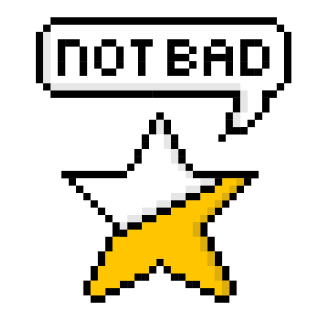 SAVE $200$649.99$449.99
SAVE $200$649.99$449.99Read More
Snapshot
Reasons to Buy
- Superb image quality
- Low input lag
- High native refresh rate
Reasons to Avoid
- Mediocre contrast ratio
- Adequate response time
- No HDMI 2.1
Specifications

Available Inputs 3.5mm, DisplayPort, HDMI, USB 
Bluelight Filter Yes 
Built-In Speakers No 
Built-In Webcam No 
Curved Screen No Display Type IPS 
Flicker Free Yes HDMI Inputs 2 HDR Format HDR10, HDR600 High Dynamic Range (HDR) Yes Max Resolution 2560 x 1440 
Panel Type IPS Refresh Rate 240 Hz 
Response Time 1 ms 
Rotating Screen Yes Screen size 27″ 
Sync Technology AMD FreeSync Premium Pro, G-Sync All Specs
Test Results
Brightness (nits) 403 Contrast Ratio (as ratio, x:1) 1,015 Color Gamut/Accuracy % (DCI P3 xy) 93 Color Gamut/Accuracy % (DCI P3 uv) 0 Color Gamut % (Adobe RGB Coverage xy) 90 Color Gamut % (sRGB Coverage xy) 100 All Retailers
- $449.99$650Save $200
- $748.99
Our Verdict
The Alienware AW2723DF leads the pack as an exceptional mid-range priced gaming monitor with best-in-class input lag and 1440p resolution, perfect for those who prioritize responsiveness and fluid motion. With an input lag of 2.3ms and a response time of 4.6ms, it ensures a smooth and highly responsive gaming experience, where every millisecond counts. The 240Hz refresh rate enhances fast-paced gameplay, making it a top choice for competitive gamers. Especially for FPS games like Call of Duty.
This monitor is VRR compatible with both NVIDIA G-SYNC and AMD FreeSync Premium Pro, which eliminates screen tearing and minimizes stutter for seamless gameplay. Its impressive contrast ratio of 1015:1, coupled with a brightness of 402.8 nits and 99.6% sRGB color coverage, ensures vibrant and accurate visuals, whether you’re gaming, watching movies, or working on creative tasks.
While the AW2723DF’s 7.6% reflectivity might pose challenges in brightly lit environments, its flicker-free panel and blue light filter make it suitable for long gaming sessions and productivity work without causing eye strain. This versatility, combined with its comprehensive performance, makes the Alienware AW2723DF a compelling option for gamers and multimedia enthusiasts alike.
Read Less

Our Approach to Analyzing Gaming Monitors
We’ve redefined gaming monitor buying guides, setting us apart from any other site on the planet. Our unique approach uses a comprehensive dataset from trusted sites, focusing on key testing metrics like input lag, response time, contrast ratio and brightness.
We aggregate and analyze this data, ensuring our recommendations meet the specific needs. Specifically, when it comes to gaming monitors, this involves selecting models that deliver low input lag and response times while also including the ability to take advantage of sync technology to help smooth out gameplay and reduce screen tearing. Discover our data-driven methodology for precise, reliable gaming monitor recommendations.
Which Criteria Matters for Testing Gaming Monitors?
By focusing on these criteria (6 required, 2 nice to have), anyone can quickly and easily compare these gaming monitors and how they’ll perform. This helps you make an informed decision and purchase a gaming monitor that’ll give you the edge you need in your next match.
| CRITERIA | RANGE | REQUIRED | DEFINITION |
|---|---|---|---|
| Contrast Ratio | >1000:1 | Yes | The difference in brightness between the whites (lit sections) and blacks (dim or unlit sections) of a monitor panel. |
| Brightness | > 200 nits | Yes | How bright the monitor will get, usually under specific testing conditions, like 10% windows (which means 10% of the screen is a white box.) |
| Color Gamut % (sRGB Coverage xy) | > 90% | Yes | How much of the sRGB color gamut is covered by the monitor, which helps indicate color accuracy for web content and games. |
| Color Gamut (DCI P3 xy) | > 90% | Yes | How much of the DCI P3 xy color gamut is covered by the monitor, which helps indicate color accuracy for HDR content, which includes certain movies. |
| Color Gamut (Adobe RGB) | > 95% | No (Nice to have) | How much of the Adobe RGB color gamut is covered by the monitor, which helps indicate color accuracy for photos and photo editing. |
| Input Lag | < 15 ms | Yes | The time it takes for the monitor to register inputs from the user and process them as action. |
| Response Time | < 13 ms | Yes | The time it takes for a pixel to change from one color to another. |
| Reflections | < 6% | No (Nice to have) | The total amount of light, in percentage, your monitor reflects. |
Our Trusted Data Sources
We looked at 110+ computer monitor reviewers and found that 33 are trustworthy (60%+ Trust Rating). The three we have listed below are our most trusted for computer monitors.
- Samuel Breton – Rtings, MuckRack
- Chris Eberle – Tom’s Hardware, LinkedIn
- Tony Hoffman – PC Mag, MuckRack
Interested in a comprehensive analysis of our data sources? We’ve got you covered. Below, you’ll find a detailed list of every computer monitor review website we’ve identified, organized by their respective Trust Ratings from highest to lowest. But we didn’t stop there. We’ve meticulously reviewed each publication and verified the data by checking whether the authors have bio links to MuckRack or LinkedIn. We’re committed to not only checking the facts but ensuring their veracity.
Gaming Monitor Test Data & Results
1. Brightness (Nits) Test Results
Brightness is the biggest determining factor for how vivid images appear and how well a monitor is going to deal with the environment it’s placed in. Brightly lit offices will make it harder to see the screen if the brightness is too low, which degrades the image quality of anything on the screen.
In most situations, we recommend a brightness of at least 200 nits, though higher is always better, as it allows the monitor to be placed in progressively brighter rooms and offices without issue. That said, 200 nits are enough to work in standard lighting conditions so that images stay vivid.
Brightness
> 200 nits
Acceptable range of performance
Definition: The difference in brightness between the whites (lit sections) and blacks (dim or unlit sections) of a monitor panel.
Units of Measurement: Nits
Tools to Measure: Luminance meter or photometer or colorimeter
Why It’s Important:
Brightness is how a monitor is able to display vivid images and overcome ambient light sources.
Brightness (in nits; higher is better)
2. Contrast Ratio (as ratio, x:1) Test Results
Contrast Ratio
> 1000:1
Acceptable range of performance
Definition: How bright the monitor will get, usually under specific testing conditions, like 10% windows (which means 10% of the screen is a white box.)
Units of Measurement: Ratio
Tools to Measure: Luminance meter or photometer or colorimeter
Why It’s Important:
Contrast ratio is how dynamic images are given detail and dramatic effect, with very dark areas appearing truly dark, while bright areas are bright and pop.
Contrast ratio is responsible for making images appear “dynamic” and “dramatic.” By having a good contrast ratio, a monitor is able to recreate dramatic differences between light and dark spots in scenes, images and games accurately.
At a minimum, we recommend a contrast ratio of 1000:1, as this will do a good enough job of allowing for detail in dark scenes and images. If the contrast ratio gets too low, the picture quality suffers, and the monitor performs worse across the board, no matter the lighting condition. By getting a monitor with a sufficiently high contrast ratio, you can ensure the picture quality doesn’t suffer, and dramatic scenes with stark shifts in lighting, whether they be in games or videos, are created as accurately as possible.
Contrast Ratio (higher is better)
3. Color Gamut/Accuracy % (DCI P3 xy) Test Results
Color gamut is responsible for making a monitor produce accurate colors when displaying a variety of content. The DCI P3 xy gamut is considered a “standard” gamut of sorts and is used to help color grade films. Most HDR content will use this gamut at the very least (though other gamut exist) and it’s a commonly used gamut for films.
When it comes to a computer monitor, having a panel that covers at least 90% of the DCI P3 gamut means it’ll output accurate colors when watching HDR content and movies that use the gamut. If a monitor doesn’t cover enough of the gamut, it causes color inaccuracies and shifts the image quality. If you care about maintaining accuracy in the movies you watch so they look the way they were intended, this gamut needs to be properly covered.
Color Gamut/Accuracy % (DCI P3 xy)
> 90%
Acceptable range of performance
Definition: The amount of the DCI P3 xy gamut that the monitor covers.
Units of Measurement: %
Tools to Measure: Colorimeter
Why It’s Important:
Color gamut coverage is important for ensuring that a monitor is able to accurately output colors. The DCI P3 xy gamut is responsible for making movies and HDR content look the way they were intended.
Color Gamut P3 XY (in %; higher is better)
4. Color Gamut % (sRGB Coverage xY) Test Results
Color Gamut % (sRGB Coverage xy)
> 90%
Acceptable range of performance
Definition: The amount of the sRGB gamut that the monitor covers.
Units of Measurement: %
Tools to Measure: Colorimeter
Why It’s Important:
The sRGB color gamut is the most commonly used gamut for most colors when browsing the web, watching videos on the web on sites like YouTube, and when playing video games.
Since color gamut comes in a variety of different types, there’s bound to be some confusion as to which is meant for what. sRGB is an extremely common gamut that is used for the vast majority of web content, including how YouTube videos display, and is the primary gamut used for video games.
If you’re looking for accurate colors while web browsing, watching videos or playing games, you’re going to want a coverage of at least 90%. Higher is always better and hitting 100% means that if you correctly calibrate your monitor, you should be seeing content exactly as it was intended. Higher than 100% means that more than just the standard gamut has been covered, which can create more saturated and vivid colors. Coming in under 100% means the colors are less accurate, though this doesn’t become a major issue until you start to fall under 90%.
Color Gamut SRGB (in %; higher is better)
5. Color Gamut % (Adobe RGB Coverage xy) Test Results
As the name might imply, the Adobe RGB gamut is mostly focused on photo printing and was developed by Adobe themselves in order to give users the ability to know how a photo would look if it was printed using standard CMYK printers.
If you’re printing a lot of photos and editing them in most photo programs, this is a commonly used color gamut. By having it be at least 90% covered and properly calibrated, your monitor is able to show you how a photo you’re editing will look when it’s printed out. If the coverage of this gamut isn’t high enough, you’ll suffer the opposite and may end up wasting a lot of ink on photos that look great on your screen but seem to come out completely off when you print them.
Color Gamut % (Adobe RGB Coverage xy)
> 90%
Acceptable range of performance
Definition: The amount of the Adobe RGB color space that the monitor covers with its panel.
Units of Measurement: %
Tools to Measure: Colorimeter
Why It’s Important:
The Adobe RGB color gamut is important for helping to ensure that photos are printed true to the editor’s intentions.
Color Gamut Adobe RGB (in %; higher is better)
6. Input Lag (ms) Test Results
Input Lag (ms)
< 15 ms
Acceptable range of performance
Definition: The amount of time it takes for a monitor to register an input from the user and display it.
Units of Measurement: Milliseconds (ms)
Tools to Measure: Input Lag Meter
Why It’s Important:
Input lag introduces artificial delay when gaming, which creates a mismatch between your reactions and on-screen action and creates frustration.
Input lag is more of a concern when it comes to gaming, but if you plan on using a monitor for a bit of gaming when you aren’t focused on productivity, editing, or other tasks, lower values help improve responsiveness. High input lag means your actions take longer to register on the monitor, effectively introducing an artificial delay to your reactions.
It’s for this reason that we generally recommend an input lag under 15 ms. This ensures the delay that’s introduced has minimal impact on your reactions to what’s happening on screen. It’s important to note that a high input lag won’t have any real effect on anything that isn’t gaming, so it can be safely ignored if you don’t plan on gaming on your monitor.
Input Lag (in ms; lower is better)
7. Response Time (ms) Test Results
Response time measures how long it takes pixels to change from one color to another, often gray to gray. Low response times mean the monitor is able to keep up with constant shifts in colors and helps prevent motion blur from being introduced to whatever you’re watching.
We generally recommend a response time that is 13 ms or less, as this will keep motion blur to a minimum, but if you don’t watch a lot of very high-intensity videos or play fast-paced games, response time isn’t going to matter much. It’s important to note that monitors will often advertise a 1ms, 2ms or 5ms response time, to name a few, but response time tests measure full color to color shifts, as well as overshoots, which produces different times than what the monitor often claims on the box. This is why response time is a listed spec, but also a testable criterion.
Response Time (ms)
< 13 ms
Acceptable range of performance
Definition: The amount of time it takes for pixels on a monitor to shift from one color to another.
Units of Measurement: Milliseconds (ms)
Tools to Measure: Response time tool, camera
Why It’s Important:
Faster response times keep the screen from becoming muddied and blurred when fast-paced action scenes in movies or games start.
Response Time (in ms; lower is better)
8. Reflections % (Total Reflections) Test Results
Reflections % (Total Reflections)
< 6%
Acceptable range of performance
Definition: How much light is reflected by the screen from ambient and direct light sources.
Units of Measurement: %
Tools to Measure: Camera
Why It’s Important:
Reflections and glare ruin the image quality on screen by washing out the image itself and making it hard to see what you’re doing.
When using a monitor in any kind of room outside of one that’s pitch black, the screen is going to reflect light. As the light becomes strong, you’re likely to see more light and more glare reflect off it, but depending on the coating and screen type, this can be mitigated. Good screen coatings will keep ambient light and direct light managed by reducing the impact they have on the screen. Bad reflections handling means even weak light sources will create glare that makes it hard to use the monitor.
That’s why we recommend your monitor reflect no more than 6% of the total light shining on it. This keeps glare in check, prevents image quality from being ruined, and allows you to actually see what you’re working on when using your monitor. Lower is always better, but 6% is enough to work without issue.
Reflections % (lower is better)
9. Viewing Angles Test Results
If you’ve ever crowded around a single monitor or used a multi-monitor setup, you might have noticed that sometimes, the image quality and colors on the monitor look odd or off. The point behind viewing angle testing is to identify how soon this happens, so you know how good a monitor is at being used for similar setups and situations. Monitors with great viewing angles can be looked at from broader angles than monitors with poor angles without worrying about a loss of color quality.
That’s why we generally recommend a viewing angle greater than 35. This gives you a little flexibility with how you position a monitor so it’s comfortable to use, and also means that you’ll be able to use it in a multi-monitor setup or at a standing desk without worry. Higher viewing angles are always better, of course, but generally speaking, the highest available viewing angles come from expensive OLED panels.
Viewing Angles
> 35°
Acceptable range of performance
Definition: The angle you can look at a monitor from before colors and image quality become noticeably different.
Units of Measurement: Degrees
Tools to Measure: Protractor
Why It’s Important:
If you’re working with a standing desk or otherwise have multiple monitors that make you look at them from different angles, wider viewing angles help prevent washout and distortion.
Viewing Angles (higher is better)
Gaming Monitors: Mistakes To Avoid
- Ignoring Refresh Rate and Response Time: One of the most common mistakes when buying a gaming monitor is ignoring the refresh rate and response time. Choosing a monitor with a low refresh rate, such as below 60Hz, and a high response time, like above 5 ms, can lead to blurry motion and ghosting effects during fast-paced gaming. To ensure smooth and responsive gameplay, it’s crucial to select a monitor with at least a 144Hz refresh rate and a response time of 1 ms or lower. Learn more about refresh rates with our comparisons of 144Hz vs 75Hz and 144Hz vs 60 Hz. For even higher refresh rates, check out the top 240Hz gaming monitors.
- Overlooking Compatibility with Your Graphics Card: Another mistake is overlooking compatibility with your graphics card when buying a gaming monitor. If your monitor’s resolution or refresh rate exceeds what your graphics card can handle, you’ll likely face poor performance and frustration. To avoid bottlenecks and ensure smooth gameplay, make sure your graphics card can support the monitor’s specifications. Similarly, disregarding variable refresh rate technology, such as G-Sync for NVIDIA or FreeSync for AMD, can lead to screen tearing and stuttering. Learn more about these technologies with our pages exploring if G-Sync is worth it or if FreeSync is worth it. To achieve smoother visuals, it’s important to choose a monitor that’s compatible with your GPU’s adaptive sync capabilities. And if you want to be like your favorite streamer, you can check out the top capture cards or if you prefer competitive play, learn what size monitors pro gamers use.
- Not Considering the Panel Type: The type of panel you choose is also critical and often overlooked. Selecting the wrong panel type for your gaming needs can negatively impact your experience. For example, TN panels offer fast response times but suffer from poorer color accuracy and viewing angles. It’s important to choose a panel type that matches your preferences: TN for competitive gaming with fast response times, IPS for better color accuracy and viewing angles in immersive single-player games, or VA for a good balance between the two with improved contrast. Additionally, when considering display resolutions like 1080p vs 4K, it’s important to balance your panel choice with your resolution needs, as 4K can demand more from your hardware but offers a sharper image, particularly in larger displays. Moreover, understanding the difference between LCD and LED technology can further refine your selection. To ensure optimal performance, it’s also crucial to understand the best monitor settings and how to calibrate your monitor for gaming, which can enhance color accuracy and responsiveness, ultimately improving your overall gaming experience.
- Underestimating the Importance of Ergonomics: Finally, underestimating the importance of ergonomics can lead to discomfort during long gaming sessions making you wonder if a gaming monitor is even worth it. Ignoring ergonomic features such as height adjustment, tilt, and swivel can result in an uncomfortable setup. It’s wise to look for a monitor with adjustable stand options or consider VESA mounting compatibility to ensure that you can game comfortably for extended periods. Equally important is effective cable management, as a clutter-free setup not only looks better but also prevents cables from interfering with your movement or posture. You can also enhance your gaming station with RGB strips to add a customizable aesthetic touch that complements the ergonomic features and creates a more immersive and visually pleasing environment.
The Top Gaming Monitor Tests Compared
Product |
True Score
|
Brightness
|
Contrast Ratio
|
Color Gamut (DCI P3)
|
Color Gamut (sRGB)
|
Input Lag
|
Response Time (ms)
|
Reflections %
| |
|---|---|---|---|---|---|---|---|---|---|
| 85 |
|
|
|
|
|
|
| $199.99 $300 $100 |
| 84 |
|
|
|
|
|
|
| $999.99 |
| 83 |
|
|
|
|
|
|
| |
| 82 |
|
|
|
|
|
|
| $476.99 $900 $423 |
| 80 |
|
|
|
|
|
|
| $1,599.99 $2,500 $900 |
| 78 |
|
|
|
|
|
|
| $449.99 $650 $200 |




















