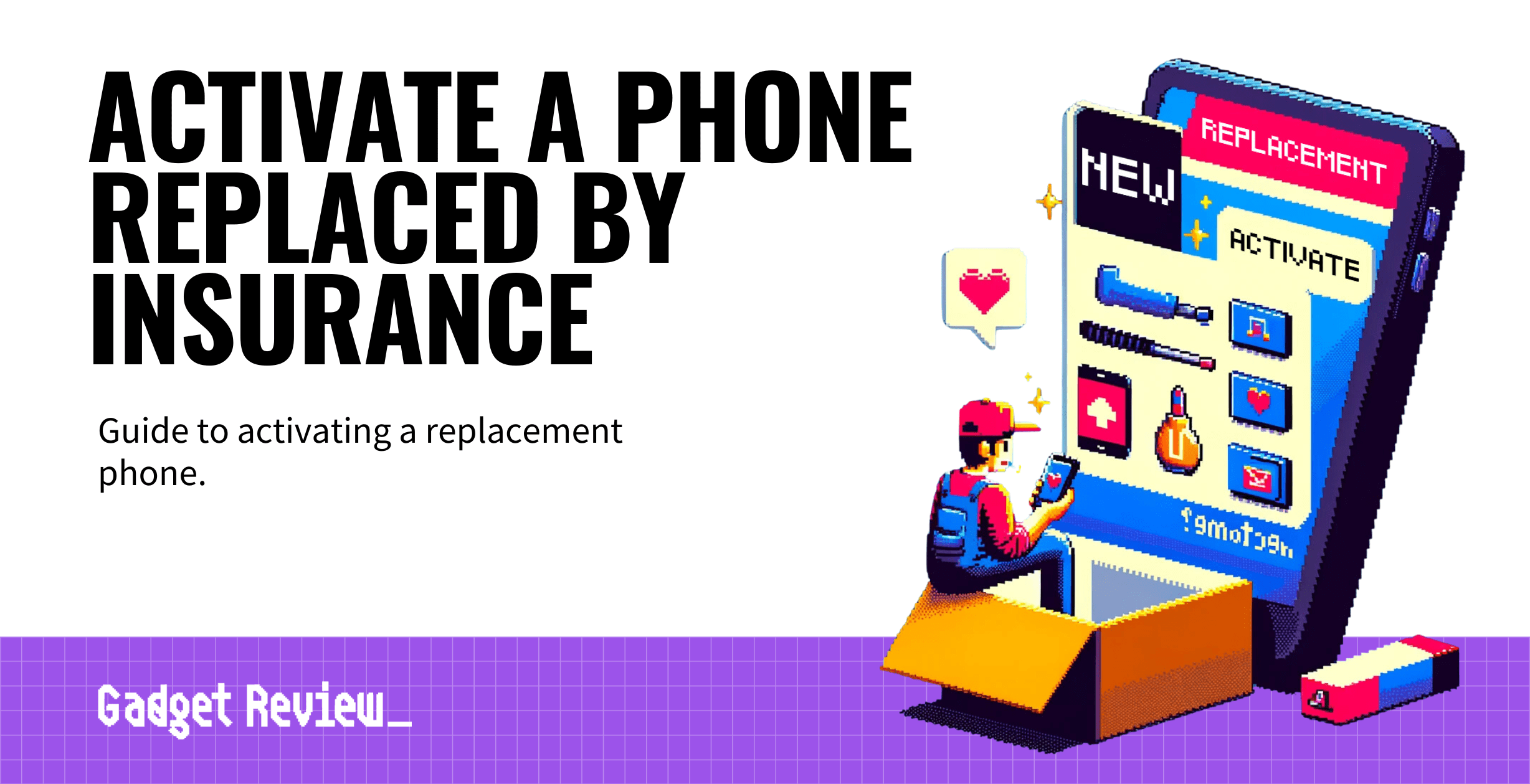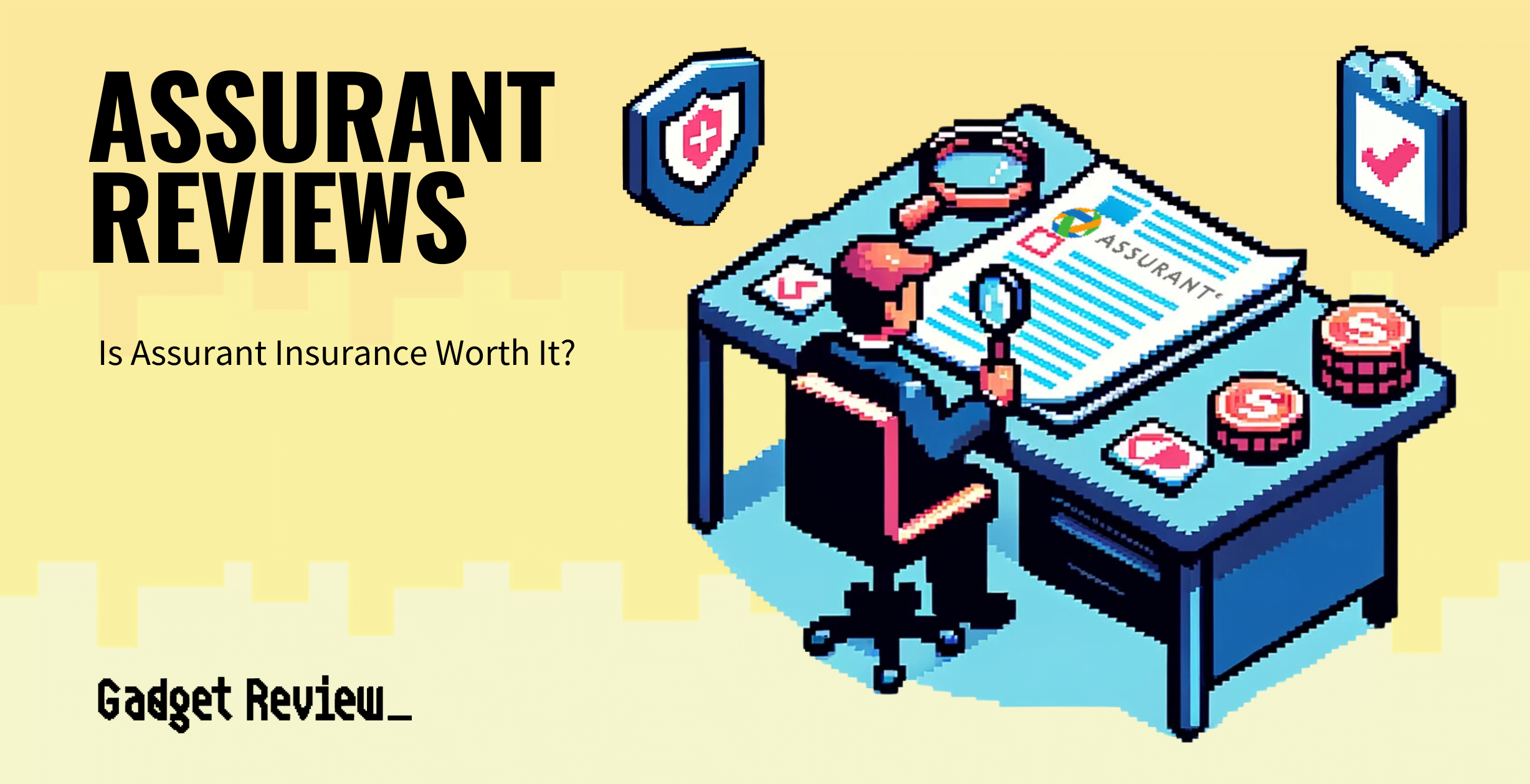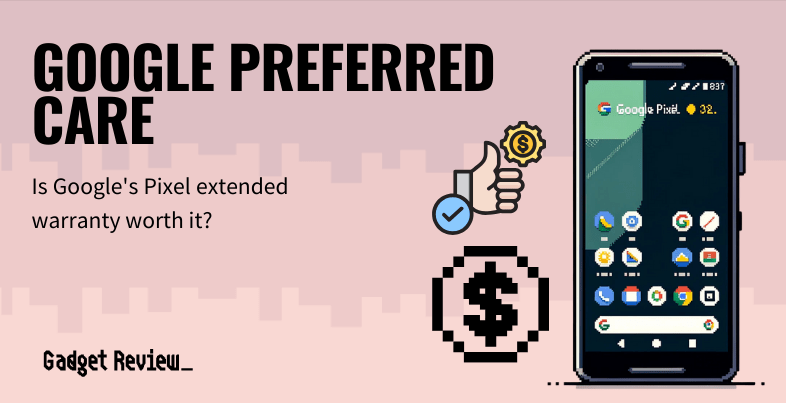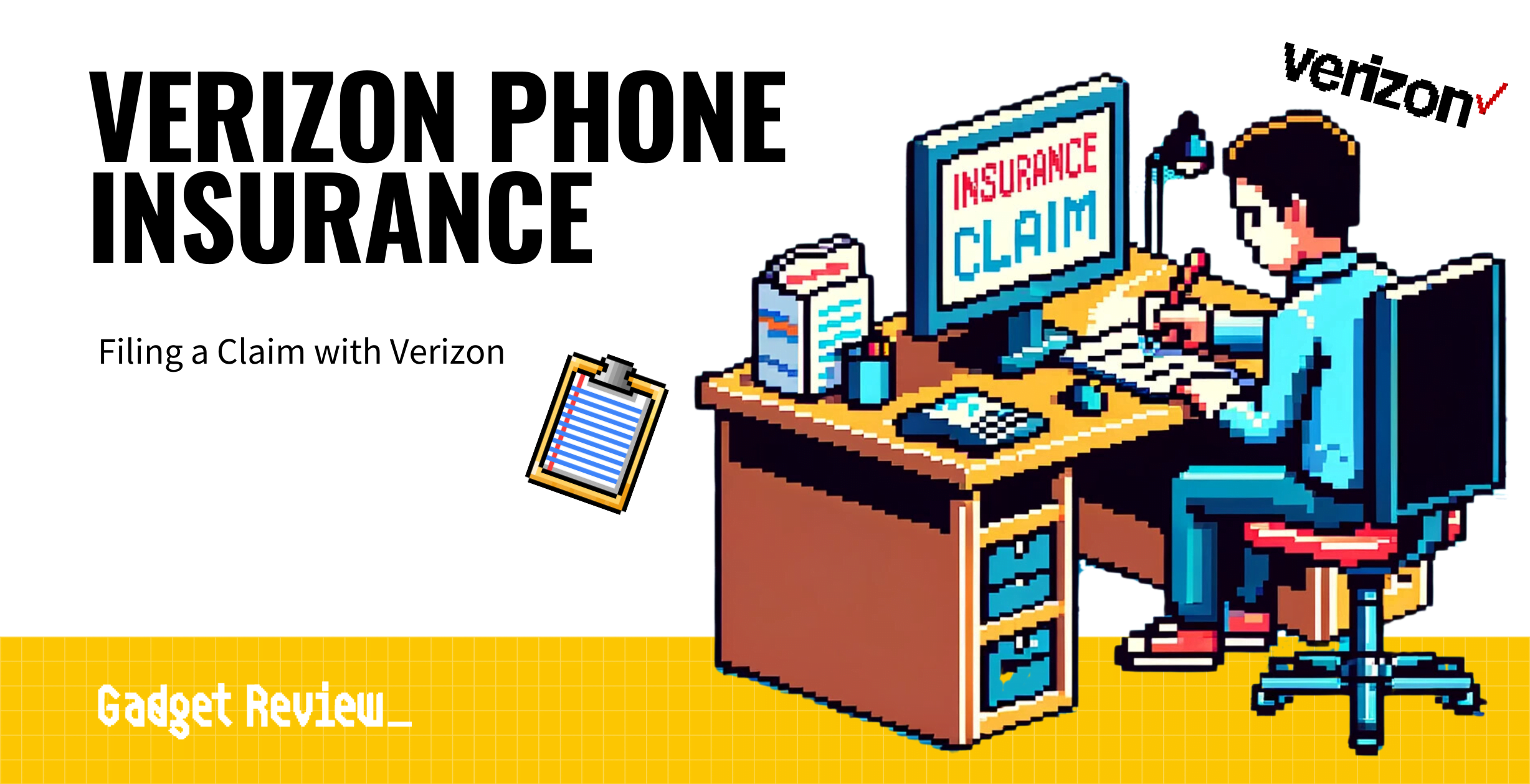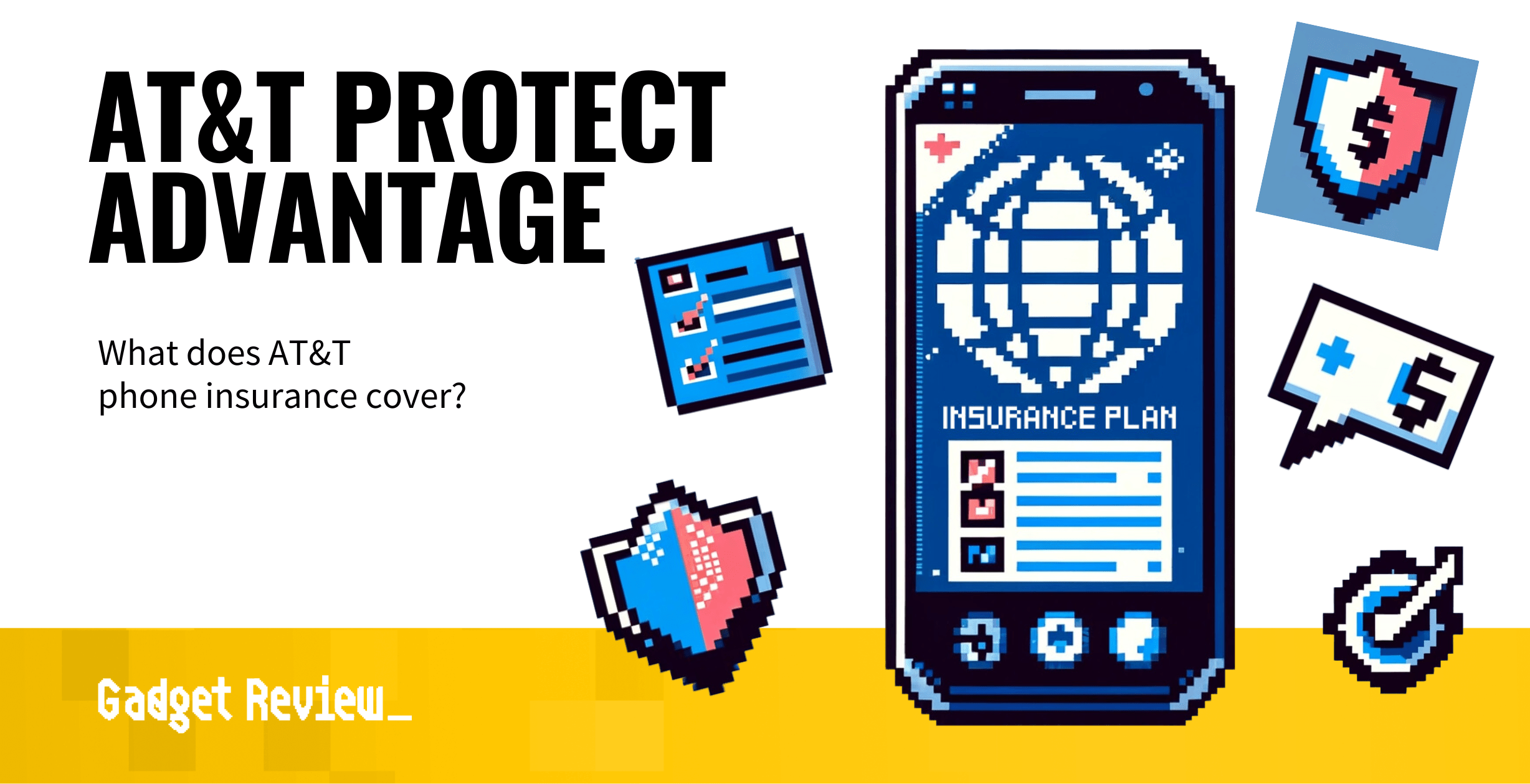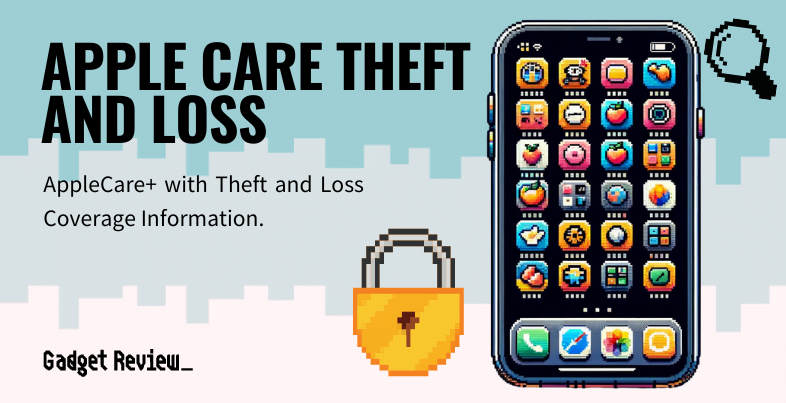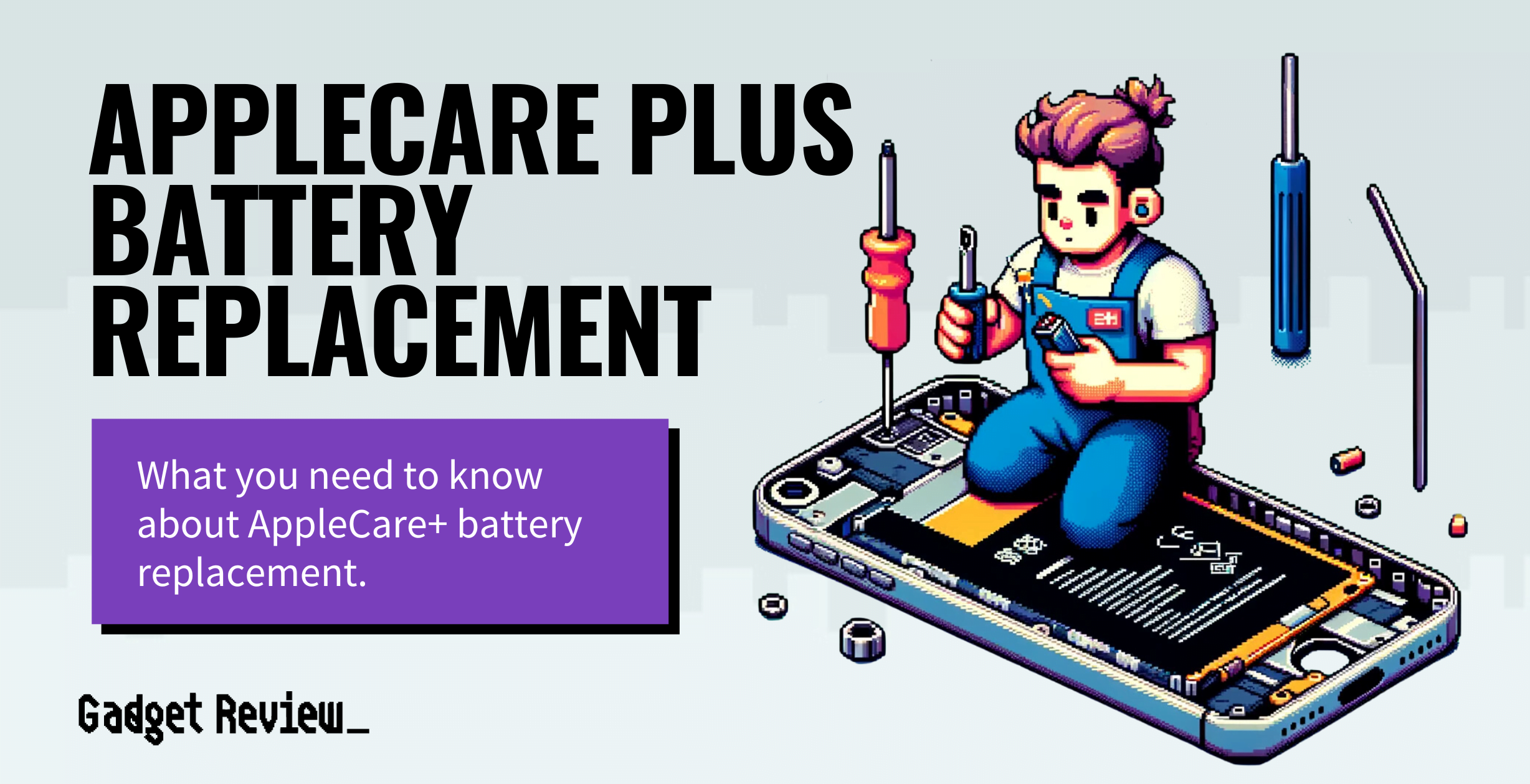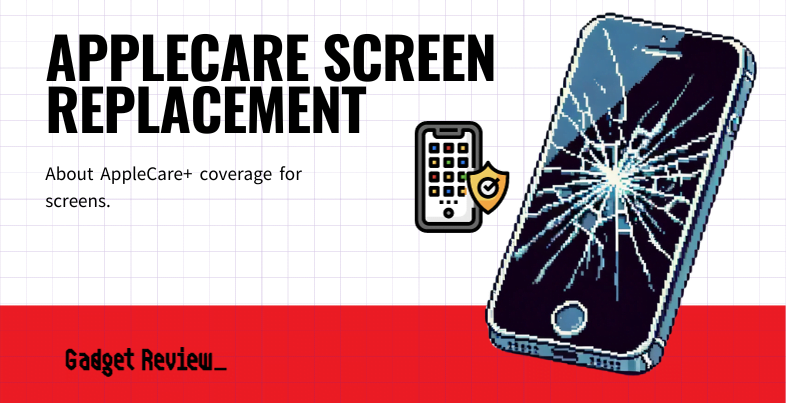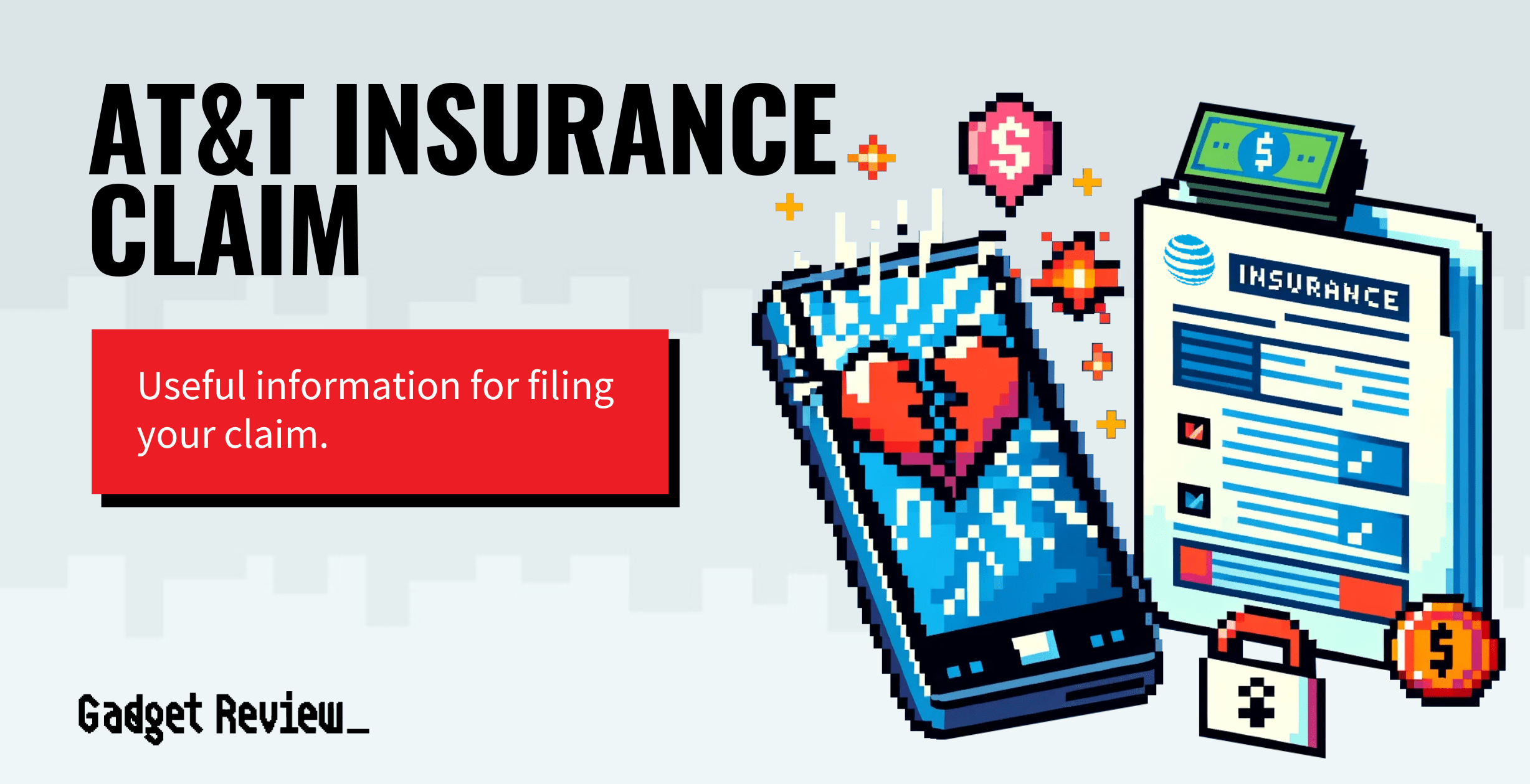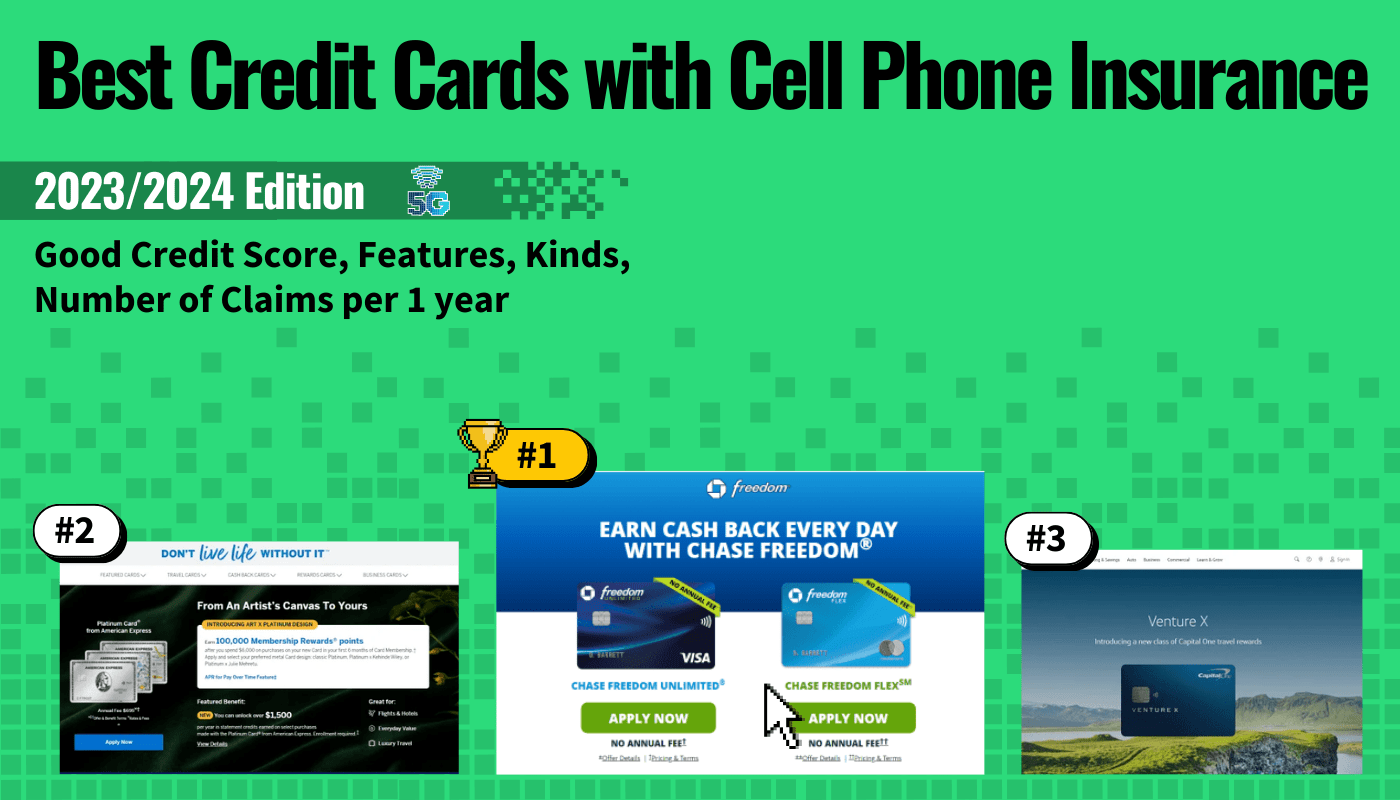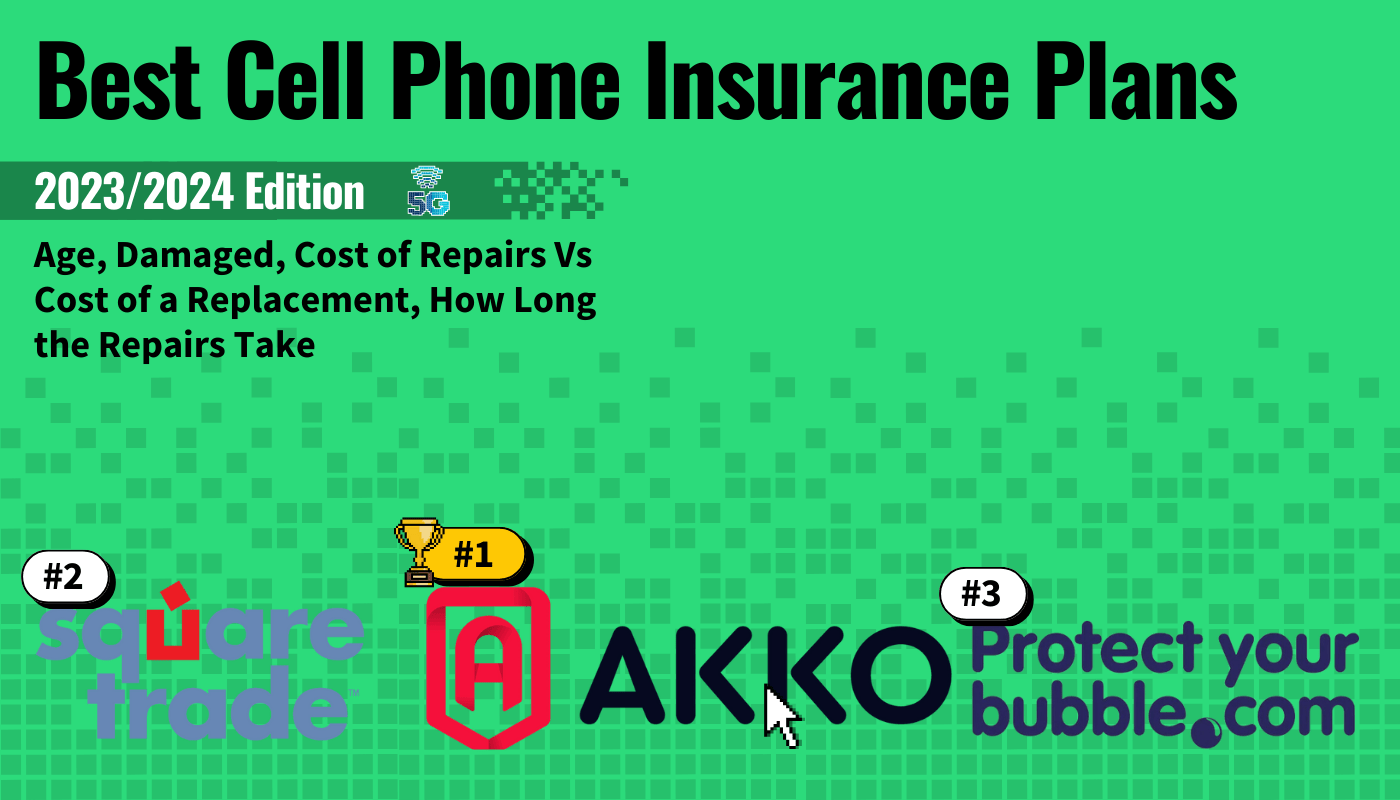You were being so careful, but your phone slipped out of your hand, and the screen cracked. At first, you thought it wasn’t a big deal, but then you realized that now your phone’s unusable and you can’t open the lock screen or none of the buttons work. Thankfully, it was insured by the best smartphone insurance plans, and you’re pretty sure that getting a replacement phone is covered. But is it possible that setting up a replacement phone is different than setting up a newly purchased phone?
Key Takeaways_
- If you still have your old phone, back it up first before activating the new phone.
- Using an existing SIM card can make the activation and sync process easier.
- Deactivate and wipe the data from your old phone before returning it to your mobile carrier.
Backup the Data from Your Old Phone
Assuming that you’re replacing a broken smartphone and not one that’s lost or stolen, your first step will be to back up any data currently on your broken phone. This backup will store photos, videos, app choices, contacts, and more. Depending on your phone manufacturer, this may require different steps, but both iPhones and Androids are designed with a cloud-based system for automatic wireless backups.
Performing a Manual Backup
If your phone is broken to the point where you can’t easily access the automatic cloud storage backup feature, or you don’t rely on automatic backups, you’ll need to manually connect your phone to a computer and initiate a backup. Both Apple and Android devices have different ways to manage this function. So you’ll need to check with your operating system.
However, if you’ve lost your phone or it was stolen, and for some reason, don’t use automatic cloud backup features, you won’t be able to retrieve any data that was on the phone after the last manual backup was initiated.
Activate the New Phone
Once you’ve backed up your data, it’s time to turn on your new phone and begin the activation process. The activation process itself is relatively simple. Note that every mobile carrier has a different process for activating new or replacement devices. However, the following steps tend to be consistent across devices.
insider tip
Every mobile carrier has a different process for activating new or replacement devices.
SIM Cards
All phones rely on a SIM card to allow you to access WiFi, cellular data, and even just make calls. If you’re using a new SIM card, you might need to call an activation number or go to your mobile provider’s website to activate it. For instance, if you need to activate your Verizon insurance phone, you can either call the Verizon Wireless activation number or visit their website.
Using Your Existing SIM Card
If you’re using your existing SIM, remove it from the broken phone and insert it into the new phone. Opting to use your existing SIM card can make the sync process easier by loading addresses, contacts, and text history.
insider tip
Opting to use your existing SIM card can make the sync process easier by loading addresses, contacts, and text history.
Setting Up Your New Phone
Once you’ve activated the SIM card or inserted your current SIM into your new phone, it’s time to set it up. Again, Androids and iPhones operate slightly differently for setting up a phone. With Androids, since they often rely on Google accounts, you’ll need to enter your account information to automatically sync key information like contacts, email accounts, and calendar details.
Setting Up an iPhone
For iPhone users, you can opt to perform wireless sync from iCloud. Alternatively, you can choose to manually sync your phone by connecting it to your computer, opening iTunes, and selecting the option to restore from the most recently performed backup.
STAT: 59% of people polled in a SquareTrade survey noted that they would rather upgrade to a new device rather than try to fix a broken phone. (source)
For iPhone users, syncing with a previous backup can include restoring pictures, music, apps, and key settings for apps and general use of your phone. The content that’s restored to your phone will depend on which items you requested to be saved during the backup process.
Key Features You Need to Activate
Now that you have a brand spanking new phone, it’s time to safeguard it. Most iPhones require that you set up a lock code. But you should make sure that your phone is properly locked so that if lost or stolen, others can’t easily access sensitive information.
STAT: 34% of people surveyed in a Ting Mobile poll purchased insurance to protect their phone. (source)
Also, think about whether you want to activate features such as biometric security access that relies on fingerprints or your face. As a general rule, you should also activate any “find my mobile” features that will allow you to find your new phone in case you lose it or it’s stolen.
Deactivate Your Old Phone
Especially if your old phone was lost or stolen, now that you have a new working phone, you need to deactivate the old one. Most importantly, you want to make sure that it can’t be accessed if you keep financial or personal information on your phone.
warning
if you’ve lost your phone or it was stolen, and for some reason don’t use automatic cloud backup features, you won’t be able to retrieve any data that was on the phone after the last manual backup was initiated.
Even if you have your broken phone with you, you’ll want to make sure you don’t skip this step. Android and iPhone operating systems have different ways of managing this task. But often, you can deactivate and wipe a device clean through the “find my mobile”/’”find my iPhone” desktop portal.
Return Your Old Phone
If your phone was broken or damaged, you’ll most likely need to return the broken phone to your mobile carrier to avoid being charged the full price for your replacement phone. This is also why it’s important to deactivate and wipe all data off of your old phone. Usually, your carrier will provide you with the shipping packaging and a label to easily return it to them. Remember, if your phone wasn’t lost or stolen, you’ll typically need to replace it to avoid being charged. Whether you filled an AT&T insurance claim or an Asurion claim, you should be able to track your claim in their web portal (AT&T uses Asurion as an insurance provider).