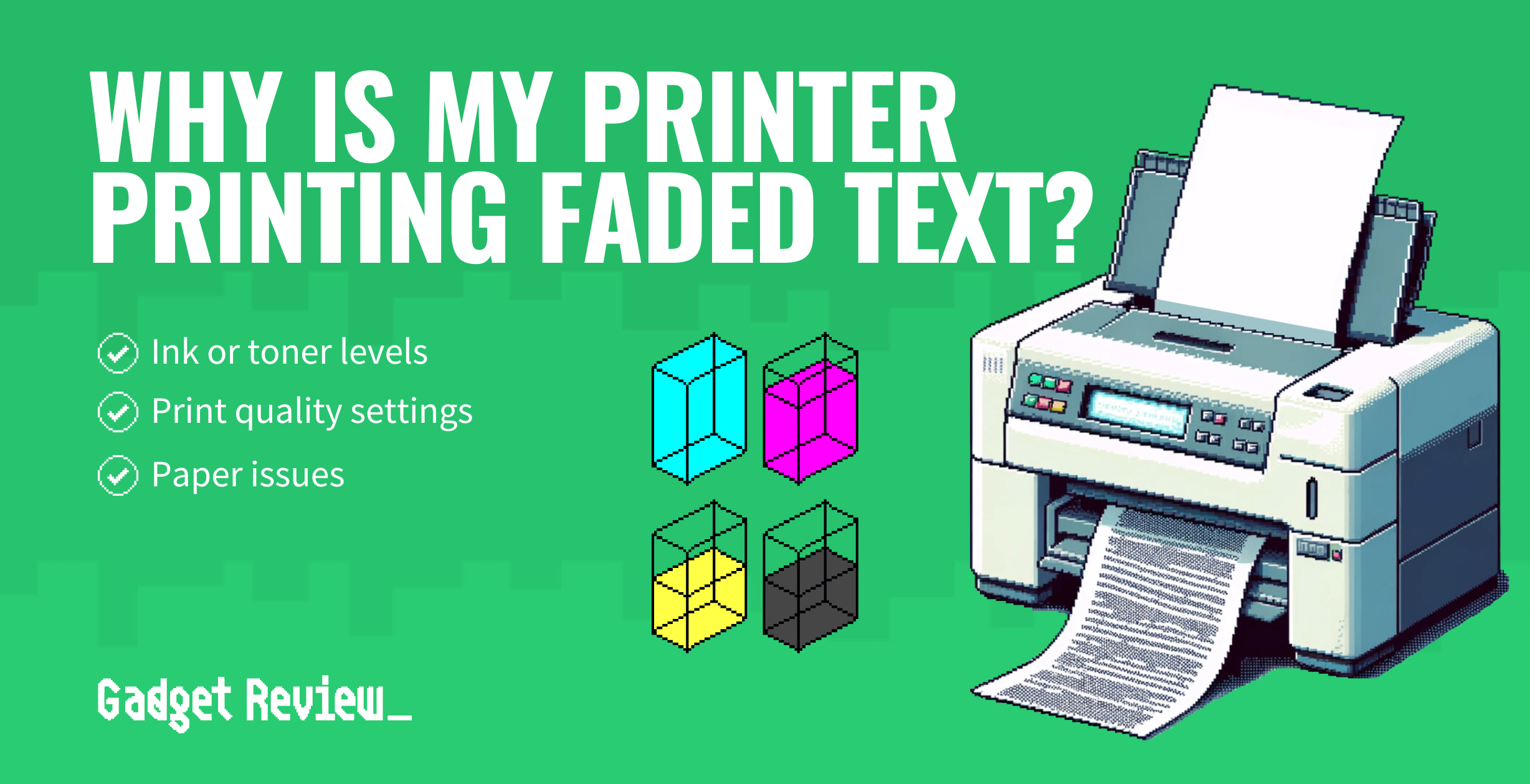Modern printers excel at creating high-resolution documents in both monochrome and color. However, they are not immune to issues. If your printer is printing faded text, it could be a number of reasons, from low ink or toner levels to incorrect quality settings or even humidity.
These highly-rated printers are technologically advanced, though they can run into their fair share of issues.
What is Faded Text?
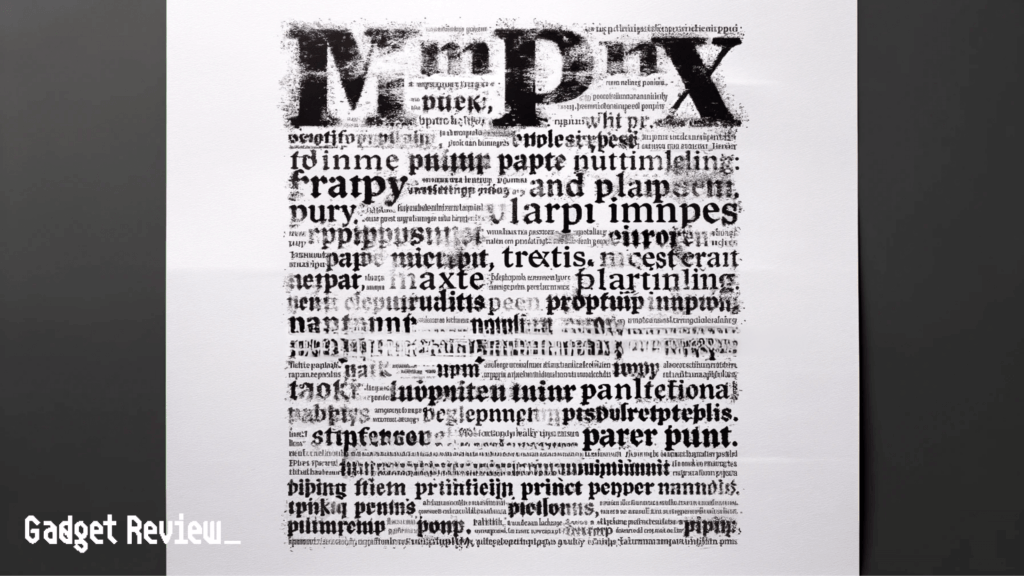
As the name suggests, faded text is when the printed text of a document appears to be faded or lighter than usual. The term faded text typically refers to black and white text-based documents, though color prints can also suffer from faded printing.
Fix Faded Text From Your Printer
You can take several troubleshooting steps to get to the bottom of your faded text problem. We have arranged a number of universal tips and guidelines to try out.
Check Ink or Toner Levels
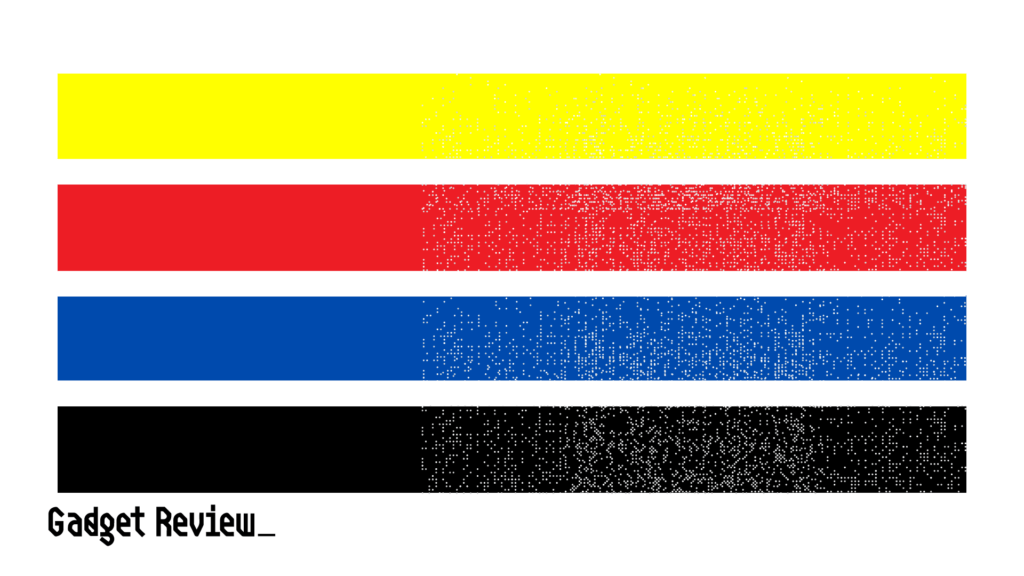
Like when your printer makes streaks or is printing blurry, low ink or toner levels when troubleshooting this issue. If your cartridges are nearly depleted, that could cause faded text with printed documents. Your printer should have access to a utility as part of the driver software that allows you to keep an eye on the cartridge status.
If the cartridges look low, buying new ones and replacing them could instantly fix the problem of faded text. Be sure to install the appropriate cartridges for your printer.
Check the Settings
If your cartridges look fine, it will be time to dive deep into the printer’s settings. Occasionally, these settings can reset without any input from the consumer.
Pay particular attention to any setting that regulates ink or toner density. If that has been set too low, faded text will be the natural result.
Checking your settings is also a great option if you keep asking, ‘Why is my printer printing blurry text?’. Try updating the driver software if you cannot access the system settings.
This software can typically be found on the manufacturer’s website. Read your printer’s instructions for information on how to update your driver software.
Check Your Humidity
If your home’s humidity levels are too high or too low, that could cause the problem of faded text. If you find this to be the case, simply move the printer to a different part of your home or office. The best place for your printer to be is somewhere in the middle when it comes to humidity.
It is also important to remember that humidity levels will change depending on the weather and the time of the year.
Dirty or Misaligned Printheads
Dirty printheads on a printer can result in the text and images not being printed properly. Consult your printer’s manual to see how to properly clean them without doing any damage.
The printheads may also be misaligned from usage. Most printers will have a feature to realign the printheads; check your printer’s manual to perform the alignment process.
And if you have been wondering why your printer is skipping lines, that may be caused by misaligned printheads as well.