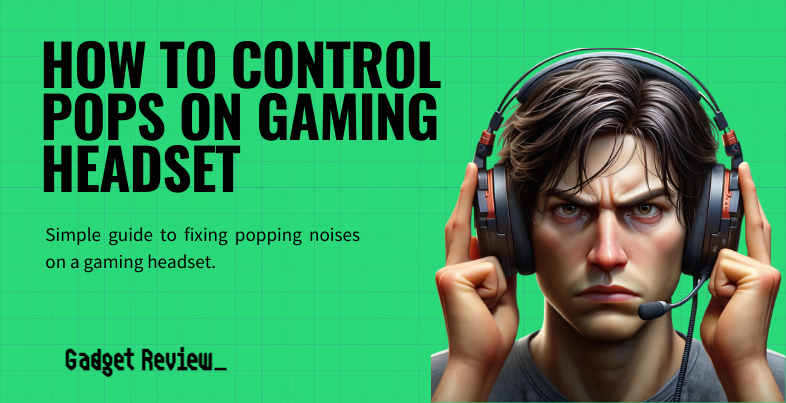Learning how to use a gaming headset on a PS4 isn’t difficult. A PS4 headset is preferable, but you can easily use most wired or wireless headsets. You will simply connect your headset, whether it is USB, 3.5mm, or wireless, and adjust the output settings on your console.
Key Takeaways_
- Figure out what audio cable your premium headset requires. If you need an adapter, purchase one. A 3.5mm audio jack will fit into your PS4 without an issue.
- If you have a Bluetooth PS4 headset, pair that as you would any other device without any other output device that doesn’t have an audio cable.
- Always look for an audio device with background noise cancellation and features like virtual surround sound. Having a strong headset battery is also essential.
You’ll want to use the best gaming headset in your budget to get the most out of your audio device. There’s no better way to experience game sounds.
Using a Headset with a PS4
You can’t go wrong with a PS4 if you want fantastic game audio. This is a timeless classic that supports multiple types of game titles.
STAT: In December 1994, Sony released the first PlayStation console, when the industry didn’t even consider Sony as a legitimate rival. (source)
All you need is a comfortable headset, and you can also engage in chat audio. Additionally, that’s all you need when you’re using a gaming headset on Xbox One.
You can still use a headset when you finish playing your favorite games. Learn how to use a gaming headset for an iPhone to continue your upgraded audio experience on a mobile device.
How to Connect a Compatible Headset with the PS4
Figuring out audio connections might feel impossible, but almost any option on the gaming headset market will work. A few types of headsets may need an adapter, but those are another easy fix.
insider tip
You can set microphone sensitivity as well as microphone level in the audio output settings of any device, including a Nintendo Switch.
For Headsets with a Wired Connection
USB Headset

STEP 1 Connect the headset
- Plug the USB cable from the headset into the PS4.
STEP 2 Adjust settings
- Go to Settings
- Select Devices, then Audio devices
- Select Output device and choose USB Headset
- If your headset doesn’t show up, that means it is not compatible with the PS4
- After selecting your headset, go back to Audio Devices, then select Output to Headphones
- Choose All audio if you want all sounds to go through the headset.
- Choose Chat Audio if you want only voice chat to come from the headset and game audio to go through the TV
- You can also adjust the volume and microphone level in the Audio Devices menu
STEP 3 Enjoy your headset on your PS4
- You’re now able to enjoy your headset with your PS4.
warning
Be gentle with the audio cables since fixing them can be a tricky process.
Headset with Audio Cable (3.5 mm)

STEP 1 Connect the headset
- Plug the 3.5 mm cable from the headset into the PS4 controller.
STEP 2 Adjust settings
- Go to Settings
- Select Devices, then Audio devices
- Select Output device and choose Headset connected to controller
- If your headset doesn’t show up, that means it is not compatible with the PS4
- After selecting your headset, go back to Audio Devices, then select Output to Headphones
- Choose All audio if you want all sounds to go through the headset.
- Choose Chat Audio if you want only voice chat to come from the headset and game audio to go through the TV
- You can also adjust the volume and microphone level in the Audio Devices menu
STEP 3 Enjoy your headset on your PS4
- You’re now able to enjoy your headset with your PS4.
For Headsets with Bluetooth Connectivity
STEP 1 Prepare your PS4
- Turn on your PS4 and go to Settings
- Select Devices
- Select Bluetooth Devices
STEP 2 Connect your headset
- Turn on your Bluetooth headset and place it in pairing mode
- Pairing mode steps can vary between headsets, so check your manual if you aren’t sure about your headset.
- Select your headset from the list of Bluetooth devices.
STEP 3 Enjoy your headset on your PS4
- You’re now able to enjoy your headset with your PS4.
If you have a different system, we have articles to help. For example, learning how to use a gaming headset on a Switch for those with a Nintendo Switch.
And for those who are Xbox fans, we have a guide that teaches you how to fix an Xbox One headset.