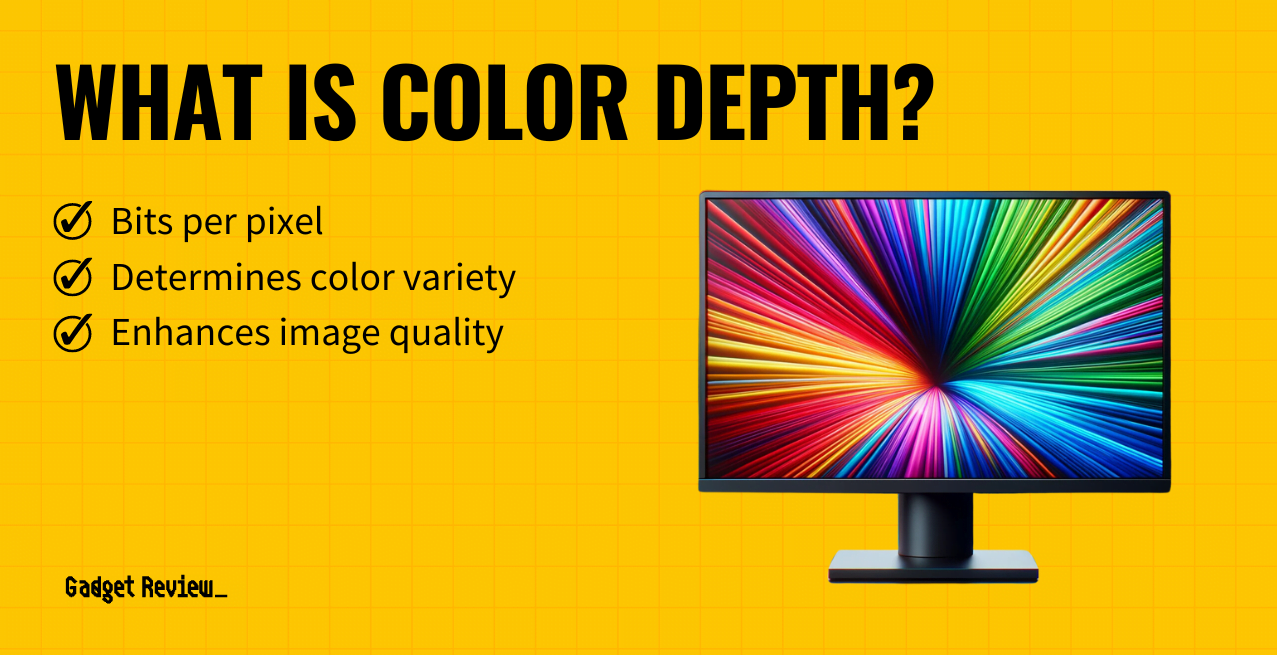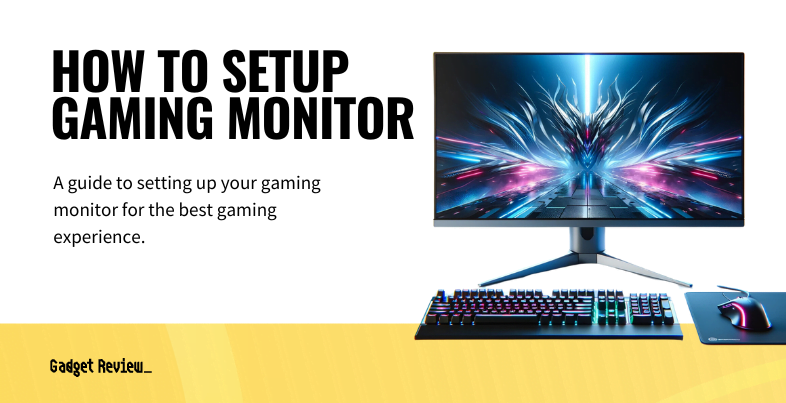Knowing the optimal brightness and contrast settings to prevent eye strain is one of the most important things a regular computer user can do to protect their eyesight.
Fortunately, both Windows 10 and most modern displays offer a variety of easy and fast ways to customize display settings, and brightness and contrast are usually the easiest, as well as the most important settings to understand and control. Below we’ll walk through the best ways to change these settings and what the optimal settings are for them.
Key Takeaways_
- Brightness should be set to match the brightness of workspace lighting
- Most regular users find contrast settings of 60-70% the most comfortable regardless of brightness settings
- Eye strain is extremely common and can lead to long term vision issues, even with a great response time on your monitor
Brightness Settings
As a basic rule, regular computer users should aim to have their monitor’s brightness match the brightness of their workspace. In other words, it shouldn’t exceed the brightness of the room’s lighting but nor should be it too dark that you need to squint or adjust your angle of view.

So, for example, if your workspace is darkly lit, your display’s brightness should be dimmer to match, the reverse also being true. A good way to measure this is to see if your display is as bright as the main light source in the room, or significantly brighter than secondary light sources. This tip can be useful for dark settings such as movie nights; you can also consider the best monitors for watching movies if you’re an avid film watcher.
insider tips
In addition to brightness and contrast settings, another recommended way to combat eye strain is known as the 20-20-20 rule- every 20 minutes, focus on something for 20 seconds that’s 20 feet away from you.
Contrast Settings
Start with a contrast setting of 60-70%. Reminder: start with this setting. You may need to adjust it once you consider the following info.
Contrast display settings are equally as important as brightness settings in reducing eye strain over long work periods. Ideally, you want your contrast to be on the high side, so that images and text are clear and easy to read. But not so high that the eye is constantly performing micro-adjustments, thereby increasing eye strain.
However, contrast is easier to calibrate effectively once you’ve properly adjusted brightness based on the light levels in your workspace, and high contrast settings are more forgiving on the eyes at lower brightness levels.
Easiest Methods for Adjusting Brightness and Contrast
The most direct way of adjusting brightness and contrast is obviously to use the native controls on your display- the design and functionality of which can vary quite a bit. While this is a good way to get your settings right, many built-in display controls are awkward to use and most users find it easier and more convenient to control settings on their PC with their mouse and keyboard.
Many displays do feature a setting called DDC/CI- or Display Data Channel, which allows the display’s native controls to interface with Windows so that they can be adjusted from the PC. Either way, knowing how to adjust brightness and contrast in Windows 10 is a good idea.