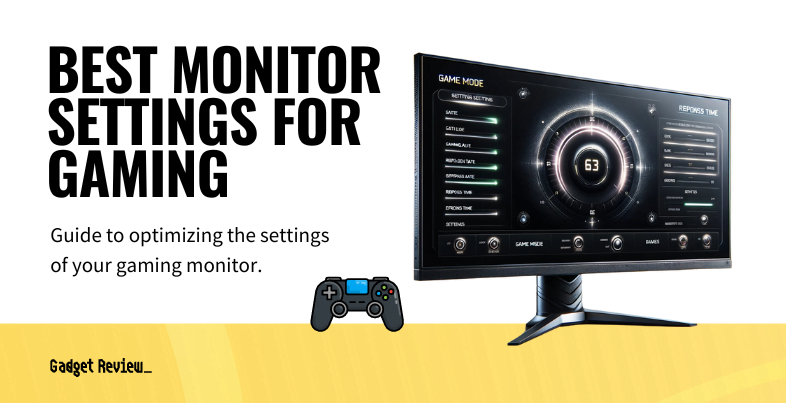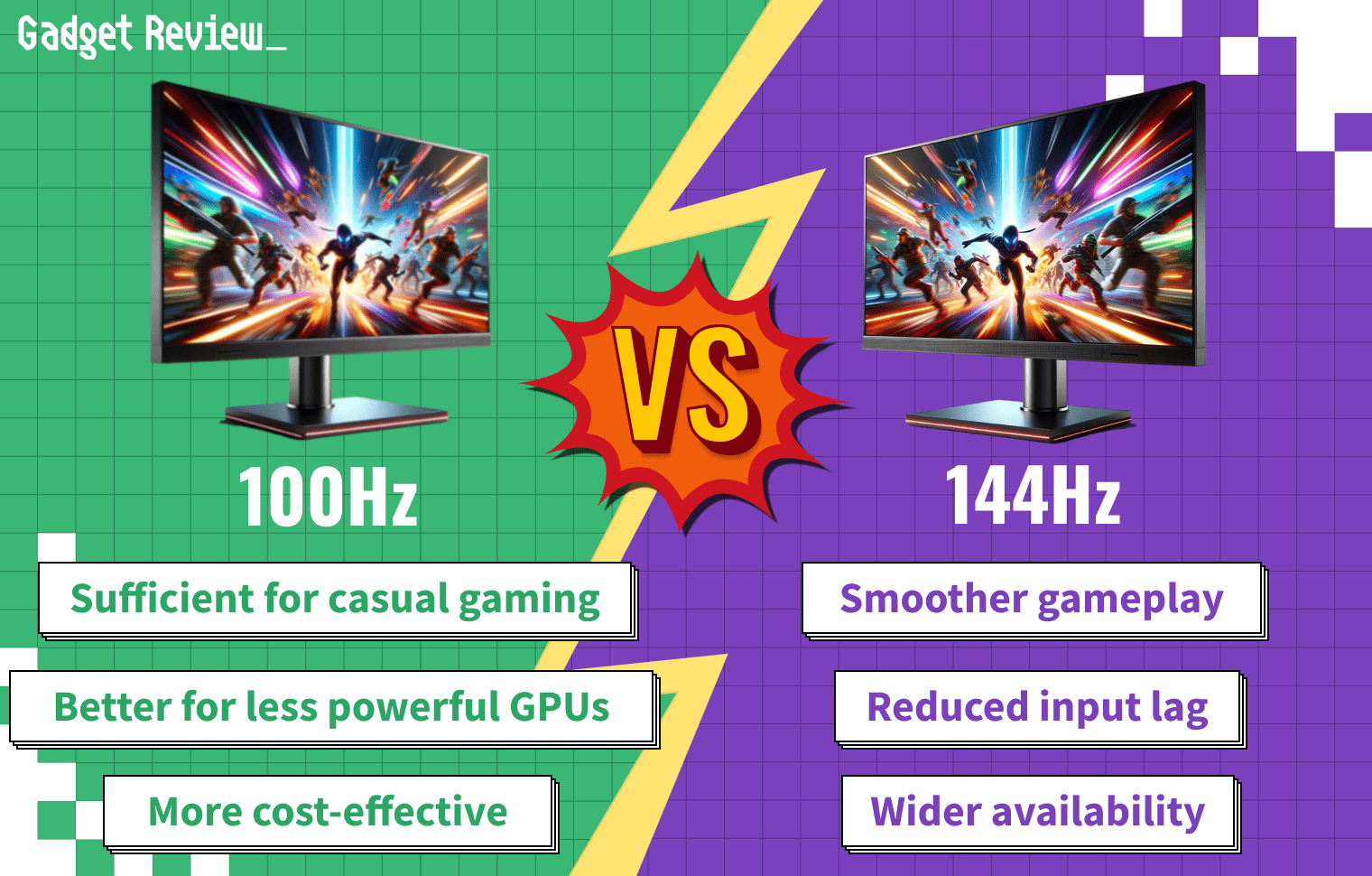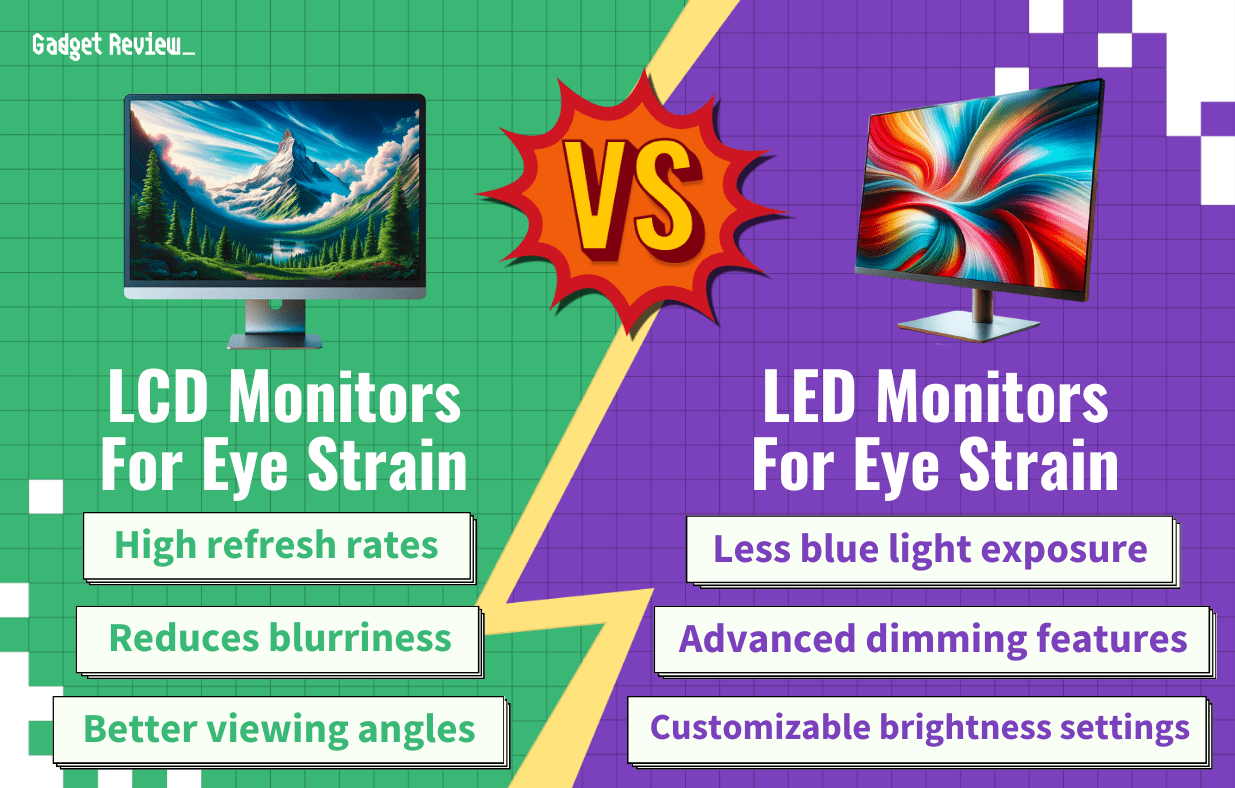Modern computer monitors offer fantastic resolutions and wide viewing angles. They can occasionally, however, suffer from distracting screen glare. This may lead you to wonder how to reduce reflection and glare to save your viewing experience, whether you’re gaming or watching films.
How to Reduce Reflection and Glare in Monitors
If you can see your own reflection or window and light reflections on your computer screen, that is typically an indication you are suffering from monitor glare, which can get in the way of the image and even contribute to eye strain. In a brightly lit room, it’s only natural to want to cut back this annoying phenomenon. Let’s explore your options for doing just that.
Adjust the Monitor Tilt
The easiest way to reduce some glare and related screen reflections is to simply adjust the display’s tilt and swivel away from the source of the light. Adjust the monitor along one axis slowly, keeping an eye on reflections and glare, until you hit the point that’s easiest on your eyes from your usual viewing distance. Then do the same with the other axis, if your monitor allows. You can also rotate the monitor from its base if it doesn’t swivel that way, but make sure it stays at a comfortable angle for you or you’ll just be exchanging one annoyance for another.
Pump Up the Brightness
Cranking up your monitor’s brightness in its display settings can be a great way to counteract glare; if your screen is brighter than the reflections bouncing off of it, they’ll be less noticeable or even disappear completely. Do mind, however, that this method can introduce greater power usage (especially noteworthy for laptops and other portable, battery-powered devices) as well as a risk of eye strain.
Change the Background and Text Colors
Another relatively simple way to reduce glare and reflection is to change the monitor’s background and to adjust the text colors. Generally speaking, because dark colors absorb light better, one should use light characters on a dark background for minimal screen glare. Another option is to use white characters on a blue background. Either of these adjustments should help.
Keep in mind, however, that glare and reflection are two different things: direct reflections might be more noticeable, even if technically fainter, against a black background. You can try various shades of gray to strike a balance between subjective visibility and objective strength.
STAT: If you’re shining a light on a highly polished glass surface, about 96 percent of the light will go straight through, and four percent will be reflected.
Improve Lighting
If household lighting fixtures are adding to your screen glare problem, then it may be time to change up your lights. Use indirect lighting and task lights for the best results and try to stick to lights that offer brightness adjustability options. Also, try to avoid sitting with overhead lights directly in your field of view, as this can increase reflections.
Accessories and Add-ons
There are a number of third-party accessories and add-ons that are designed to reduce or eliminate screen glare and unwanted reflections. One such item is called a glare guard, which can be affixed to the edges of the monitor. A similarly designed option is called a monitor visor. You may also want to invest in a high-quality polarized light filter, particularly if your workstation is near a window or another source of natural sunlight. Make sure to do your research to ensure that the accessory or add-on can easily fit on to your display.