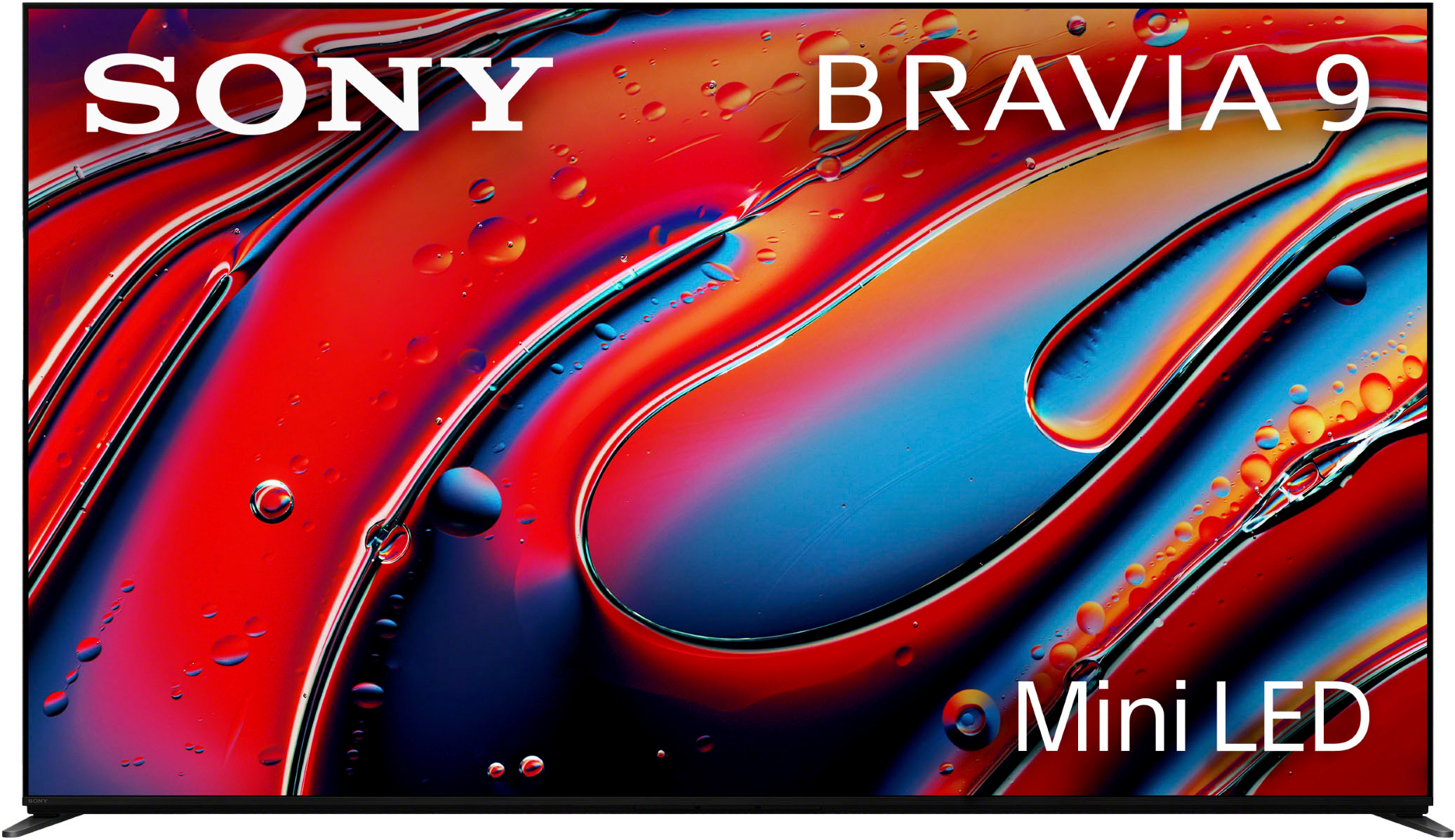Your Apple Watch costs too much to use just for checking time. Most people leave valuable features untouched, missing out on what makes this device worth its price. From offline maps that work without cell service to YouTube videos on your wrist, these hidden gems transform how you use technology daily.
Ready to get more value from your watch? Let’s unlock its full potential.
20. Identify Songs Instantly with Shazam Integration

Hear a great song at a café but don’t know its name? Your Apple Watch can instantly identify it – no phone needed. The built-in Shazam integration works by simply raising your wrist and asking Siri, “What’s this song?”
For best results, enable microphone access in Settings under Privacy > Microphone > Music Recognition. Like finding the perfect spice for your signature dish, this feature adds flavor to your music discovery without the hassle of fumbling for your phone.
19. Customize Your Smart Stack for Quick Access

Your most-used apps shouldn’t require hunting. The Apple Watch Smart Stack cuts access time by putting favorite apps and widgets just one swipe away.
To customize, long-press the watch face, swipe to Smart Stack, then tap “Edit.” Add, remove, or rearrange apps based on your needs. Many users set this up once and save minutes daily – much like meal prepping saves cooking time throughout the week.
A friend of mine configured his Smart Stack with workout stats, weather, and calendar – now he gets ready for morning runs in half the time. It’s his “command center” for the day ahead.
18. Run Nine Complications with the Modular Ultra Watch Face

Need more data at a glance? The Apple Watch Ultra’s Modular Ultra face displays nine complications simultaneously – perfect for data-driven users.
Configure your Ultra face to show heart rate, distance, pace, weather, and battery life – ideal for marathon training or outdoor adventures. This feature, exclusive to Ultra models, transforms your watch from basic timepiece to command center.
17. Explore New Watch Faces for Unique Animations

Tired of the same old watch face? Apple offers engaging animated faces that balance style with function. Browse the Watch app’s face gallery for options that match your personality and needs.
The animations keep your wrist display lively while providing essential information. It’s like changing the soundtrack in a movie – the right face sets the mood for your day. Add complications for quick access to your most important apps and information. The animation will keep your wrist lively. For even more ways to enhance your tech, check out these cool tech gadgets on Amazon you may not know about.
16. Watch YouTube Videos Directly on Your Wrist with Delta

Ever wanted YouTube on your wrist? The Delta app (currently in beta) makes it possible, playing videos directly on your Apple Watch.
Sign up for beta testing on Delta’s website. After approval (usually within 24 hours), you can control videos and volume easily. Choose audio output between the watch speaker or connected headphones. Like having a tiny TV from “Back to the Future” strapped to your wrist, this feature transforms downtime into entertainment opportunities.
15. Charge Your Apple Watch Using Your iPhone
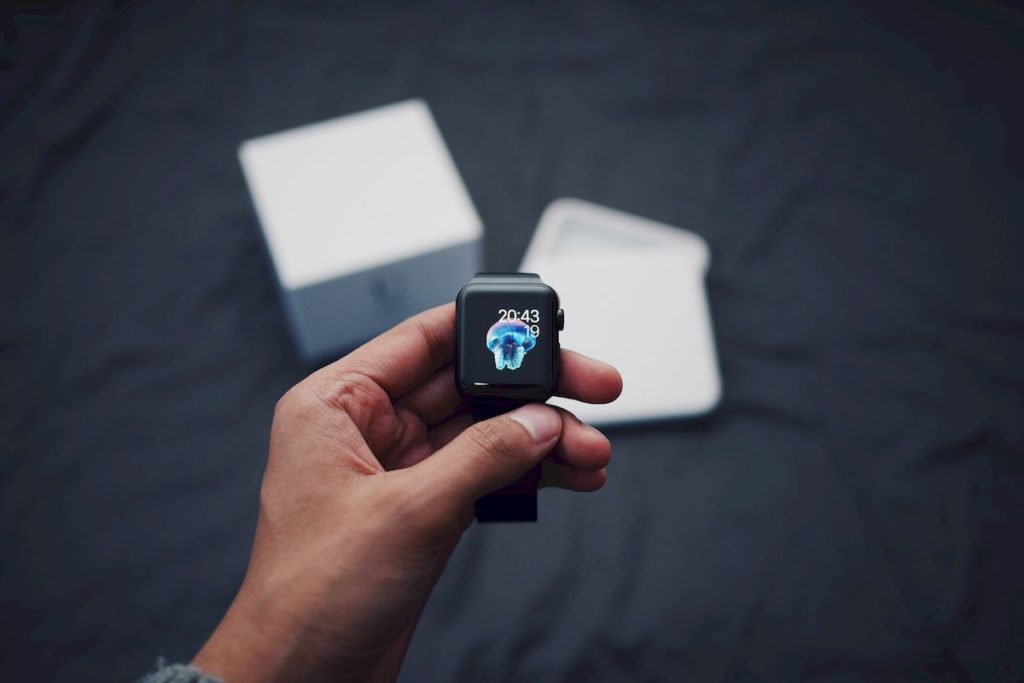
Forgot your watch charger? No problem! Newer iPhones with USB-C ports can charge your Apple Watch on the go.
Simply plug your watch’s USB-C cable into your iPhone. Ensure your phone has sufficient battery, as a full watch charge takes 1-2 hours. This power-sharing capability eliminates the need for separate chargers during short trips – it’s like using one pot to cook multiple dishes, saving space and hassle.
14. Customize Ringtones and Alert Sounds

Personalize how your watch communicates with you. Different sounds for different notifications help you prioritize responses without looking at your screen.
Navigate to Settings > Sound & Haptics to adjust ringtones, text tones, and alerts. Choose from various built-in sounds that match your preferences. This customization lets you identify important notifications by sound alone – like recognizing ingredients in a complex dish by their distinct aromas.
13. Locate Your iPhone with Sound and Flash

Keys, wallet, phone… why do essential items always disappear? Your Apple Watch solves the phone problem instantly.
Swipe up for Control Center and tap the iPhone ping button. Your phone will emit sound and flash its light, making it easier to locate. This feature typically works within 30 feet – perfect for finding a phone buried in couch cushions or left in another room.
12. Locate Your Apple Watch with Sound and Light

Lost your watch this time? The Find My app on your iPhone helps recover your timepiece quickly.Open Find My, select your watch, then tap “Play Sound.” The watch will chime and flash its LED, making it easier to spot. This feature works within approximately 15 feet – ideal for finding a watch that slipped between cushions or under papers.
My colleague once spent 30 minutes searching for her watch before remembering this feature. One tap later, she heard it chirping from inside a coat pocket hanging in her closet!
11. Customize Control Center for Quick Acces

Too many controls cluttering your watch? Streamline your Apple Watch Control Center by removing rarely used icons and prioritizing daily tools.
Swipe up to access Control Center, then tap “Edit.” Press and hold icons to rearrange them based on frequency of use. Remove unwanted controls for a cleaner interface. This simple organization, like arranging kitchen tools before cooking, makes every interaction more efficient.
10. Utilize the Apple Watch’s 64GB Storage

Newer Apple Watch models pack 64GB of internal storage – that’s enough space for hours of music, podcasts, and maps for offline use.
Verify your storage in Settings > General > About, then load your favorite media for disconnected enjoyment. This storage capacity frees you from constant streaming, perfect for workouts or commutes through areas with spotty signals.
9. Offload Maps for Offline Use

Lost signal shouldn’t mean lost directions. Download offline maps to your Apple Watch for reliable navigation anywhere.
Select a location in the Maps app and define your desired download area. The map syncs automatically to your watch, allowing navigation without data connection. This feature shines in remote areas, international travel, or underground transit systems.
For offline maps, download smaller areas (5-mile radius) for faster performance and less storage usage. A typical city center requires only about 10MB of storage. And to complement your smart travel setup, consider these affordable Amazon gadgets that you’ll actually use. Travel smarter with offline mapping solutions.
8. Create and Store Offline Routes and Guides

Craft personal exploration paths that work anywhere. Design custom routes using your iPhone, pin favorite spots, and sync them to your watch for offline use.
This two-step process transforms your watch into a personal tour guide that doesn’t need cell service. Like preparing a recipe before cooking, planning your routes ahead of time ensures smooth navigation later. Many travelers create specialized paths for hiking trails, museum tours, or city explorations.
7. Offload Music and Podcasts for Offline Playback

Keep your entertainment flowing without draining data. Your Apple Watch handles offline audio brilliantly, no connection required.
Use the Apple Watch app on your iPhone to select playlists, albums, and podcasts for offline playback. This feature turns your watch into a standalone entertainment device. Many runners find this essential for long routes through areas with poor reception – like having a tiny jukebox strapped to your wrist.
Last summer, my hiking buddy relied exclusively on his watch for music while we tackled a three-day trail with zero cell service. He didn’t miss a beat while I struggled with my phone’s battery life.
6. Exchange Contact Information by Tapping Devices

Networking gets a high-tech upgrade with Apple Watch. Share contact details by simply tapping watches together – no typing or card exchange needed.
Just bring two Apple Watches close together, and contacts exchange wirelessly in under 5 seconds. iPhones can also share via tap. This feature, reminiscent of the business card scene in “American Psycho” but without the competition, makes networking events smoother and more impressive.
5. Complete Money Transactions by Tapping Devices

Send money with a simple gesture. Apple Cash transactions happen by gently tapping two Apple Watches together.
Bring the watches close, confirm the payment on your screen, and the transaction completes in about 3 seconds. This contactless payment method simplifies splitting restaurant bills or repaying friends – faster than finding cash and without the awkward “I’ll pay you later” promises.
4. Quickly Turn Off Always-On Display with Theater Mode

Need to go dark quickly? Theater Mode silences notifications and disables the always-on display with one tap.
Open Control Center and tap the Theater Mode icon (masks symbol). Your watch instantly dims and mutes, perfect for movies, meetings, or bedtime. Like turning down the heat to stop a sauce from boiling over, this quick action prevents your watch from becoming a distraction at crucial moments.
3. Use the Camera App as a Baby Monitor

Transform your Apple Watch and iPhone into an impromptu baby monitor. The Camera app on your watch works as a remote viewfinder for your iPhone’s camera.
Position your iPhone near the baby and monitor the scene through your watch. While not a replacement for dedicated monitors, this creative solution helps maintain awareness when you’re in another room. Parents frequently use this during nap time to check in without risking a noisy door creak.
2. Get the Time Read Aloud

A simple two-finger tap on compatible watch faces speaks the time aloud – perfect when your hands are busy or eyes are occupied.
Mickey and Minnie Mouse faces add personality by announcing time in their character voices. Enable this feature in watch settings. This accessibility option helps those with visual impairments and anyone who needs hands-free time checks.
1. Use Siri to Set Timers and Flip Coins

Siri transforms your watch into a reliable assistant for daily tasks. Say “Set a timer for 5 minutes” or “Flip a coin” for instant results.
These voice commands save valuable seconds throughout your day. The hands-free operation makes cooking, workouts, and quick decisions simpler. It’s like having Alfred from Batman movies ready to assist – minus the British accent and cape ironing.
A surprising number of people use the coin flip feature daily – from deciding lunch options to settling friendly debates. One teacher uses it with students to randomly select classroom helpers, turning a mundane task into an exciting moment.