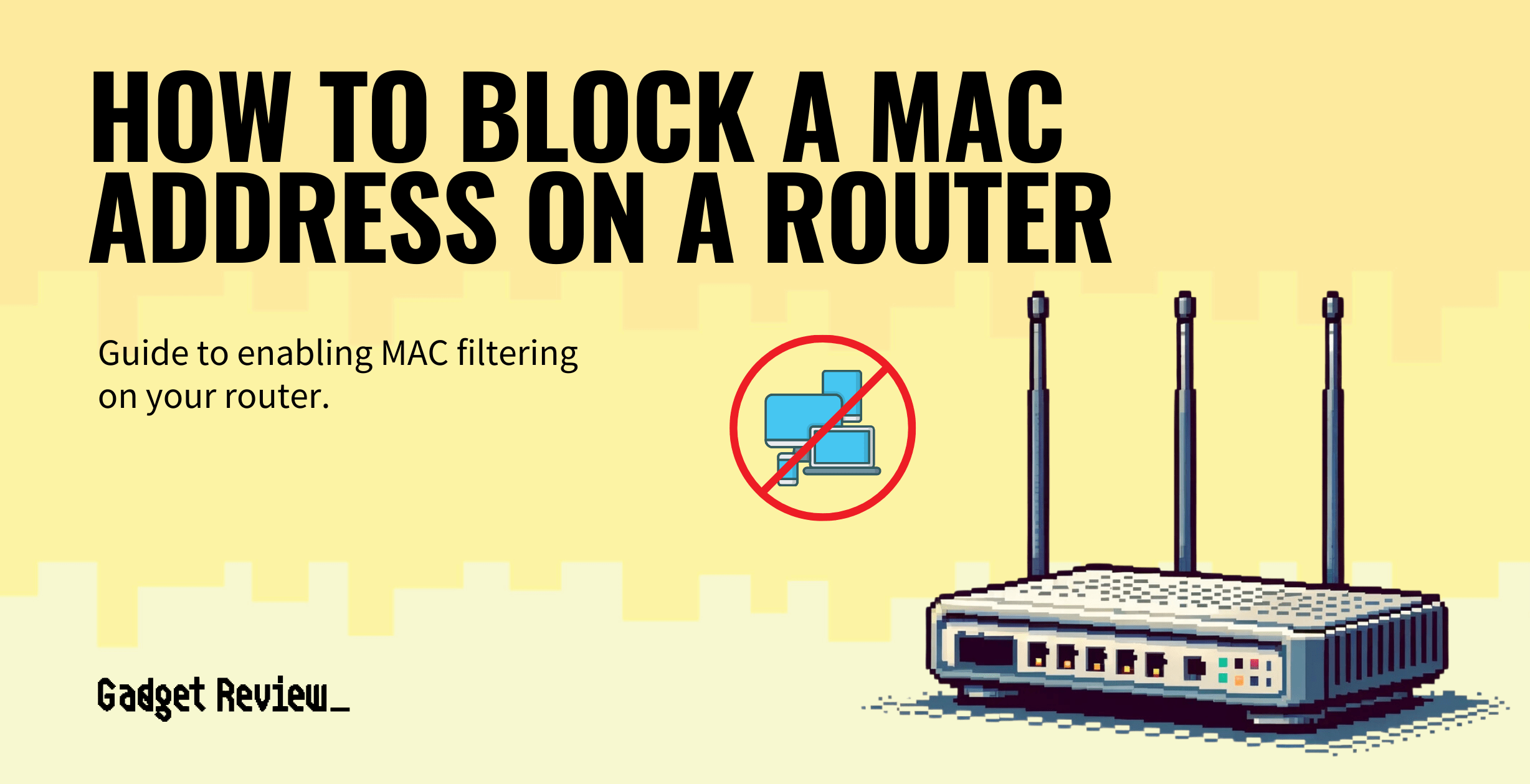If you are trying out the various features of your wireless network, you may wonder how to block a MAC address on a router. The best routers, after all, allow for a multitude of settings and adjustments. This includes blocking MAC addresses, which block traffic coming from certain known machines or devices. Why would you block a MAC address on a router, and how would you do it? Keep reading to find out.
Key Takeaways_
- Blocking or filtering a MAC address can help prevent suspicious activity on your wireless network or wireless routers, as each MAC address is tied to a particular wireless device.
- Start the process of filtering out unwanted MAC addresses by heading into the router’s settings page.
- Once you are in the access control panel, look for MAC settings and turn on filtering, setting any parameters you wish.
Why Block a MAC Address on a Router?
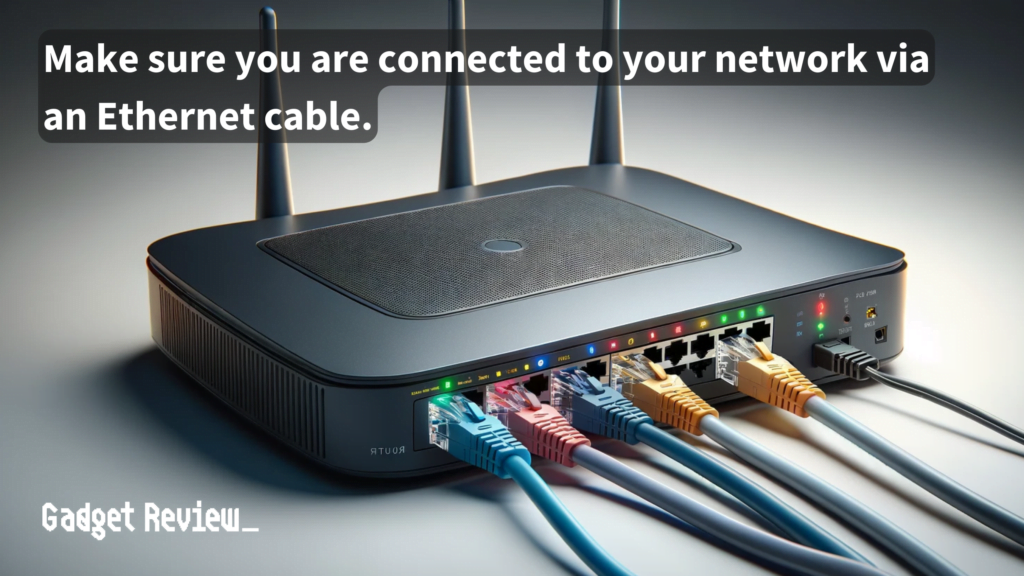
This is something of a misnomer, as you aren’t blocking a particular MAC address, per se, but you are using MAC address filtering to block unwanted devices and unwanted traffic from using your network.
Understanding and Upgrading Your Router
To fully leverage your router’s capabilities while blocking MAC addresses, it’s useful to know what kind of router you have. If you’re upgrading, learn whether any router works with any modem and what to do with an old router. Staying ahead in router technology is also important; understand what an LTE router is and what 5G on a wireless router means to make informed decisions about your network setup. If you’re a Fios user, having the right router is key, so check out the best routers for Fios to ensure you have a reliable and robust connection.
If your network becomes flooded with suspicious devices, you’ll be learning how to turn off the WiFi on a router in no time.
How to Block MAC Address in Router
Advanced Router Management and Optimization
If you need to access your router remotely, it’s helpful to know how to SSH into your router. For accurate diagnostics, understanding how to ping your router can save you a lot of troubleshooting time. Additionally, knowing your router’s full capabilities can make the process smoother, such as finding your router’s MAC address and clearing your router cache. If needed, here’s how to turn off your WiFi router remotely for additional control. For a more efficient network setup, consider the differences between WiFi repeater vs router and learn how to turn an old router into an access point.
This process varies from router to router, depending on the manufacturer, but it is typically fairly simple, in line with learning how to block websites through a router or how to enable the UPnP.
STAT: MAC address filtering allows you to block certain traffic coming from certain known machines or devices. The router uses the MAC address of a computer or device on the network to identify it and block or permit access. Traffic coming in from a specified MAC address will be filtered depending upon the policy. (source)
Still, we’ve tried to keep these guidelines universal so as to suit many consumers. While you are in the admin settings, you can also learn to change the IP address on a router if you want to help bypass restrictions or increase your security.
STEP 1 Ensure the Router is Connected
- Make sure your connection is operating normally. Check to see that your router is plugged into your modem via an Ethernet cable and that both devices are working in tandem to deliver a decent Internet connection to your connected devices.
warning
Be careful when blocking MAC addresses, as it can affect your network’s performance. If you encounter issues, it’s essential to know how to troubleshoot your router and fix the red light on your WiFi router. Protecting your network from threats is also vital; make sure you understand how to prevent a DDoS attack on your router. Additionally, learn how to turn off your router firewall if needed for certain configurations and how to close a router port to prevent unauthorized access. Familiarize yourself with how to block an IP address from your router to ensure comprehensive protection.
STEP 2 Access Admin Panel
- Access the admin control panel of the router on the settings page. There are many different ways to do this depending on your router, so check the instructions that came with the device or perform a quick web search for specific steps.
- You can typically access a router’s settings page by entering the public IP address or static router IP address into the address bar of a standard web browser. In some cases, you may need to open up the firmware or access a mobile app provided by the manufacturer.
insider tip
Once you are on the settings page, take the time to look at parental controls and adjust them appropriately.
STEP 3 Set Up MAC Address Filtering
- Once you are on the settings page, look for a section on the MAC address, which should be in advanced wireless settings or something similar. Turn on the MAC address filtering option and the parameters as you see fit. Save the changes and, if necessary, restart the router. You should be good to go.