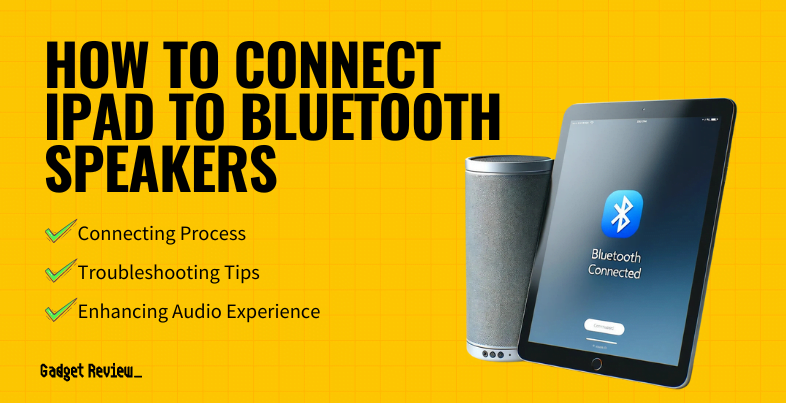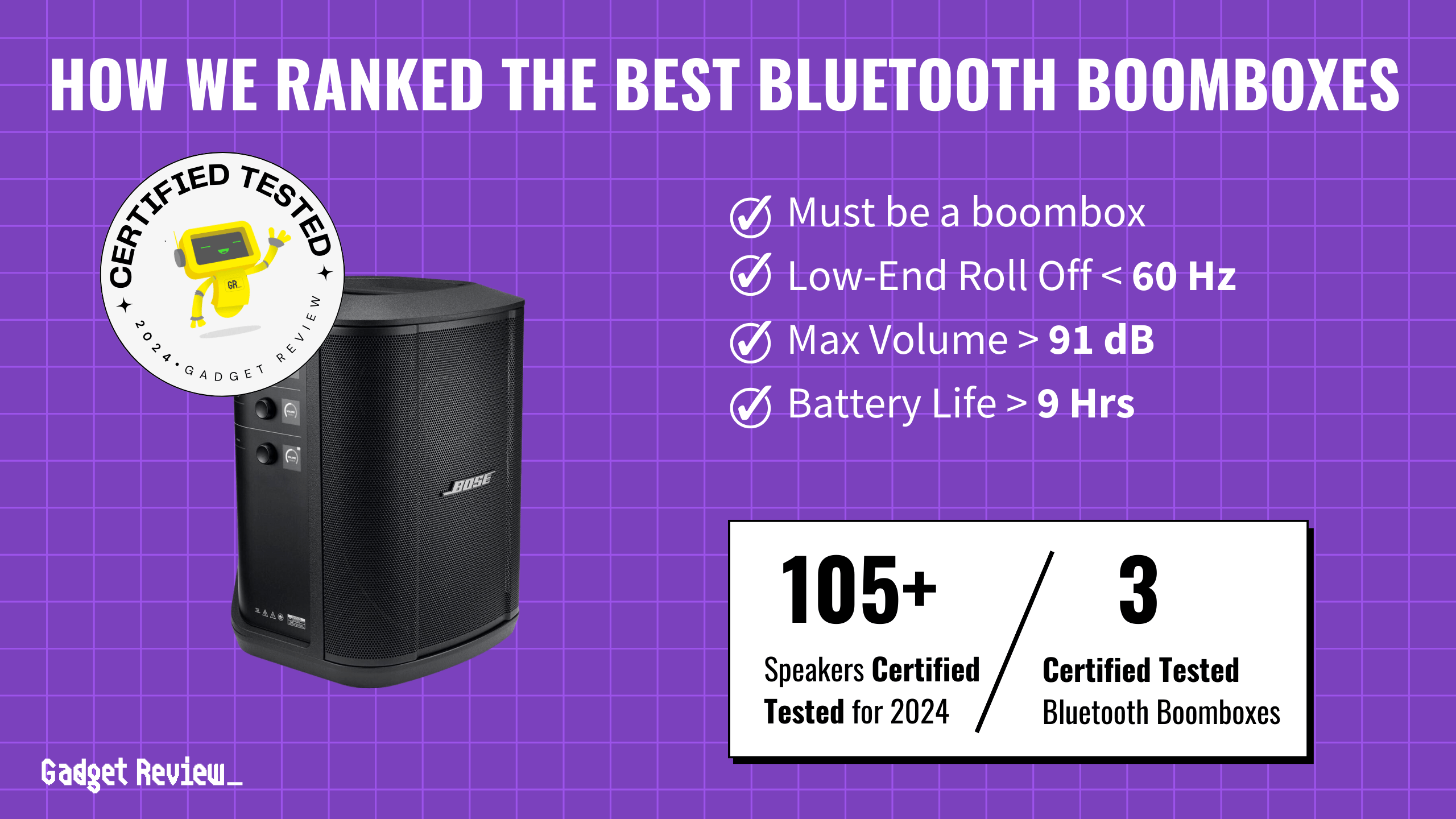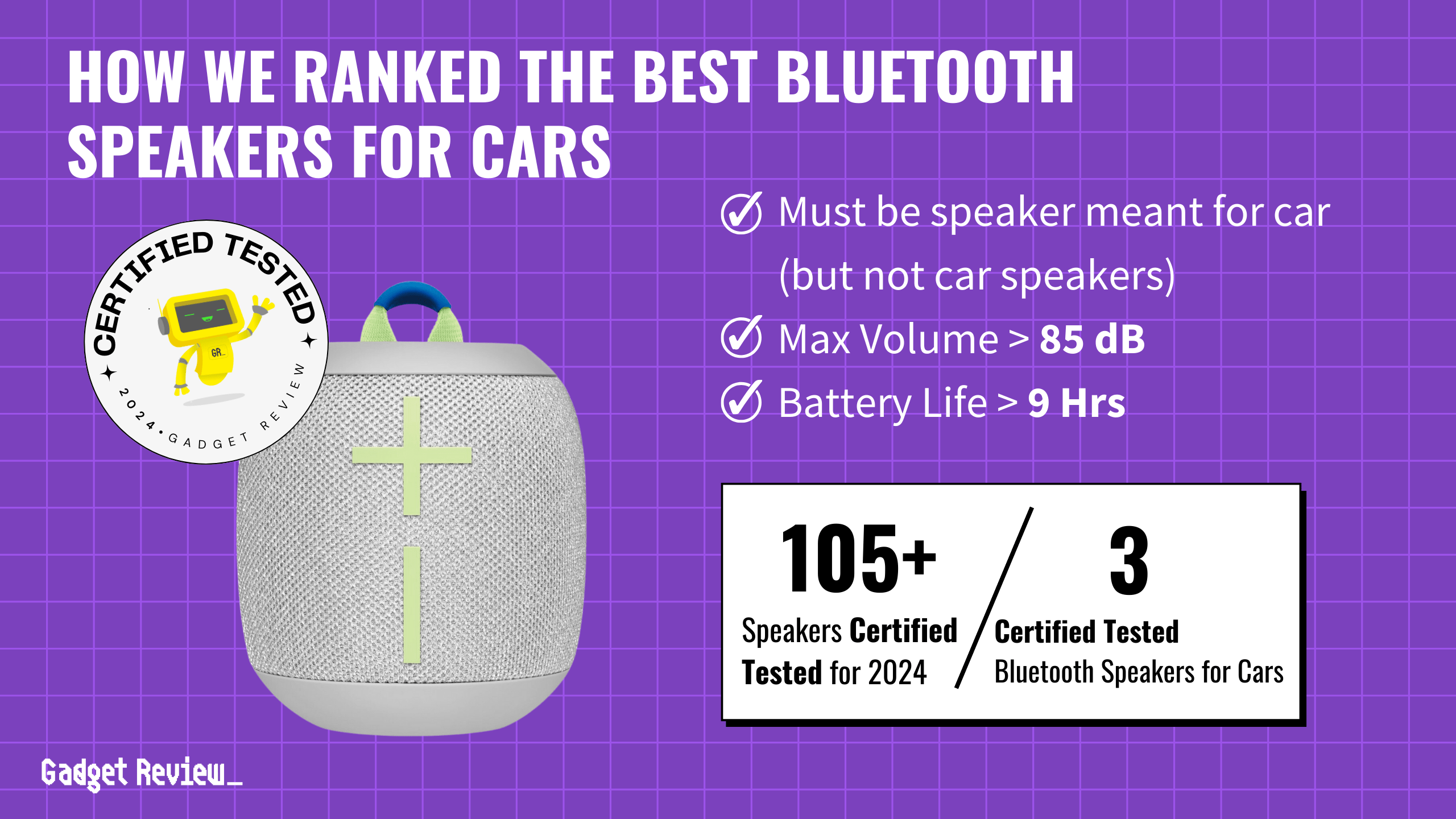Pairing your iPad with a Bluetooth speaker offers a seamless audio experience whether you’re at home, in the office, or on the move.
This guide walks you through the process of connecting your iPad to Bluetooth speakers, ensuring a hassle-free setup for an enhanced audio experience.
Connecting an iPad to Bluetooth Speakers
To quickly connect your iPad to a Bluetooth speaker:
- Start by enabling Bluetooth on your iPad
- Go to “Settings,” tap “General,” and switch Bluetooth to ‘ON‘
- Put your Bluetooth speaker in “Discoverable” mode
- On your iPad, select the speaker’s name in the Bluetooth settings
- If prompted, enter the passkey
- Once connected, you’ll see a blue or white Bluetooth icon on your iPad, indicating a successful connection.
Connecting A Bluetooth Speaker to an iPad
For a more visual walkthrough, watch the video below.
STEP 1 Preparing Your iPad for Connection

Before you can enjoy wireless audio, your iPad needs to be ready to connect. Here’s how:
- Enable Bluetooth: On your iPad, tap “Settings.”
- Select “General”: This is where you’ll find the Bluetooth settings.
- Switch Bluetooth to ‘ON’: This action makes your iPad visible to nearby Bluetooth devices.
STAT: Bluetooth connectivity: 99% of iPads released in the last 5 years have Bluetooth connectivity.
STEP 2 Making Your Speaker Discoverable
Each speaker has its own method of entering “Discoverable” mode. Typically, this involves holding down a specific button until a light flashes, indicating it’s ready to pair.
STEP 3 Steps to Pair
- Select Speaker Name: In your iPad’s Bluetooth settings, find and select your speaker’s name.
- Enter Passkey: If required, enter the passkey provided with your speaker.
- Check for the confirmation icon: A blue or white Bluetooth icon will appear on your iPad, confirming a successful connection.
Understanding Bluetooth Technology
Bluetooth technology allows for wireless communication over short distances.
It’s a standard for exchanging data between devices, making it ideal for connecting your iPad to external speakers without wires.
STAT: iPad usage: 53% of iPad users listen to music on their iPads daily.
Troubleshooting and Tips
If Your Speaker Isn’t Discovered
- Ensure your speaker is in “Discoverable” mode.
- Restart both your iPad and the speaker.
- Check if your iPad’s Bluetooth is enabled.
insider tip
Make sure your iPad and speaker are both up to date with the latest software.
Understanding Different Bluetooth Icons
- A blue or white icon indicates a successful connection.
- A gray icon suggests Bluetooth is on but not connected to a device.
Maximizing Your Audio Experience
To get the most out of your audio experience:
- Optimal Audio Settings: Adjust the volume and settings on your iPad and speaker for the best sound quality.
- Speaker Placement: Place your speaker in an open area to avoid sound obstruction.
insider tip
If you’re having trouble connecting, make sure your iPad and speaker are close together (within 33 feet or 10 meters).
Embrace the Wireless Audio Revolution
You’re now equipped to enjoy the convenience and quality of wireless audio with your iPad and Bluetooth speaker.
Remember, technology is here to simplify your life and enhance your experiences.
So connect your iPad to your Bluetooth speaker and dive into the world of wireless audio with confidence. And if you have a different Apple device, we also have a guide on pairing a Mac with a Bluetooth speaker.