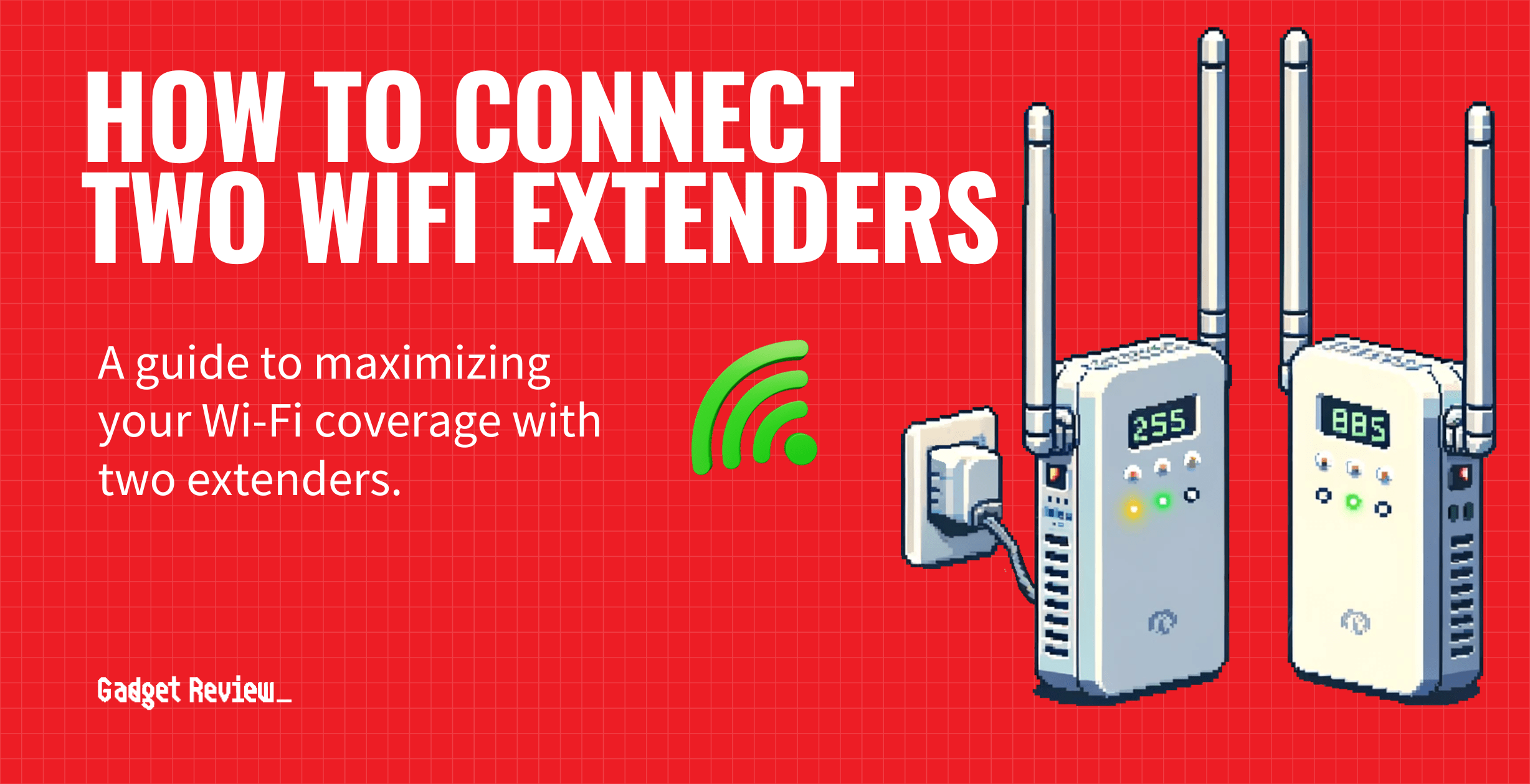In today’s connected world, seamless internet access throughout your living or working space is not just a convenience but a necessity. Even the very best routers could use some help every once in a while.
Whether you’re struggling with weak wireless signals in a remote corner of your home or aiming to boost internet speed in a large office space, we will walk you through the process of expanding your Wi-Fi coverage. By integrating two extenders with your existing network, you can help ensure a strong signal and consistent internet speed across a larger area.
Key Takeaways_
- If you are struggling with dead spots or limited connectivity in your home, using two range extenders to boost the wireless signal and get a strong signal is possible.
- Make sure each Wi-Fi extender is arranged properly so that each unit can easily communicate with the WiFi router.
- Change up each network extender’s SSID (Service Set Identifier) and connect to the router, checking on the signal strength and overall WiFi signal.
Why Connect Two Wi-Fi Extenders

It’s all about range. If you live in a large home or office and are suffering from dead spots or poor Internet connectivity, you have no doubt tried a wireless extender.
This helps, but if you are still experiencing issues along the furthest reaches of your home, it may be time to invest in a mesh router network system or time to connect two wireless extenders.
The former is easier to implement but more expensive, though both options are easier than learning how to enable DHCP on a router.
Pre-Setup Considerations
Before connecting two Wi-Fi extenders, it’s crucial to consider a few factors to ensure optimal performance.
- Firstly, check the compatibility of the extenders with your existing wireless router.
- Not all extenders work well with all routers, so choosing compatible devices is key.
- Secondly, carefully plan the placement of your extenders.
- Extenders need to be positioned where the existing Wi-Fi signal is still strong. Otherwise, they won’t have a good signal to extend.
Guide to Connecting Two Extenders
STEP 1 Initial Setup
Connect the first Wi-Fi extender to your primary router. Use your browser to access the extender’s interface and configure it to replicate your primary router’s SSID and password.
STEP 2 Adding the Second Extender
Once the first extender is set up, connect the second extender to the network. It’s crucial to place it in a location where it can receive a strong signal from either the primary router or the first extender.
STEP 3 Optimizing Placement
Experiment with the placement of both extenders to maximize coverage. The goal here is to ensure that the extenders cover different areas of your space without significant overlap, which may cause interference.
insider tip
This process is much simpler and more efficient by using a mesh network setup, though these are pricier than a second extender.
For additional instructional guides, check out our other topics like how to connect a WiFi repeater to a router, how to connect a cable modem to a wireless router as well as how to block a device on a Wi-Fi router.
Understanding WiFi Extenders
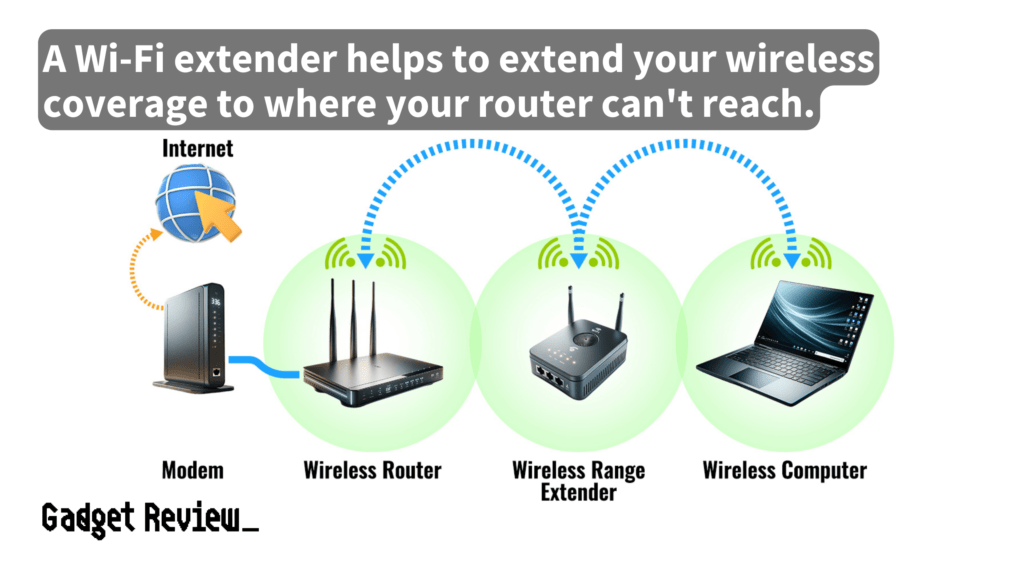
Wi-Fi extenders, also known as range extenders or repeaters, are devices that help amplify your existing Wi-Fi signal to extend its coverage.
They work by receiving the wireless signal from your primary router and rebroadcasting it further. This process helps to eliminate dead zones in your space where your signal is weak or non-existent.
Extenders are particularly useful in larger homes or offices with multiple floors, where obstacles like walls can weaken the Wi-Fi signal.
STAT: Many ISPs provide single-band, 802.11n-based wireless routers, which fall short of meeting the demand for greater Wi-Fi speed and coverage at home. To resolve this, you can install a Wi-Fi range extender to get that increased speed and expanded wireless network coverage. (source)
When selecting an extender, consider signal strength, and compatibility with your current routers, and the ability to maintain the same SSIDs for a seamless experience.
Troubleshooting Common Issues
When setting up two Wi-Fi extenders, you may encounter certain issues like signal interference or connectivity problems.
If you notice a decrease in internet speed or unstable connections, you should check the placement of your extenders.
They should not be too close to each other or the primary router. This helps to avoid overlapping signals.
If connectivity issues persist, resetting the extenders or updating their firmware can often resolve these problems.