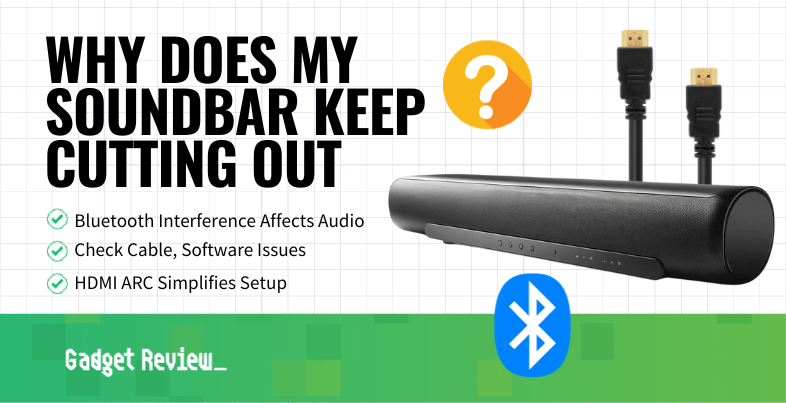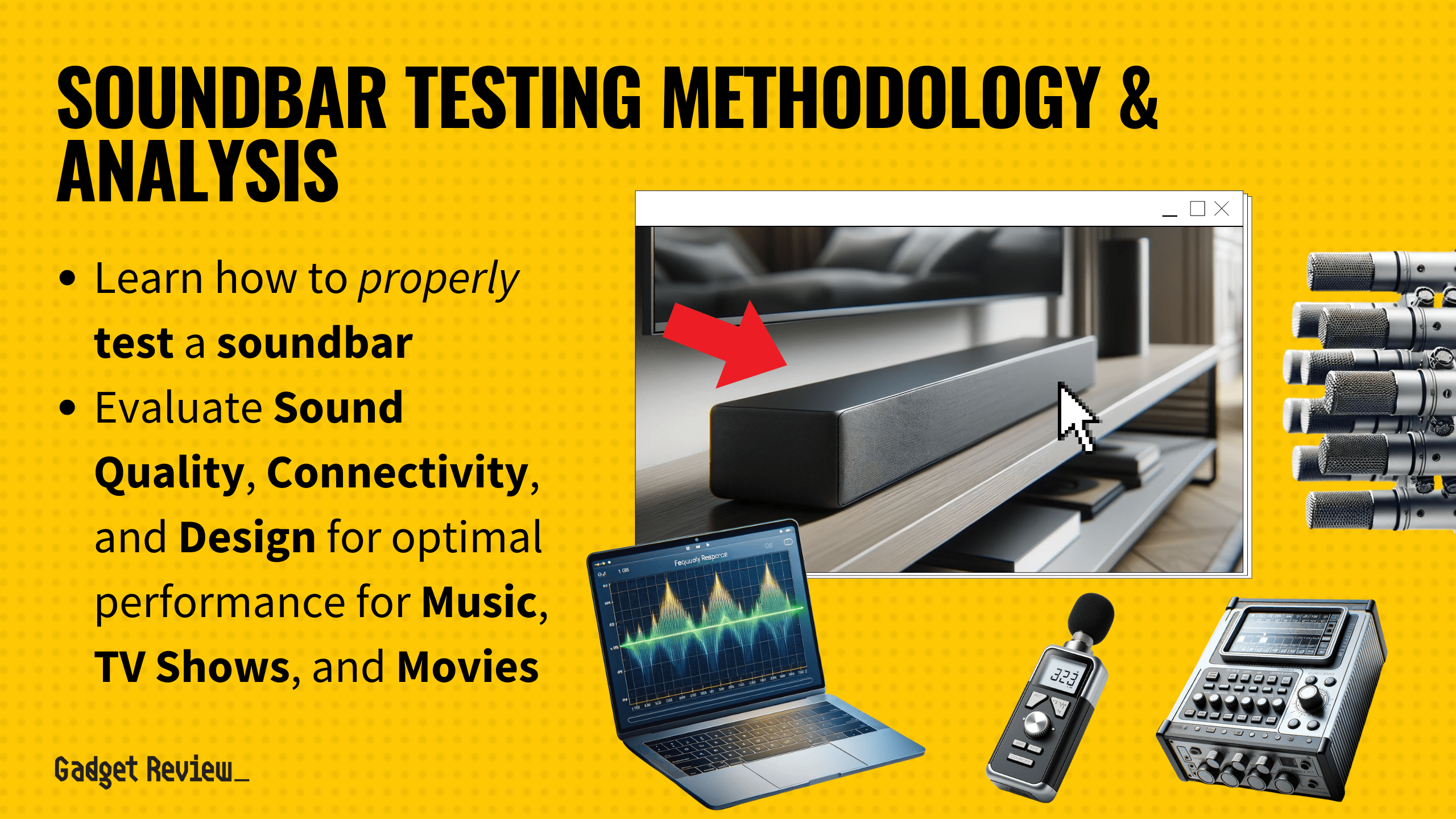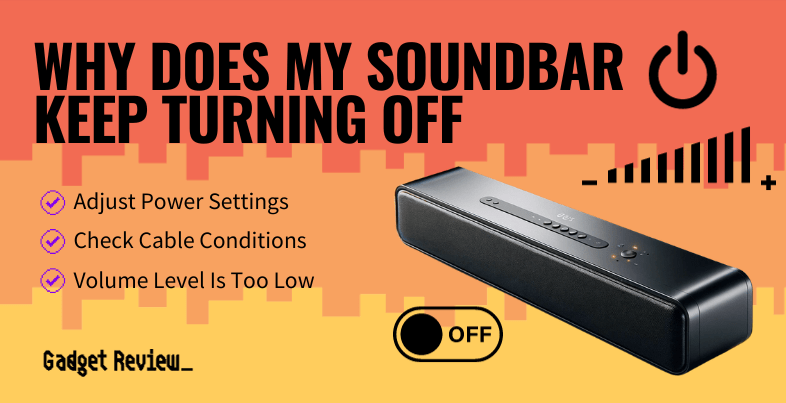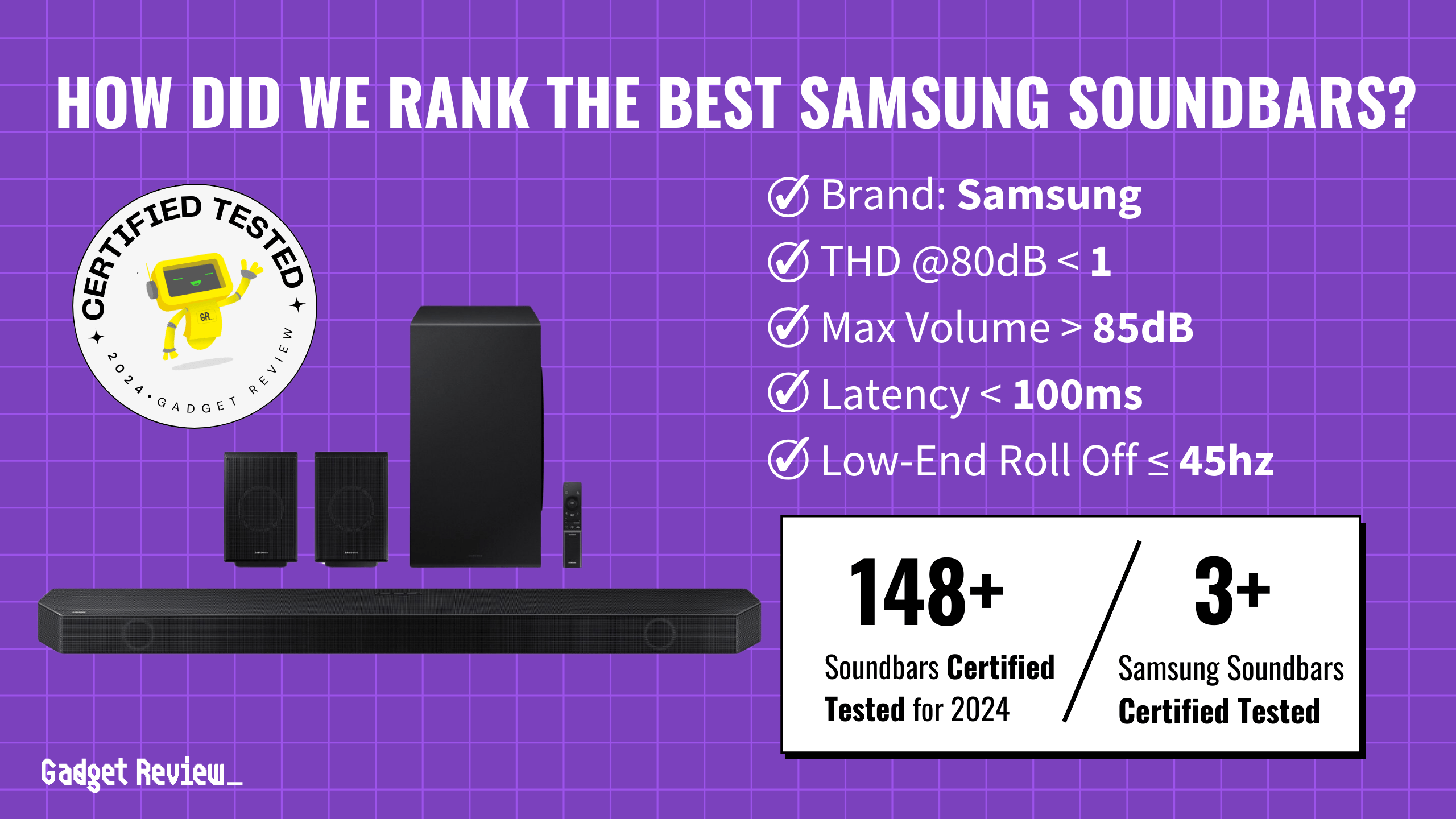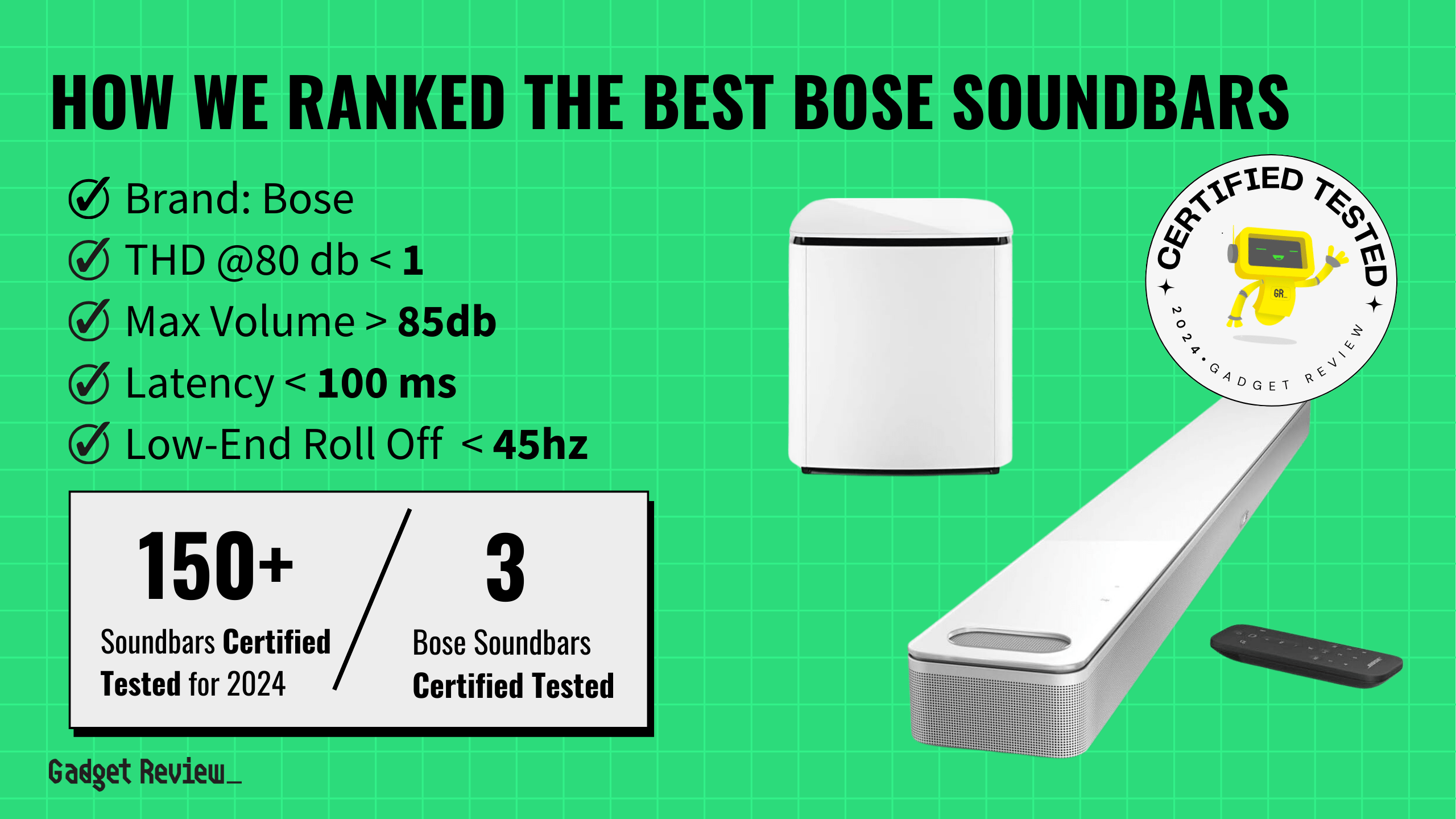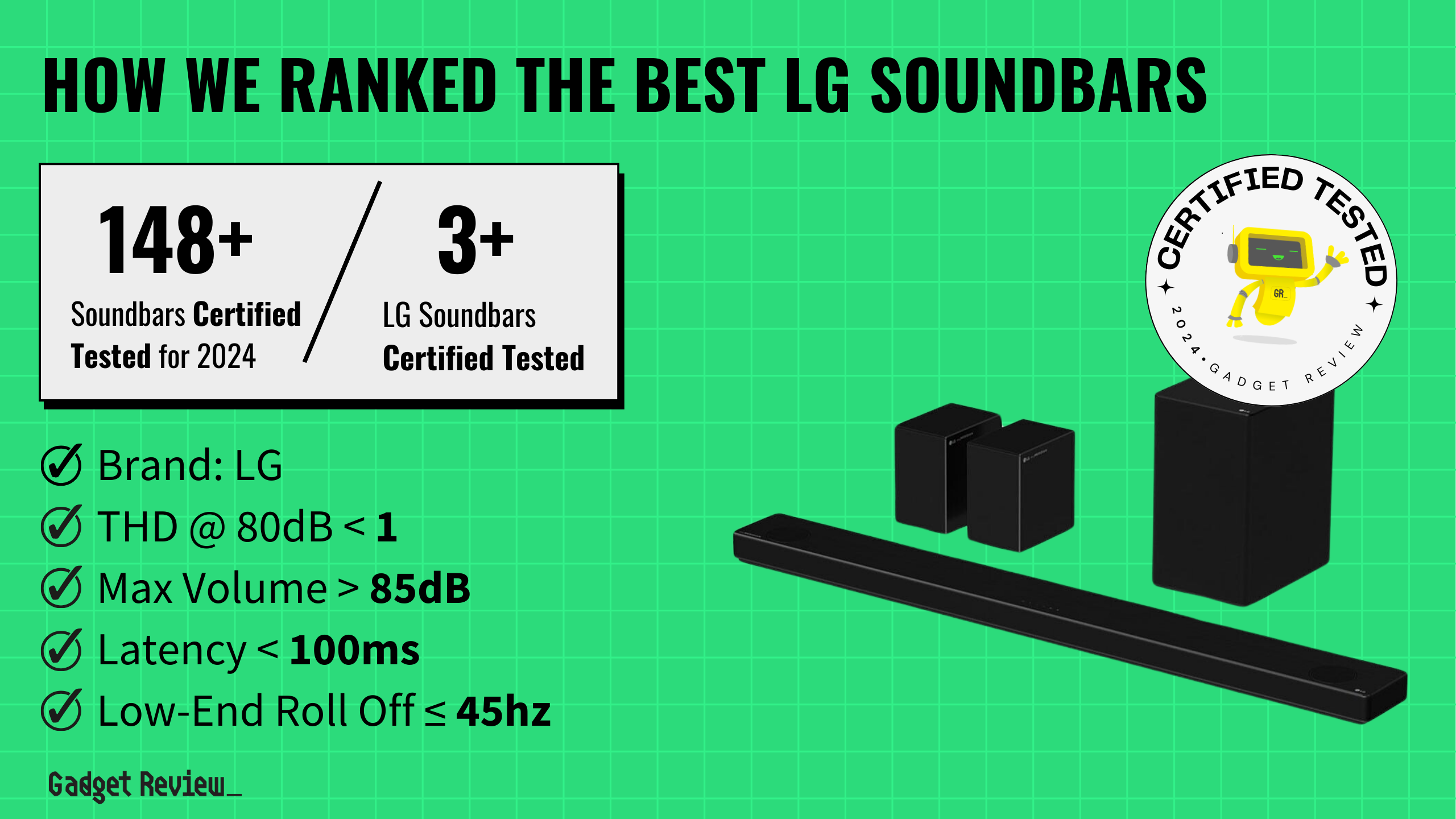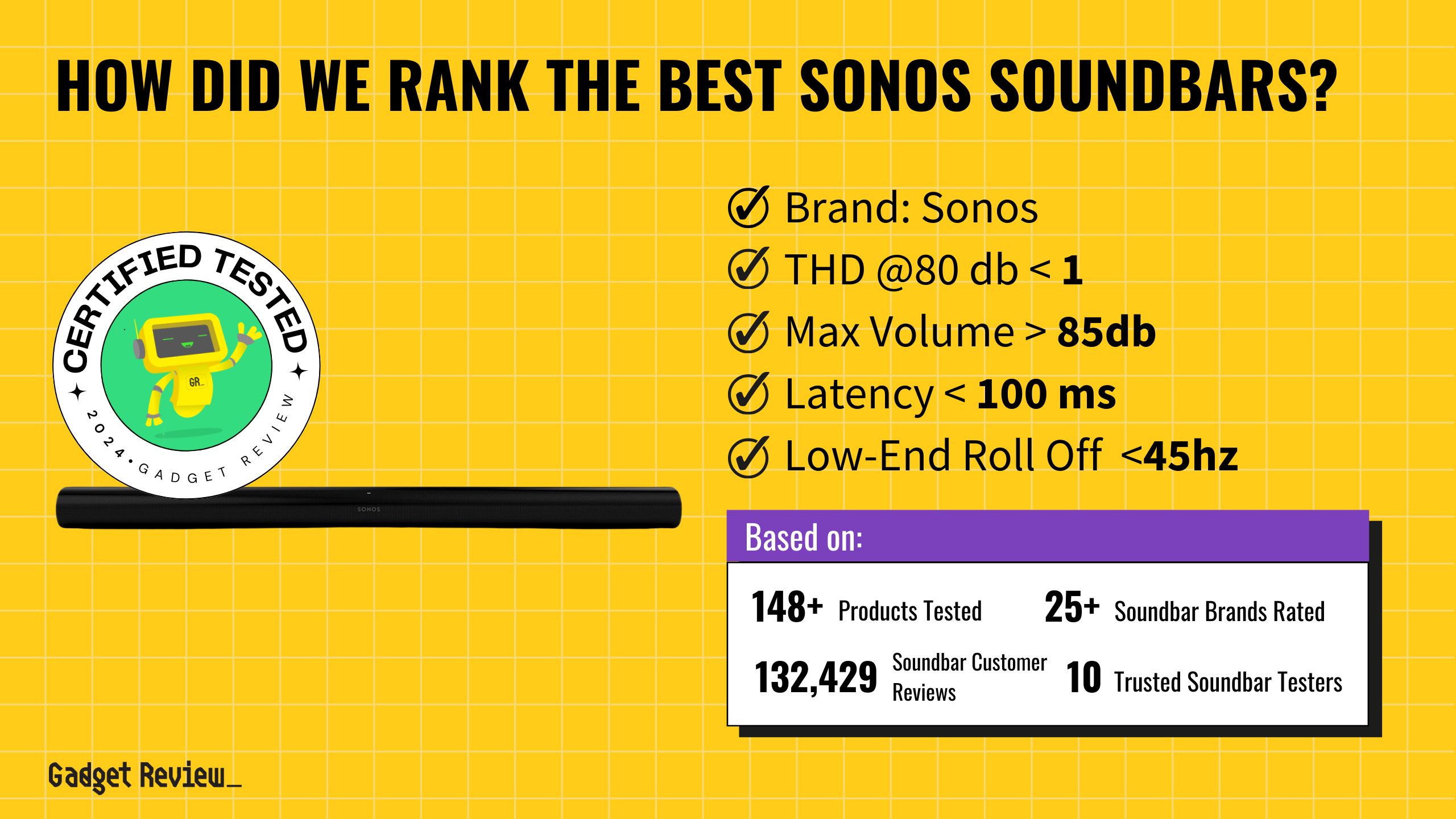Ever juggled multiple remotes while trying to enjoy your favorite show? It’s a common scenario that can be quite frustrating. Many of the best speakers, after all, are soundbars, and these gadgets need to be controlled somehow. Well, here’s some good news: you can control your soundbar with your TV remote!
Step-by-Step Connection Guide
So you’re having trouble controlling your soundbar with your TV remote? It’s simpler than you think. This guide, will walk you through the process, whether you’re using the HDMI ARC or an optical cable. Increased control is the name of the game here, especially if you recently learned how to connect a subwoofer to a soundbar.
Using HDMI ARC
When it comes to controlling your soundbar via your TV remote, HDMI ARC is a real game-changer. ARC stands for Audio Return Channel, a significant advancement over traditional HDMI. Follow these steps:
STEP 1 Check for the HDMI Ports
First, check your TV and soundbar for the HDMI ARC label. These should be easy to spot on the ports.
STEP 2 Connect the Devices via the Cable
Using your HDMI ARC cable, connect the soundbar using HDMI OUT or HDMI OUT/ARC port to your TV’s HDMI IN/ARC port.
STEP 3 Turn On Both Devices
Make sure to turn on both of your devices for the connection to work.
STEP 4 Double-Check The Right Input Is Selected
Now, head over to the settings menu of your TV. Look for the HDMI, ARC, or CEC option, and ensure it’s enabled.
STEP 5 Adjust the Volume Settings

Adjust the volume of the soundbar using the soundbar remote or manual controls so it’s loud enough.
- Find a range that’s comfortable enough for you to adjust using only the TV’s remote to adjust the volume. This means for the soundbar remote, try to aim for the 50-80% volume range, let switch to the TV remote.
- This makes the experience more convenient so you don’t have to keep switching between remote controls.
And there you go! You’ve successfully linked your soundbar to your TV via HDMI ARC. It’s worth noting that popular brands like Philips, Yamaha, Hisense, and Bose support HDMI ARC connections. For specific models, refer to the device manual to search for the settings related to the HDMI CEC (Consumer Electronics Control) function. Now that your soundbar is setup, and if room aesthetics is important to you and you have a wired soundbar, you can learn how to hide soundbar wires.
Using Optical
If your devices don’t support HDMI ARC, don’t sweat it; you can use an optical cable for the connection. Here’s how to do it:
STEP 1 Check for the Optical Ports
Locate the optical port on your soundbar and TV. Usually, it’s labelled “Optical” or has a square shape with a flap covering it.
STEP 2 Connect the TV and Soundbar via the Cable
Connect one end of your optical cable to your TV and the other to your soundbar. Make sure to remove the plastic ends of the cable before plugging it in.
STEP 3 Turn On Both Devices & the Auto Power Link Feature
Turn on the Auto Power Link feature, if your soundbar has it. This feature allows the soundbar to turn on or off together with your TV.
STEP 4 Check Your TV’s Input Settings
Lastly, adjust the settings. Go to your TV’s sound or audio output settings, and select digital optical.
STEP 5 Adjust the Volume Settings
Adjust the soundbar’s volume to 50-80% volume range so you can comfortably control the volume settings with only the TV remote (for the sake of convenience).
insider tip
This is a good way to ensure your soundbar never produces too much volume, thus disturbing neighbors.
A TV remote can be used to change nearly every soundbar setting, even if you have learned how to connect a soundbar to a TV without ARC. So, if you’re using a brand like Samsung or Roku that provides this kind of connection, you’re all set.
Instructions by TV Brand
You’ve now got the knowledge to control your soundbar with your TV remote. Whether your devices support HDMI ARC or require an optical cable, you can set up a seamless audio experience. Remember, it’s about checking for HDMI ARC compatibility first. If that’s not an option with your TV model, you can always rely on an optical cable connection.
Samsung TVs
For Samsung TVs, connect your soundbar using either a digital optical or HDMI ARC connection. Switch the soundbar’s source to ‘D.IN’ for both methods. Activate the Auto Power Link with the TV remote control’s left direction for optical, and Anynet+ for HDMI ARC using the right direction.

LG TVs
LG TVs offer soundbar connections through Bluetooth, digital optical, or HDMI ARC. Utilize LG Sound Sync with Bluetooth, and adjust the sound output in the TV settings for optical and HDMI ARC connections.

VIZIO TVs
With VIZIO TVs, connect through optical (S/PDIF port) or HDMI ARC (HDMI 1 port). Configure ARC settings via the TV’s System > CEC menu.

Sony TVs
Sony TVs can connect via HDMI ARC, optical cable, or both. Choose ‘Audio System’ in the audio output settings, noting that optical connections may limit some remote functions.
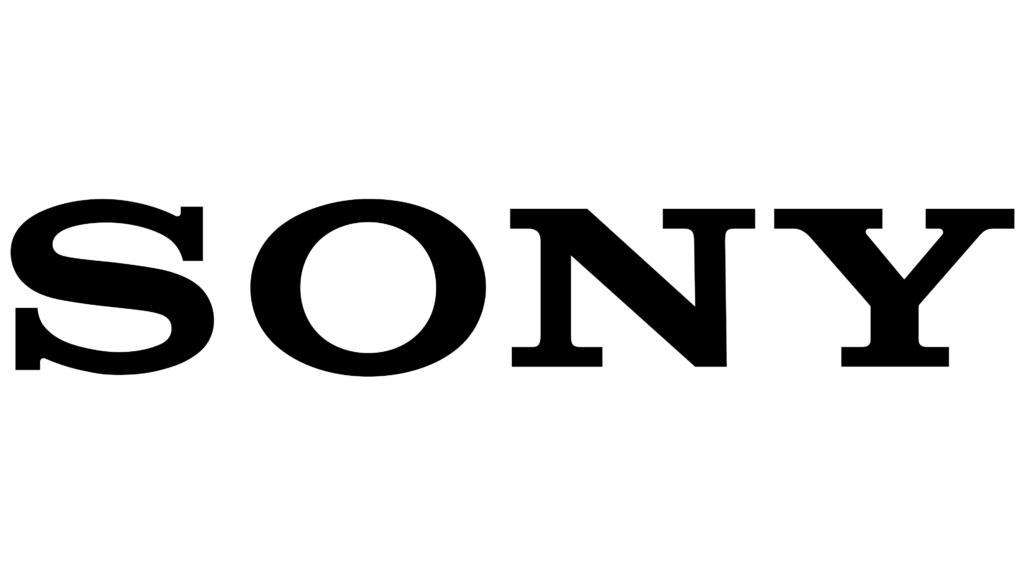
Panasonic TVs
Panasonic TVs allow soundbar control via HDMI or optical connections. For HDMI, use the ‘HDMI2 (ARC)’ input and adjust settings in the Panasonic app. For optical connections, change the audio source in TV settings.

TCL TVs
TCL TVs, primarily equipped with HDMI ARC, require navigating to System > Control other devices (CEC) > HDMI ARC in settings.

Hisense TVs
Hisense TVs also support HDMI ARC connections. Connect using an HDMI 2.0 cable and adjust audio settings under Sound > Speakers > ARC, with additional adjustments in Digital Audio Out settings.
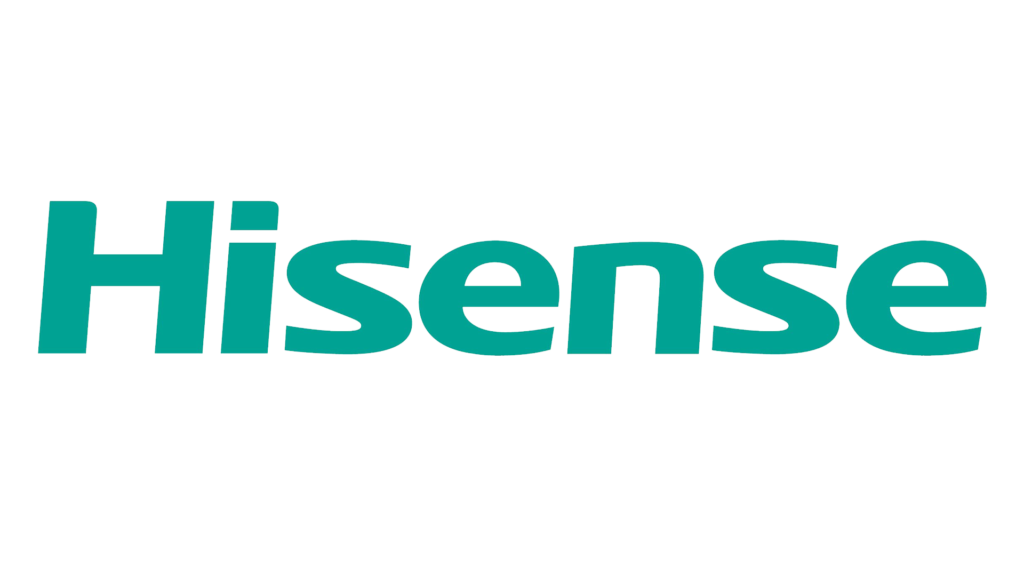
So go ahead, put these steps into action and enhance your viewing experience.