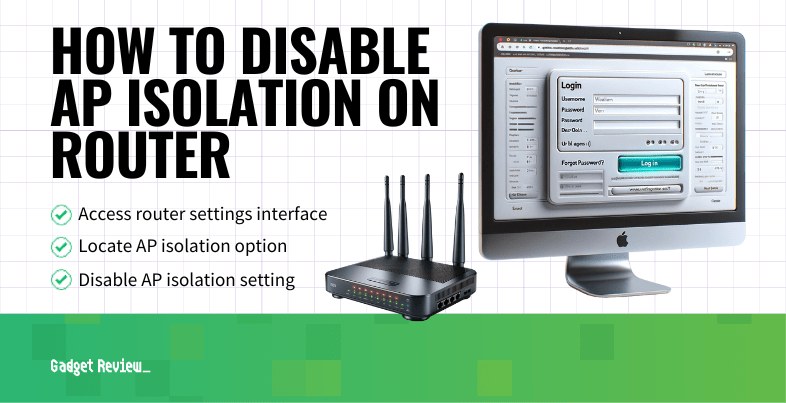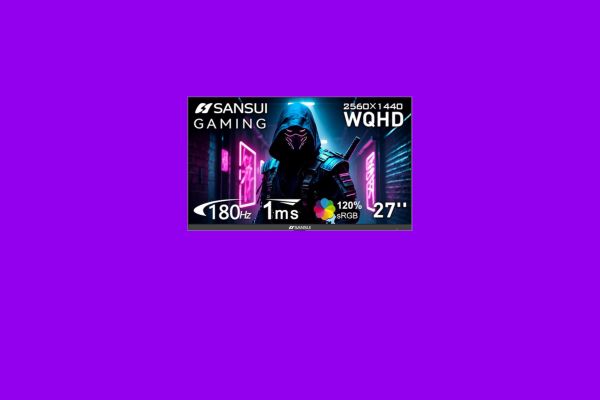If you are experimenting with the various settings and features of your wireless network, you may wonder how to disable AP isolation on a router. The best routers, after all, will allow for all kinds of changes. What is client isolation in a wireless router and how do you turn it off? Keep reading to find out.
Key Takeaways_
- AP isolation is a feature that dissuades hackers by minimizing connections between your devices.
- However, certain connected devices, such as Google Home gadgets, cannot function with AP isolation enabled, so you’ll have to disable the feature.
- Use your router’s admin panel via a web browser and find a setting for AP isolation, disabling it. Then check your mobile device.
What is AP Isolation?
Generally speaking, AP isolation is a feature of wireless routers that enables you to create a separate virtual network for each wireless client or wireless device that is connected to your network. When enabled, all wireless devices in the network will not be able to communicate with each other. This is a great tool for preventing unwanted hacking and wireless network interlopers. With isolation enabled, you won’t have to learn how to operate a router remotely to kick hackers off, as they won’t be able to access your network in the first place. Speaking of hackers, this wouldn’t be the time to put more IP addresses on your router, as this can also invite more hacks to your network.
STAT: Enabling the AP Isolation is advisable if you have many guests who frequently connect to your wireless network. (source)
Why Disable AP Isolation?
An unfortunate side effect of enabling isolation is that it will disallow communication between wireless devices, impacting certain connected devices. Some streaming devices, such as Google Chromecast models, cannot operate with isolation enabled. In other words, you’ll have to disable the feature to use certain gadgets and to perform certain functions, such as when you learn how to use a router as a WiFi extender or clear the cache from your router.
insider tip
You may be able to access your router admin settings via firmware software.
How to Disable AP Isolation
Luckily, this is not the most complicated process in the world. Before long, you’ll have disabled isolation by following these steps.
STEP 1 Ensure Device Connectivity
Make sure your devices are connected and that you have ready access to an Internet connection. In other words, your modem should be plugged into your router via Ethernet cable and your router should be operating within normal parameters.
STEP 2 Access Router Admin Panel
Enter the router’s IP address into the address bar of a standard web browser. This should open up the router admin panel.
STEP 3 Disable AP Isolation
Scour the various settings until you find a setting for AP isolation. If it indicates it is enabled, click on it to disable the feature. Restart the router if necessary.