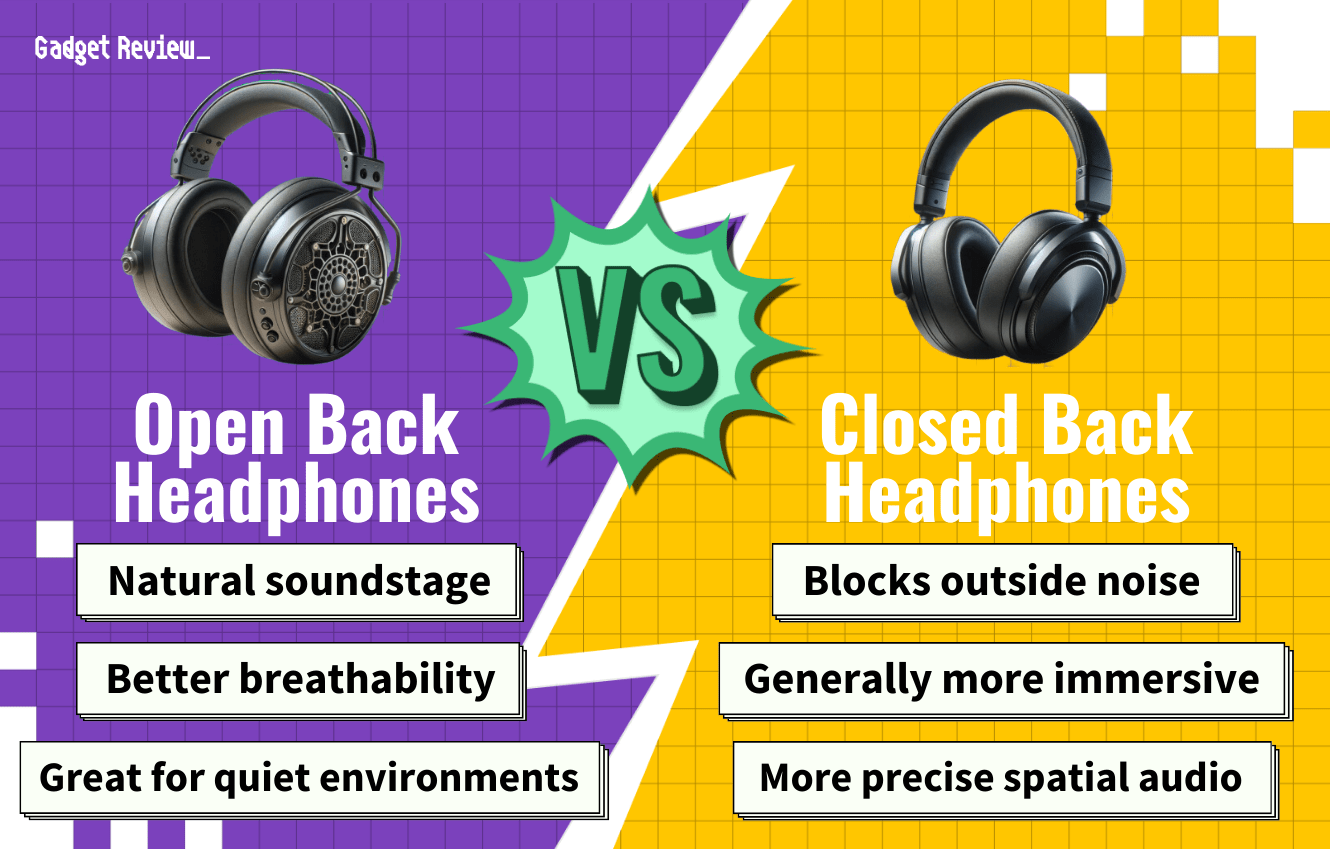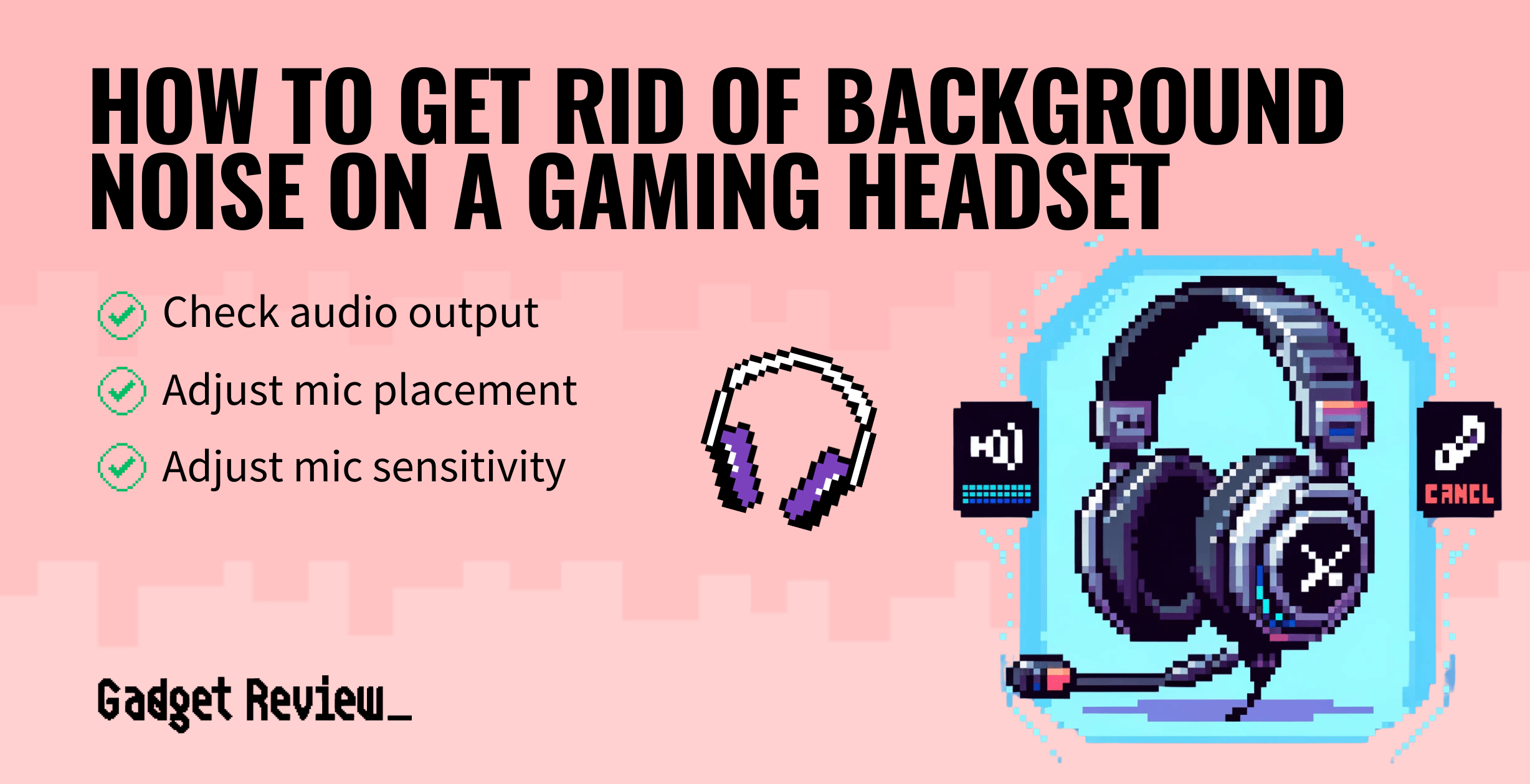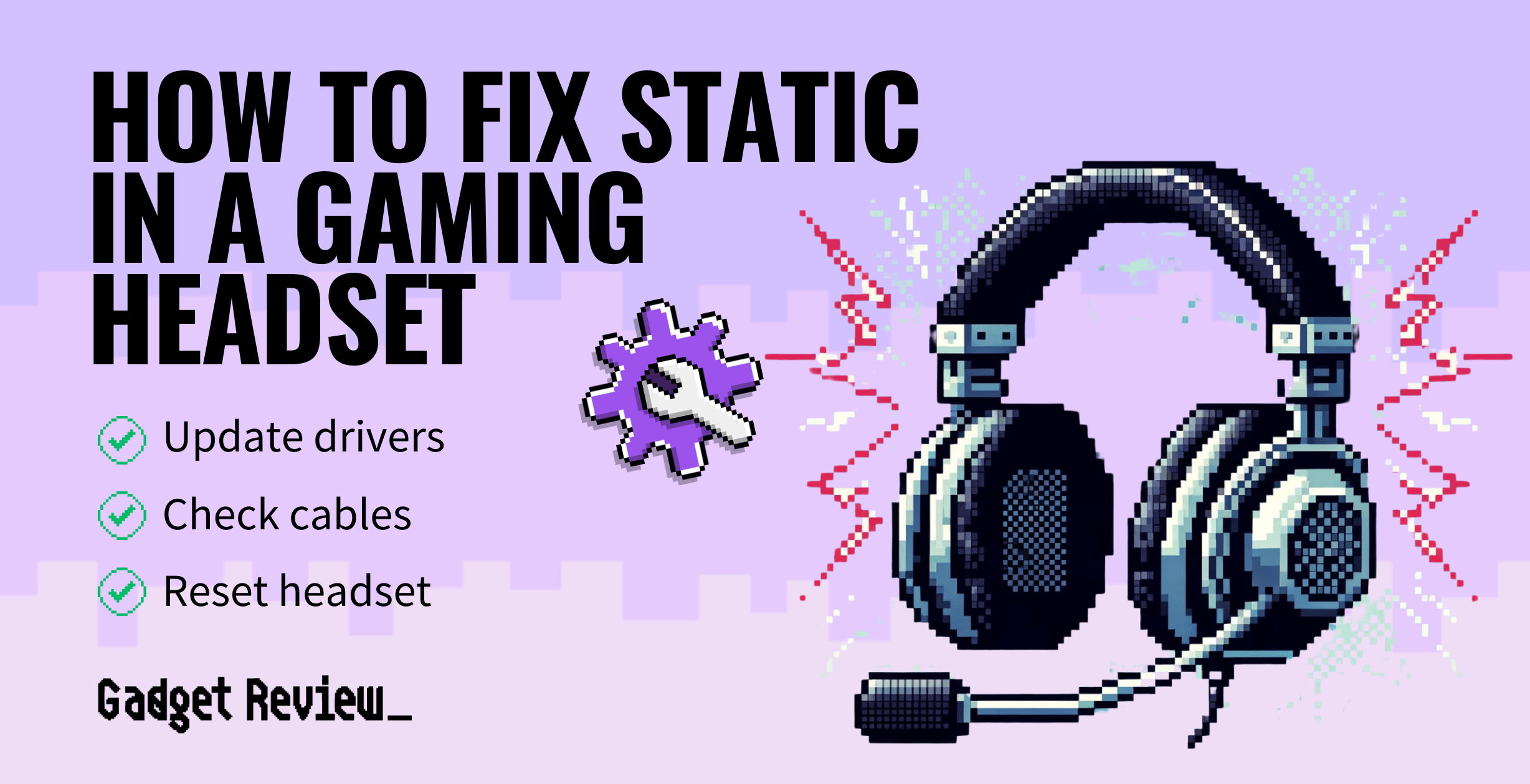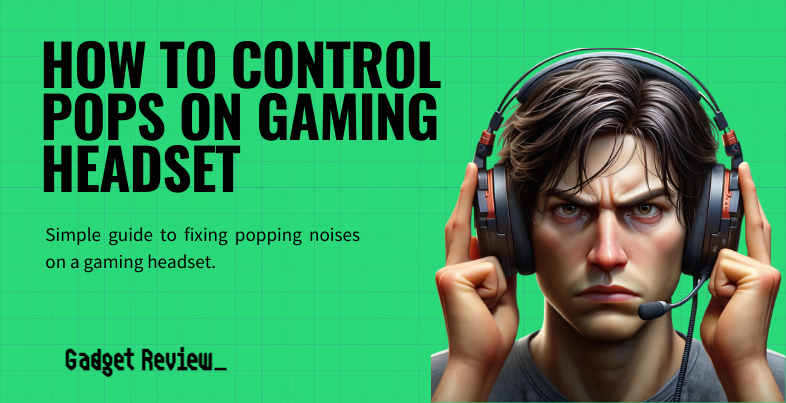Audiophiles who game often modify the audio balance in their games because they know how to equalize a gaming headset. However, what works for someone else may not work for you. When balancing your gaming headset, you should consider your individual preference for game sounds. If you are still looking for the perfect headset, be sure to check out our list of the top USB gaming headsets as well. However, if you like DIY projects, you can learn how to make a gaming headset.
Key Takeaways_
- You probably won’t gain an advantage by equalizing your audio, but you can find the sound profile you deserve.
- Certain brands offer software that you can use to equalize your headphones for gaming or music, so you should look for this feature before buying.
- Your sound profile should match your preferences, not someone else’s, and there is no standard for good gaming and music frequency adjustments.
You may prefer more bass volume in your games than treble and vice versa. So while you mess with the sound of your gaming headphone, you might also want to learn how to disable the echo on a gaming headset.
How to Set Up Your Headset for Gaming EQ
To equalize your gaming headset, you will need a pair of headphones with accompanying software on your computer or phone. Additionally, you can learn how to improve headphone quality for a gaming headset with an amp. Therefore, you should have a computer or mobile device for the application, your gaming headphones (with cable for wired headsets,) your USB cable (if you have a wireless headset,) and a mouse or trackpad.
Enhancing Gaming Headset Performance
To get the most out of your gaming headset, it’s essential to understand the differences between a gaming headset vs office headset to choose the right one for your needs. Additionally, knowing the distinctions between a true 7.1 vs virtual 7.1 headset can significantly impact your gaming experience.
For those using wireless headsets, understanding wireless gaming headset RF vs Bluetooth is crucial. If your microphone volume is too low, follow our tips on how do I make my gaming headset microphone louder. Ensuring your headset is correctly set up, including knowing why you have to install a driver for your gaming headset, can prevent technical issues.
Additionally, if your headset microphone is broken, check out our article on how to fix a gaming headset mic.
Notes About Equalization
Before changing your equalizer setting, you should know that equalizing does not give you an edge over other players. You cannot adjust one frequency and suddenly hear footsteps over gunfire in a first-person shooter. Because all sounds have a range of frequencies, you will notice overlap from sound to sound.
That said, your equalization settings can and should be specific to you. Each person prefers different sound frequencies, so the best equalization settings will cater to your preferences. For example, you may like sounds with higher frequencies, so you should make these louder and lower frequencies quieter for your comfort. Don’t forget that if you have a surround sound headset, you need to configure your 7.1 gaming headset to get the most out of your headset.
warning
Be careful to avoid common issues that can affect your gaming headset’s performance. If you’re deciding between headsets vs speakers for gaming, it’s important to choose the right equipment for your gaming setup to prevent sound quality issues. For those using Turtle Beach products, check out our list of the best Turtle Beach gaming headsets to find a reliable option. Make sure to regularly check and maintain your headset to avoid performance problems.
Finally, your headphones have default equalization settings, but this does not always provide the best audio experience because of the preferences mentioned above. You may have to play with your frequencies to find what’s best, and you might reduce treble without increasing bass. Just remember, you’re trying to optimize comfort in your equalizers. Also, be sure to know how to fix the latency in your gaming headset mic so people can understand you.
Optimal Setup and Maintenance
Maintaining and optimizing your gaming headset setup can enhance your gaming sessions. Learn how to change batteries in a gaming headset to keep your wireless headset running smoothly. If you’re using a combo jack, understanding how to use a combo jack with a gaming headset can ensure proper connectivity. For those seeking immersive sound, check out how to make any gaming headset surround sound on PC. If you encounter issues with static, our guide on how to fix static in a gaming headset can help resolve these problems. Adjusting settings to reduce gaming headset sensitivity can also improve your overall audio experience.
The Process
STEP 1 Get your headset
- Purchase a pair of noise-canceling headphones. Many headsets already feature a built-in amp to reduce background noise to avoid buying a separate product. However, if you opt for a set of headphones without an amp, you most likely need to buy an amp to equalize the sound.
STEP 2 Connect the headset to your PC
- Plug your wired headset or wireless headset into your PC. If you have a wireless headset, you will need to connect it using a compatible USB cable. Meanwhile, a wired headset plugs directly into the headphone jack. You cannot equalize on a console, but some headphones allow you to use your computer and remember the adjustments when you change devices.
STEP 3 Download EQ software
- Download the software to use the audio interface and adjust microphone noise settings. You may have to download additional drivers. Each brand offers different equalizers and interfaces, so you will most likely be taken to your brand’s designated to design and software page when your computer recognizes your product.
STEP 4 Adjust EQ settings
- Open the equalizers software and click the audio button followed by the “Custom” mode. Because you are changing specific frequencies, you are not using the sound design settings. However, you should play around with the different modes to find one you like. If you have multiple headphones from one brand, customize your settings for each product and its sound quality.
- You can adjust frequencies to perfect the sound from scratch or your favorite sound quality mode settings. Starting from a sound profile can help beginners learn what they like. Then, find what works best for you. Some companies offer many frequencies to adjust, while others only provide a few. If you know you want many frequencies, you should consider this design when buying your headphones for your music or gaming experience.