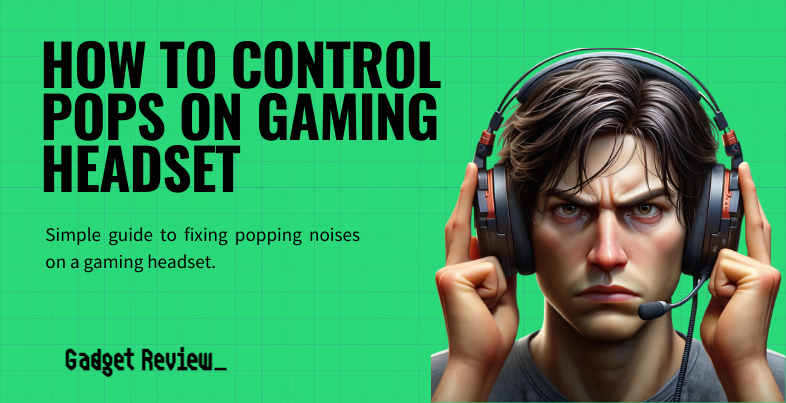Even the best gaming headset has issues from time to time, and gamers who have trouble charging their headsets often ask how to fix the charging port for a wireless gaming headset. First, follow some troubleshooting steps to diagnose the issue on your device.
Key Takeaways_
- You will need your wireless headset, its charging cord, and a computer or wall adapter.
- Try another cable or charging spot to confirm whether the problem is your port.
- If you have tried changing the cable and switching the outlets, reach out to your manufacturer for repairs or replacement.
Try the troubleshooting steps below to determine whether the wireless headset’s charging port is at fault. Once you have determined that the charging port is the cause of your issues, you may need to repair or replace the port yourself or send it to a product-certified repair center within your warranties. If your problem is related to the cord, find out how to fix the cord of a gaming headset. Once the cord is fixed, if you’re a PlayStation user, you can read our article on how to connect a gaming headset to PS4.
How to Charge a Gaming Headset
To charge a gaming headset, you must plug the charging cable into a USB port (if it has a USB wire) or a wall adapter or outlet. On the headset, there should be a plug at the bottom where you plug the cable’s other end. However, if you have previously charged using a base, you should directly connect the wire to the headset.
insider tip
Try moving your device’s cable to another outlet or USB port to make sure the problem is not your outlet.
If this direct connection does not work, try switching to a different USB port, adapter, or wall socket. For example, some companies recommend plugging it into a computer’s USB port instead of an adapter. You may also want to learn how to fix a gaming headset mic for future use, in case your microphone stops working based on its type. Additionally, we have a guide on how to fix static in a gaming headset.
Method 1: Switch to a Different Outlet
A different outlet may help you determine whether your socket or adapter is the problem. You can try a different plug on the same power strip or wall outlet to do so. However, it could be a problem with the power circuit.
STAT: If the USB port doesn’t have enough power to charge your headset, try connecting to a different USB device or a different USB port on the device. (source)
STEP 1 Unplug the cable
- Unplug your cable from the wall if it’s plugged into a wall socket. Make sure you grab both the adapter and the cable itself.
STEP 2 Plug the cable into a different outlet
- Go to another outlet, preferably on a different wall or circuit, to ensure that the problem is with the adapter or cable and not your electricity.
STEP 3 Check if the headset is charging
- If the cable works while plugged into a different wall, you know to use a different circuit.
- If not, try the next method.
Method 2: Plug Directly into a Computer
This method will help determine if your adapter technology causes your charging problems. If you haven’t tried method one, you might have a problem with one of your electrical circuits. Some brands recommend plugging the USB cable directly into a USB port on your computer to ensure a direct connection.
STEP 1 Unplug the cable
- Unplug your USB charging cable from the wall where the adapter is inserted.
- Unplug it from the hub if you have it plugged into a USB hub.
STEP 2 Plug the cable into a USB port
- Plug the USB cable into a USB port on the computer.
- Do not plug it into a USB hub since this can affect the charging capabilities.
STEP 3 Check if the headset is charging
- Ensure the computer is powered on and active, not in standby or hibernation modes.
- If you have not charged your headset recently or with low frequency, it may not light up initially.
- Check to see if the indicator light on your headset is lit.
- If the headset is still not charging, try using a different cord.
- If a new cable doesn’t work, try method three below.
Method 3: Perform a Hard Reset
Some headsets may be able to charge after you perform a hard reset. You will need to find the proper method in your user’s manual or the company’s website.
warning
Your headset may not be able to hold a charge, so you should consider performing a hard reset to make sure it isn’t an issue with the software.
STEP 1 Locate the reset button
- If your headset features a hard reset button, you must press this. Some wireless headsets have a switch instead.
- You may need a pin or paperclip to push and hold this button down for a few seconds.
STEP 2 Reset without a button/switch
- If your headset does not have a hard reset button, you can usually perform a hard reset by pressing and holding the power button for a few seconds.
- You may see a light flash or hear a sound to indicate it has succeeded.