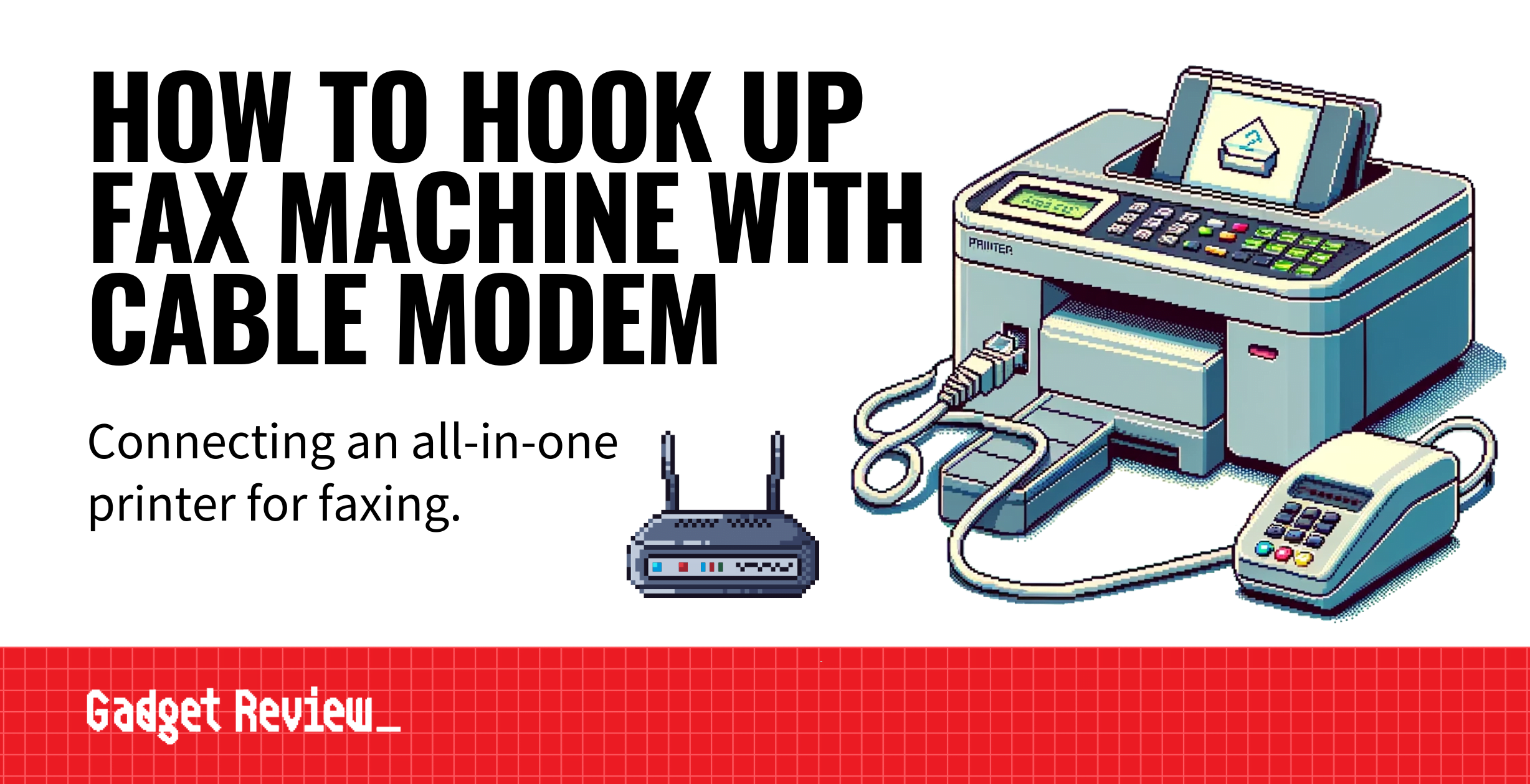The best printers often do much more than simply ink words onto a page. Printers now handle many tasks, like scanning, faxing, and copying. But for these functions to work, it requires the right setup. Below, we’ll focus on the faxing elements as we explain how to hook up a fax machine with a cable modem.
Our coverage of the best all-in-one printers hits on a broad range of topics.
We also have an article that describes how to disassemble a printer. If after disassembling the printer, you can’t fix the issue, be sure you know how to dispose of the printer properly.
COMPARING PRINTERS
For a seamless experience, you might want to compare a flatbed scanner vs an all-in-one printer to determine which offers the features you need. Understanding thermal vs laser printers will also help you choose the right printer type for your tasks. If you encounter terms like no chip on toner cartridges, it’s important to know what they mean to avoid any surprises with compatibility. Also, for securing your printing network, learning about WPA and WEP in printers is crucial to protect your data.
How to Connect an All-In-One Printer/Fax to a Modem

Connecting to your cable modem is very easy, whether using an all-in-one device or having a traditional fax machine. All you need is a telephone cable and modem, and you’re set.
PRINTER SETUP tipS
To enhance your printing setup, consider exploring the differences between an inkjet vs dot matrix printer to see which suits your needs better. If you’re looking to save on printing costs, learn how to reset ink cartridges or find out where to refill printer cartridges near you. Additionally, understanding what is ADF in a printer can help you make a more informed decision when purchasing your next printer. For those who need to connect their printer on the go, here’s a guide on how to connect a printer to a hotspot.
Although, if you’re wondering how to fax from a printer without a phone line, that’s a different ball of wax. Thankfully, our resource guides can help you.
Additionally, if you want some more guides on connecting your print/fax devices, we have another article explaining how to connect a printer with an ethernet cable.
STEP 1 Determine What Type of Phone Cord Is Needed
Most of the time, any phone cable will work, especially with modern devices. However, some need a cable with a specific number of pins. To figure this out, check your user manual.
STEP 2 Set Up Printer/Fax Hardware

- Plug in your machine’s power cord.
- Plug the telephone cable into the modem where it says “Phone Line 1.”
- Then run another telephone cable into the wall’s phone jack.
- Then take the telephone cord and plug it into the “Line” plug.
- Don’t plug the cord into the “Ext” jack. There will also likely be a USB port for connecting the printer and scanner.
STEP 3 Set Up Telephone and Answering Machine (If Desired)
If there’s a telephone you would like to connect to, take another telephone cable and put it into the extension jack. Then, plug the other end of the cord into the answering machine’s “Ext” jack. Then take another telephone cord and plug it into the phone.

warning
If you notice no dial tone on your fax machine, this could indicate a connectivity issue. Ensure that your connections are secure and your modem settings are correct. When experiencing issues like your printer skipping lines or printing faded text, it might be time to disable printer color management or check your ink levels.
If your printer requires more power, it’s essential to know how many amps a printer uses to avoid overloading circuits. When your printer stops responding or prints poorly, you might need to disassemble your printer for a thorough cleaning or maintenance check.