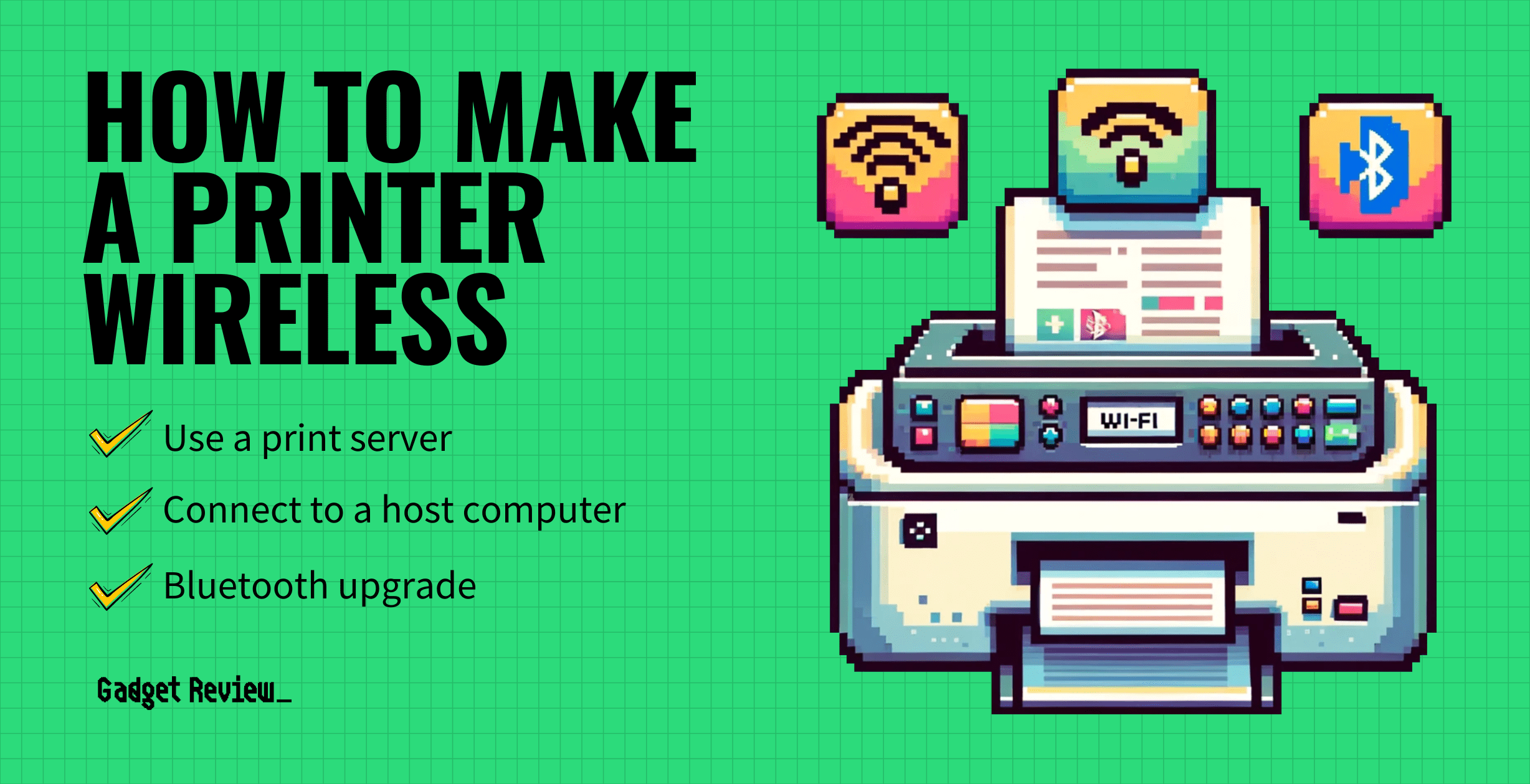It seems like “cutting the cord” is the new buzz phrase these days. Whether we’re shifting from cable to streaming media or charging our phones wirelessly, no one wants to be tethered anymore. By using a print server, host computer, or Bluetooth, you can make your old wired printer wireless.
So, if you have a top-performing printer that previously relied on a wired connection to communicate with your computers, does this mean that you need to toss it and upgrade to a wireless model? Not necessarily. If you’re looking for a way to turn your older printer into something worthy of the 21st century, we’ve got the answer with a few practical life hacks.
Key Takeaways_
- You don’t have to toss your wired printer just because you want to upgrade to a wireless model.
- Opting for a host computer option is ideal for homes or offices with multiple computers accessing the printer.
- If you opt for a Bluetooth Adapter, consider the supported range, as older versions have a limited range.
When you learn how a wireless printer works, making a non-wireless one is much easier to do. You’ll be able to print from your phone to a wireless printer. You can connect the wireless printer to Windows 10 or Mac. Plus, once you get more experience with wireless printing, you’ll be able to print with a mobile phone without WiFi.
Workaround #1: The Print Server

For older printers, a wireless print server is an easy way to convert it into a wireless printer. Print servers are fairly inexpensive and are essentially small boxes that can be connected to your printer through a USB port.
The server acts as a network beacon that connects wirelessly with your computer. A bonus is that you can relocate your printer elsewhere if you prefer. As long as the print server is within range to stay connected with your wireless network, you’ll be able to use your printer remotely.

insider tip
For older printers, opting for a wireless print server is a fast and easy way to convert it into a wireless printer.
Installation Tips
Always confirm that the print server is compatible with the make and model of your printer before you buy it. During the first pairing, you’ll need to connect the print server to a router using an Ethernet cable.
Additionally, you’ll need to install software on the computer to establish the connection. As you install the print server, check whether your printer preferences are still set right.
Workaround #2: Connect to a Host Computer
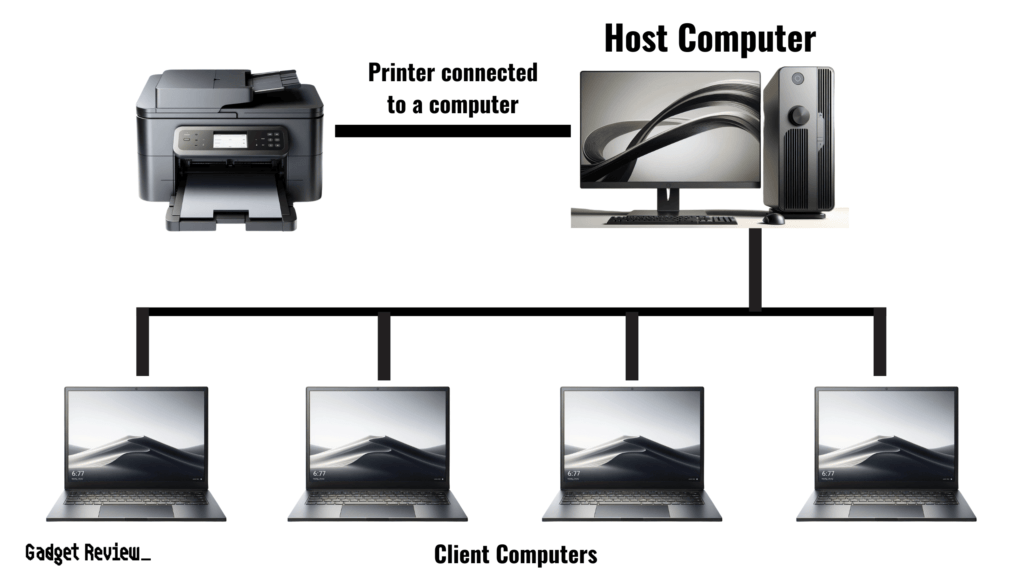
This solution works best for homes or offices where multiple computers are attempting to connect with a wired printer. In this case, one of the computers will serve as the primary connection but allow the printer to become visible on the network.
This is the cheapest option for budget-conscious tech fiends as it requires no additional equipment. You’ll simply need to access the Control Panel (for Windows) or System Preferences (for Macs) to enable printer sharing on the network.
However, the printer will no longer be accessible wirelessly if the host computer is offline.
Workaround #3: Opt for a Bluetooth Upgrade
Depending on the computers you’re using, opting for Bluetooth can give you that wireless freedom while bypassing wireless network connectivity — which can be an issue for older printers.
To upgrade your printer to Bluetooth, you’ll need to purchase a Bluetooth adapter, which usually comes with a dongle that connects to your computer and a receiver that connects to the printer.
STAT: The trade-off is that older Bluetooth products that use Version 1.1 or 1.2 have a rated range of 10 meters, which is shorter than your router or Wi-Fi-enabled notebook’s range. Bluetooth 2.0 and 2.1, however, have a rated range of 100 meters. The longer the range, of course, the more options you have when it comes time to find homes for your printer and laptop. (source)
However, you’ll want to pay attention to the Bluetooth version, as older versions have much shorter ranges. Whereas Version 1.1 and 1.2 have shorter ranges that begin to struggle after 10 meters (roughly 33 feet), Bluetooth 2.0 and 2.1 can offer ranges of up to 100 meters (roughly 328 feet).
Moreover, if you’ve been wondering why my printer won’t scan, chances are it may not have that capability.