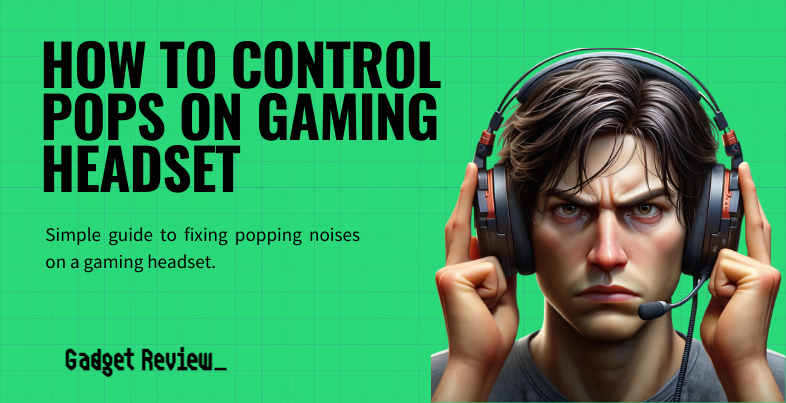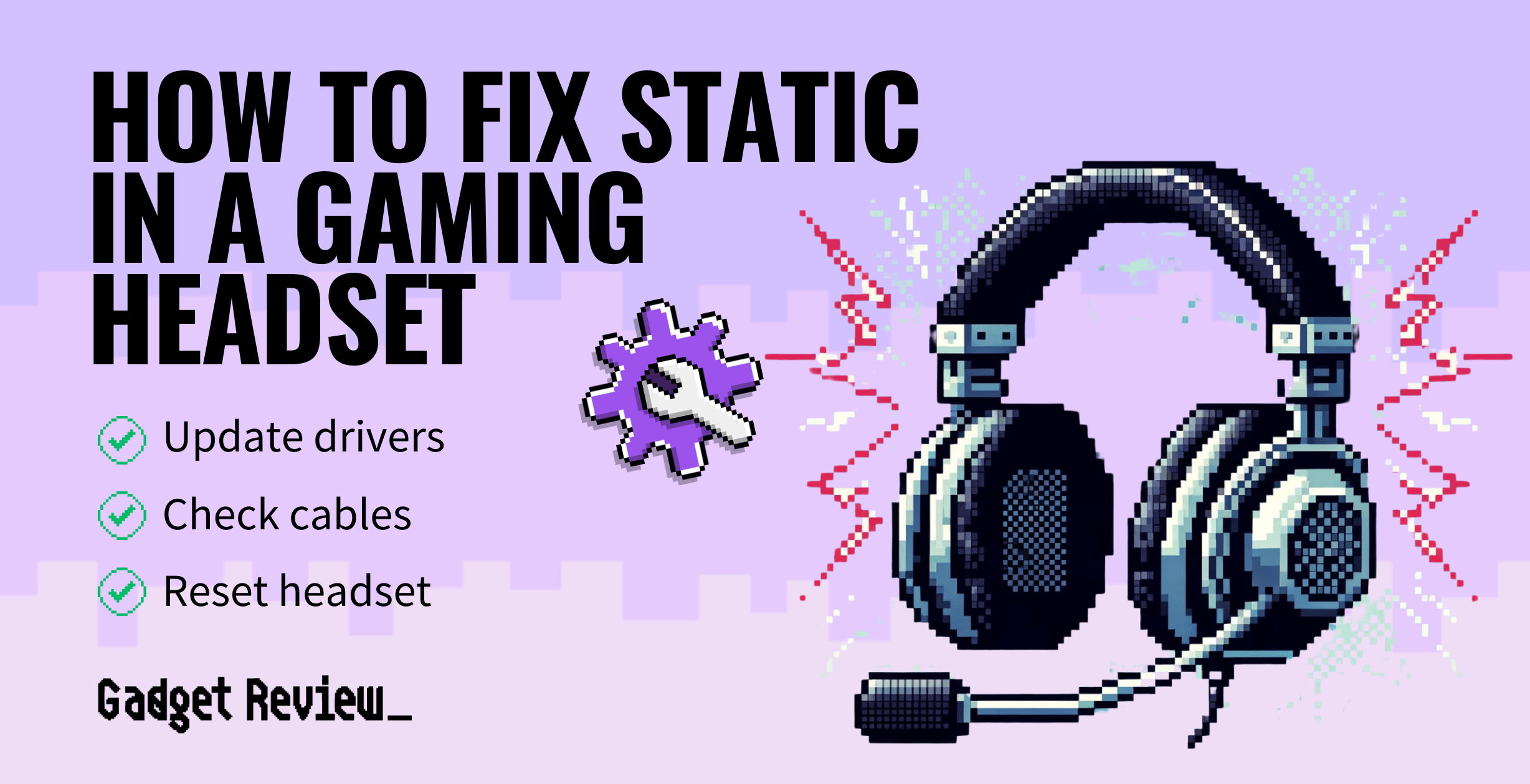Troubleshooting how to make sound come from your gaming headset instead of your speakers isn’t difficult. However, it does require some technical knowledge of volume controls and changing your input device. Switching from the built-in speakers to external speakers or a headset takes a few steps. The best gaming headset is useless if your computer won’t switch from your default audio device. Learn how to switch to your headset using the sound settings below.
Do Gaming Headsets Help with a Lifelike Gaming Experience?
There are a few elements that help you gain a competitive gaming advantage. Using the right audio accessories provide an immersive surround sound experience, aiding performance gaming. Because of this, you’ll want to know how to get rid of background noise on a gaming headset, fix static in a gaming headset, and how to reduce gaming headset sensitivity.
insider tip
The correct headphones can cancel most background noise, which is a game changer for gaming.
How to Fix Sound That Comes Out of Speakers Instead of a Gaming Headset
Aside from using audio accessories, other methods make your output devices better. Learning how to make a wired gaming headset wireless is one such method.
warning
Be careful when increasing the volume level of your gaming headset, or you could damage your hearing.
STEP 1 Check sound settings
- First, check your audio output. Navigate to your sound control panel by typing it into the menu bar at the bottom of your screen. You can also right-click the sound icon that controls desktop volume in the bottom-right corner of your desktop. Select “Sound Settings” from the menu options that pop up.
STEP 2 Change output settings
- Once you are in the control panel, you need to find the section controlling audio devices. This also has your volume controls, microphone settings, and more.
- Find the section with audio output devices. You should see a list of each communications device you currently have connected, including external speakers and headsets.
- Right-click on your device of choice and choose your wired or wireless headphones. Check to make sure you have audio playing on your headphones rather than your laptop’s built-in speakers. If the audio quality is poor, play with the audio settings.
STEP 3 Enjoy gaming with your headset
- You might have to reinstall the headphone audio driver if this doesn’t work. Reinstalling an audio driver is easy and can be done by following on-screen instructions through the brand’s website. If you’re using a Mac, learn how to make a gaming headset mic work on a Macbook.