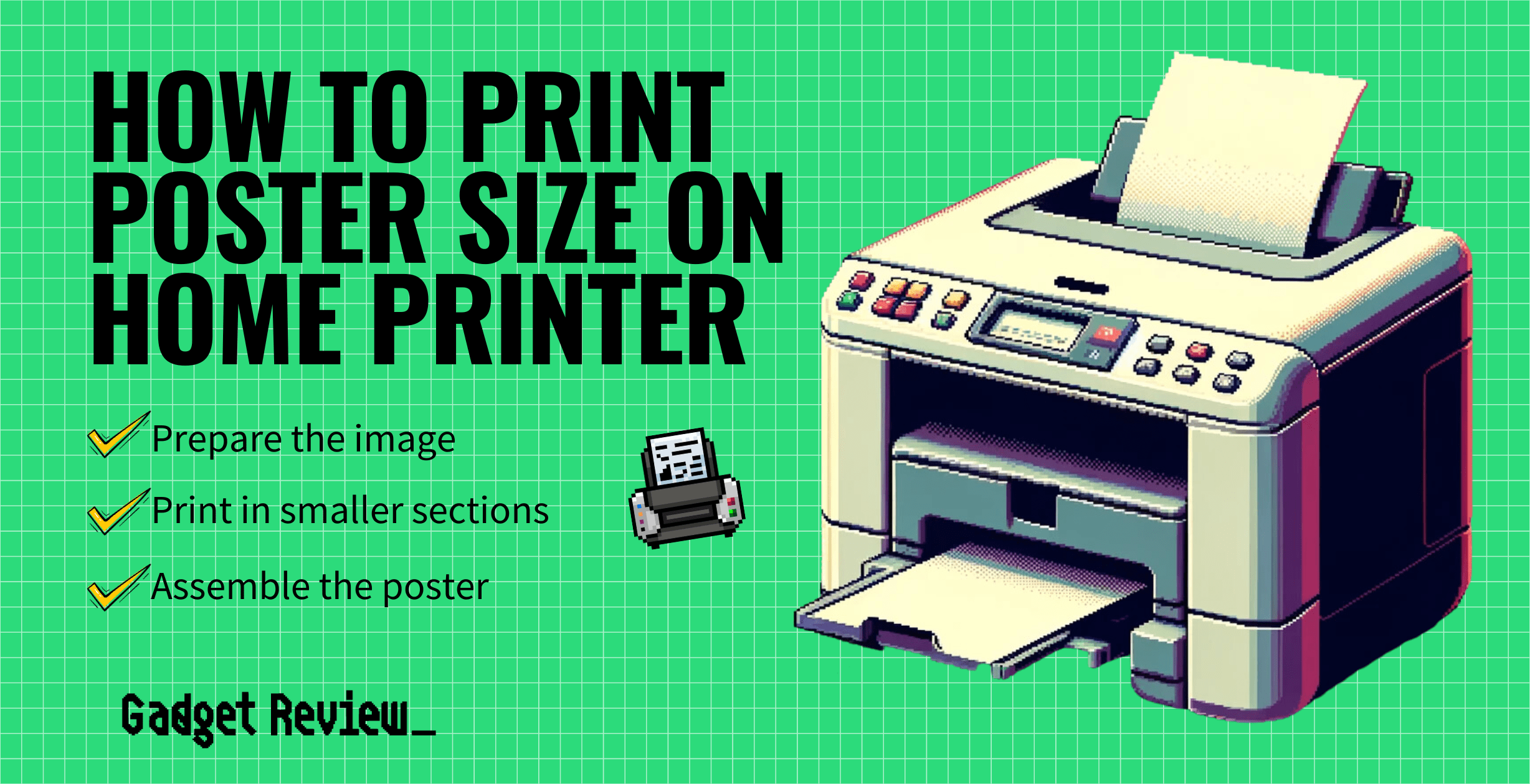Printing poster-size images on a home printer can be annoying if you aren’t sure how to print the poster properly. You will need to set the printer up to print tiled images to do this.
This article teaches you how to use your high-quality printer for a quick and simple way to get poster-sized prints from the printer sitting next to your desk at home. Keep reading to learn more.
Everything You Need to Know About Poster-Sized Prints at Home
Printing poster-sized images isn’t always the most affordable, especially when you factor in the cost of professional printing services or invest in a large printer or printer that specializes in certain materials, like a card stock printer.
However, you can avoid the print shop altogether and print posters at home if you have the time and supplies on hand.
Another cost-saving hack is printing black and white without color ink, but only on select printers, and there is a risk of damaging your printer.
Printer Tips
To enhance your printing experience, consider exploring the best barcode printers for your labeling needs. If you need to print smaller documents, learn how to print half letter size paper. For a better understanding of printer types, compare thermal vs. laser printer technologies. Staying connected is crucial, so find out how to connect a printer to a hotspot for mobile printing.
To improve print quality, you might need to disable printer color management. Decide between a wireless printer vs. wired setup based on your office needs. If you need to digitize documents, learn how to scan a photo from a printer to a computer. Save money by knowing where to refill printer cartridges. Ensure your printer is set up correctly by understanding what port your printer should be on. Finally, setting up your device is easy with our guide on how to setup an all-in-one printer.
Printing A Poster Steps
Follow these steps to print a poster-sized image at home:
STEP 1 Prepare Your Printing Supplies
Before starting a large print job, you’ll want to ensure you have all the appropriate supplies. Nothing is worse than a print job stopping halfway through because you ran out of ink.
This is important as posters are much larger than standard pages and, depending on your poster, may use a lot of ink.
Take a quick inventory of what you have on hand and make a trip to the supermarket to restock your paper or ink supply if necessary.
STEP 2 Find and Download the Proper Software
While most operating systems offer very robust printing functionality, they also tend to lack the one feature required to print posters at home: tiled printing.
Some of the best programs to offer this feature include Adobe Acrobat Reader and a website called the Rasterbator. Both of these programs are free to use.
STEP 3 Enable Tiled Printing
After setting up a program with tiled printing, it’s time to get started with the print job.
Upload the image you want to use, and then initiate the print. If you’re using the Rasterbator, the interface will walk you through every step.

If you’re using a program like Adobe Acrobat, you’ll find tiled printing options under the Page Scaling menu. Select the paper dimensions for the paper you’re using and the number of tiles you want to print.
We always recommend double-checking your settings to ensure everything is set up in the desired manner before pressing the print button.
STEP 4 Print Your Pictures
Now that your settings are all configured properly, you simply need to hit the print button and watch your printer do the work.
Or, if you need to print a different type of document, you can read our article on how to create a tabloid paper size. In addition, pick up printers that print 11×17, so your tabloid paper prints come out perfectly.
STEP 5 Arrange Your Pictures
After all the pictures have been printed, it’s up to you to arrange them in the proper format. If you’re planning on hanging the poster up, we recommend arranging the tiled images on your poster board to make the glueing or taping easier.
STEP 6 Glue or Tape Your Poster to a Poster Board
Now that your poster is arranged in the correct manner, you can get to work securing the papers in place.
Use glue or tape on the back of the papers and then press them firmly onto the poster board. Let the glue dry for a while before hanging your poster, or you risk losing individual papers to gravity.
To protect your poster and increase its durability and longevity, you may want to consider laminating it. This will protect it from moisture and tearing if it is going to be displayed for an extended period.
warning
When printing large posters, watch out for common issues like why your printer is making streaks and why your printer is printing faded text. It’s important to understand page yield meaning to manage your printing costs effectively. Knowing the differences between inkjet vs. dot matrix printers can help you avoid compatibility issues. Be mindful of power consumption by learning how many amps a printer uses. If you encounter issues, knowing how to reset an ink cartridge can save you from unnecessary replacements. Understand how long printers last to plan for future upgrades. Be cautious of what no chip means on toner cartridges as it can affect print quality. Properly manage a waste toner cartridge to maintain your printer’s health.
Address issues like your printer skipping lines quickly to avoid bigger problems. If you’re into DIY repairs, learn how to disassemble a printer safely. When choosing between scanning solutions, consider a flatbed scanner vs. all-in-one printer. Lastly, if you need to send documents without a traditional phone line, find out how to fax without a landline. Understanding what WPA and WEP mean in printers is crucial for securing your wireless printing.