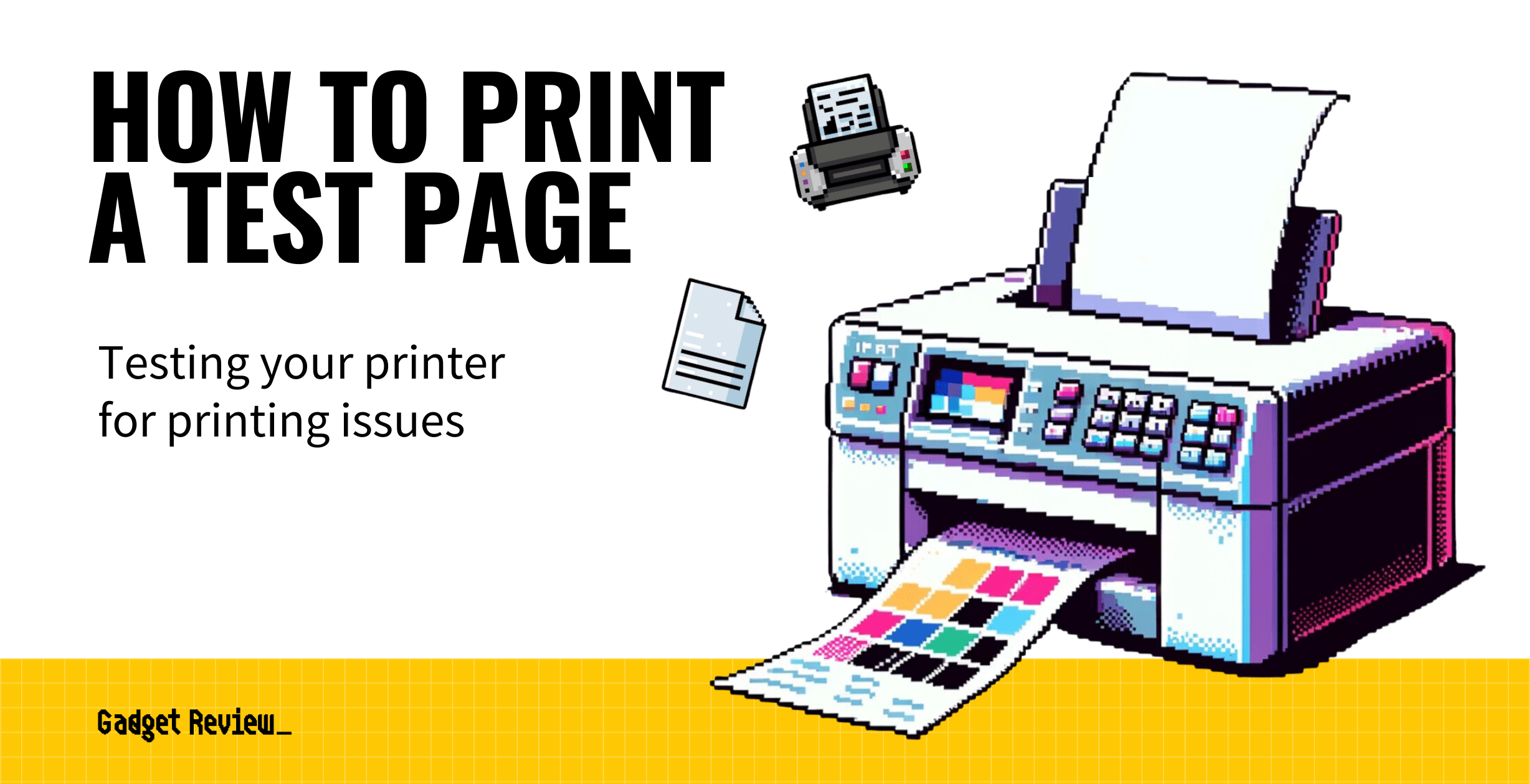It’s important for top-tier printer users to learn how to test a printer. Like any other electric device, a printer might stop working properly without warning. Moreover, a simple printer reset may not fix the issue. Thankfully, printing a test page is a simple process that will be explained below.
And if you are noticing you are getting low on ink a lot, you may want to look into what high-yield printer vs standard is.
When your printer fails to work properly, and you cannot point out the problem by a simple troubleshooting procedure, the printer could be physically damaged. To find out if your printer is indeed damaged, you can use Windows to force the device to print out a test page.
If this test is successful, you don’t need to panic; your printer is working fine.
What is a Printer Test Page?
It is perhaps the easiest and most effective way printer users can access and calibrate the performance of their devices. This test is also beneficial since it also tests the connection between a computer and a printer.
If this is your first time using a printer, do not fret when it comes to printing. No matter what printer you are using, a printer test page is the same.
By running a printer test page, users can determine the problems with the print, including blurs, streaks, missing colors, or lack of print. This test makes it easy for printer users to pinpoint the exact problem, making it simple and effective to resolve.
Troubleshooting a Malfunctioning Printer
Sometimes, the reason why your printer is unable to print a test page is due to a malfunction. Here’s a quick guide on troubleshooting your printer before printing a test page.
- Don’t attempt to perform a printer test before checking for a paper jam.
- Open your printer to check for any paper jams. If you notice any sheets of paper, remove them and then proceed to perform a print test.
- Check your printer’s ink levels.
- If your printer is out of ink, it will be unable to print your test page. If your printer’s ink levels are low, replace your cartridge with a new one, or you can try a printer cartridge reset to see if your ink is low or not.
- Before beginning your test print task, make sure that your printer cables are correctly connected.
- A loose cable will prevent the device from printing.
- Lastly, check that your printer drivers are up to date.
- To do this, find “Start” and click on it. Select “All Programs” and pick “Windows Updates.” Click “Check for updates” and select “Install Updates.” Your computer will download and install all pending updates.
Printing a Test Page
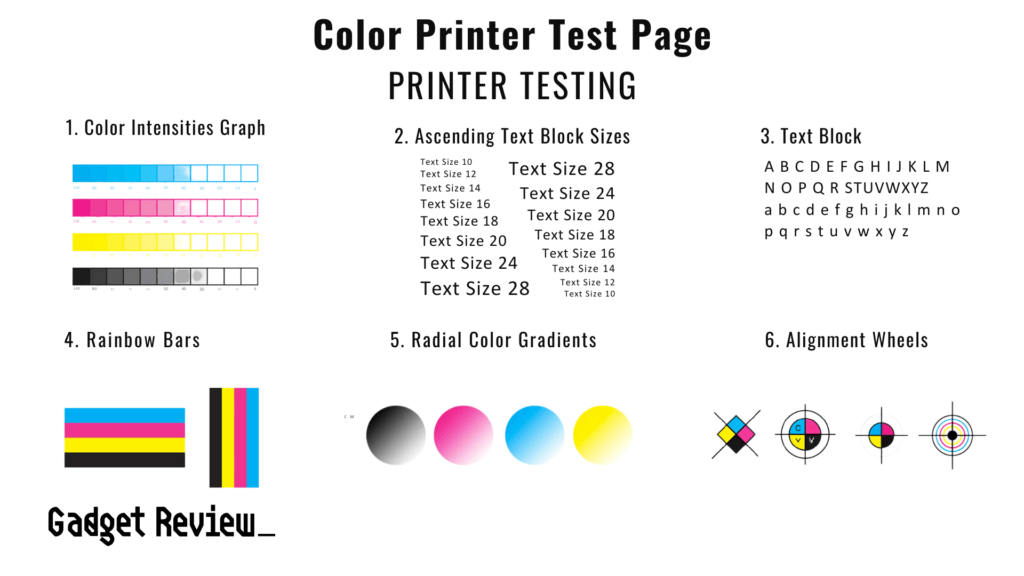
Printing a test page is relatively easy. Do the following to test your printer’s functionality successfully:
For Windows:
- Press the Windows key + R to open the Run dialog.
- Type in ‘control‘ and press Enter to open the Control Panel.
- Go to “Devices and Printers.”
- Right-click on your printer and select “Printer Properties” or “Properties.”
- Find an option like “Print Test Page” in the General or Advanced tab.
For macOS:
- Click the Apple icon in the top left corner.
- Select “System Preferences“
- Go to “Printer & Scanners“
- Right-click (or control-click) on your printer and select “Print Test Page“
For Linux (using CUPS):
- Open your web browser
- Go to ‘http://localhost:631‘
- Select the “Printers” tab
- Choose your printer and look for the print test page option.
Other options:
- Printer controls – Sometimes, the printer will have a physical button or an option in the settings menu on the LCD screen to print a test page. Consult your printer’s manual for the steps to print a test page this way.
- Printer Software – Some printers come with software that includes the option to print a test page. Check your manufacturer’s website if you do not have this software.
Please remember that these steps are just a guideline, and the exact steps can vary from brand and model. It is always best to check your printer’s manual for the exact steps for your printer.
If your printer prints the test page, then it’s functioning correctly. Now that your printer is working fine, you can learn about how printing on photo paper makes it easy to make your photos look more professional.
If your printer fails to print a test page, there may be other issues. Consult your printer’s manual or manufacturer’s website for what to do next.