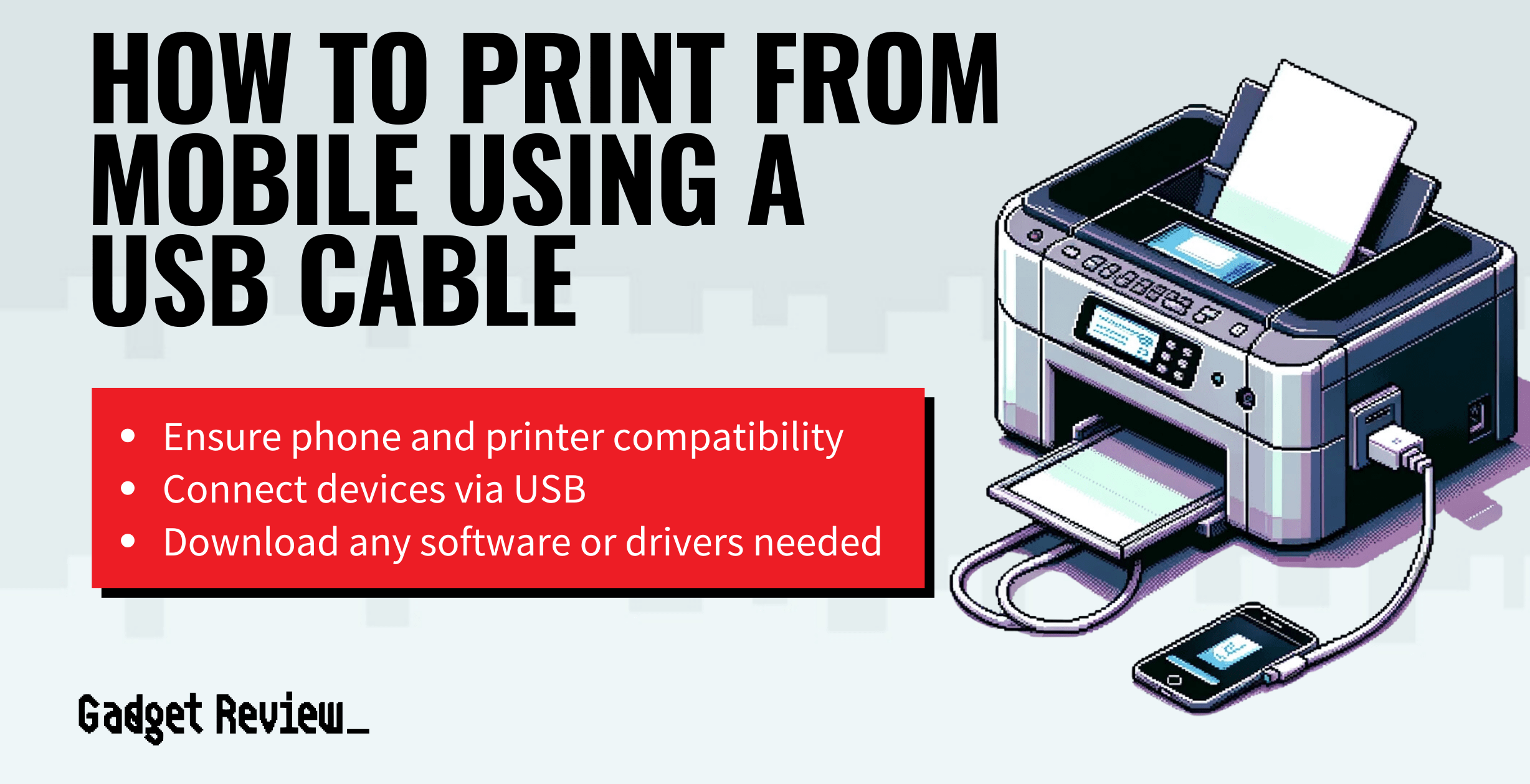If you do not have access to a wireless connection, certain high-performing printers and phones can integrate via a standard USB cable or another analog cable of some kind.
Key Takeaways_
- If you do have access to a wireless network, you could always connect your smartphone to your printer via a standard USB cable.
- You will likely need an adapter of some kind to plug into your phone, as most phones do not accept traditional USB cables.
- Once you have set up a reliable connection, download and install an appropriate printing app.
Benefits of Using USB Cables for Print Jobs
There are some legitimate benefits to using a USB cable to connect a smartphone to a compatible printer instead of using a wireless connection. These benefits include simplicity, as print jobs should be easy to pull off, and security. If you are unsure of the security level of a wireless network, we recommend using a USB cable. If you also love planners, you can create and print your own using half-letter size US letter paper by connecting your laptop to your printer using a USB cable.
How to Queue Print Jobs Via USB Cable
The actual queuing and printing processes will differ depending on your printer, printing app, and smartphone. We have, however, assembled some universal tips and guidelines to follow.
Confirm Compatibility
You will need to confirm compatibility between your phone and your printer and determine which cables both devices need to make a manual connection. Many modern printers will boast a standard USB port, but the same cannot be said of smartphones. In other words, you will need an adapter of some kind. We recommend reading the instructions that came with your smartphone for advice on selecting the proper USB adapter. If your printer does not feature a standard USB adapter, you may need a secondary adapter to get everything running.
insider tip
We recommend reading the instructions that came with your smartphone for advice on selecting the proper USB adapter.
Download the Right Printer App
You will need to access the right printing app to allow for print jobs via a USB connection. These apps are typically designed and marketed by printer manufacturers and are easily available on the Google Play store. Thanks to the company’s walled-garden approach, Apple apps might be a bit finicky. We recommend doing some research on the Apple App Store before committing to anyone’s printer app.
STAT: Universal Serial Bus (USB) is an industry-standard that establishes specifications for cables and connectors and protocols for connection, communication, and power supply (interfacing) between computers, peripherals, and other computers. (source)
Complete a Print Job
You may be surprised to know that conducting a print job may be the easiest part of this process. The particular methods will vary depending on your phone, printer, and choice of app. This process tends to be on the simple side. Just open up the app, select a source document, set the number of copies to be made, and hit “print.” Just like that, your print job will be complete. If you happen to run low on ink and only have black ink, you can still print black and white without color ink. As a word of caution, we recommend backing up source documents before printing.
warning
Many modern printers will boast a standard USB port, but the same cannot be said of smartphones.
But, using cables isn’t always everyone’s cup of tea. Even if your printer isn’t wireless, there are ways to convert it into a wireless printer so you can also connect it to a Windows 10 PC.