If you are worried about hackers or other threats to your wireless network, you may wonder how to scan a router for malware. Even the best routers, after all, are susceptible to malware and related viruses. Thankfully, it’s relatively simple to check for viruses by checking your router settings and using its built-in tools. Keep reading to learn all about this process.
Key Takeaways_
- Routers can be infected with malware, which leads to all kinds of issues with your Internet connection and allowed Internet traffic.
- To check for malware on a Wi-Fi router, look for a changed DNS server address on your Wi-Fi router settings or download and install dedicated scanning software.
- If you find malware on your router, perform a full factory reset to solve the problem. Your Internet searches and Internet traffic should speed up.
Understanding Router Viruses
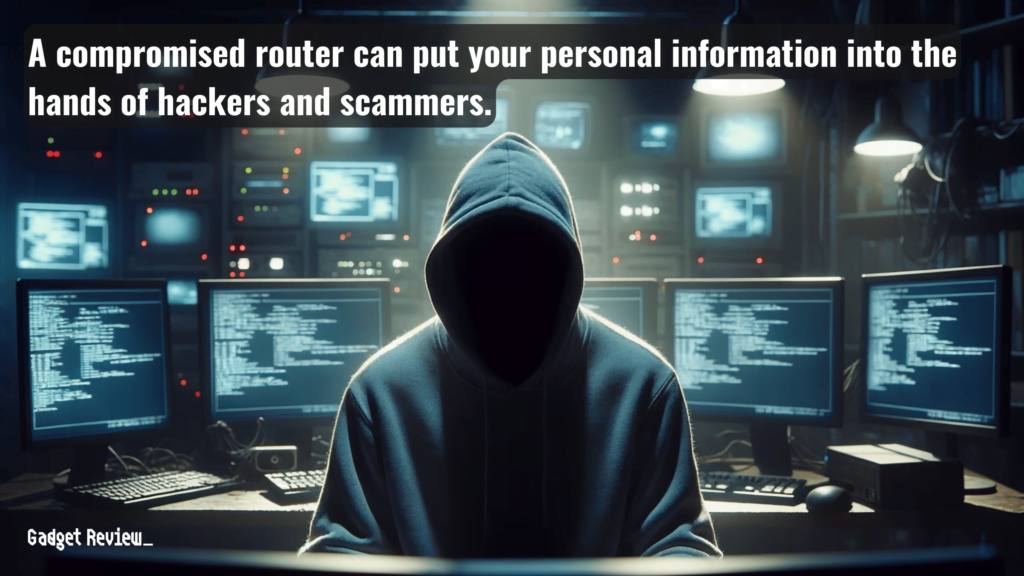
Router viruses are a growing concern in our increasingly connected world. These malicious software programs specifically target routers, the devices that are the backbone of our home and office networks.
When a router is infected, it compromises the entire network, potentially allowing hackers to access sensitive data from any connected device.
STAT: Over the past few years, cybersecurity researchers have started to discover malware that can directly affect routers. One notable example is 2016’s Switcher Trojan, which hijacked victims’ Android devices to manipulate their router settings. (source)
These attacks often exploit weaknesses in router firmware, making regular firmware updates from the router manufacturer essential for protection.
Router viruses can affect you in many ways, such as altering DNS settings or redirecting internet traffic through a malicious DNS server and more.
This redirection can lead to phishing websites or other malicious sites, putting personal information at risk.
SSL-Stripping attacks are another common threat in which the security of a website is compromised, exposing details like login credentials and credit card numbers.
To safeguard against these threats, it’s crucial to understand how to scan your router for malware and take preventive measures.
When considering router security, it’s also important to understand what is a UPnP router. UPnP can simplify device connectivity on your network but may also pose security risks.
Identifying Router Virus Symptoms
Identifying the symptoms of an infected router is crucial for maintaining a secure network, even if you have the best modem router combo.
Common router virus symptoms can include unexpected changes in router settings, such as the default DNS server or default password.
You might notice your browser being redirected to unfamiliar websites, or the address bar displaying a different address than the link you clicked.
Slow internet speeds, frequent disconnections, and unusual activity on your network can also be warning signs.
insider tip
Some antivirus software suites, such as Symantec, boast integrated router scanning capabilities.
Other symptoms include new programs appearing that you didn’t download, missing lock icons in your browser’s address bar, or changes in your router password.
These signs suggest that your router may be redirecting your internet searches and traffic through a malicious server, compromising your network’s security.
Regular monitoring of your router settings and connected devices can help you spot these symptoms early.
For those who need to manage their network remotely, learning how to remotely reset a router can be beneficial.
How to Check a Router for Viruses
Scanning your router for malware is a critical step in maintaining network security. Here’s a step-by-step guide:
STEP 1 Access Your Router Settings
- Open your browser and enter your router’s IP address in the address bar. You’ll need your login credentials to access the administration panel.
STEP 2 Check for Unusual Settings
- Look for changes in your router settings, especially the default DNS server, default password, and default username. If you find settings you didn’t configure, it could indicate an infection.
STEP 3 Examine Connected Devices
- Review the list of devices connected to your wireless network. If you see unfamiliar devices, it could be a sign of unauthorized access.
STEP 4 Use Built-in Tools
- Some routers come with built-in tools to scan for malware. Check your router’s user manual or contact the manufacturer for guidance.
STEP 5 Update Firmware
- Ensure your router firmware is up to date. Router manufacturers release firmware updates to patch security vulnerabilities.
STEP 6 Consult Your Internet Service Provider
- If you’re unsure, contact your ISP. They can provide specific instructions for scanning your router model.
Preventing Future Router Infections
Preventing future router infections involves a combination of vigilance and proactive measures:
1 Change Default Credentials: Always change the default username and password of your router to a strong password. This is the first line of defense against unauthorized access.
2 Regular Firmware Updates: Keep your router firmware updated. Automatic updates are ideal, but manual checks are also essential.
3 Disable Remote Access: If not needed, disable remote access to your router’s administration panel to reduce the risk of external attacks.
4 Monitor Connected Devices: Regularly check the devices connected to your network. Unfamiliar devices could indicate a breach.
5 Consider a Factory Reset: If you suspect your router is infected, a factory reset can help. Remember, this will erase all your settings.
6 Use Strong Network Encryption: Ensure your Wi-Fi network is secured with strong encryption, like WPA3, to protect against unauthorized access.
Understanding how to scan and protect your router from malware is crucial in today’s interconnected world.
Additionally, knowing how to prevent DDoS attacks on your router is crucial, as these attacks can overwhelm your network.
By staying vigilant, regularly updating your router firmware, and following best practices for network security, you can significantly reduce the risk of router infections.
Remember, your router is the gateway to your digital life, and its security impacts every device on your network. Stay informed, stay secure, and keep your digital world safe.






















