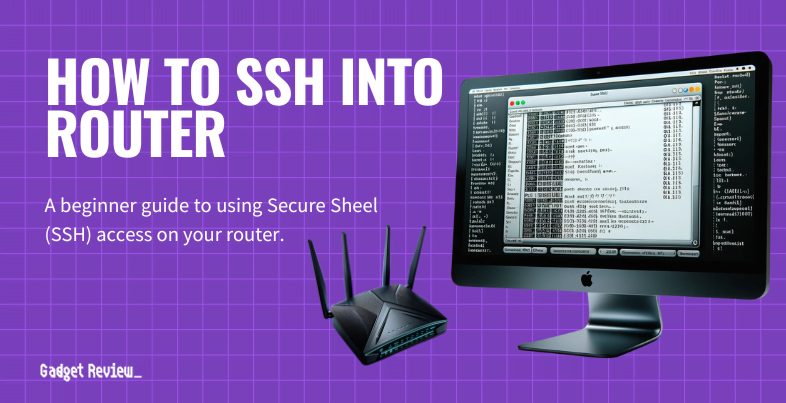If you are getting into the advanced features of your wireless network, you may wonder how to SSH into a router. Some of the best routers allow for this nifty feat, but why would you want to SSH into a router, and how would you even do it? Keep reading to find out.
Key Takeaways_
- SSH stands for “Secure Shell,” and it is an enhanced security encryption algorithm for modern routers made by a community of developers.
- You won’t be able to enable SSH access or SSH connections on the router’s settings page, so it requires downloading a third-party SSH client, such as Putty.
- Once downloaded and installed, you should be able to make any changes on your computer that will force your router to institute the SSH protocol. If you have any questions, access your current community of developers or another online community.
What is the Purpose of Using SSH to Connect to a Router?
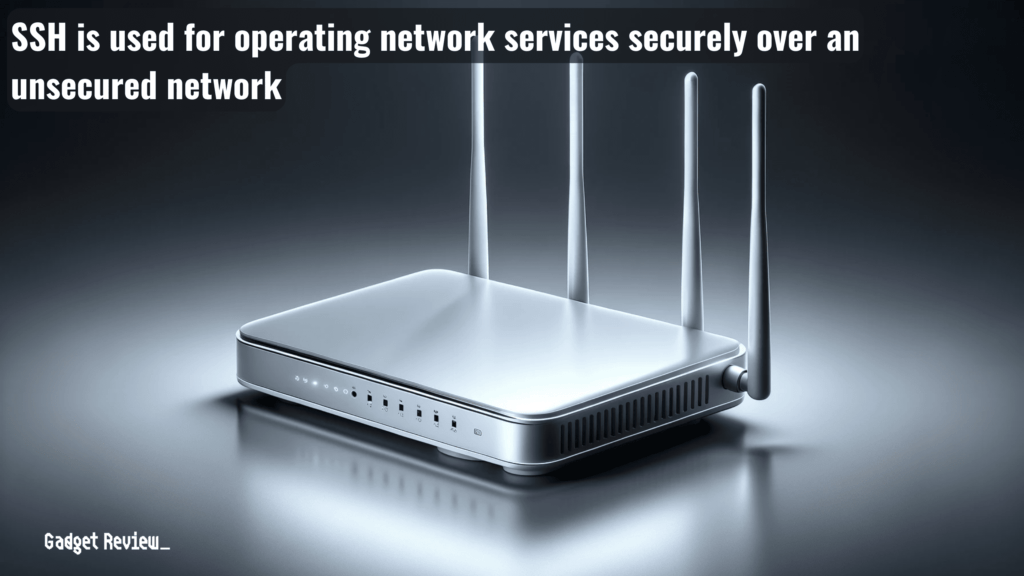
It’s all about protecting your network from would-be hackers and their nefarious mobile devices.
SSH stands for “Secure Shell,” and, as the name suggests, this connection type offers a significant increase in network security when it comes to remote devices.
STAT: In 1995, Tatu Ylönen, a researcher at Helsinki University of Technology, Finland, designed the first version of the protocol (now called SSH-1) prompted by a password-sniffing attack at his university network. (source)
Using SSH for a router connection can help you learn how to prevent a DDoS attack on a router and help with other issues.
How to SSH to a Router
The process here is fairly complicated and not for newbies. Additionally, it varies according to your router and several other factors.
insider tip
If this process seems too extreme for you, head into your router’s settings and increase your security in other ways.
However, once completed, you won’t have to worry about knowing the security type of your router, as it will be a wireless Fort Knox.
STEP 1 Download SSH Software
- While some routers allow you to configure SSH protocols right on the settings page, this is extremely rare.
- In most cases, you’ll have to download and execute a third-party SSH software suite, such as Putty.
- When configuring your Cisco Router for SSH, ensure the router’s IP address and interface settings are correctly set up.
- So look for your preferred SSH software, download it, and open it up on your computer. Your software options will differ according to your operating system and router.
STEP 2 Adjust Security with SSH
- Once downloaded and installed, you should be able to open up the SSH software and begin to make changes to the overall security settings of your router, including making the router switch over to SSH as its preferred security encryption algorithm for good.
- During the SSH session setup, you’ll need to specify the SSH server and authentication details.
- Read software tutorials and follow the prompts to make any necessary changes.
STEP 3 Save SSH Settings
- Make sure to save your changes afterward and restart your computer, router, and modem.
- It’s crucial to save the SSH configuration to the router’s user database to ensure persistent security settings.
Please note that you don’t actually need third-party software, as this process can be completed by coding via the command prompt.
For network administrators, command line access offers even more control over the SSH session. This is for experts, though, as you can screw up your computer if you fudge up the code.
Network Administrators often use Stack Exchange, a community for developers, to share and resolve issues related to SSH access and other problems.
Remember, the default SSH configuration may not be optimal for your personal router network’s needs, so customize it according to your network services.