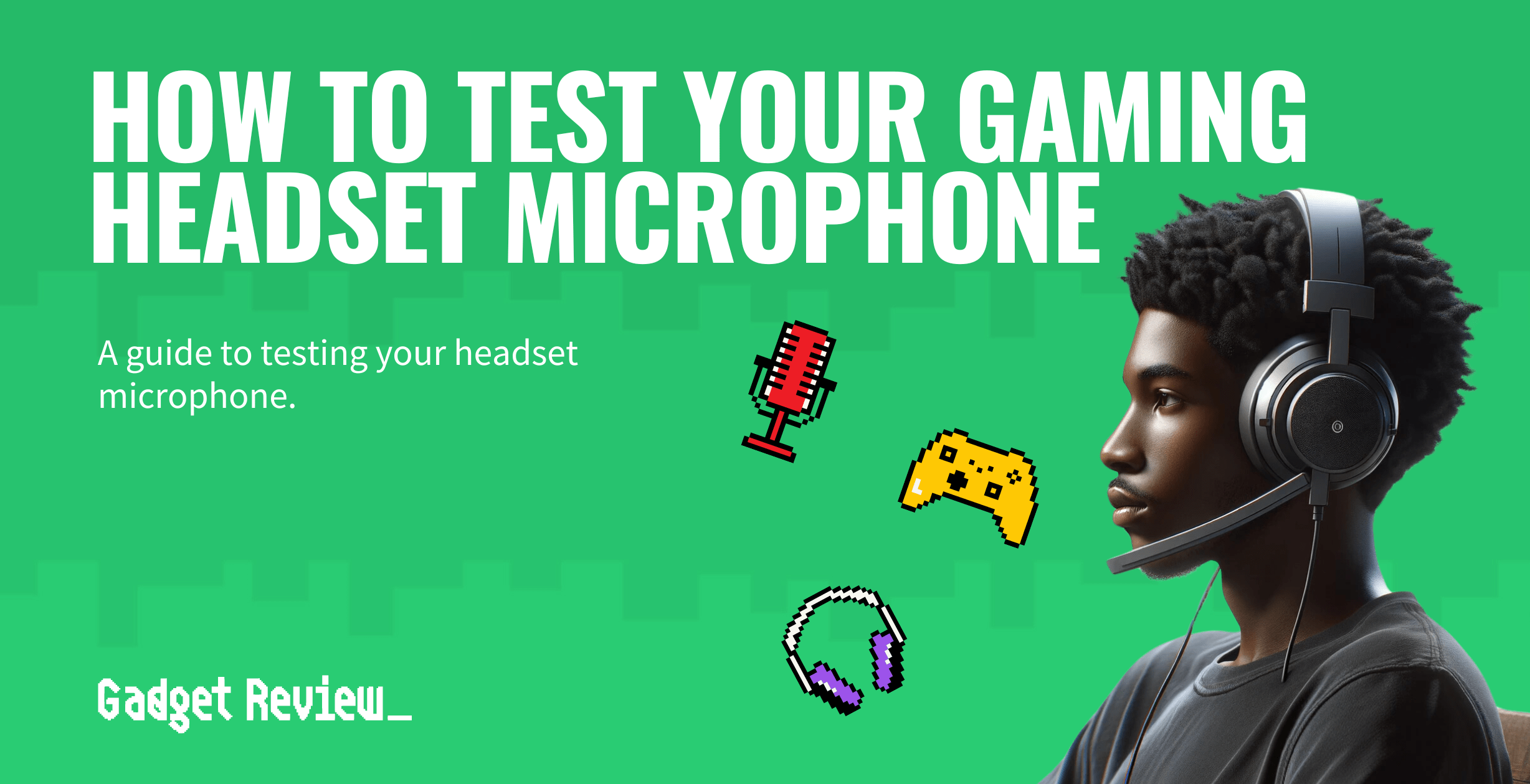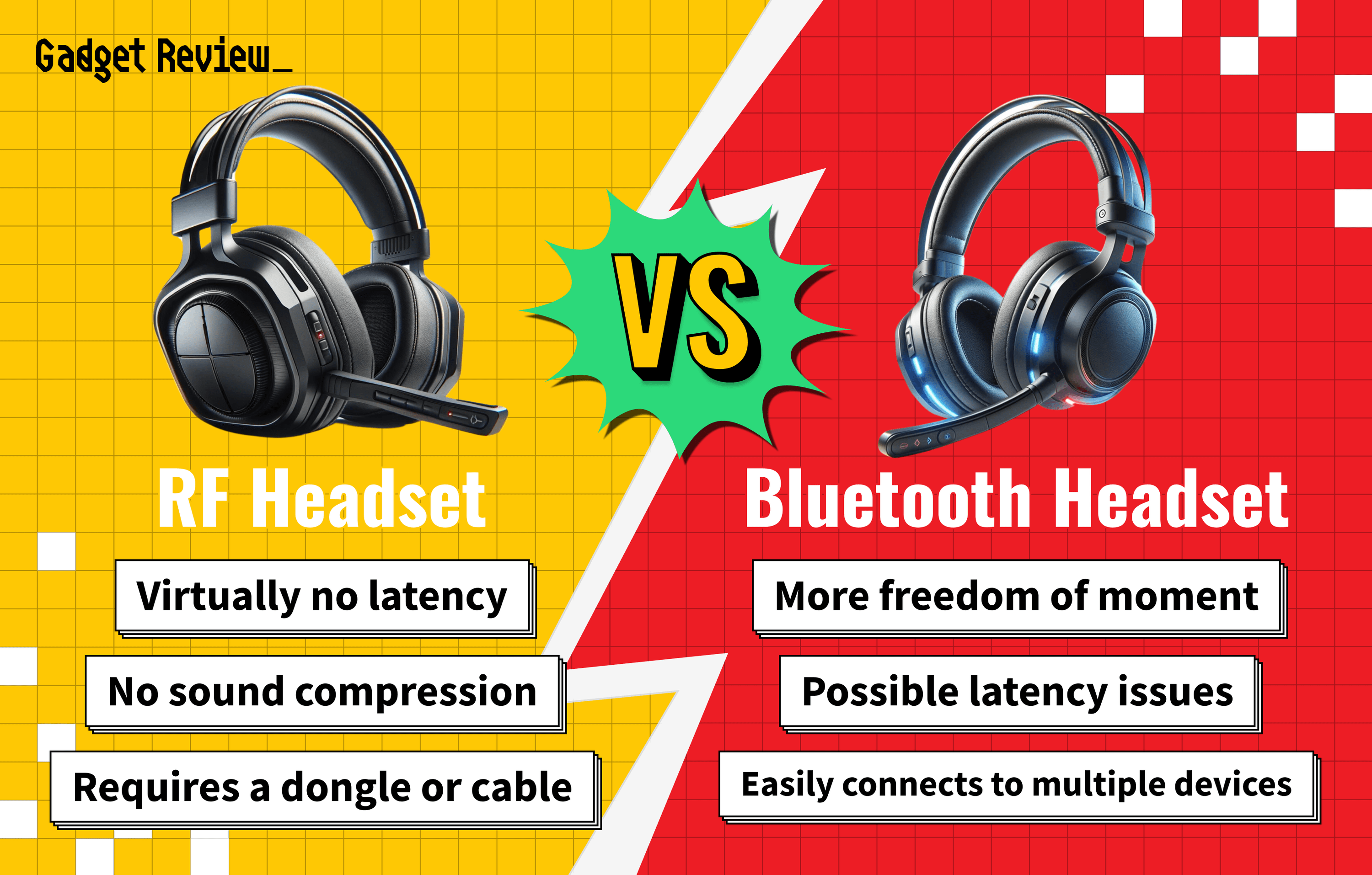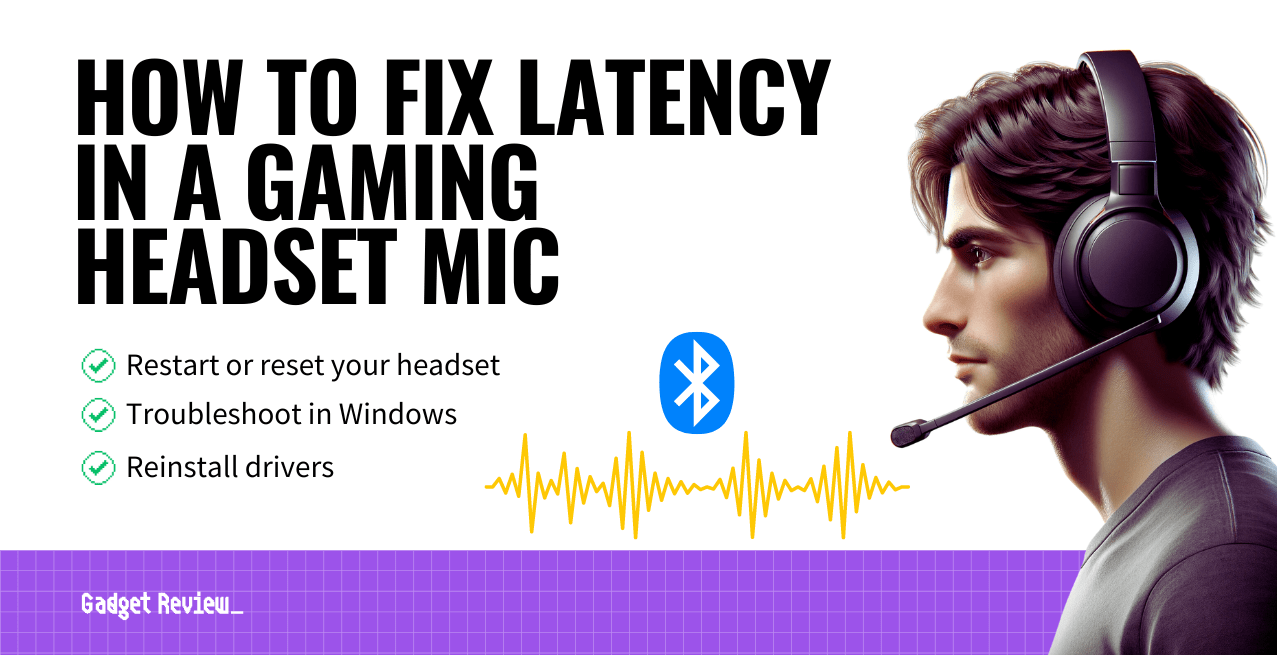Knowing how to test your gaming headset microphone keeps your gaming sessions running smoothly. Whether using wired or wireless gaming headsets, they all need their audio settings checked.
If you’re looking for more great info guides, check out these topics: how to turn your headphones into a gaming headset and how to set up your gaming headset for OBS.
Even the best gaming headset microphones can run into problems. Keep reading to find out how you can use sound settings to make sure you won’t sound like the mute button is on at all times.
Should I Test My Headset Mic before Gaming Sessions?
You should always test gaming headset mics before playing video games in multiplayer. Audio devices often run into problems, whether you’re using wired or wireless headsets.
warning
Be careful not to damage the audio cable when using a pair of headphones with your mobile device.
Your pair of headphones are only as good as the headset ports you plug them into. Check for damage there to ensure that it isn’t causing issues with the microphone quality.
Testing Microphone Volume and Quality
Sound devices should have a thorough testing process before usage. It’s also a good idea to learn how to use a gaming headset with an audio mixer.
STEP 1 Navigate to your computer sound settings
- Open the Control Panel on your computer or right-click the Sound icon.
- Once you’re in Sound Settings, click the “Recording Tab. Learning how to turn on a gaming headset LED light if it’s dark will help you test sound quality.
STEP 2 Adjust sound settings
- Check if your default recording device is your built-in microphone or the microphone jack.
- Set the default recording device to the connected headset if necessary.
- Once the input devices are correctly set, check the input volume using the built-in microphone level checker. This will alert you to any microphone issues.
STEP 3 Test the headset mic
- If there’s no sound output, slide around the bars in the sound levels tab. If the audio output is low, maxing it out will reveal this. In that case, check the audio ports and headphone jack connector for damage.
- You should now have acceptable audio quality for your wireless or wireless headsets.