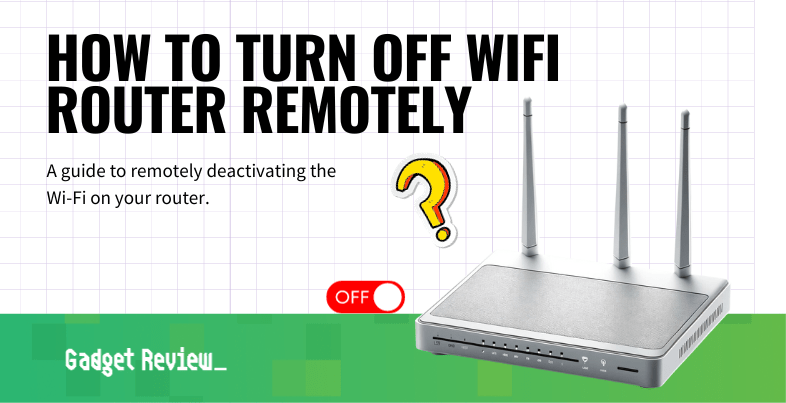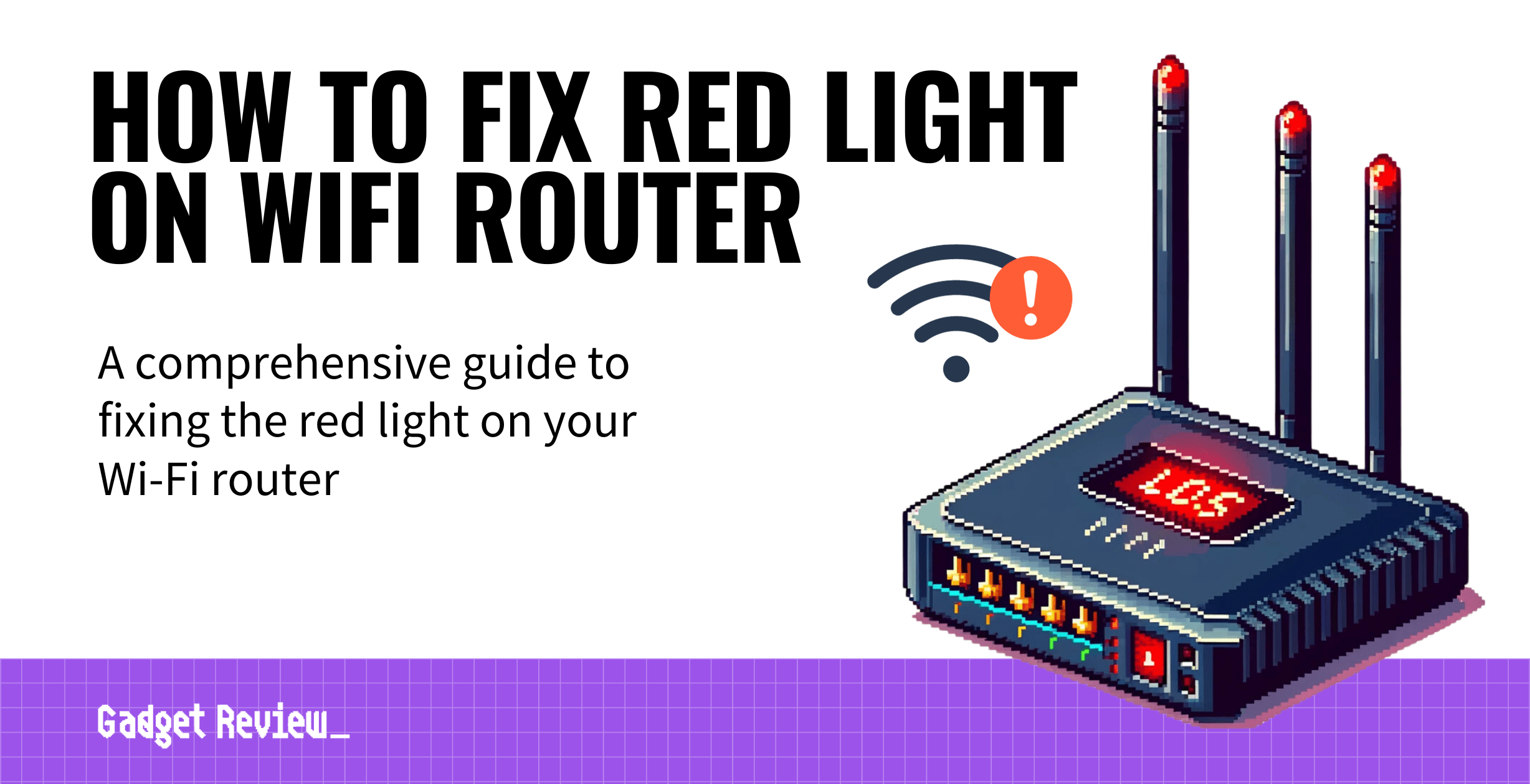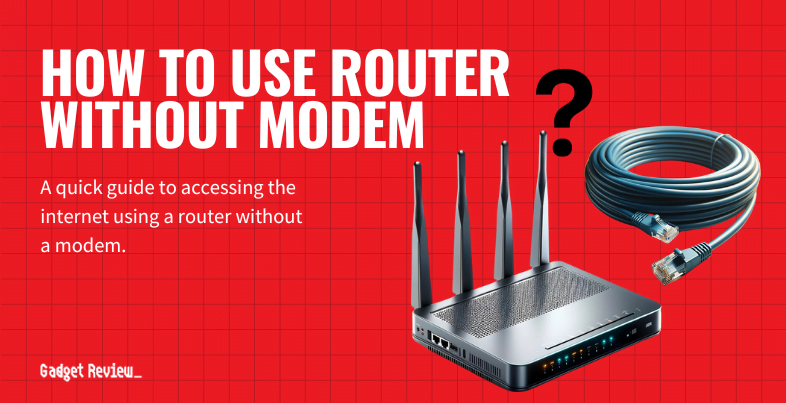If you are trying out various features of your wireless network, you may wonder how to turn off a WiFi router remotely. You might also be curious, What does Wi-Fi stand for? Some of the best routers allow for remotely turning off the Wi-Fi, which can be certainly useful. Why turn off a router remotely and how to do it? Keep reading to find out.
Key Takeaways_
- Turning off a WiFi router remotely is a good idea if you leave for vacation and forget to turn off your WiFi networks and Internet connection.
- Begin this process by using a web browser to input your router’s public IP address. Next, enter the password and network name of your WiFi router.
- In some cases, you may need to use a dedicated mobile app via connected devices to turn off the router remotely.
Why Turn Off a Router Remotely?
It’s all about network security. If you left for vacation and kept your router going, it could become a nice invitation for suspicious activity from nefarious individuals and their mobile devices. To keep your network safe and secure, turn it off when not in use. Doing so remotely is a good way to hedge your bets, just in case you forgot to learn how to turn off WiFi on a router before you left. Also, don’t forget that you can learn how to access a router remotely as well if you need to check on the network usage. Additionally, you can check out our best parental control router guide to protect your children when online.
insider tip
You can also make other settings adjustments remotely, such as parental controls.
How to Turn Off Router Remotely
There are a couple of ways to do this and it really depends on your router and what steps the manufacturer encourages you to take. Each router is different, after all, requiring a unique process. However, this process is not terribly difficult, in line with learning how to ping a router or perform other simple settings adjustments.
STAT: MAC address filtering allows you to block certain traffic coming from certain known machines or devices. The router uses the MAC address of a computer or device on the network to identify it and block or permit access. (source)
For more helpful guides, check out our content on how to position antennas on a router and how to enable UPnP.
STEP 1 Know your Login Details
Your first step should be done before you need to turn off your router remotely. Jot down your necessary login details, including network name, network password, and IP address. You’ll need these later, so keep them handy on your phone or on a piece of paper on your person.
STEP 2 Access Router Settings
You’ll have to access your router’s settings page or admin control panel. This is typically done by entering your router’s IP address into the address bar of a web browser. After that, have your login credentials ready to go.
STEP 3 Download Smartphone App
In some cases, you’ll have to use a mobile device on your smartphone to complete these steps. Make sure you have it downloaded beforehand and ready to go. Open up the mobile app and input your login credentials, including password and network name.
STEP 4 Turn Off Wi-Fi
There should be an option on the main settings page to either disable WiFi or turn off the router completely. Click on whichever makes the most sense and be sure to save the changes.