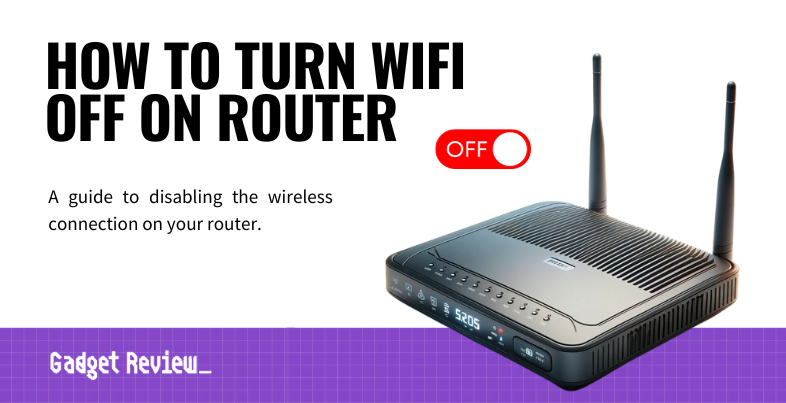If you are going out of town or are simply afraid of hackers, you may wonder how to turn WiFi off on a router. The best routers, after all, allow for plenty of adjustments, disabling WiFi among them. Why would you want to turn the WiFi off on a router and how to do it? Keep reading to find out.
Key Takeaways_
- Consumers look to disable a WiFi router’s wireless function if they are going out of town or otherwise won’t be accessing their network.
- Some routers include a physical switch or button for this task so check the exterior of the device as your first step.
- Otherwise, head into the dedicated WiFi router settings page and look through these router settings for an option to disable the Wi-Fi. You may need the default router password to log in to the wireless router.
How to Disable WiFi on a Router
This process varies according to the make and model of your router, such as when you are learning how to block a MAC address on a router. With that in mind, we have kept these guidelines as universal as possible.
STEP 1 Check for a WiFi Switch

- Some routers have a physical switch or button that disables the WiFi.
- Your first step is to check the exterior of your device for such a button.
- If it exists, press it or hold it down and skip the following steps.
- This button often has a blue light indicator that shows the status of Wi-Fi functions.
STEP 2 Ensure the Router is Connected via Ethernet
- Ensure your router is connected to your modem via an Ethernet cable and that both devices operate normally.
- Your next move is to access the admin control panel or settings page.
- This is important, especially if you are experiencing issues with your WiFi connection.
STEP 3 Access your Routers Settings
- This is done in a variety of ways, though you can typically get it done by entering the router’s public IP address, often referred to as the default IP address, into an Internet browser’s address bar.
- Otherwise, open up dedicated firmware software or by accessing a mobile app created by the manufacturer on your mobile phone.
- Remember to login with the correct credentials, which might be different from your WiFi password.
STEP 4 Disable WiFi
- Once you are able to access settings and various control functions, look for an option to disable the router’s wireless connection.
- This could be in the regular settings page or advanced settings.
- In some cases, you might need to navigate to a specific field within these settings to adjust the band (2.4GHz or 5GHz) of your WiFi network.
- Click to disable and save your changes.
By following these steps, you can ensure that your router’s WiFi connection is securely disabled, whether you’re managing your home network or troubleshooting for mobile devices.
Why Disable WiFi on a Router?
The main reason consumers look to disable the WiFi on a router is when they are going out of town, as it is always advised to disable a router’s WiFi before leaving town for any period of time.
insider tip
If you accidentally leave your wireless network on during a vacation, make sure to check the router for malware when you get back.
It’s also a good idea to turn off the DHCP on a router to improve security, too, leading many folks to learn how to turn off a router remotely.
Another great reason to disable WiFi on a router is if you are using the Ethernet cable to access a wired Internet connection and have no need for a wireless connection.
STAT: Router manufacturer Linksys was founded in 1988 by the couple Victor and Janie Tsao, both Taiwanese immigrants to the United States. (source)
This can be particularly relevant in a community setting where multiple people might access the same WiFi networks, raising concerns about security.