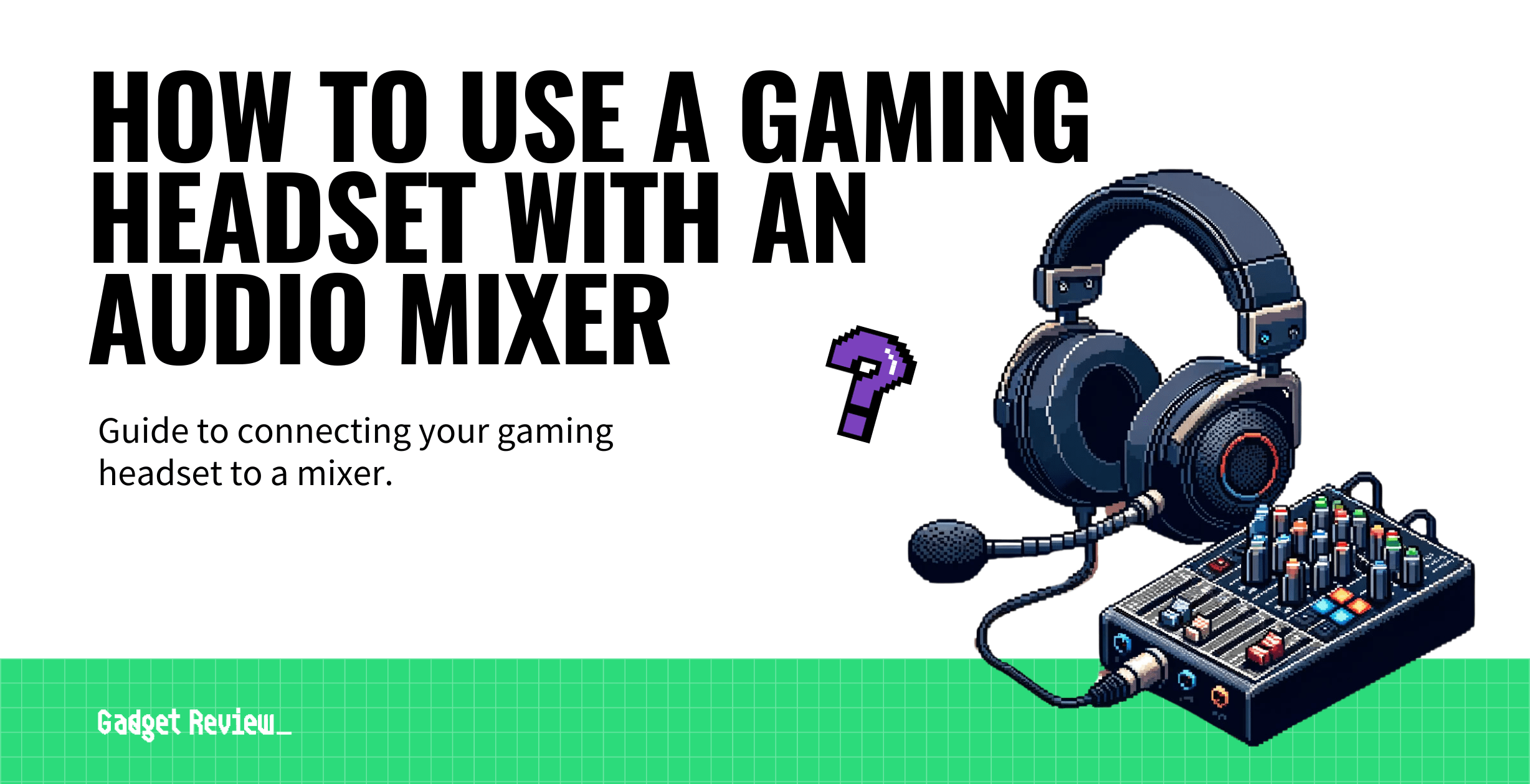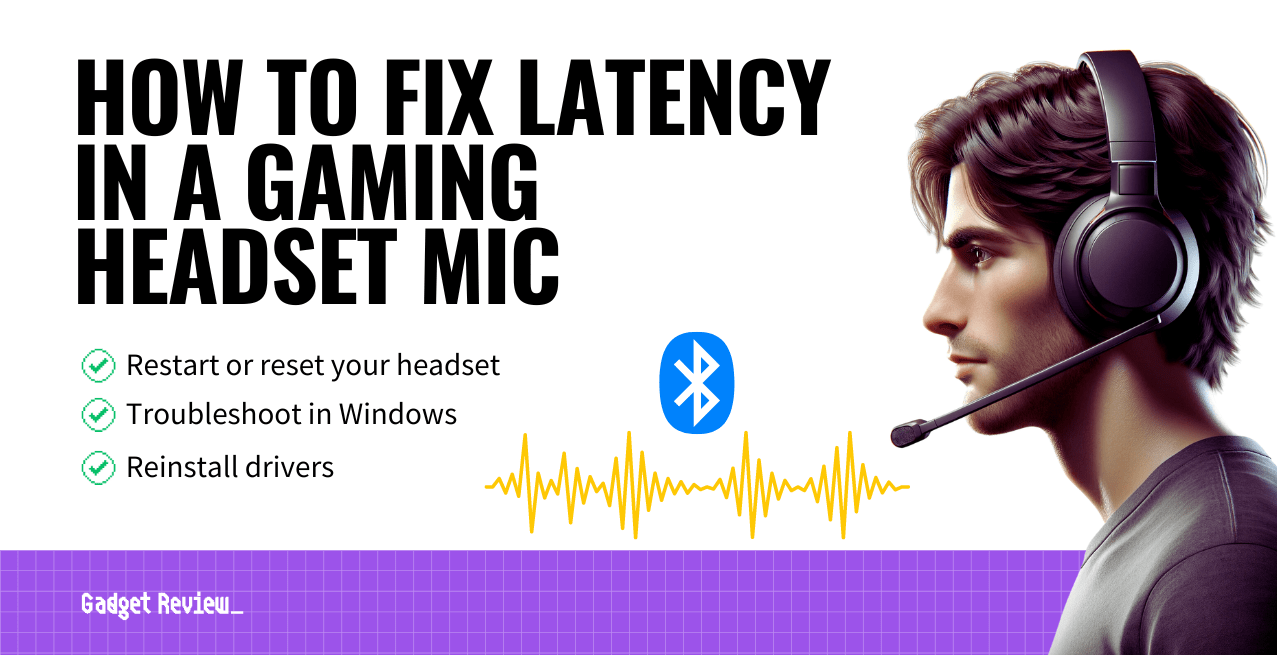If you learn how to use a gaming headset with an audio mixer, you can expect a smoother audio experience, especially when sending audio to party chat groups. That is, of course, you’re already using a gaming headset on a PC. And, while you’re doing that, make sure you’re testing your gaming headset microphone before doing any recording. Otherwise, you might not pick up any sound.
It doesn’t matter if you have USB headsets, wireless connection options, or a headphone jack. The best gaming headset will provide excellent audio quality in every situation.
This is especially true when paired with the correct device with new audio technology.
Can I Upgrade My Sound and Chat Audio Experience?
High-quality audio for gaming ensures that your stream audio is always top-notch. Upgrading your audio setup is easy, especially on a PC. Here is an array of features to look for:
- Use a corded gaming headset for stronger audio connections
- Avoid Bluetooth connectivity because of low latency and lag
- Look for built-in 3D audio technology for better surround sound
Each additional feature upgrades your chat and sound experiences for your favorite games.
Using an Audio Mixer for Stream Audio Control
An audio and chat mixer provides better audio to party chat groups. Audio engineering has come a long way, and this upgrade to audio entertainment is proof of that.
STEP 1 Get an audio mixer
- First, purchase your mixer with your desired audio customization features. There are several, but a console mixer is the best way to up your audio game.
STEP 2 Connect the audio mixer
- Plug in the audio mix console to the USB port. Turn it on, and follow the instructions to complete your wired connection. Next, you’ll make sure positional audio is on.
- Connect your compatible headset to the audio mix console. Then, navigate to the sound settings of your PC. Turn on surround sound to make the most of the sound effects in your gaming experience.
STEP 3 Test the headset and mixer
- Make sure your mic audio works on your wired headset.
- Set your preferences for volume control, and test the boom microphone using the Windows mic monitoring system.
- You now have a robust audio connection for gaming.
warning
Ensuring that playback devices have an accessible mute button is essential to stay aware of your environment.
For more great guides, check out our info guides on how to use a combo jack with a gaming headset and how to make a gaming headset mic work with Macbook.