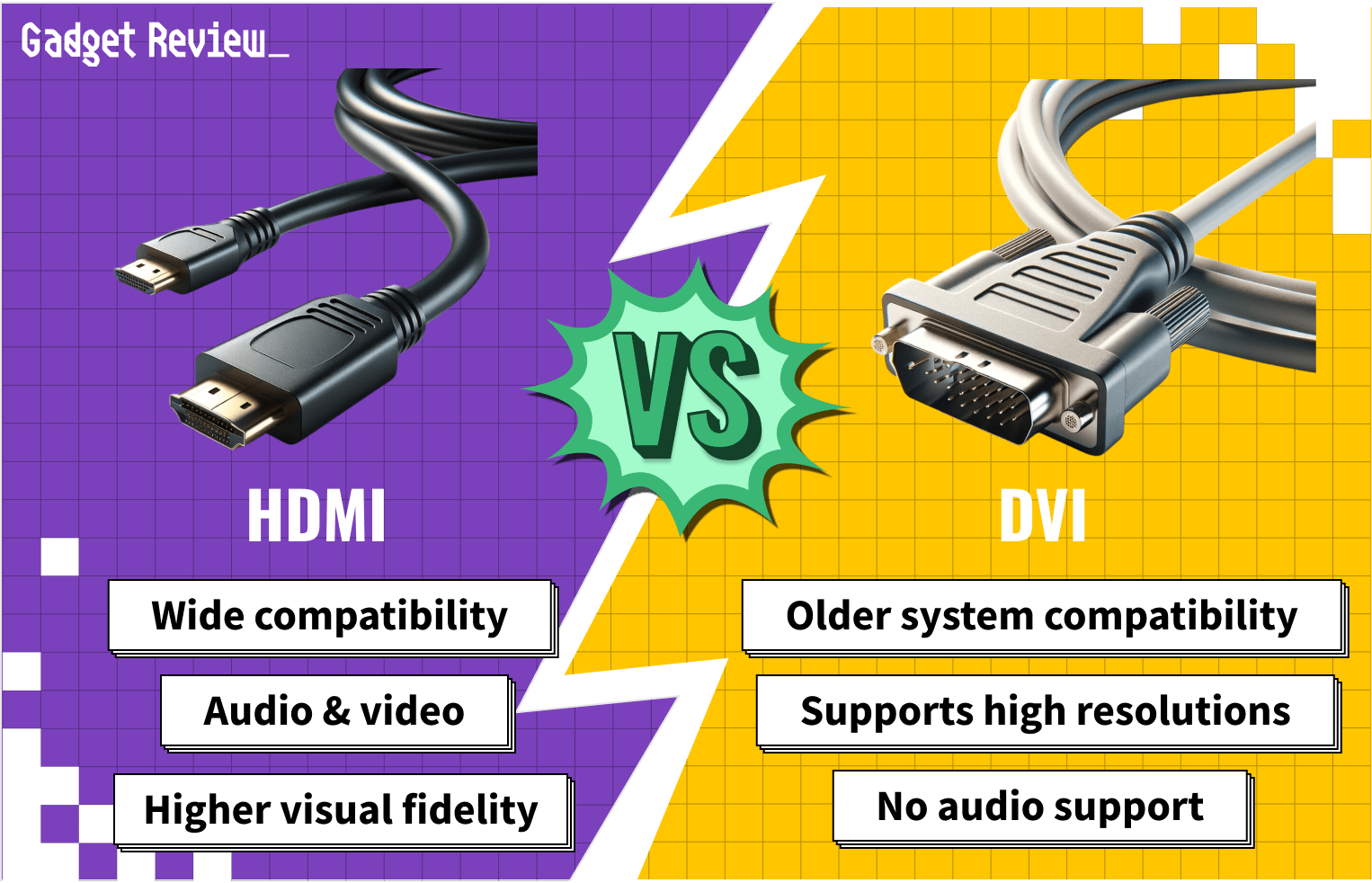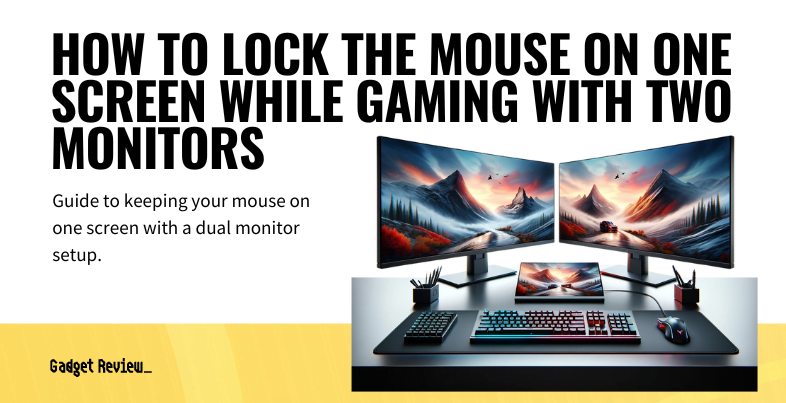Many wonder about using a computer monitor as a TV. The best monitors feature the ability to connect to all of your preferred services, including Netflix, Hulu, and Apple TV+, as well as other streaming websites. If you’re wondering about the reverse in order to get a larger “monitor” or for another purpose, consider checking out our guide to using a TV as a monitor.
Using a Monitor as a TV
In the past, you would have trouble watching TV on a computer because of the high bandwidth required for loading and interpreting digital video files. However, since certain streaming technology has reduced the bandwidth for digital content, many consumers utilize their monitors as TVs.
insider tip
Computer monitors typically run smaller than TV screens, so a lower resolution looks better on a monitor than the same resolution on a TV.
To determine whether you want to use your monitor to watch TV, you should consider several aspects of both, including the image quality, viewing angle, refresh rate, and input lag.
Image Quality and Size
Enhance Your Monitor Setup
To effectively use your monitor as a TV, understand the key differences between the two devices. Our guide on monitors vs. TVs covers everything you need to know. To expand your workspace, learn how to use your TV as a second monitor, which is great for multitasking and productivity. Efficiently connecting your monitor to your PC can save you time and frustration.
For gamers, optimizing display settings is crucial. Discover the best monitor settings for gaming to enhance your experience. Protect your eyes while gaming to play comfortably for longer periods. Lastly, ensure your gaming setup is top-notch by learning how to tell if your monitor bottlenecks your PC gaming, helping you avoid performance issues.
The image quality relies heavily on the pixel content of the screen. Most computer monitors feature relatively high pixel coverage with resolutions ranging from 1920×1080 to 3840×2160 screen in pixels. Each of these options states the width by height in terms of pixels across the axes.
STAT: While most computer monitors use widescreen displays with an aspect ratio of 16:9, some portable PCs use narrower aspect ratios like 3:2, while some high-end desktop monitors have adopted ultrawide panels.
Most TVs currently available feature the same resolutions as monitors. However, since TVs have larger screen sizes on average, a computer monitor with the same screen resolution includes more pixels per inch (PPI), meaning that they may have better picture quality up close.
Viewing Angles on Computer Monitors
People can sit around TVs and see similar images because the TV is larger than a monitor. Additionally, TVs designs take into account the fact that multiple people may be watching the screen.
warning
Be cautious of IPS glow, as it can affect your viewing experience in dark scenes. Understanding this will help you choose the right monitor. Know the differences between HDMI and DVI for gaming to select the best connection for your setup, as it can impact performance and quality. If you plan to mount your monitor, read our guide to avoid common mistakes and ensure a secure installation.
Understanding what overdrive is on a monitor can help you avoid motion blur and ghosting, which are crucial for gamers and movie enthusiasts. Lastly, ensure your monitor has good pixel density for clear and sharp images, which are essential for work and entertainment.
On the other hand, computer monitor designers typically expect one or two people to sit directly in front of the monitor and be relatively close. Because of this idea, computer monitors usually do not have wide viewing angles.
What You Need to Use a Monitor as a TV
All you should need to use your monitor as a TV is to connect your input source—a cable box, streaming stick, or Blu-Ray player, for instance—to your monitor, preferably via HDMI if available. Depending on the ports on each device, you may also need an adapter to get the signal where it needs to go.