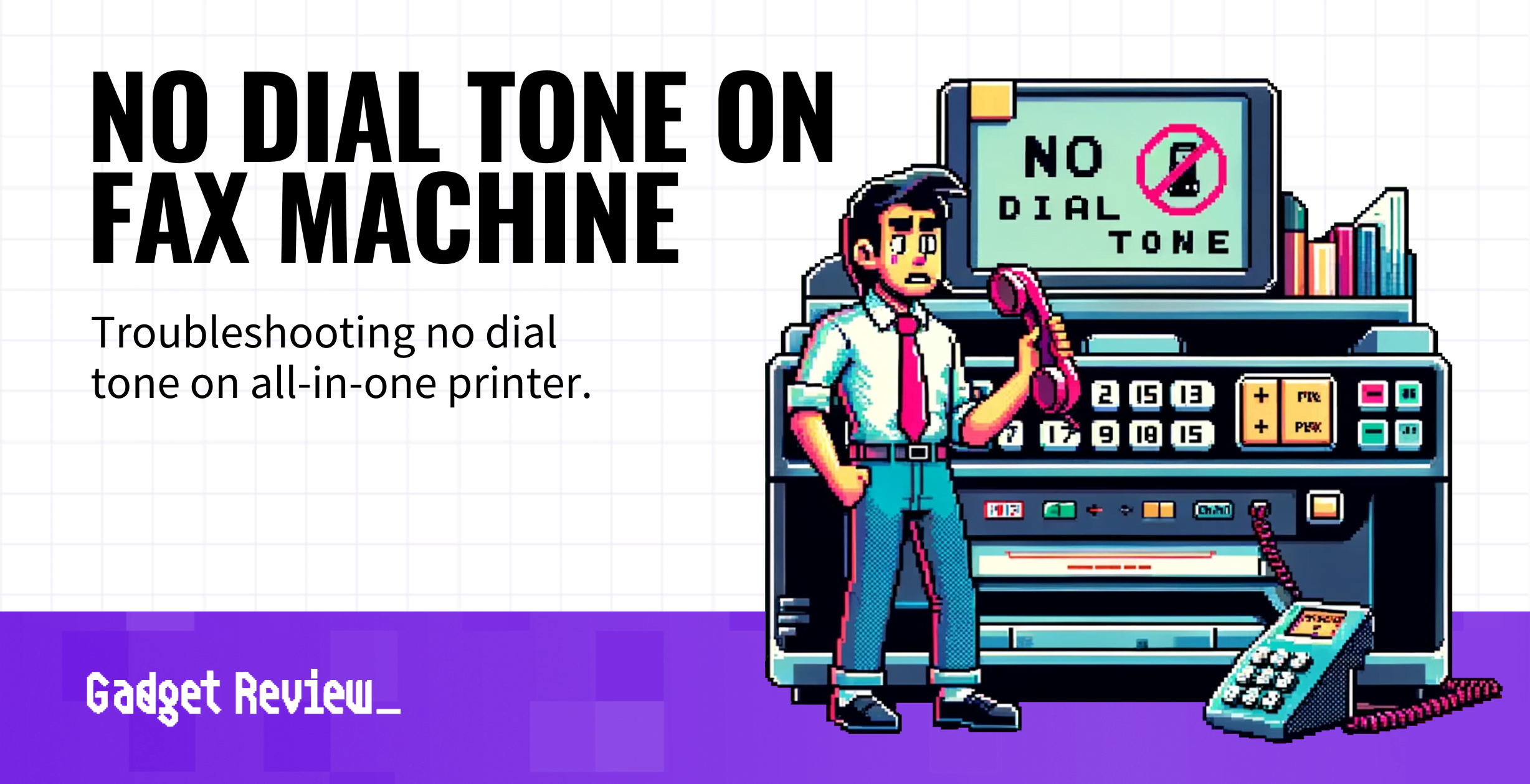When narrowing down your options for the best printer, one thing to ask yourself is if you need to fax. Faxing, although considered a dated form of communication by many, is still commonly used as a means of information exchange. Because of this, selecting the best all-in-one printer with a fax function is a wise choice. And, as it goes with technology, sometimes you run into issues. So, for those trying in vain to send a fax, below we cover what to do when there’s no dial tone on the fax machine.
On the other hand, if you’re trying to figure out how to fax from a printer without a phone line, we have a different guide for that.
Key Takeaways_
- When the fax machine has no dial tone, you won’t be able to send or receive any faxes.
- Check the telephone cords to see that every connection is in place correctly.
- Call your telephone provider if none of the troubleshooting techniques produce any result.
For those who enjoyed this read, why not double up? Follow up with our article on setting up an all-in-one printer.
What to Do When Your All-In-One Printer Doesn’t Have a Dial Tone When Sending a Fax
With printers, there’s no shortage of potential technical issues. Whether understanding why the printer won’t scan or repairing the wireless printing on your all-in-one printer, it’s crucial to be prepared when problems arise.
insider tip
Always plug your printer or fax into a power strip with a surge protector.
Luckily, a basic knowledge of your printer’s layout and settings is usually enough to solve such issues. The same goes for the fax function. One of the common signs of fax issues is the absence of a dial tone. However, troubleshooting this is generally very easy, and there are a few key areas to investigate if it happens.
Check Telephone Cable Connections

Always look at the wires and ports. Check the back of your printer and see that the telephone cable is securely in place. Then check the phone adapter and telephone wall connections. You can try unplugging and reconnecting at each entry. Make sure to listen for the click that confirms the correct placement.
Check Wireless Connection
If you use a wireless fax connection, ensure that your router’s power cord is plugged in. Then go into your printer’s settings to see that it’s connected to the Wi-Fi network. Finally, look for error messages regarding your connection, as this might help indicate the problem.
warning
Never try to fix or repair a fax machine or printer during an electrical storm. This increases the likelihood of getting shocked.
Reset Printer
Turn off the power switch and let the machine rest for a minute or two. Then turn it back on and see if the dial tone comes through.
STAT: It takes 1.7 seconds, on average, for a fax to send. (source)
Contact Telephone Provider
If you try all the above and nothing works, call your provider for assistance. They will be able to diagnose your specific issue. In some cases, the telephone company will come and take a look at your wiring and connections.