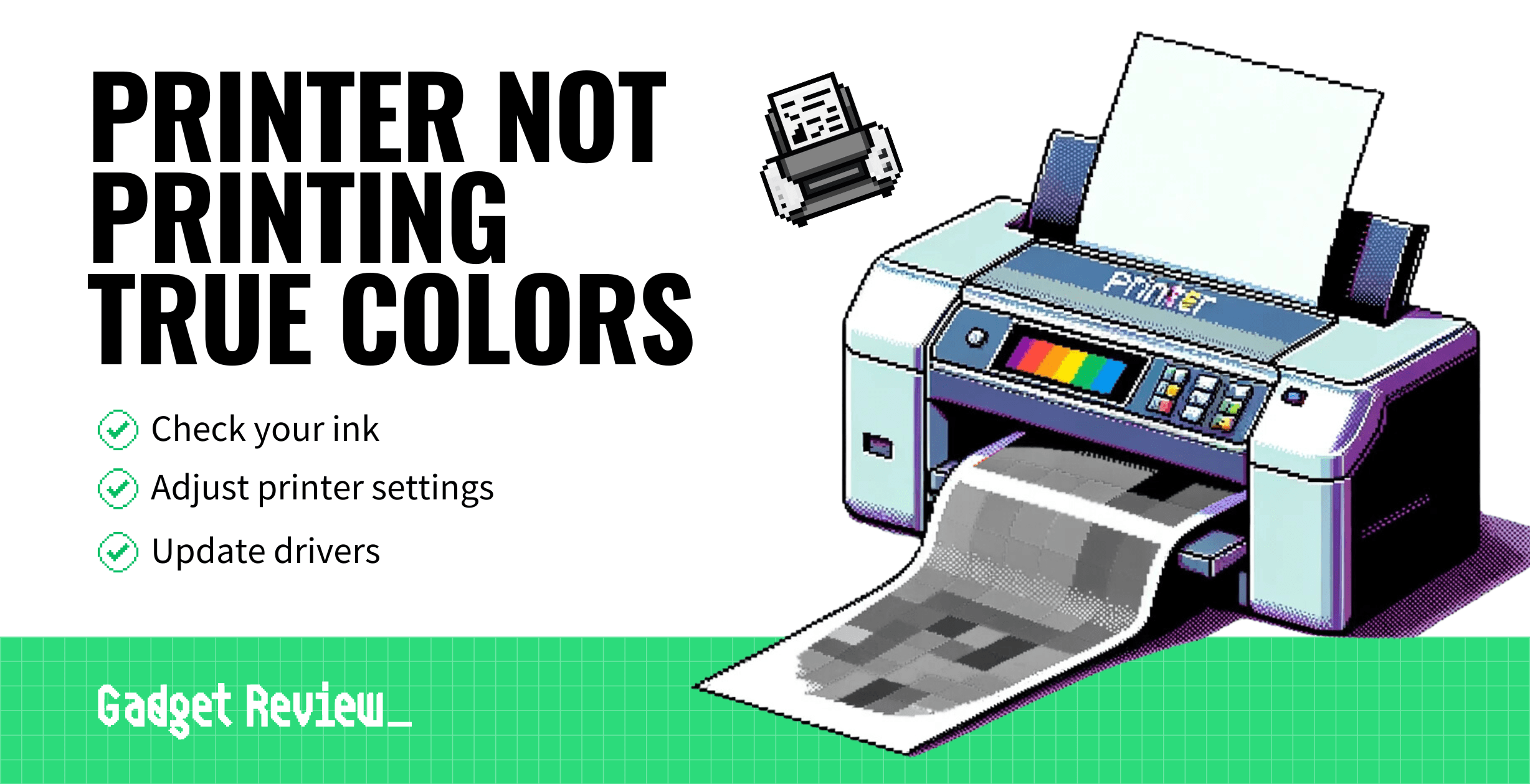Modern color printers excel at reproducing color images with ultra-high resolutions. However, when they aren’t printing colors properly, there can be many reasons, like low ink levels, calibration issues, paper issues, and more.
It can be frustrating if your high-performing printer stops making color documents, so keep reading to learn why this happens and how to resolve the issue.
What Printers Excel at Color?
Generally speaking, inkjet printers are the best choice when it comes to high-resolution, true-color images. In recent years, though, laser printers have been steadily making the difference, whether using ink or toner cartridges.
Why Your Printer is Not Printing In Color
There are a number of reasons a color printer can revert to just printing in monochrome or failing to print in true color. Each printer is different, but here are some universal guidelines to think about as you troubleshoot the problem.
Check the Cartridges
The first thing you should do when trying to figure out why your printer stopped making color documents is check on the cartridges. Ink cartridges tend to run out quickly, being able to print just 220 to 350 pages before becoming depleted.
This can be especially true if you have been printing a lot of color images recently, as the color ink cartridge or cartridges could have been taxed while the black ink cartridge could have remained untouched.
Open up your printer software and check on the status of your ink or toner cartridges. Replacing these cartridges could immediately solve the problem. It may also solve the problem of a printer skipping lines if the cartridge is misaligned.
warning
Ink cartridges tend to run out quickly, being able to print just 220 to 350 pages before becoming depleted.
Calibrate and Adjust Printer Settings
Use your printer’s calibration tools to ensure that quality and color reproduction are accurate. Additionally, you can adjust your printer settings and print a test page.
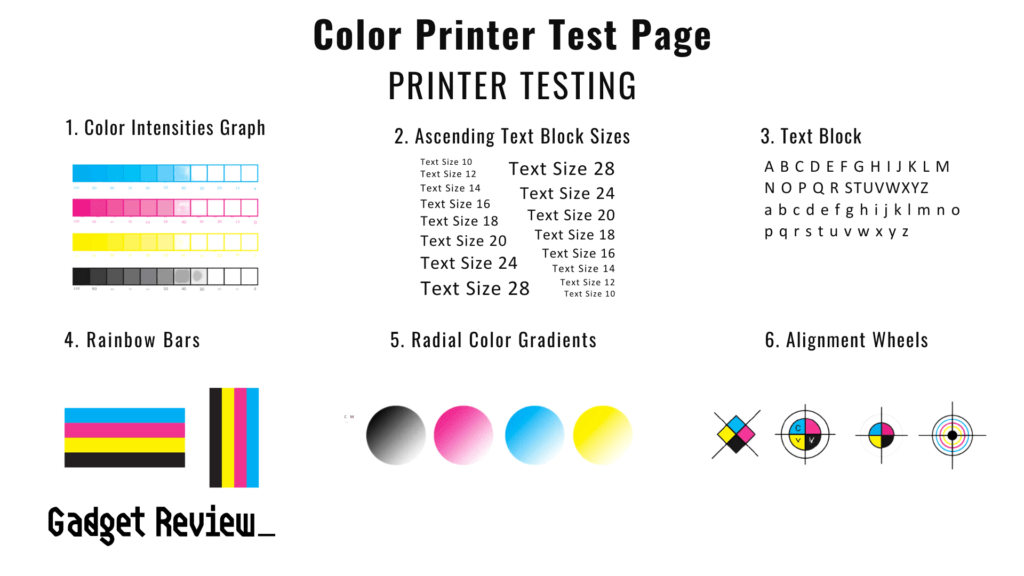
Ensure that your computer’s color settings are accurate; sometimes, these settings can have conflicts with the printer’s color settings.
Update Driver Software
The driver software that accompanies your printer should be updated regularly, as this could impact the printer’s ability to print in true color. If you do not know where to find updated driver software, we recommend checking your printer instruction manual or heading to the manufacturer’s website.
The driver software could become out of date when you update your operating system or just from the passage of time. Install the software, restart your computer, and restart your printer. This may solve the problem. You may also want to check your driver software if your wireless printer isn’t printing.
Check the Paper
If your printer is reproducing color images, but you suspect that it is not creating images in true color, we recommend checking out the paper you are using. The paper grade can impact what colors look like when printing as the paper itself is colored.
Be sure to choose the correct paper grade for your printer. You can find a list of appropriate paper grades and sizes in the instruction manual that came with your printer. You should also make sure that the right paper type has been selected in the printer’s menu and that grayscale has not been turned on.