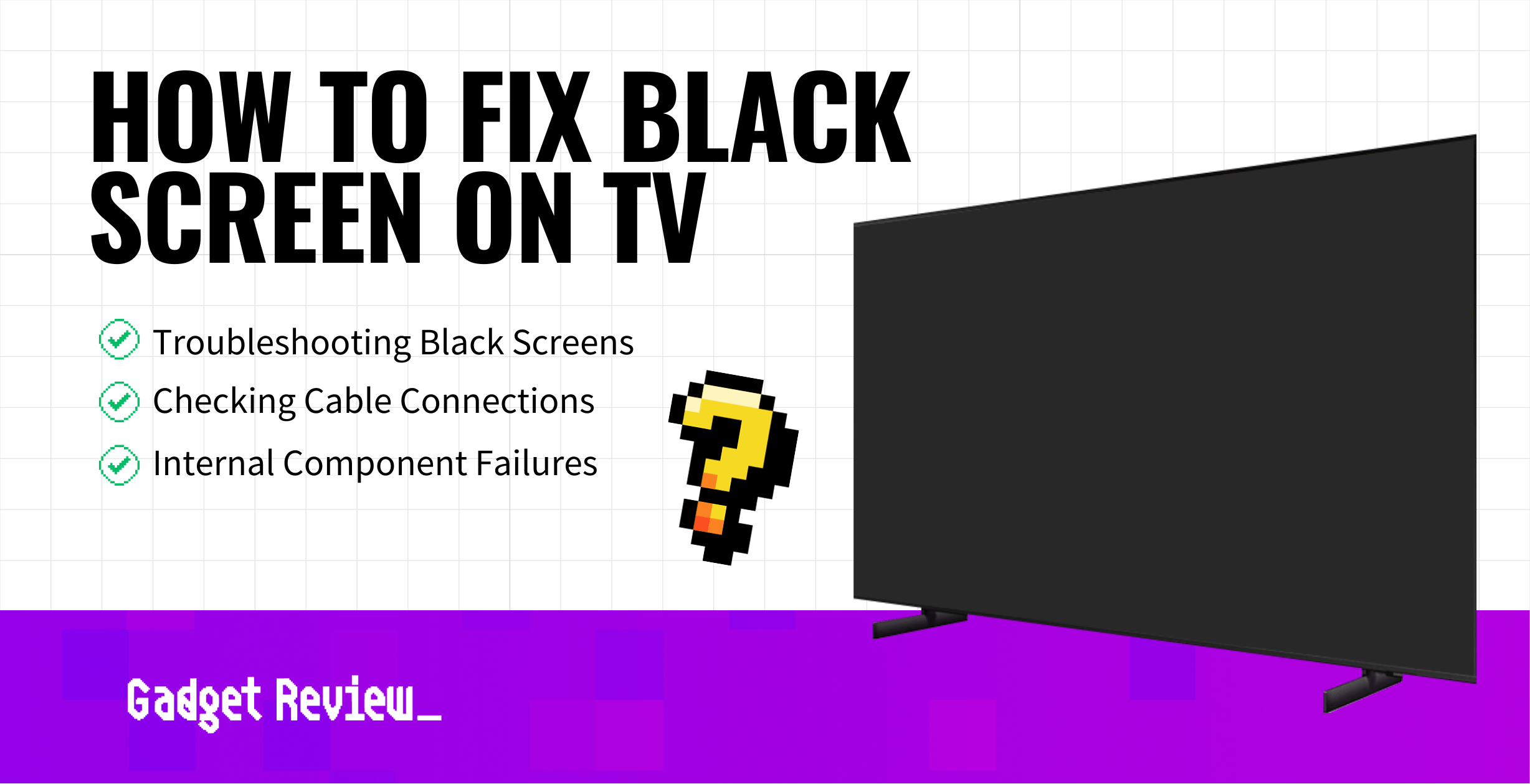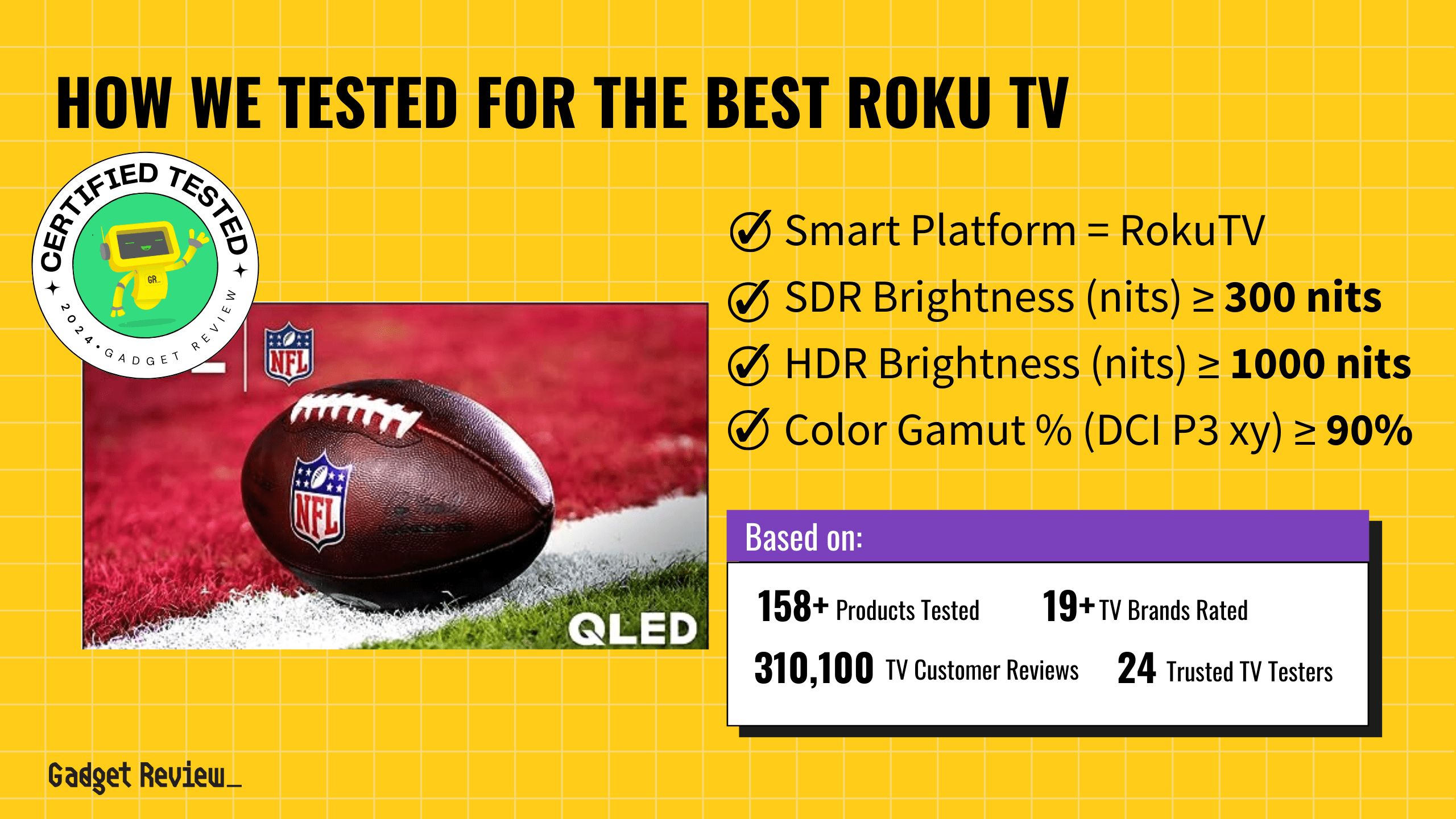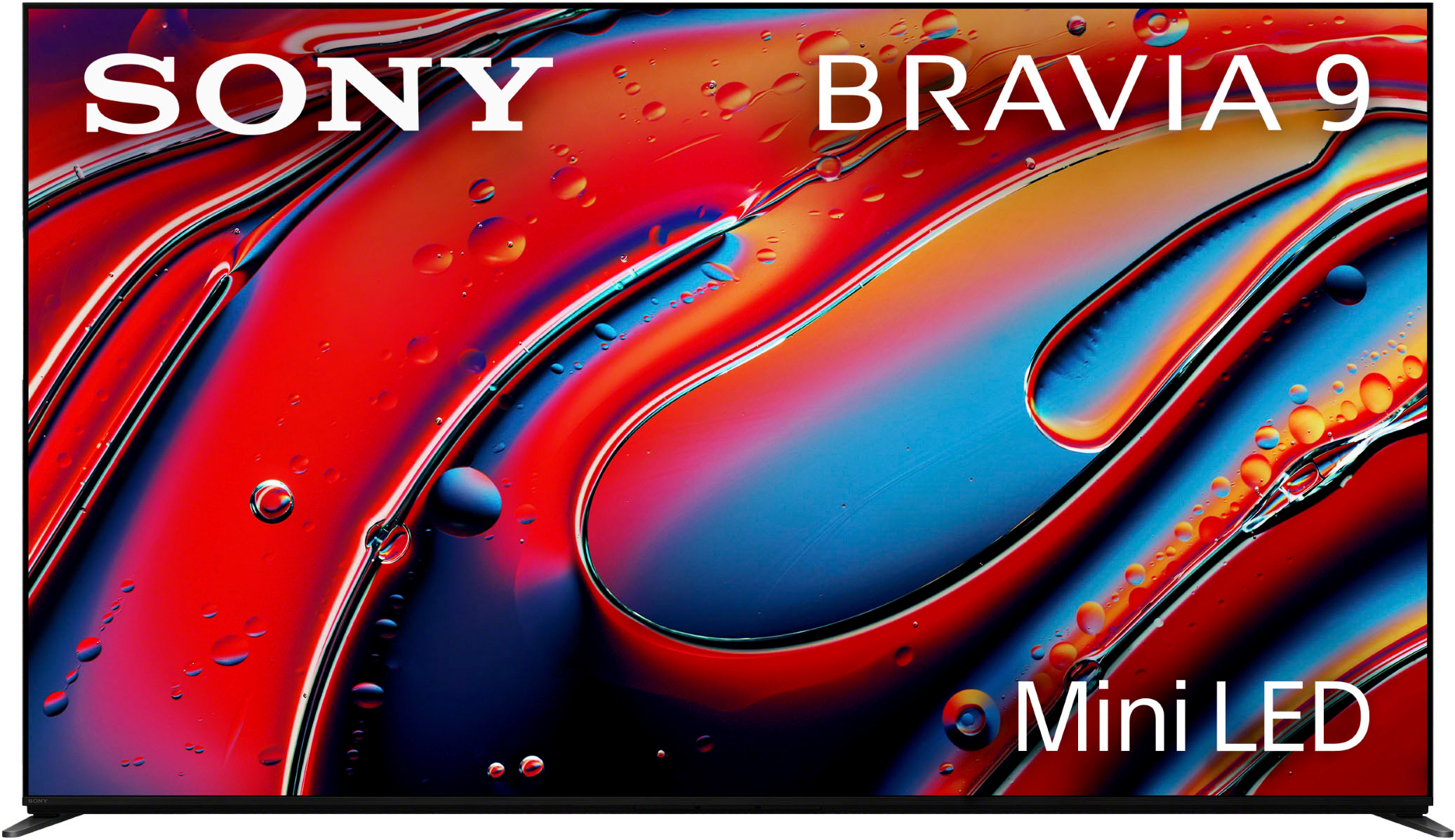Experiencing a black screen is perhaps the most frustrating thing for any TV owner. Sending your TV to a repair shop can be time-consuming and expensive, especially when you factor in the shipping and handling fees.
Troubleshooting a black screen is relatively easy, and we have outlined a step-by-step guide to help TV owners learn how to fix a black screen on their top-rated TV.
Causes & Steps To Fix a Black TV Screen
1 Soft Reset Needed
- Unplug your TV from its power source for a few minutes.
- Hold the power button for 15-30 seconds.
- Plug it back in and try turning the TV on.
2 Loose Cable Connections

Ensure that you have a proper cable connection between source devices like set-top boxes, video consoles, and your TV. This will help you understand if the problem is due to a connection or any other issue.
Additionally, a loose cable could be the cause of sound problems, which if that’s the case as well, you can find out how to fix a TV with no sound. Ultimately make sure the power cable and all HDMI cables are secure.
3 Power Source Issue
- Unplug your TV from the wall outlet.
- Plug it into a different, working outlet.
4 Input Settings Issue
- Press the input button on your TV remote.
- Navigate to the input setting section.
- Make sure all your inputs are set correctly to the right input source.
- Also make sure any external devices are working properly, like a DVD player or gaming console.
- If the connected external device works, the TV is probably the issue.
5 Backlight Failure

- Hold a flashlight close to your TV’s screen.
- Look for a faint image.
6 Software Update Needed
If you can access the TV menus, check if there are any software updates and install them. If you have never connected your TV to the internet, read our guide on how to easily set up WiFi on your television.
7 Check Power Saver Settings
Some TVs come with a sleep timer or power saver feature that will turn off the screen when not in use or at a configured time.
- Open up your menu settings.
- Find the timer or power save features.
- Check to see if they’re turned on. If so, turn them off. And be sure to keep your TV screen clean to ensure that the picture is clear from dirt too.
8 Hard Reset Needed
- Press and hold the power button on the remote control for about 5 seconds until the “Power off” message is displayed.
- The TV will turn off and then restart automatically after about one minute.
- If the problem persists, perform a factory reset within the settings of the TV.
9 Internal Component Failure

Note that this step can be intricate and requires some technical knowledge. You can quickly check for internal component failure by:
- Remove the back panel of the TV.
- Inspect for any visible damage or loose connections.
- If either or both the main and T-CON boards are deemed to be faulty, replace them. These are also solutions in the case that your TV has sound but no picture.
10 Consult a Professional Technician
If all the above steps do not succeed in restoring your TV’s black screen, hire a professional technician.
Video On How To Fix A Blank TV Screen
If you’d prefer a demonstration of the above steps, check out the following video. The creator addresses the issue a fully blank TV screen with a blinking input source text in the corner. He also discusses the scenario where the TV menu works but no picture shows in the window that displays the main content.
In conclusion, a black screen on your TV can result from various issues, varying from loose cable connections to more complex hardware failures. If you look into each potential cause and still can’t get rid of the black TV screen, consider getting professional assistance if you’re not ready to purchase a new TV. You can also use your TV insurance such as AKKO’s to repair your TV.