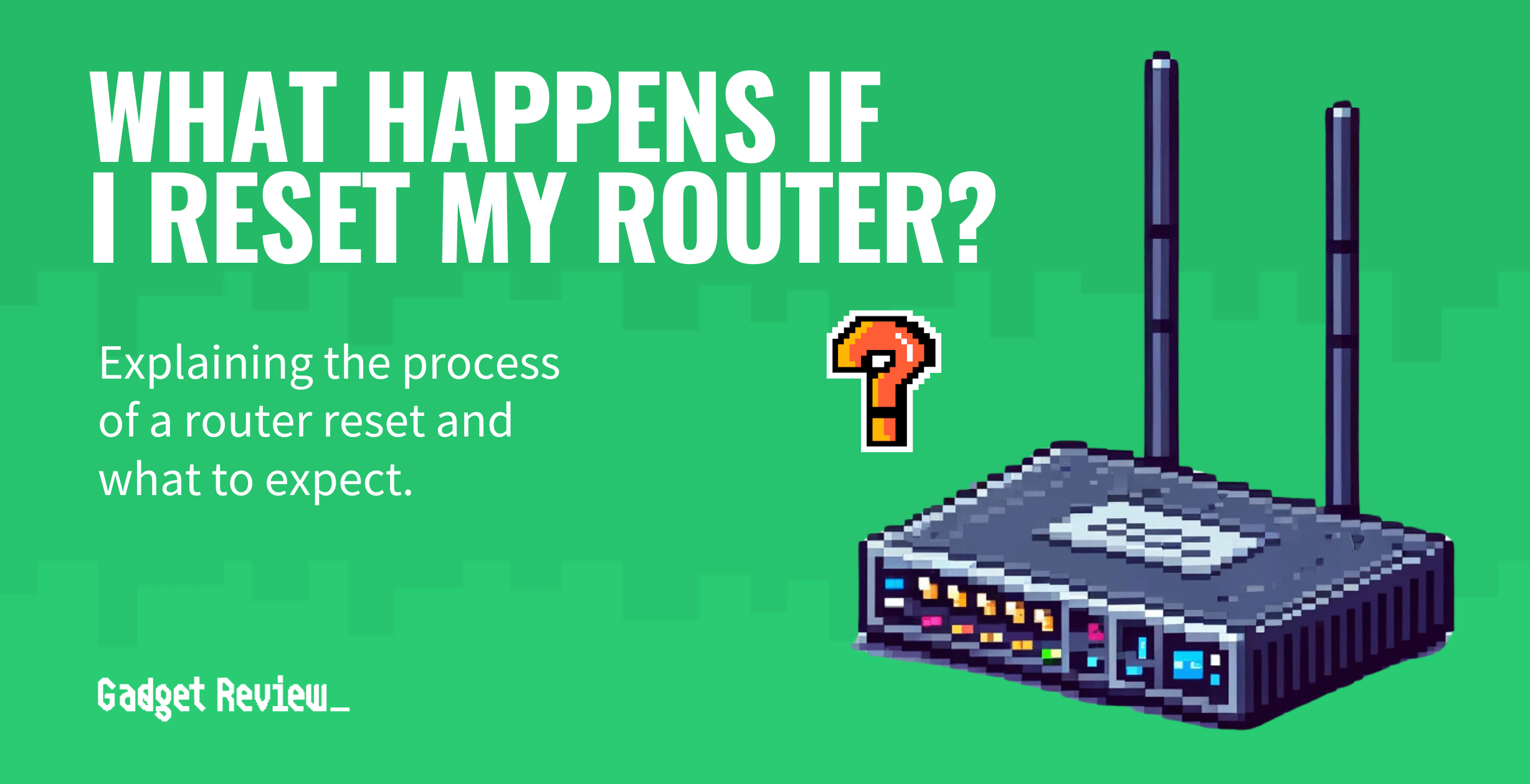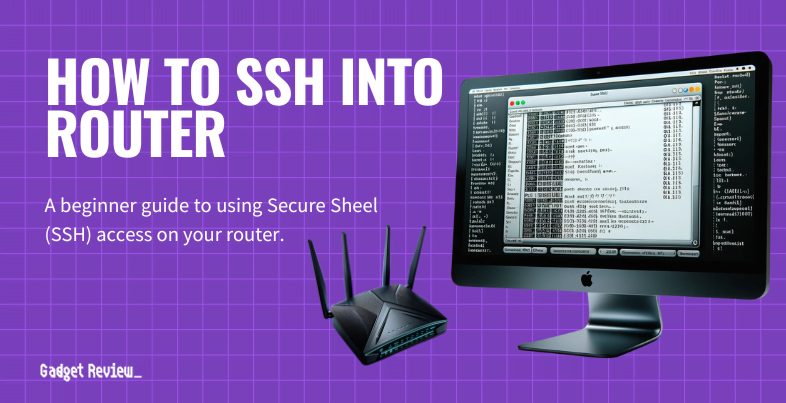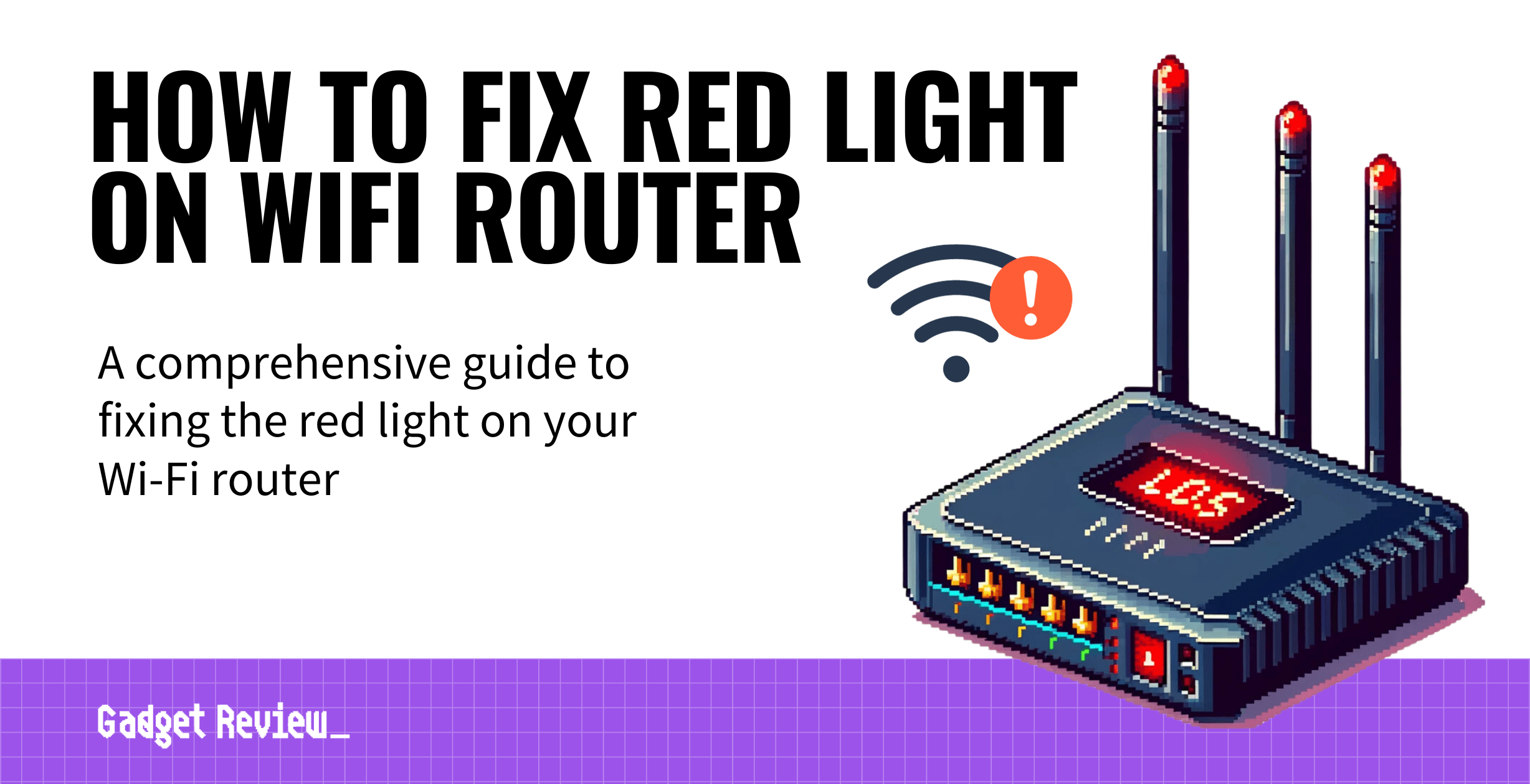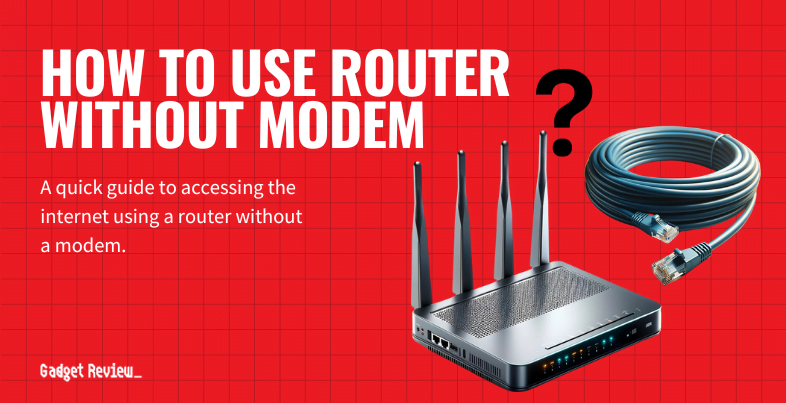Resetting your router can often feel like a leap into the unknown. When you press the reset button, it’s not just about rebooting the device to factory settings; it’s about understanding the impact on your internet connection and network settings.
After all, these routers and modems are crucial for internet connectivity, yet the complexities of these network devices remain elusive. This article aims to clarify what happens during a router reset, giving you the knowledge to maintain an efficient and robust Wi-Fi network, regardless of whether you’re using the best router on the market or a more basic model.
Key Takeaways_
- Resetting a router is done by using a sharp point, such as a paper clip, to hold down the embedded reset button on the exterior of the router.
- This factory reset process restores the router to its factory default settings, meaning that the password, network name, and any changes you make will revert.
- Pressing the reset button on a router and instituting a factory reset is a great way to eliminate unwanted guests on your private wireless network.
Understanding What A Router Reset Does
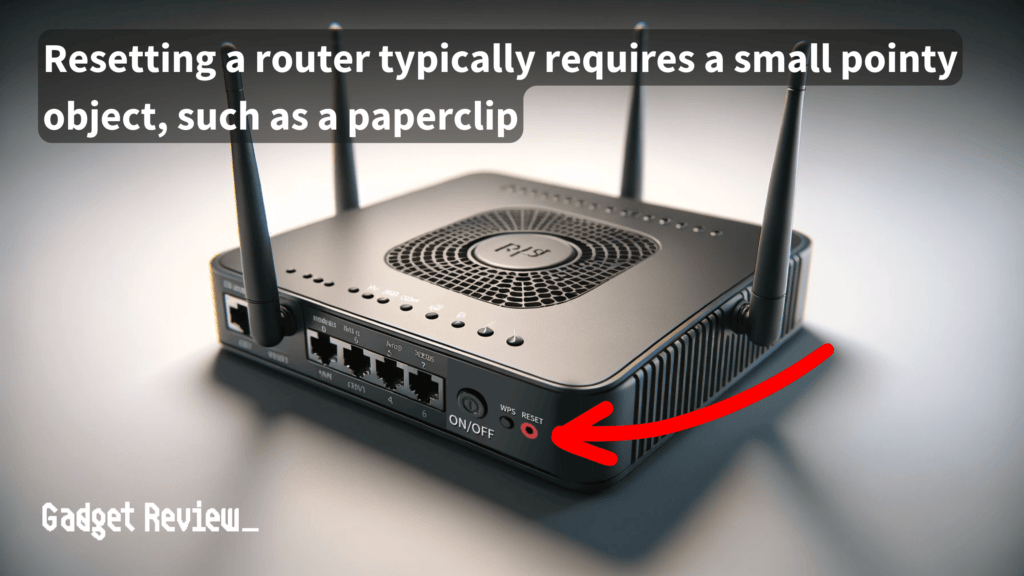
A router reset, not to be confused with a simple router reboot, involves returning your router to its factory default settings.
This process will clear the memory of the router and erase all your custom settings, including reverting the Wi-Fi network name, password, and any configurations you’ve made back to their original state.
When you press the reset button, the router powers down and restarts, clearing any current settings and reverting to the original settings that it had when you first unboxed it.
Every connected device will be kicked off of the router when you reset it, which certainly can be annoying to legitimate and longtime users of your wireless network but is a great way to get rid of unwanted guests.
One of the primary reasons consumer reset their router is malware. Malware tends to usurp and infect the router’s non-volatile memory, so once you reset this memory back to the factory settings, the malware should be completely wiped away.
insider tip
Be sure to reset your router if you notice any suspicious activity on your network.
This action is akin to giving your router a fresh start, but it also means you’ll need to reconfigure your settings from scratch.
When to Reset Your Router
Understanding when to reset your router is crucial. A factory reset may be advisable if you have forgotten your administrator password or if your router’s performance has degraded significantly.
It’s also a practical step if you are experiencing persistent issues with your connection that other troubleshooting steps, such as a power cycle, didn’t resolve.
It’s important to note that resetting your router will erase all current network settings, which is important to know if you recently learned how to turn off DHCP on a router and you want a simple way to restore the setting.
STAT: If you forgot your router password and can’t access the router or want to start over with fresh settings, you may perform a router reset to restore factory defaults. (source)
It should be considered a last resort. So, before pushing that reset button, make sure you’ve exhausted other options and are prepared to reconfigure your router from its factory default settings.
Resetting a Wireless Router
STEP 1 Locate the Reset Button
- Look for the reset button, typically located on the back of your router.
STEP 2 Execute the Reset
- Routers with a Physical Button: Press and hold the reset button for about 10 seconds.
- Release when the power light indicates the reset is complete.
- Routers without a Physical Button: Access the router’s IP address through a web browser.
- Log in and navigate to the factory reset option in the settings.
STEP 3 Confirm Reset Completion
- Ensure that the router’s power light or other indicators show that the reset process has been successfully completed.
STEP 4 Log into the Router
- Use the default credentials, typically found on a label on the router, to log into the router’s interface.
STEP 5 Set Up Your Wi-Fi Network
- Establish your Wi-Fi network name (SSID) and set a new password.
STEP 6 Update Router Firmware
- Look for any available firmware updates in the router settings to enhance performance and security.
STEP 7 Reconnect Devices
- Reconnect all devices that were previously connected to the network by updating their Wi-Fi settings to match the new network configurations.
For more helpful guides, read how to clear the cache from a router and how to block websites through a router.
Alternatives to Resetting
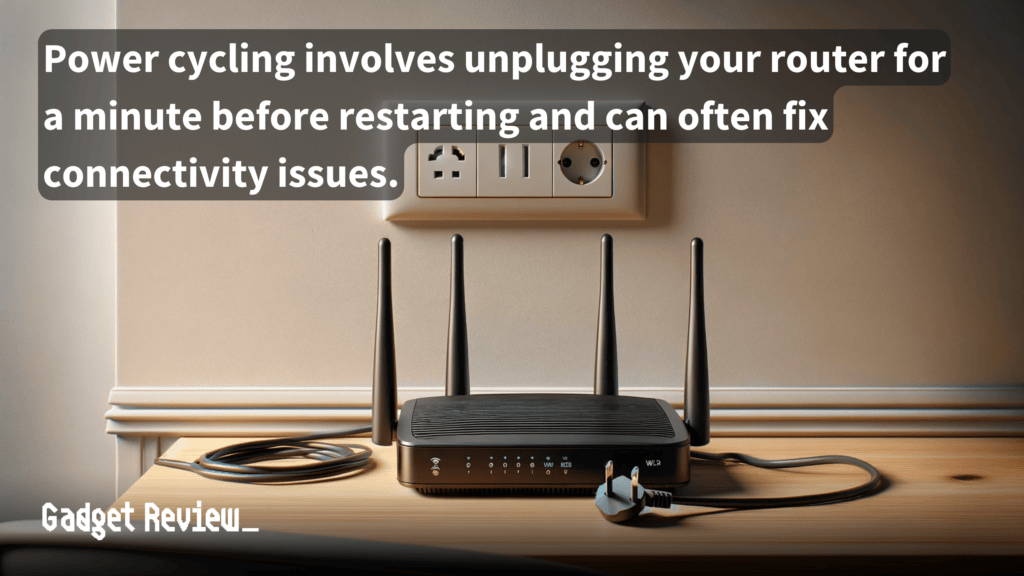
Before resorting to a factory reset, consider alternatives that might resolve your router issue without erasing your settings, like power cycling.
Updating your router firmware can also address performance problems.
If these steps don’t help, contacting your internet service provider or seeking assistance from the router’s support team can provide solutions tailored to your specific router model and internet plan.
Advanced Tips
To maximize your router’s performance post-reset, consider these tips.
First, regularly check for and apply firmware updates, these updates often contain critical security patches and performance enhancements.
If you’re using a mesh network, ensure all nodes are updated and functioning correctly. You may also consider setting a dynamic IP address for devices that are frequently requesting services from the internet, such as a smart device or gaming console.
Lastly, review and adjust your router’s privacy and security settings, including the administrator password, to help safeguard your private network.
Resetting your router to factory defaults is a powerful tool, whether it’s to address a specific router issue or as part of regular network hardware maintenance to ensure a healthy and efficient internet connection.
By following the guidelines we outlined above, you can help ensure that your wireless connections, internet speed, and overall network health stay optimized.