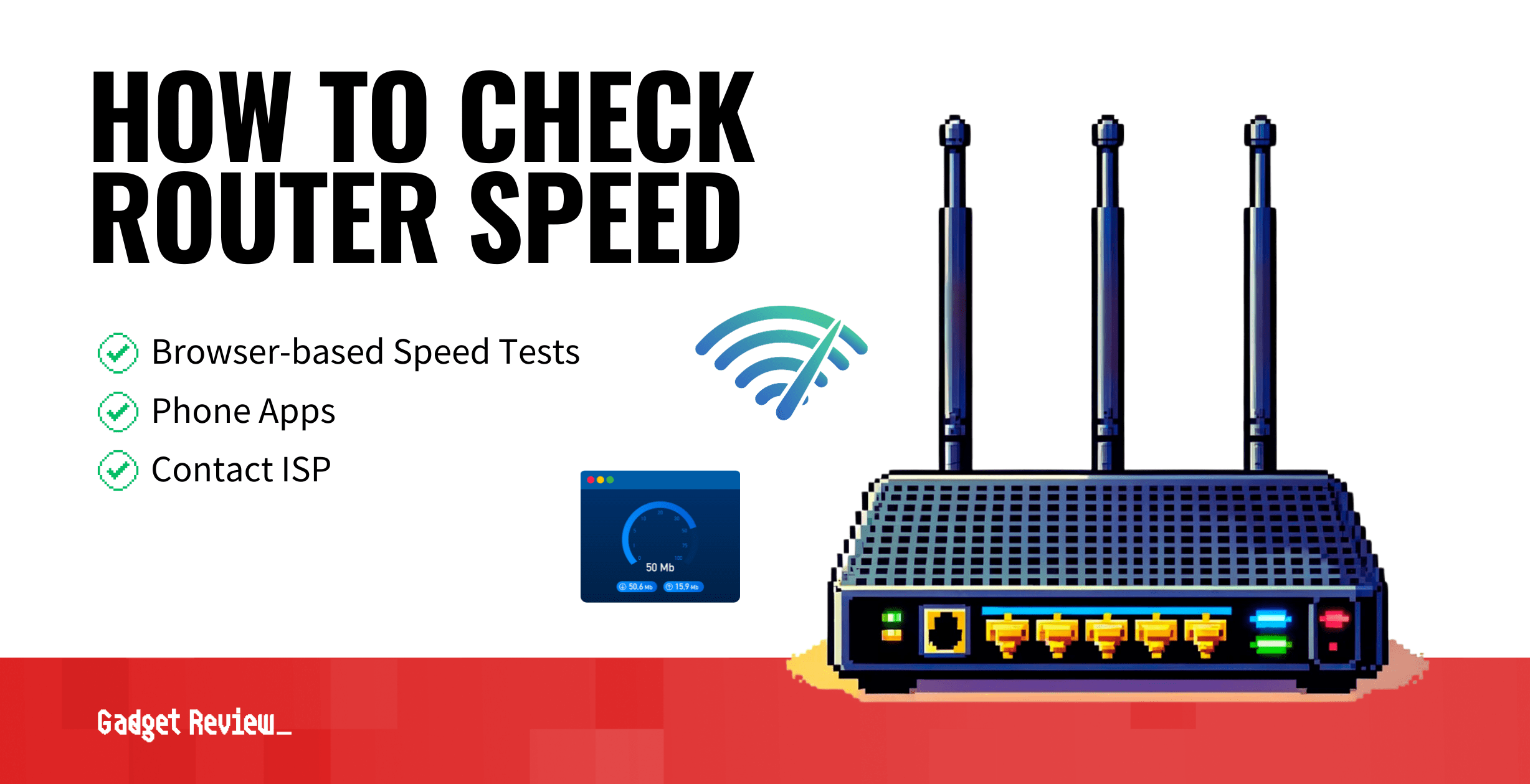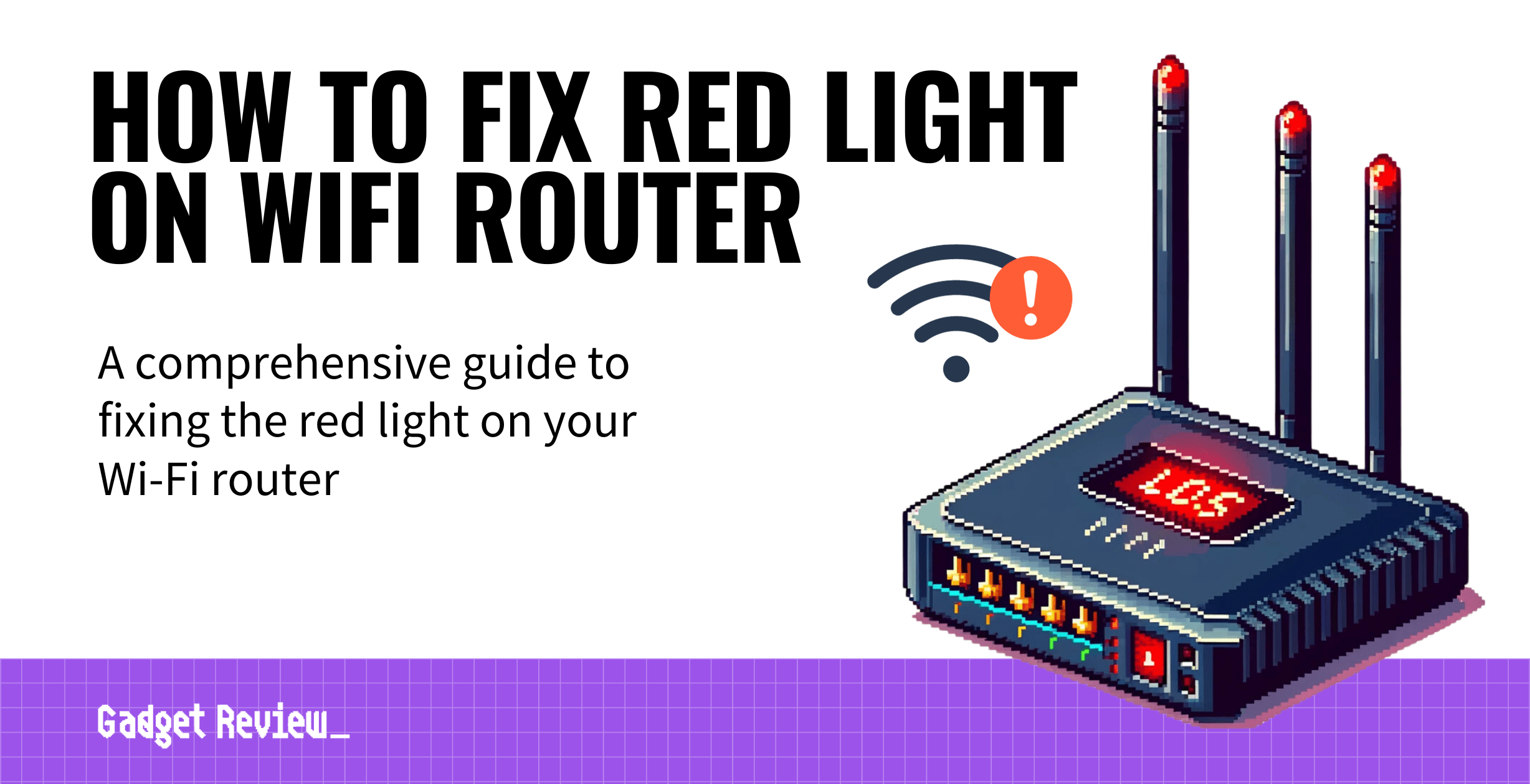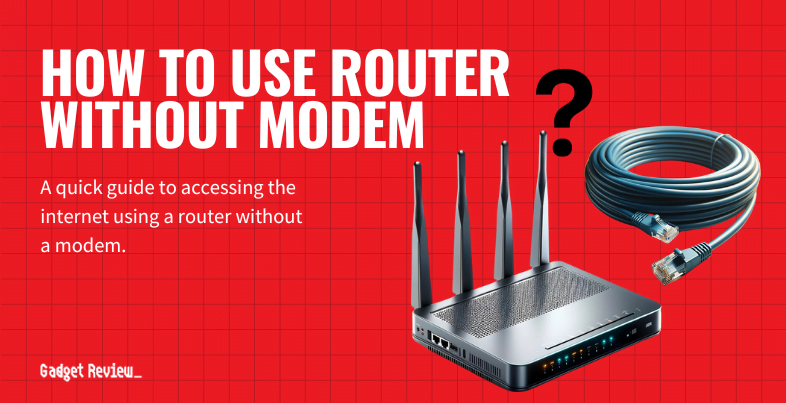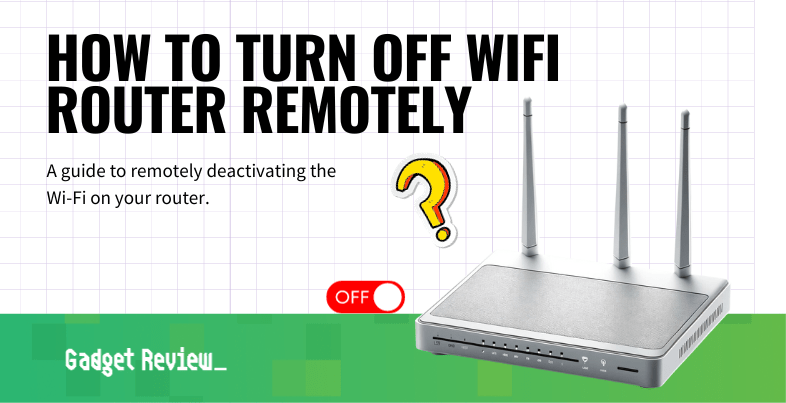If you are experimenting with efficiency in your wireless network, you may wonder how to check a router’s speed. The best routers, after all, can fluctuate their speeds according to a number of external factors. Thankfully, checking your router speeds is simple and can be done using several methods, such as browser-based tests, phone apps, or contacting your ISP. Keep reading to learn about the various ways to check your Internet speed.
Key Takeaways_
- You can easily check a router’s speed via a dedicated web application such as Speedcheck.org.
- Another option is to download, install, and run a mobile device app that has been designed to check your router speed and Internet connection with connected devices.
- A third option is to simply call up your ISP and ask them to run a full diagnostic, including download speed and various other connection speeds. This may require an Ethernet cable.
Checking a Router’s Speed
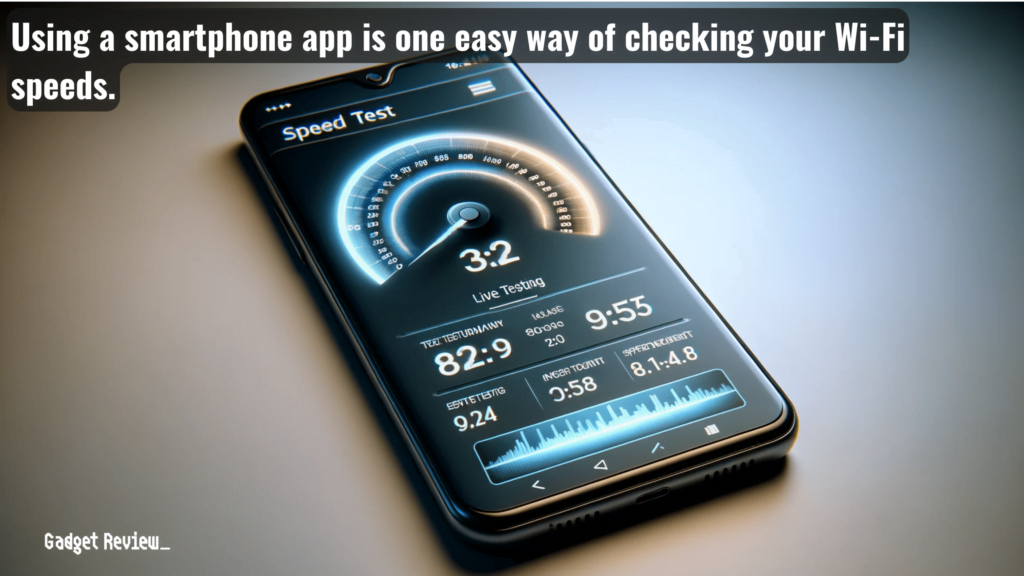
There are a number of easy ways to check your Internet speed, which can help you begin to understand where the bottlenecks are in your wireless network.
To get an accurate reading of your Wi-Fi speeds, there are various speed test tools available online. These tests typically measure your upload speed, download speed, and ping time.
The maximum speed of your Wi-Fi connection often depends on your internet plan and the capabilities of your devices.
insider tip
Bookmark your favorite speed test web apps so you can easily access them whenever you want.
For users who frequently download large files, knowing the fastest speed your network can achieve can be crucial to managing your files.
Knowing what kind of router you have and its specific features can help you optimize your Wi-Fi network for the best performance.
Here are the ways to check your router’s overall speed and performance.
1 Use a Browser-Based Speed Test
- There are many browser-based websites that have been purpose-built to check a router’s speed.
- Sites such as Speedtest.net are extremely popular and easy to use, as are the sites developed by ISPs.
- All you have to do is navigate to one of these sites and press a “check my speed” button of some kind.
- The process will take a minute or two to complete.
- Pick your favorite and check it whenever the mood strikes you.
2 Use a Phone App
- If you don’t have access to an actual computer, you can download and use a dedicated smartphone app to check a router’s speed.
- These apps are all over the Apple App Store and the Google Play Store.
- Download and install the app, then follow the on-screen prompts to run a speed check.
- You can open up this app and perform a quick check whenever you want to check the efficacy of your network.
STAT: Innovations like the recent giant leap to Wi-Fi 6 technology make today’s Wi-Fi nearly 3x faster than previous generations. (source)
3 Contact Your ISP
- Your Internet service provider has many dedicated tools for checking signal strength and Internet speed.
- Give them a call and ask them to perform a full diagnostic battery of tests on your wireless network.
- They’ll be able to give you information regarding the efficacy of your modem and your router, both of which are extremely important.
- They can also perform hard resets if the results are not in line with what you are paying for.
When conducting Internet speed tests, it’s important to consider the server location, as the distance between the server and your router can affect the test results.
As such, you may have better or worse results depending on the server location.
Adjusting the settings on your router can also help maintain a strong WiFi signal throughout your home. As does understanding how many devices your router can handle and when router latency becomes a problem is crucial for maintaining a strong signal.
To get a comprehensive view of your network’s performance, you should look at the average speeds over a certain period of time rather than a single test.
Wired connections can provide faster internet speeds compared to wireless connections, especially in locations with many obstacles.
For more great info guides, check out our other articles discussing how to check data usage on a Wi-Fi router and what to do with an old router.