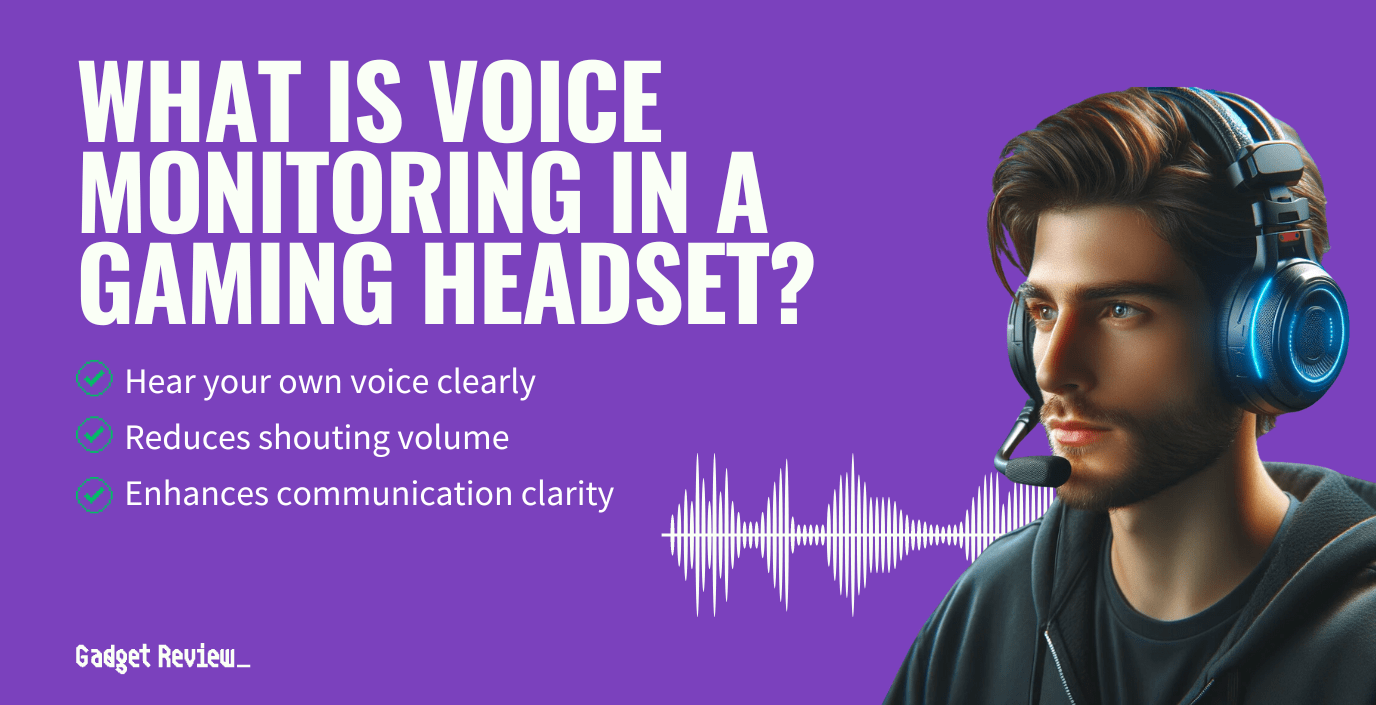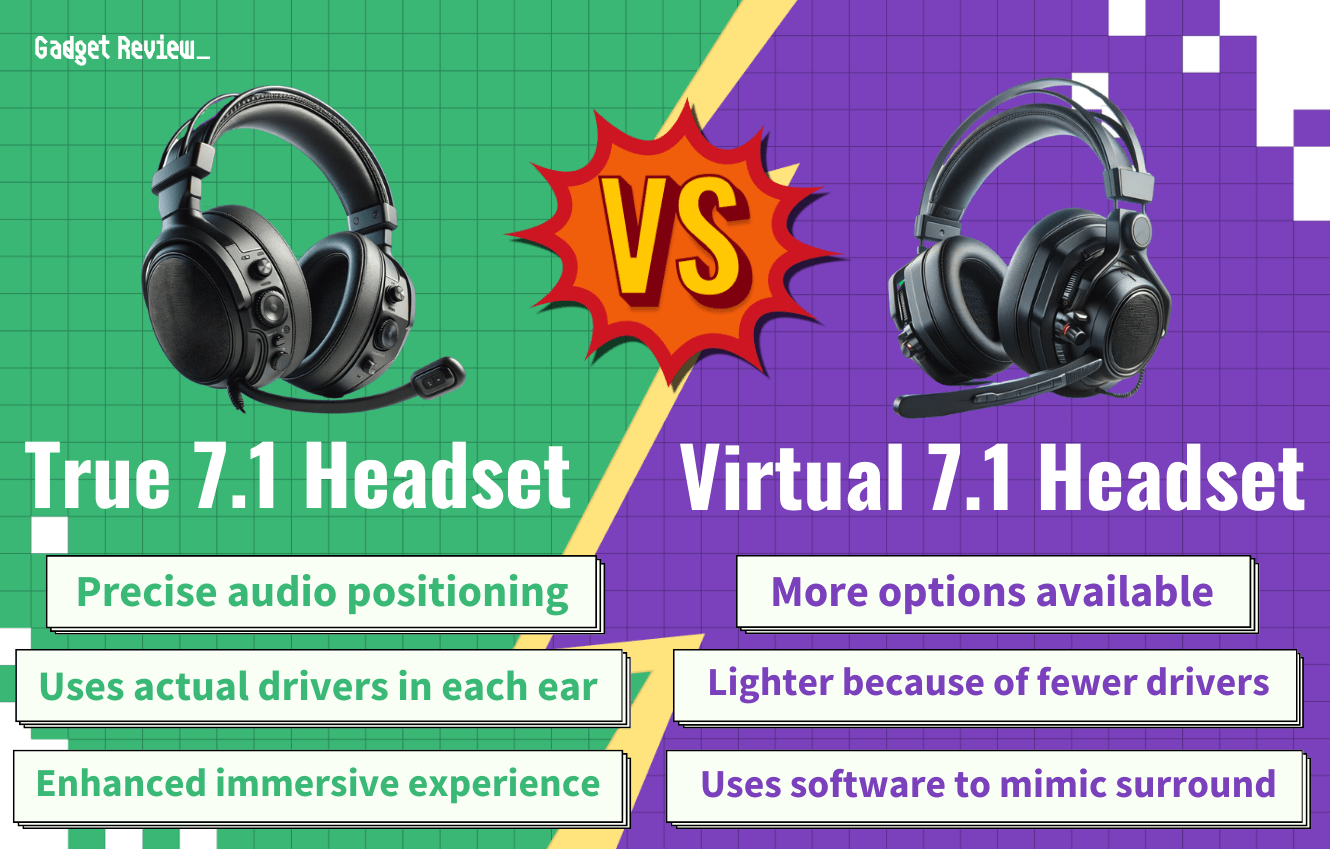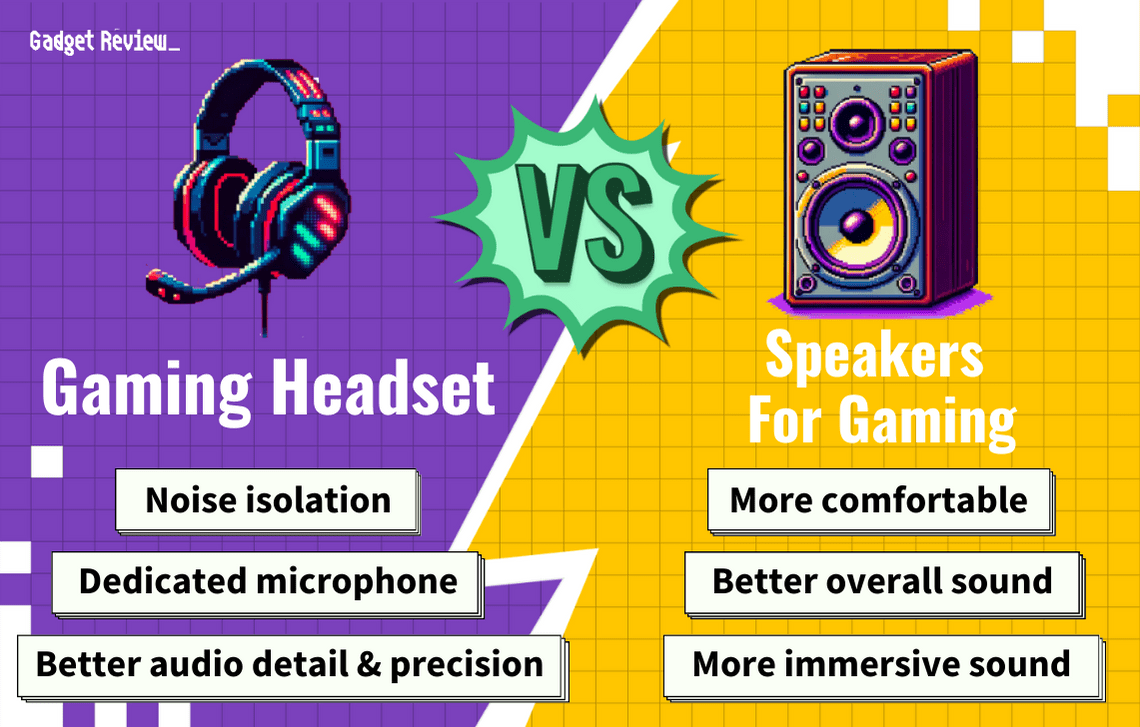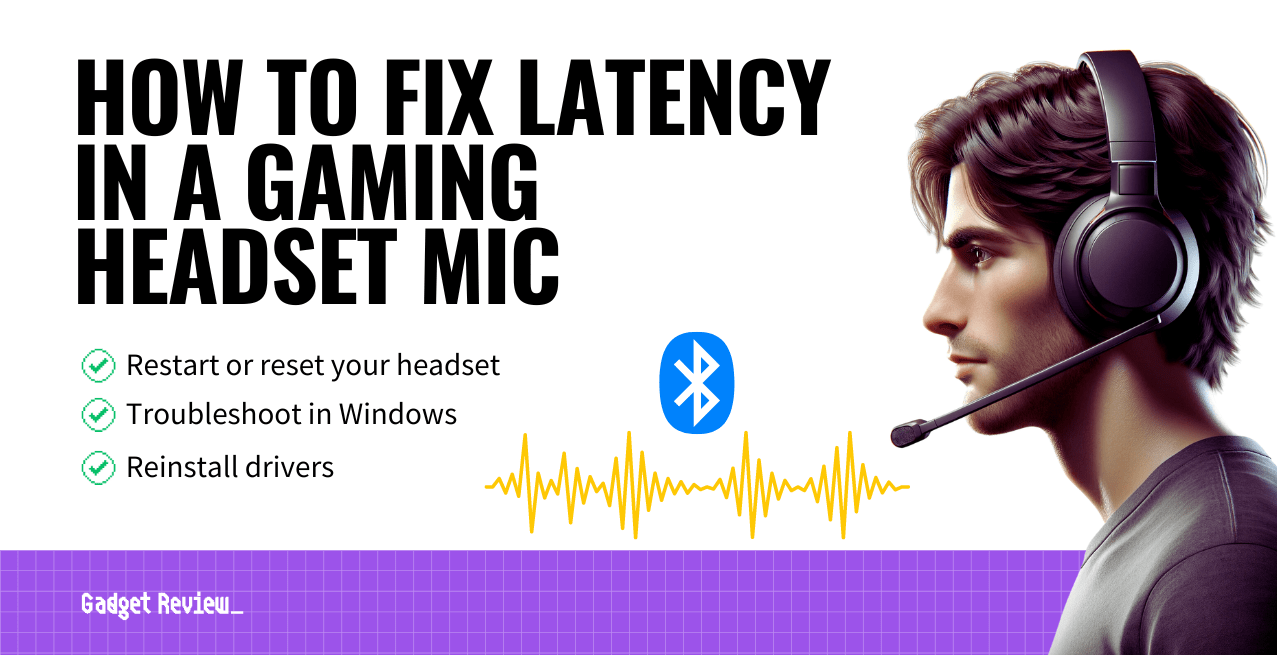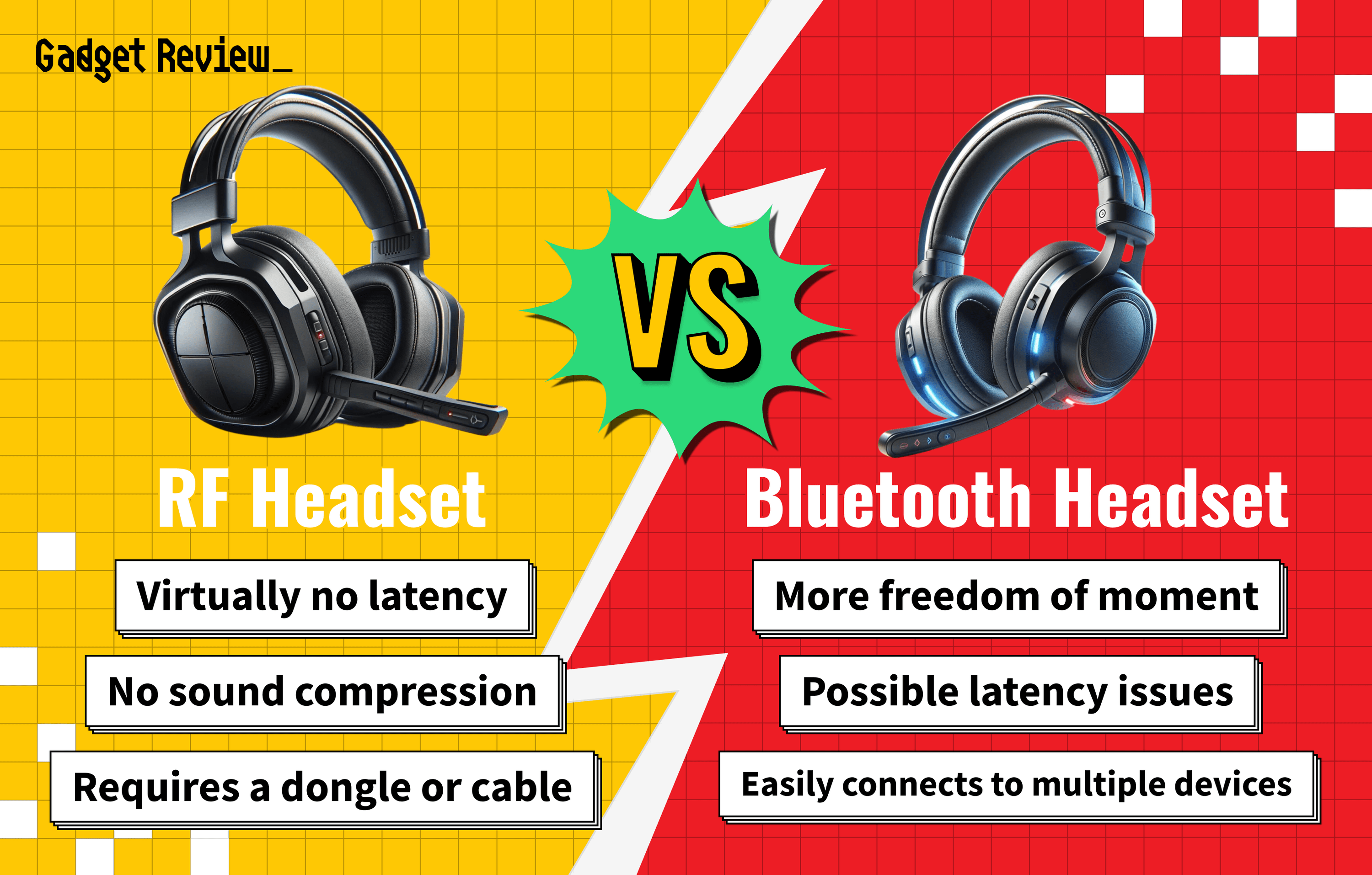If you’ve ever asked, “What is voice monitoring in a gaming headset?” then you’re in luck. Most people wonder how their gaming sessions could improve, and mic monitoring is a great way to do that.
However, most people don’t bother asking why would anyone use a gaming headset. This is because headsets are best for streaming and great for gaming, so the audio surrounds you, giving you an immersive gaming experience.
Key Takeaways_
- Voice monitoring is also known as mic monitoring, a testing system found across all gaming platforms for your pair of headphones.
- Using microphone monitoring systems lets you ensure your mic quality produces awesome sound for multiplayer mode in your favorite games.
- You can set your default microphone device and check mic quality in sound settings, accessible by right-clicking on the sound icon for Windows.
The best gaming headset is useless if you don’t check the award-winning sound quality of your boom mic. And, if your gaming headset doesn’t work with Xbox One, it’s not worth using. So, if your favorite games include multiplayer titles, keep reading.
Is the Mic Monitoring Feature the Same as Voice Monitoring?
These two terms are interchangeable, and you’ll typically hear mic monitoring as the favored term.
Mic monitoring is a testing system with multi-system compatibility, meaning you can find it on everything from Xbox One to the Nintendo Switch.
Your multi-player gaming experience hinges on a working, flexible boom microphone. Whether you’re using Xbox One, Nintendo Switch, or a computer, keep reading to learn more.
How to Use Headsets with Mic Monitoring Feature
Whether you’re using a single- or dual-mic system, your microphone needs to work correctly for your wired or wireless headsets.
insider tip
Surround sound is crucial for an immersive gaming experience on the Nintendo Switch.
Using a separate podcast microphone is preferable for the best input audio quality possible. Either way, running a test on your flexible boom mic or podcast microphone will help.
Having a working built-in or separate USB microphone isn’t the only concern for wired or wireless headsets. You should also ask other questions with comfort, like “What is gaming headset clamp force?”
Using Mic Monitoring Before Gaming Sessions
There are only a few steps to ensure the best input audio quality for your in-game chat. We’ll also go over how to troubleshoot problems that pop up so you can get awesome sound from your wired or wireless gaming headset.
Keep reading to ensure that your gaming headphones will produce legendary sound for an immersive experience.
Checking Your Voice Chat Sound Quality
Both wired and wireless headphones require checks for sound before commencing chat-related game audio once you plug the audio cable into your audio jack.
For Nintendo Switch or Xbox One, head over to the audio options. Go under microphone settings, and there should be an option to perform mic testing.
If you’re gaming on a PC, right-click on the sound icon. Navigate to “Sound Settings” and scroll down to the section that says “Test Your Microphone.”
Troubleshooting Poor Microphone Quality
Most platforms have the option to troubleshoot your mic connection, so you get legendary sound while on voice calls.
Other troubleshooting might include different parts of your wireless or wired headset. For example, the question, “What size driver is needed for a gaming headset?” will eventually pop up.