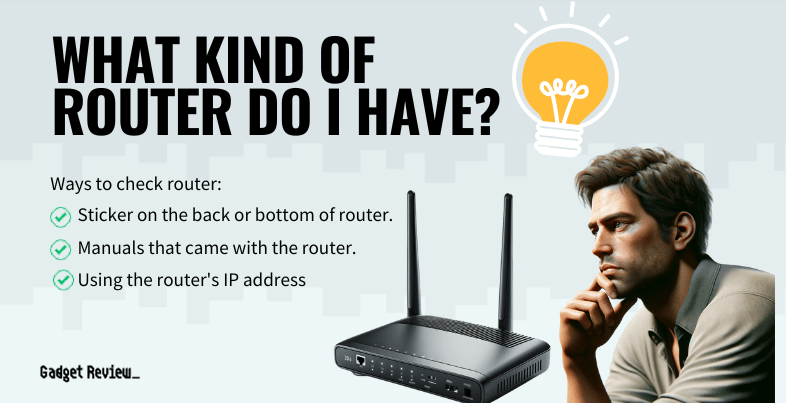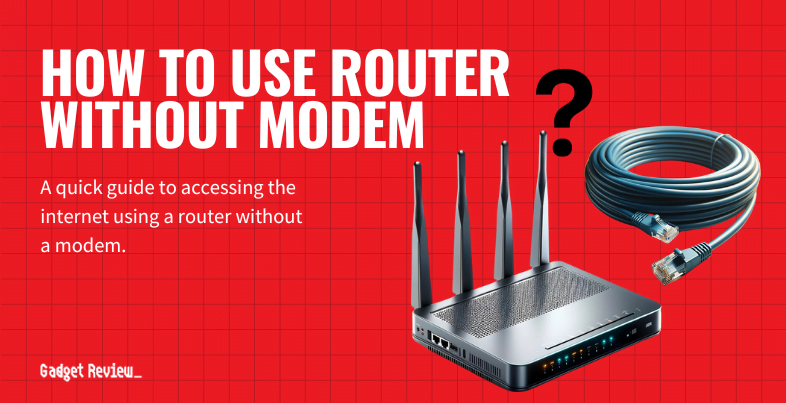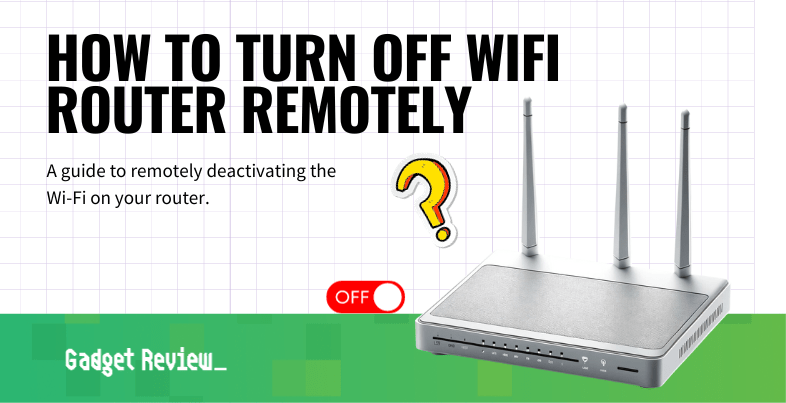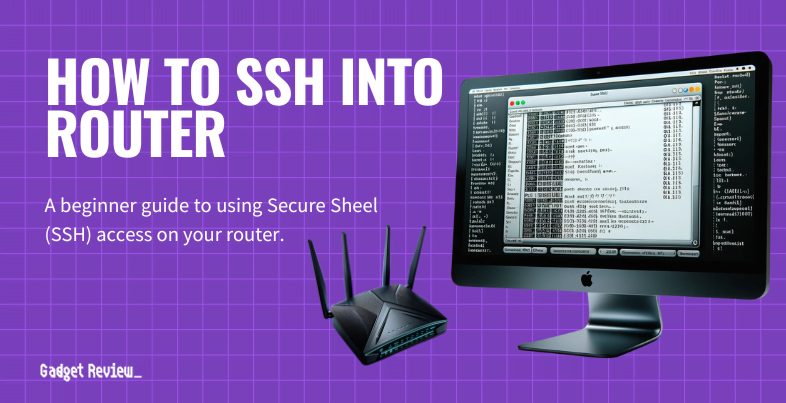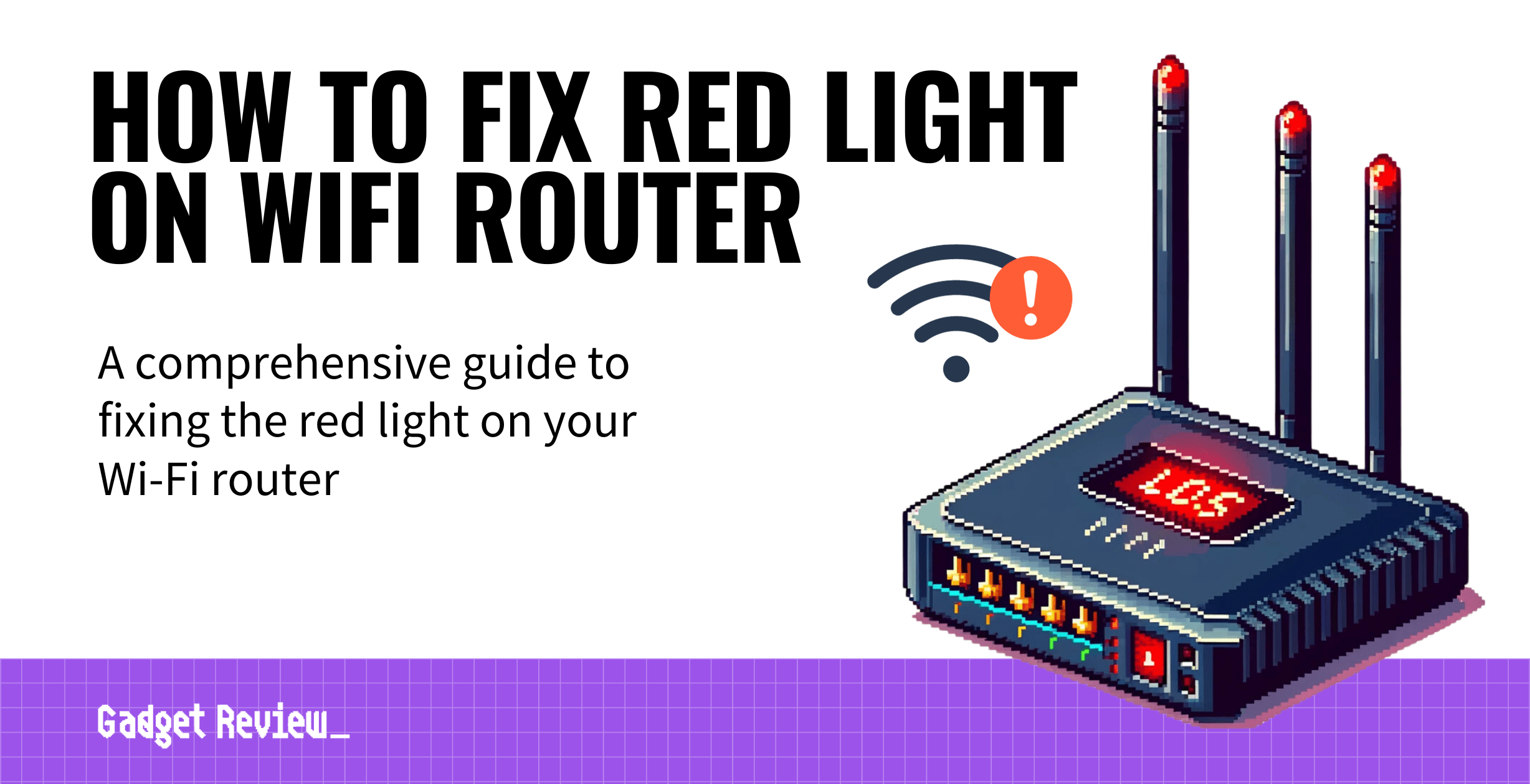If you have been experimenting with your wireless network, you may wonder what kind of router you have. The best routers, including the top routers for CenturyLink, come in a wide variety of configurations. Keep reading to learn how to suss out which type of router you have and what that means for you regarding practical real-world applications.

Key Takeaways_
- To find what kind of router you have, check for a sticker on the device itself, typically located on the back or bottom of the unit near the USB port or Ethernet ports.
- You can also dig up the instruction manual, which should provide the same information on the wireless router.
- If you cannot find a paper copy of the instructions, head to a web portal provided by the router manufacturer.
Checking on What Router You Have
There are a number of ways to figure out what kind of router you have. Modems receive an analog signal via coaxial cable from your Internet service provider. This signal is sent via Ethernet cable to your router, which then transforms it into a wireless network signal.
insider tip
Keep your router information handy in case you need it for a repair technician.
Before moving on, if you have other questions about routers, we have plenty of info guides covering multiple topics, including how to use a laptop as a router and how to connect a WiFi repeater to a router. There are a few specific steps you can now take to ascertain the make, model, and type of your Internet router.
Look on the Back
You can often find detailed instructions on the make and model of your router, along with default password and network name information, right on the back or bottom of your router. This information is typically printed on a sticker of some kind and placed somewhere in the vicinity of the router ports. What are router ports? The slots in which you plug in Ethernet cables and USB cables. Once you find the sticker, take a photo with your phone so you’ll never lose the information.
STAT: A Wireless Gateway (also known as a cable modem and WiFi router) is a device that functions as both a modem and a router, which means you need only one device to set up your wireless home network. (source)
Check the Instructions
Your instructions manual should also give detailed information as to the make, model, and type of your wi-fi router. If you have the paper copy handy, check it out. If you do not have access to the physical copy, you can typically find a PDF online at the manufacturer’s website. They should provide a list of each of their various products, along with any necessary documentation, including the instructions.
Head to a Dedicated Address Bar
If you cannot find the instructions or the sticker, you can head to the address bar that you use to change the router’s settings. Once you get on the page, look for a product profile page of some kind. This will give you all of the info you need regarding the make and model of your router. It will also tell you a bunch of other pertinent information.