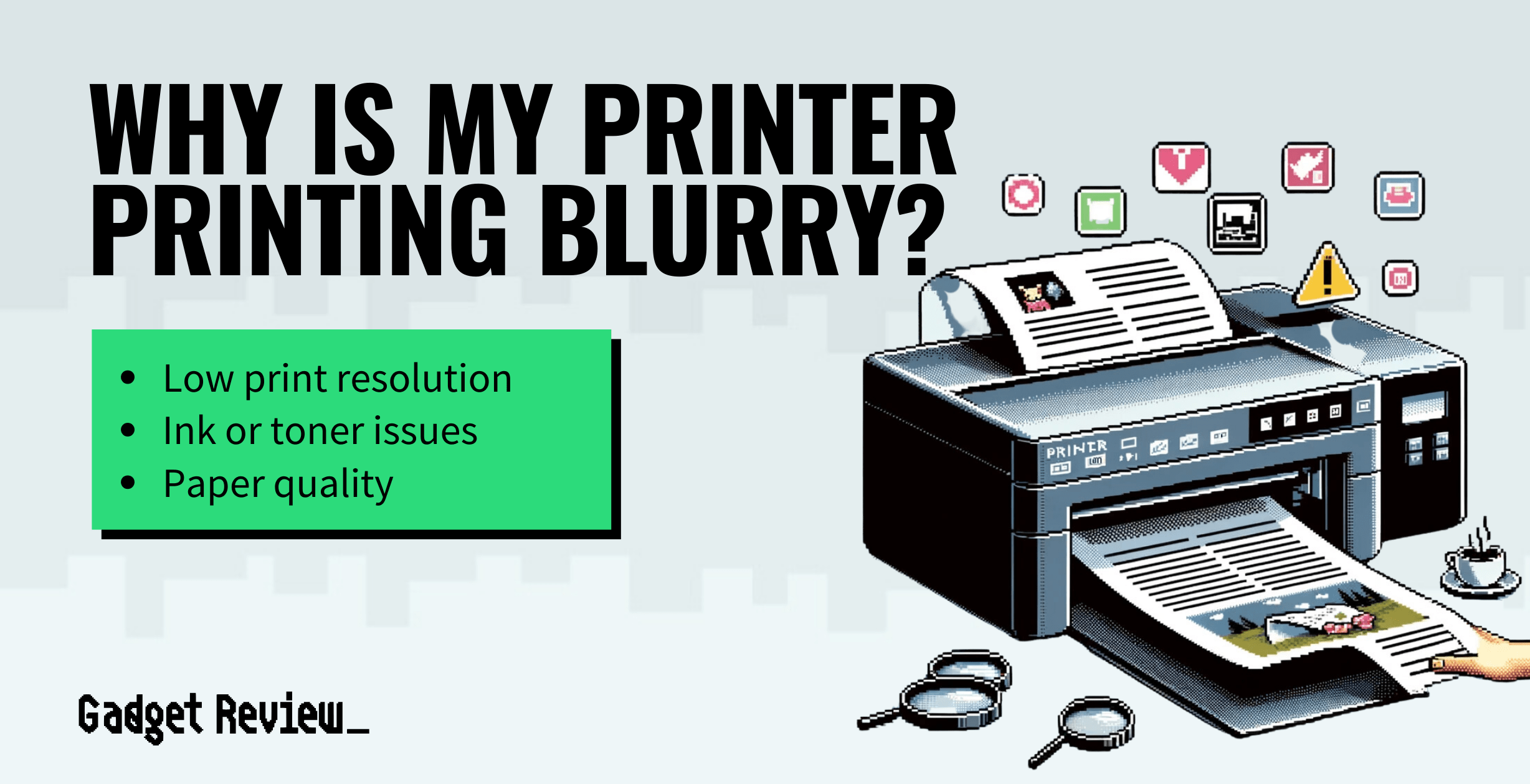Modern printers are not prone to that many issues, though some consumers can run into a problem in which their printer begins printing out blurry, which isn’t great for many scenarios. Blurry prints can have many cause, including a low print resolution, ink or toner issues, paper quality, and more.
While finding the best printer on the market can be a solution, you should try out these tips first.
What Are Prints Blurry?
As the name suggests, when a printer makes documents with blurry lines, these documents will be difficult to read.
Figuring Out Why Your Printer is Printing Blurry Text
Blurry text can be caused by a number of things, though most of these causes are not that serious. Some of these issues may also be the culprit if you are wondering why your printer makes streaks.

Low Print Resolution
Each printer is different, however, so the troubleshooting process will depend on the make and model of your device.
Ensure that your printer settings have the resolution set to the highest quality. A higher resolution can improve the sharpness of the print.
To adjust the print resolution, follow these steps (these are just general guidelines, exact steps can vary by printer brand and model):
- Open the document or image
- Go to “File” or “Print” in the application.
- Select your printer
- Select “Preferences,” “Properties,” or “Settings“
- Adjust the print quality
- There should be a drop-down menu where you can select from certain qualities; it may be labelled as “High Quality,” “Highest,” “Best,” or something along those lines.
- Save the settings if prompted. It may say “Save” or “Apply“
- Print a page
If that doesn’t fix the blurry prints, go to the next section.
Ink or Toner Issues
Inkjet printers printing blurry can be caused by very low/empty or clogged ink cartridges. Run a print head cleaning cycle should remove any clogs, and if they are empty, replace the cartridges.
A laser printer’s toner may be low, or the cartridge may be damaged, causing blurry prints. Check for any damage and replace if needed.
Paper Quality & Type
Low-quality or incompatible paper may result in blurry prints. Check your printer’s manual to ensure you are using the right type of paper. If the paper has become damp or absorbed any moisture, it can cause blurry prints as well. Always keep paper in a dry area.
Update the Printer Driver
Another possible issue that can cause blurry text is needing printer driver or software updates. You can typically find this software on the manufacturer’s website, and the printer’s instruction manual may include a URL.
Download and install the new printer driver software and take some time to print out some test pages. If the pages look fine, then you have solved the problem.
If the blurry text remains, you will have to continue troubleshooting. If you are running into trouble installing the driver software, you can use a third-party application such as DriverFix to do it for you.
Run the Alignment Tool
Your printer could be printing blurry text due to a misaligned print head. You can give this a check by running the printer’s integrated alignment tool.
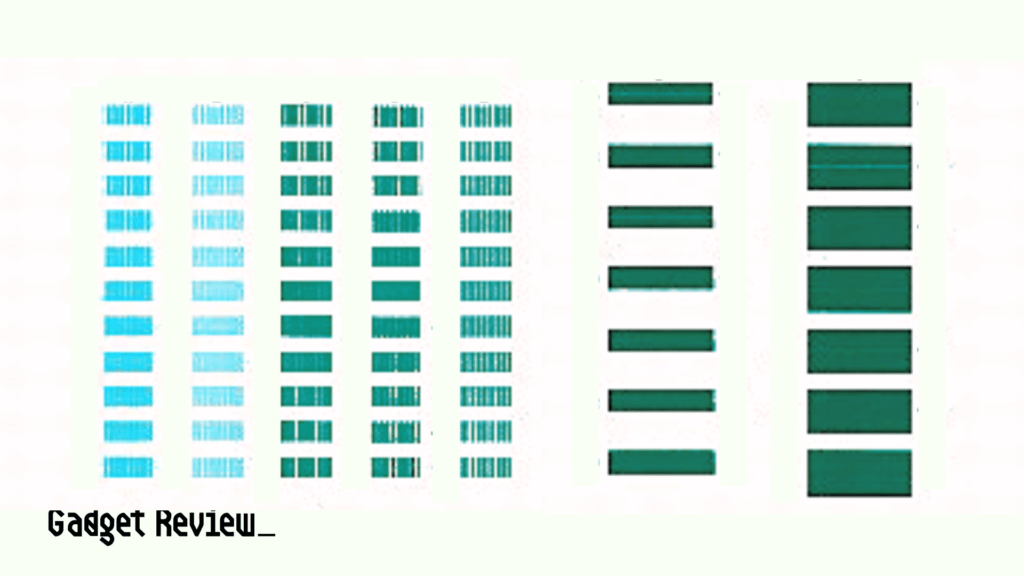
This tool should be accessible via the printer’s system settings, either on the printer itself or via the printer’s driver software. The alignment tool will print out some test pages to see if the printhead is aligned correctly.
Clean the Printer
The print nozzles, print head, and other internal components could be clogged or dirty, causing blurry text. In other words, you should clean the interior of the printer.
Do this carefully and use a microfiber cloth, and the printer’s manufacturer recommends whatever appropriate cleaning agent.
This may also be the reason why your printer is printing faded text. Additionally, most modern printers can automatically clean a number of their internal components via integrated software. These tools can typically be accessed via the printer’s system settings.