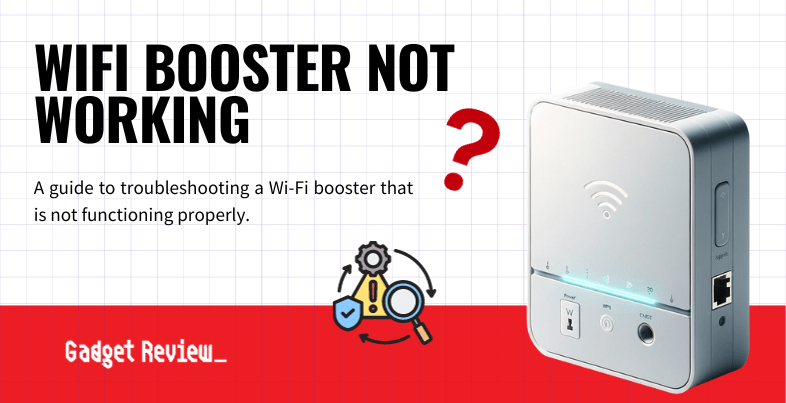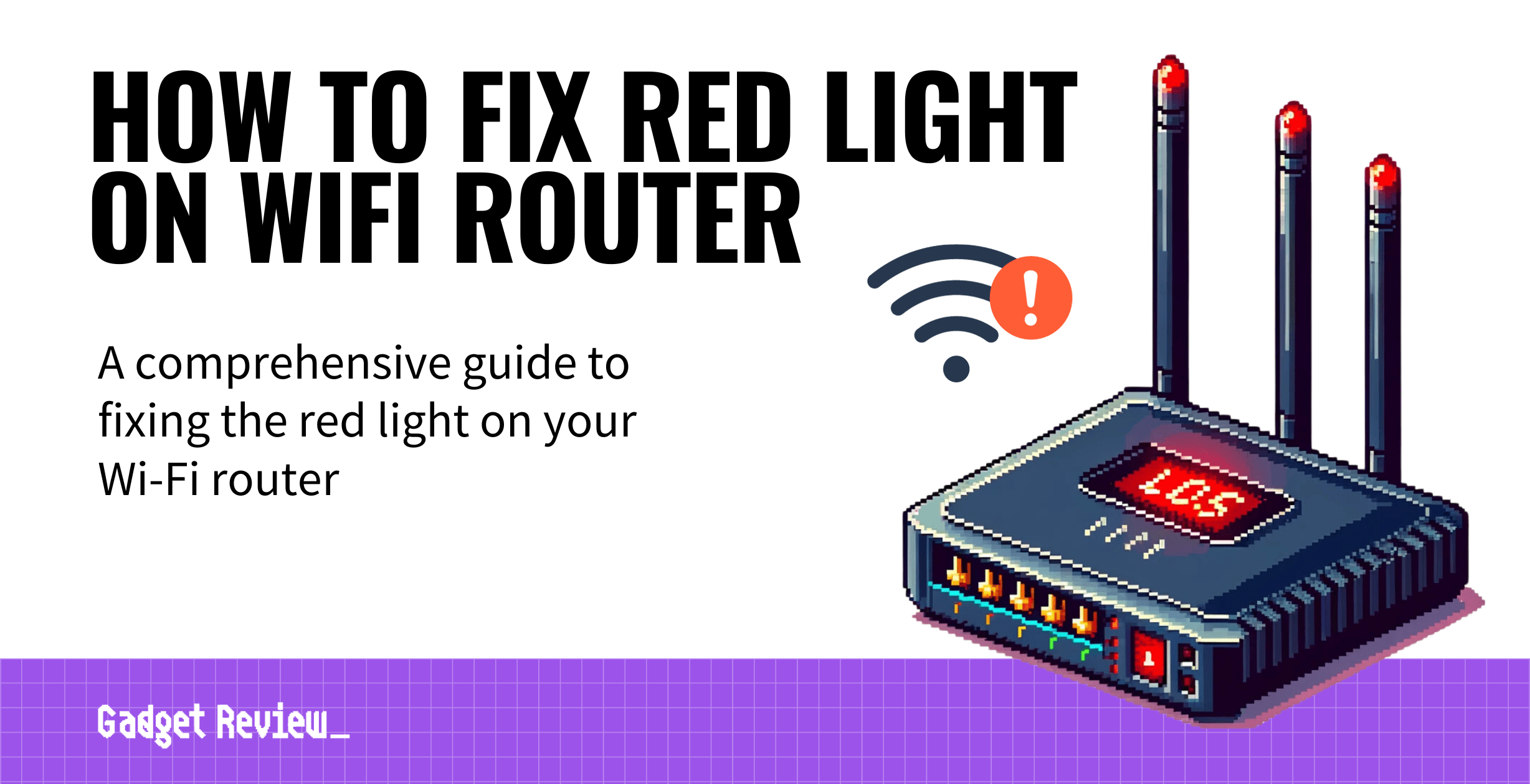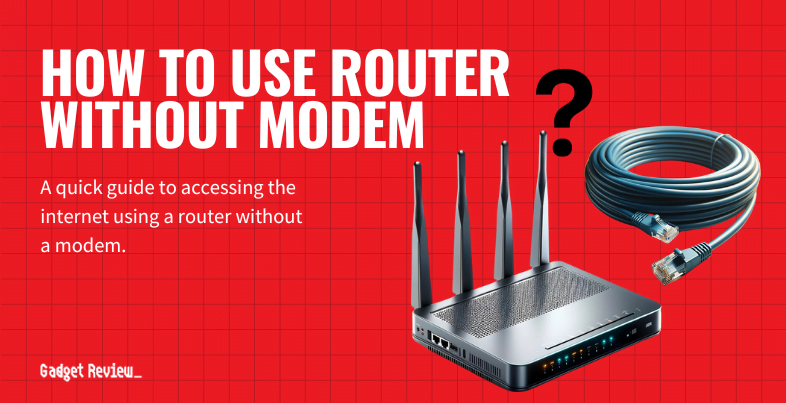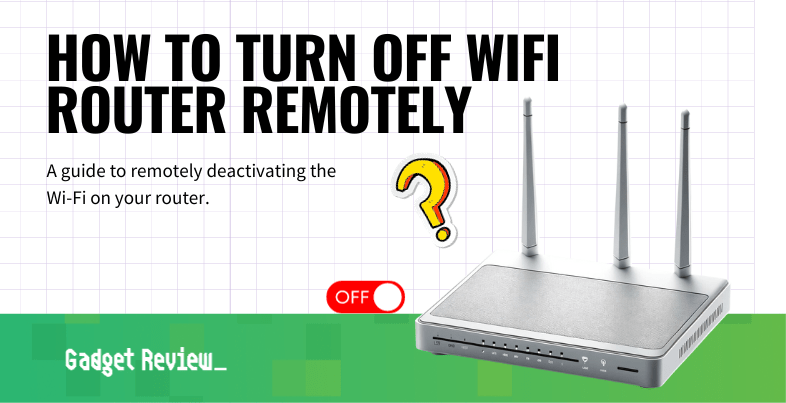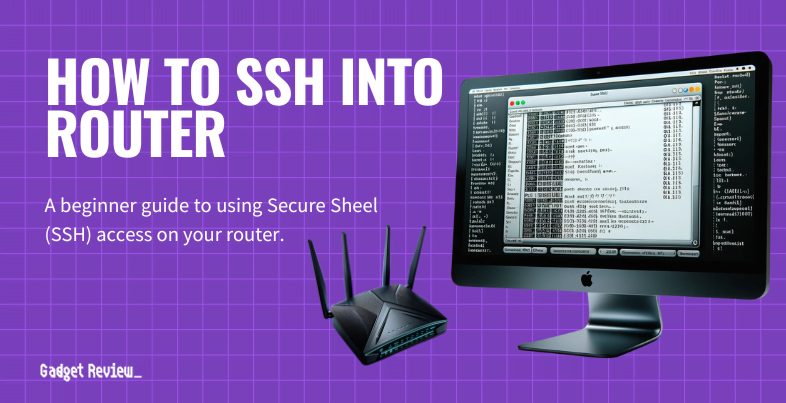Regardless of whether you own a top-tier router, you may also need an extended WiFi network to deliver internet access to all connected devices in your home or office. However, there can be several reasons why your booster isn’t working, like no power, a loose connection, needing a firmware update, and more. Read on, and we can help get your WiFi extender back online.
Key Takeaways_
- If your WiFi booster is not working, ensure all power cables and ethernet connections are firmly in place.
- Next, ensure that your router and network extender are on the most current firmware version to avoid lingering software bugs.
- Last, move your WiFi extender closer to your wireless router. It cannot broadcast your internet signal if the unit is out of range.
Why Does My WiFi Booster Not Work
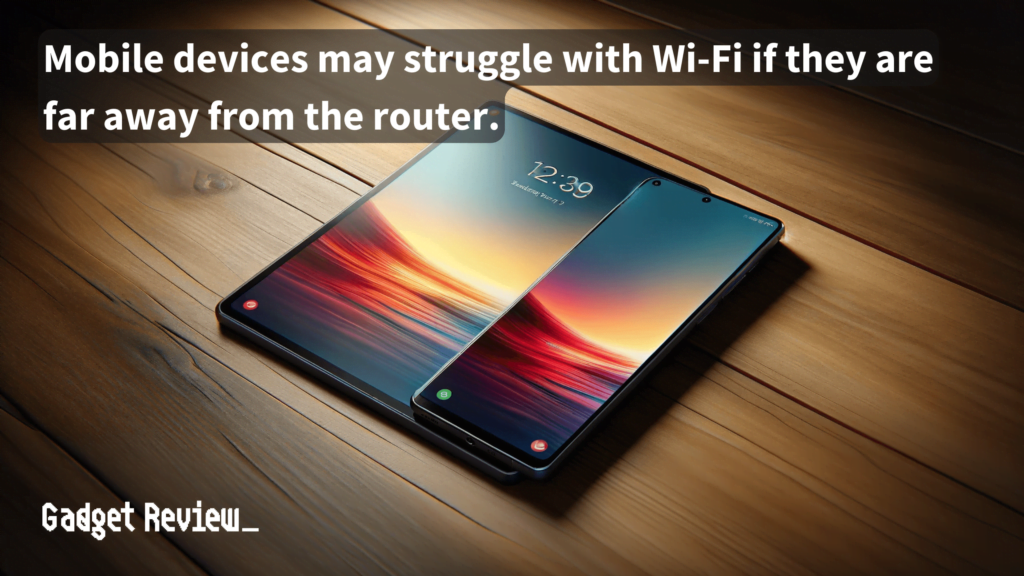
While modern wireless devices have a good range, you may have a weak WiFi signal at the edges of your wireless network.
This weak signal can particularly affect devices such as phones and tablets, which are often used at various distances from the Wi-Fi Router.
A WiFi booster extends your signal strength if your wireless internet is stretched to the maximum extent of its range.
Most WiFi range extenders connect to your router via WiFi signals. Still, you can also connect an extender to your router’s ethernet port.
When setting up your Wi-Fi booster, follow the steps outlined in the product manual to ensure a successful connection.
insider tip
Keep your directional antenna pointed toward the ceiling of your home or office. This is the best position to maximize your wireless access.
If you choose to go wireless, you should learn how to check which devices are connected to your WiFi router. Your device list is in your router’s wireless settings most of the time.
That said, if your devices are still not connecting to the internet, you may need to verify the IP address and password settings in your Wi-Fi Network setup.
You may also need to know how to connect a cable modem to a wireless router.
You Need a Firmware Update
This update process requires downloading the latest firmware version from the manufacturer’s website and is an often overlooked aspect of router maintenance.
STAT: According to a 2018 survey from the US Census Bureau, 92% of American households had at least one type of computer. (source)
Having the latest firmware is paramount to your internet connection and keeping your devices safe from harmful computer code.
In addition, firmware updates may fix lingering software bugs from the initial manufacturing process of your extender.
No Power
A loose power outlet connection may cause hardware issues and reduced wireless range, so make sure to check the power light and ensure you’ve fully inserted your power cord into the power socket.
A power issue can affect the Wi-Fi signal, especially if the Wi-Fi repeater or booster loses its connection due to intermittent power supply.
Loose Connections
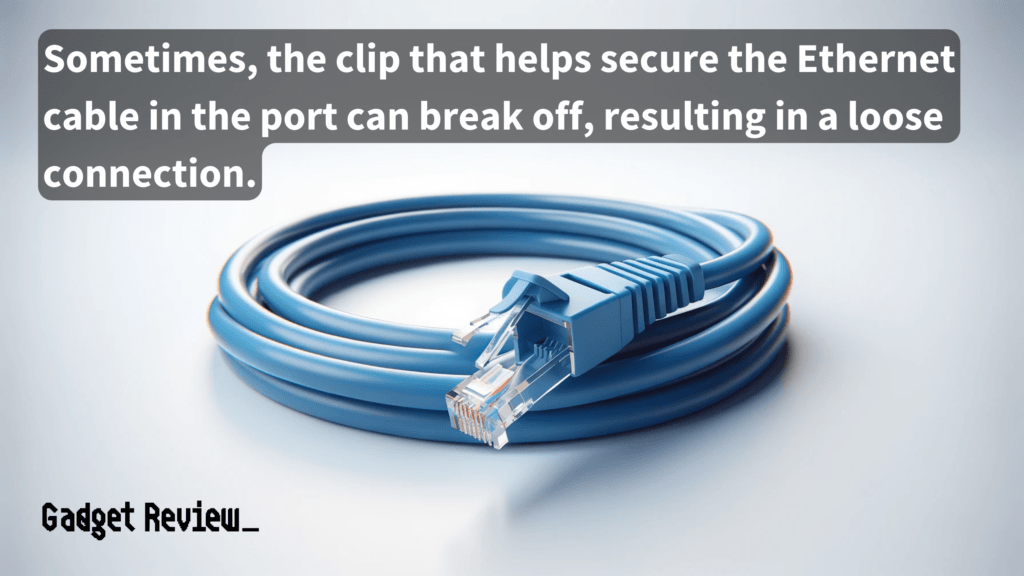
If you’re using an ethernet cable to connect your WiFi network extender to the router, ensure it is fully inserted into the port on your router and Wi-Fi extender.
A secure connection is essential, especially if the Wi-Fi extender is placed at a far distance or separated by a wall from the main router.
A loose line will limit your extended WiFi network.
Wrong WiFi Settings
Log into your router and check your WiFi settings. Incorrect settings, like an incorrect username or password, will prevent your devices from connecting to the Wi-Fi Network.
If you are in the wrong wireless mode, your range extender will not connect to your router.
Additionally, you can learn how to scan your router for viruses if you think your router may be compromised.
WiFi Range Extender is Too Far Away
There is a combination of lights on your WiFi extender. There is the power light and the status light, and on most models, the color of the indicator light changes based on how close you are to your wireless router.
warning
Do not allow your networking equipment to get dirty or dusty. Like other appliances, such as microwave ovens, your router can overheat, leading to a connection failure.
It’s important to place the Wi-Fi booster within an optimal distance from the router to ensure a strong Wi-Fi signal.
For example, green lights are ideal, blue lights are okay, and a red LED light is not connected.
Additionally, remember to clear your browser’s cookies and cache if you experience issues with loading content after setting up your Wi-Fi booster.